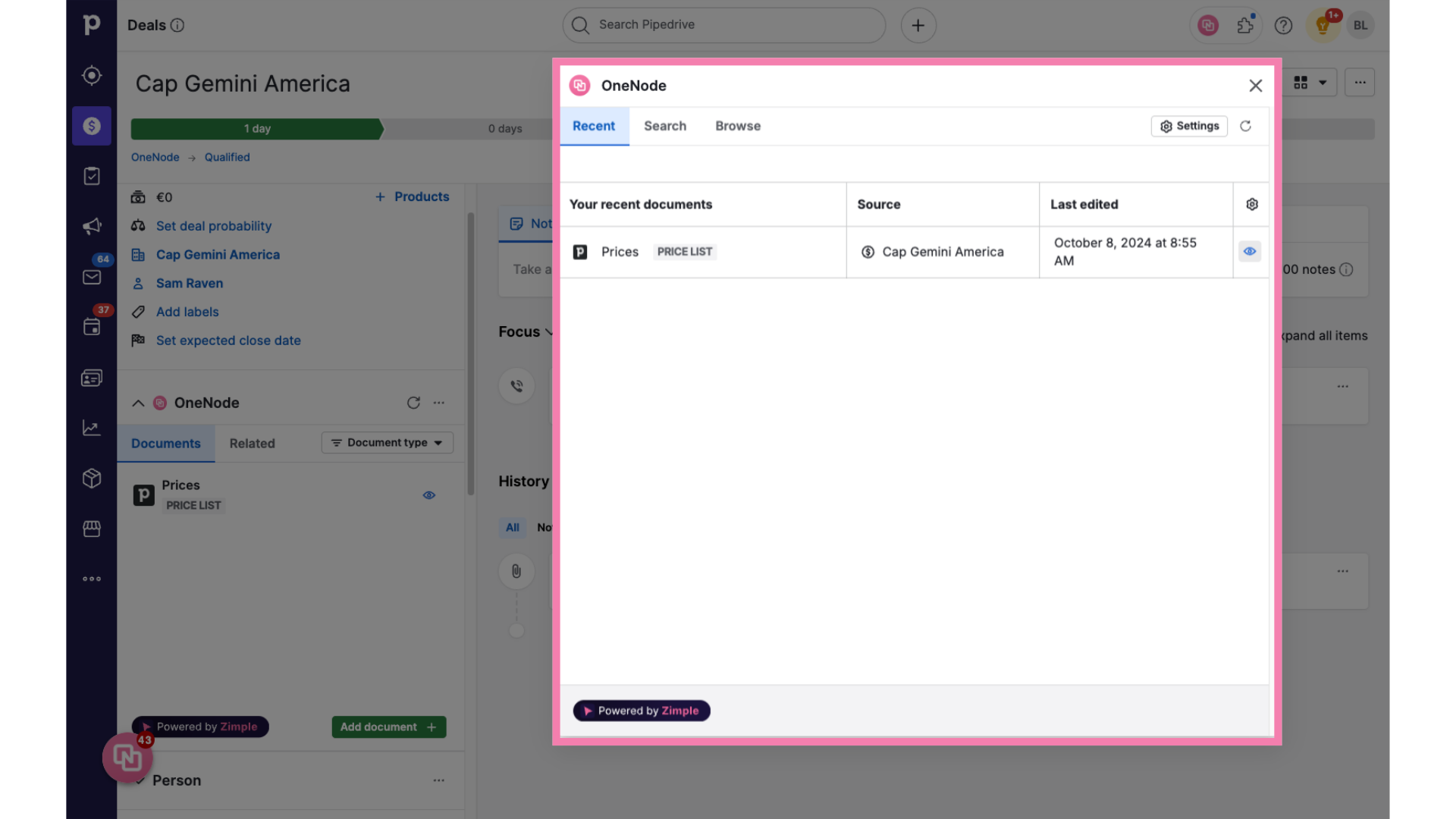How to add documents
From Cloud storage, Pipedrive files, or upload new ones.
Here is how you can easily add documents using OneNode, no matter if they are stored in the cloud or at a particular web link.
1. Open a deal, organization or person detail view
Let's go ahead and add a Price List. From the deal view, you can access OneNode directly on the left panel. It works the same at the Organization or Person detail views.
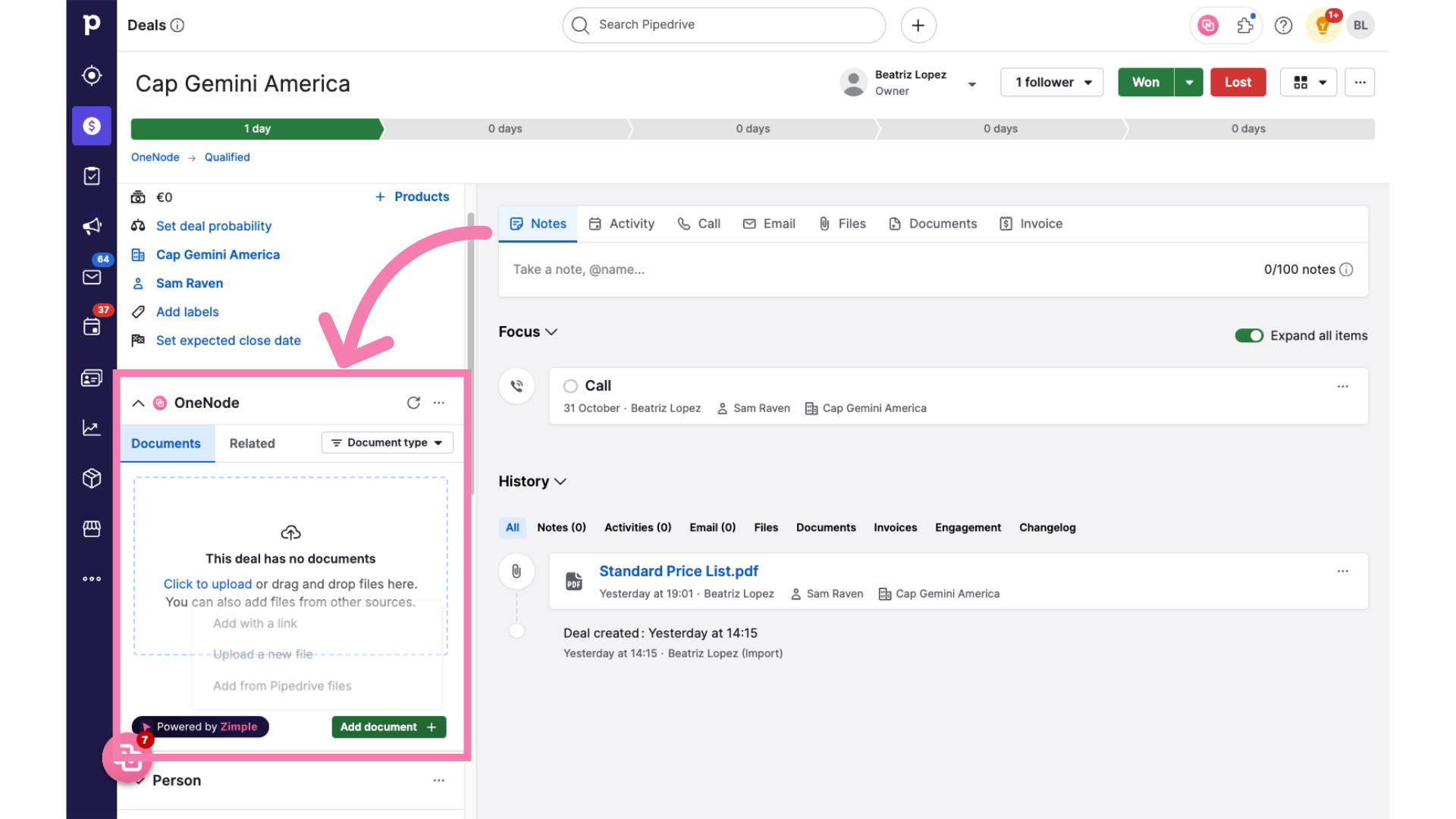
2. Click "Add document"
Click on the "Add document" field
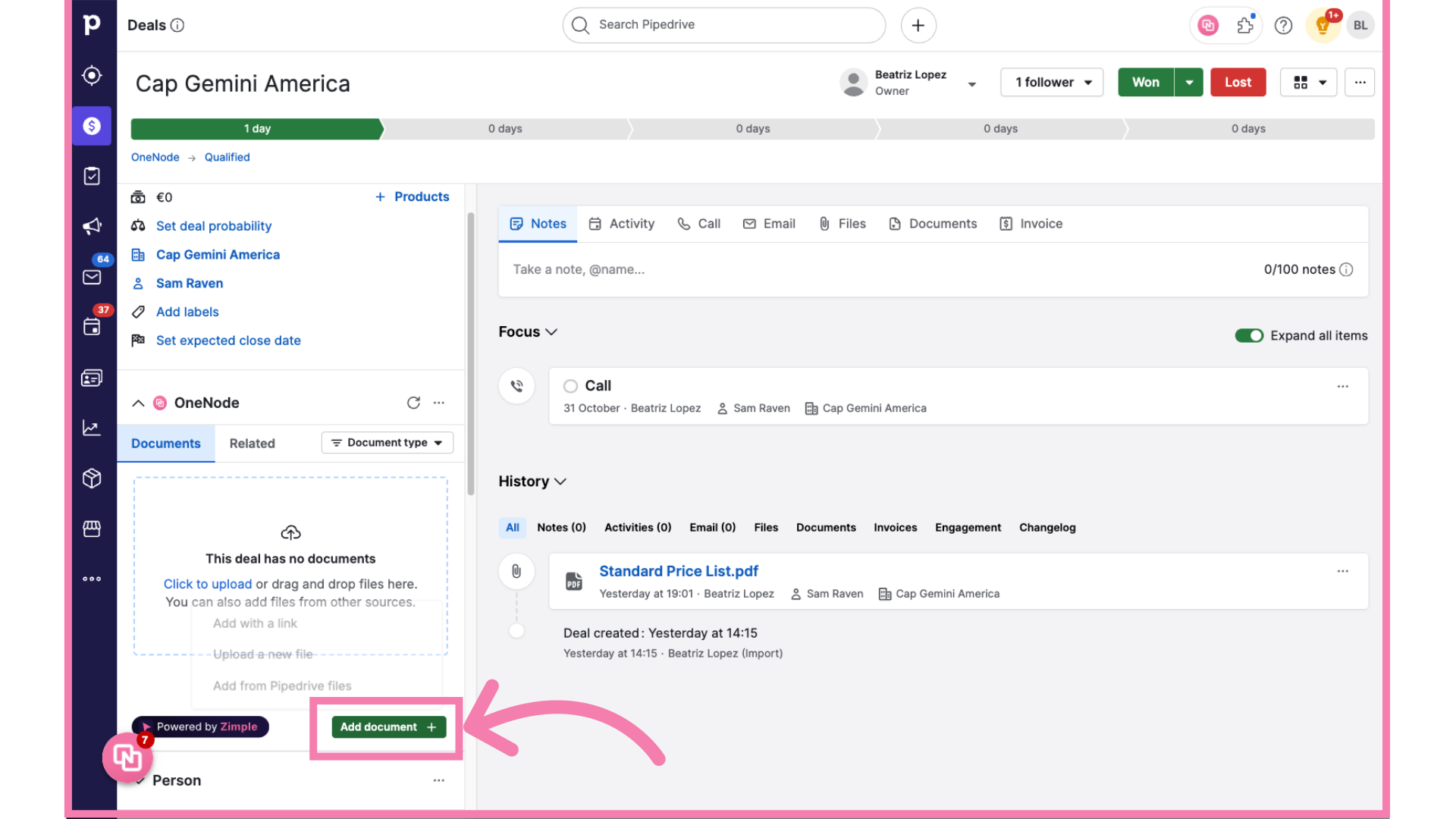
3. Option 1. Add from Pipedrive files
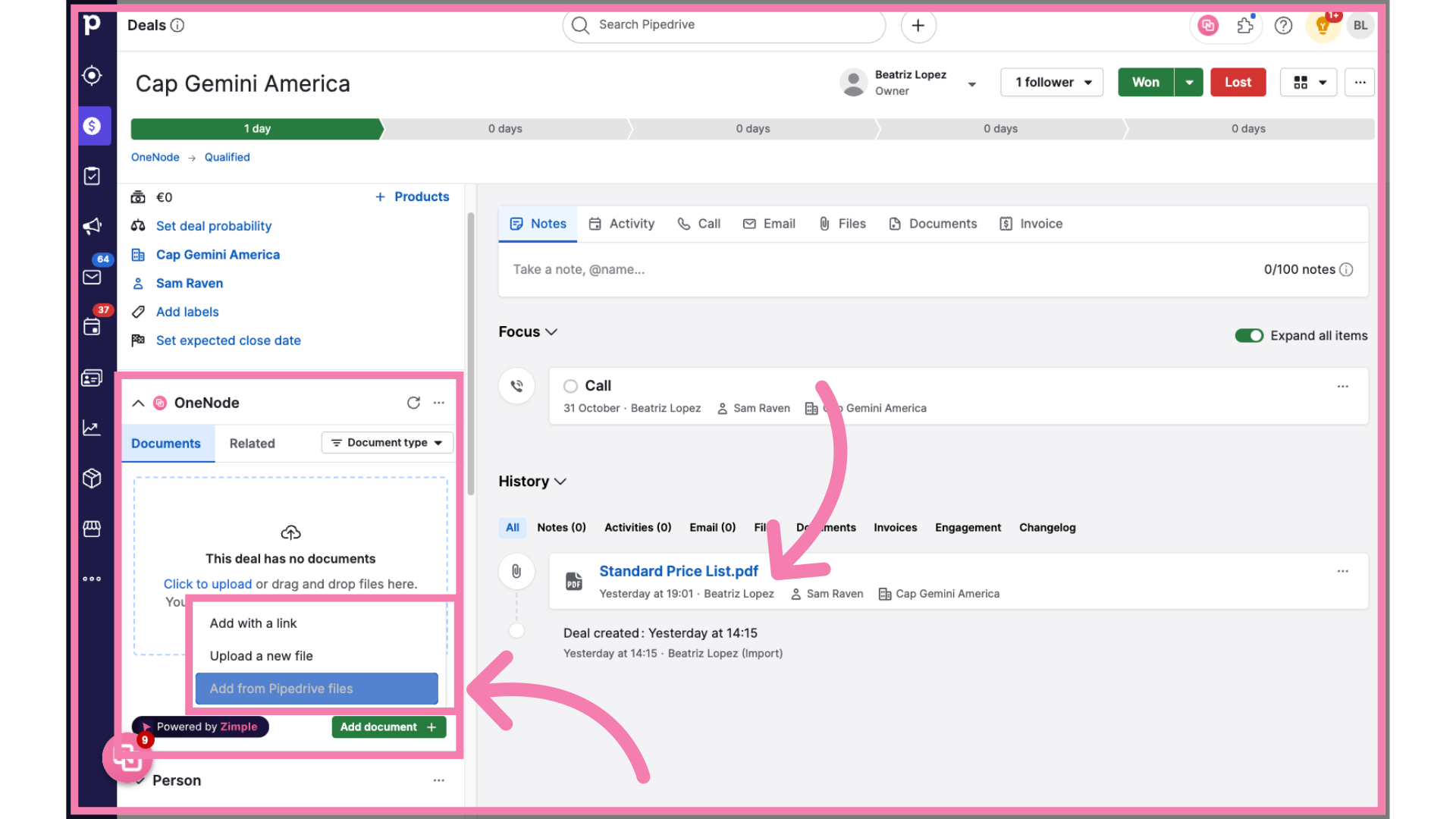
4. Complete the empty fields
and easily complete the details. Don't forget to click save.
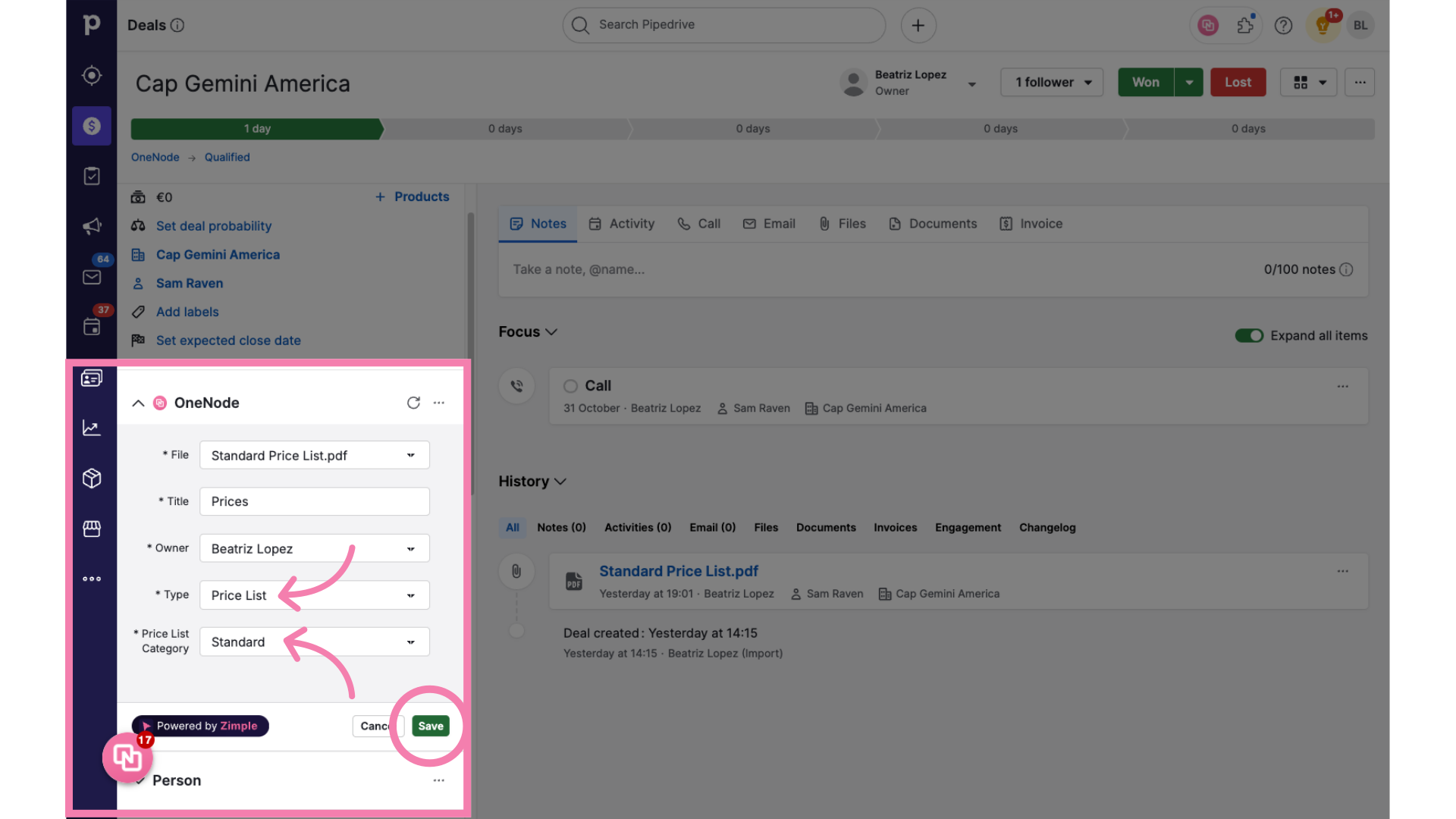
5. Voila!
There you go! The document has been added!

6. Option 2. Upload a file from your device
Another way to add files is by Uploading them directly from your device

7. Complete the fields
Let OneNode guide you to choose the file and complete the document details. Make sure you save the changes.
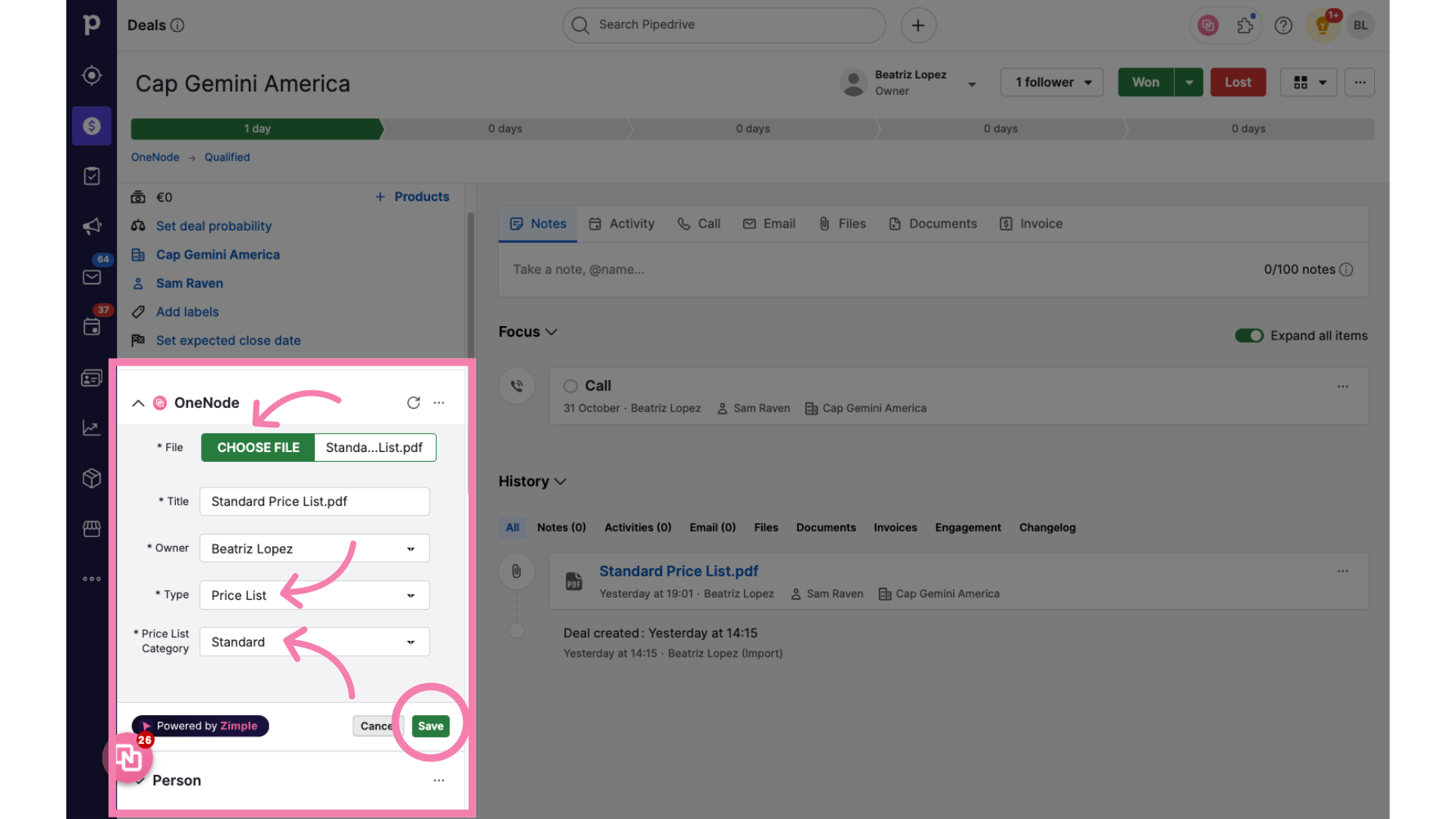
8. Drag&Drop
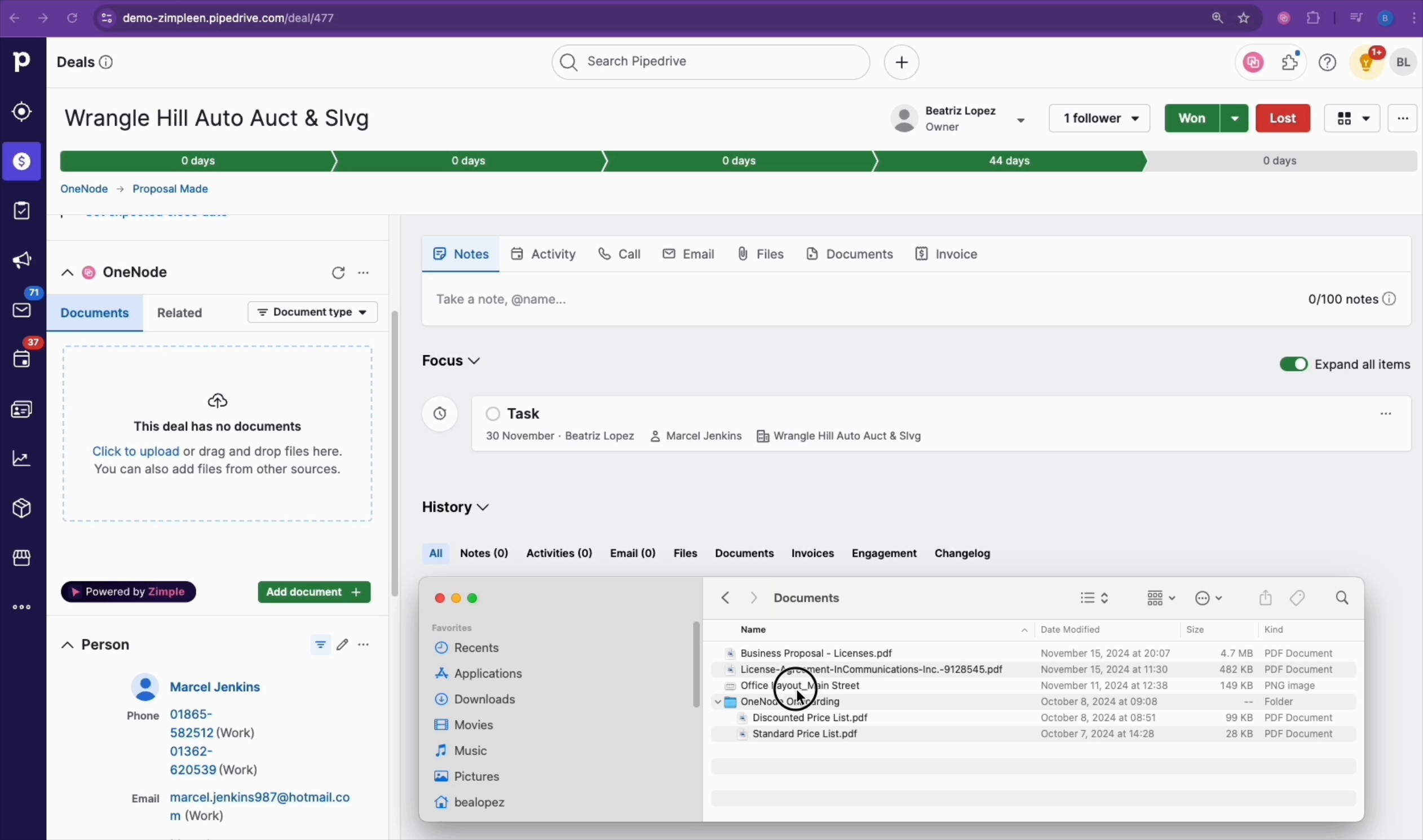
9. Option 3. Add a Link
But there's more! An easy way to add a document from your Cloud storage or any other SaaS is by adding a URL or web location.

10. Option 3. Copy and Paste the URL
Simply copy and paste the URL or web location of the document
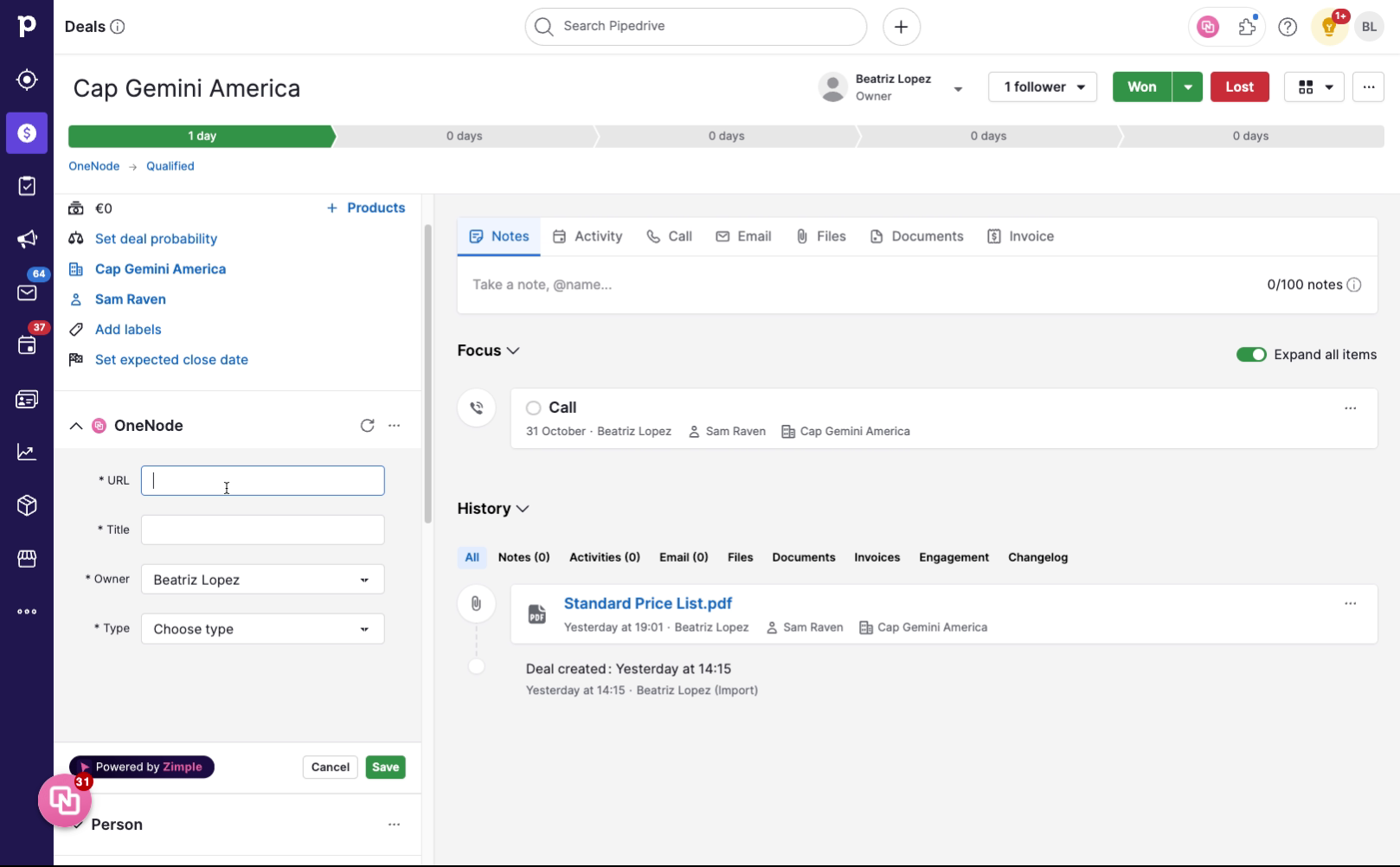
11. Complete the details
and fill in the rest of the details
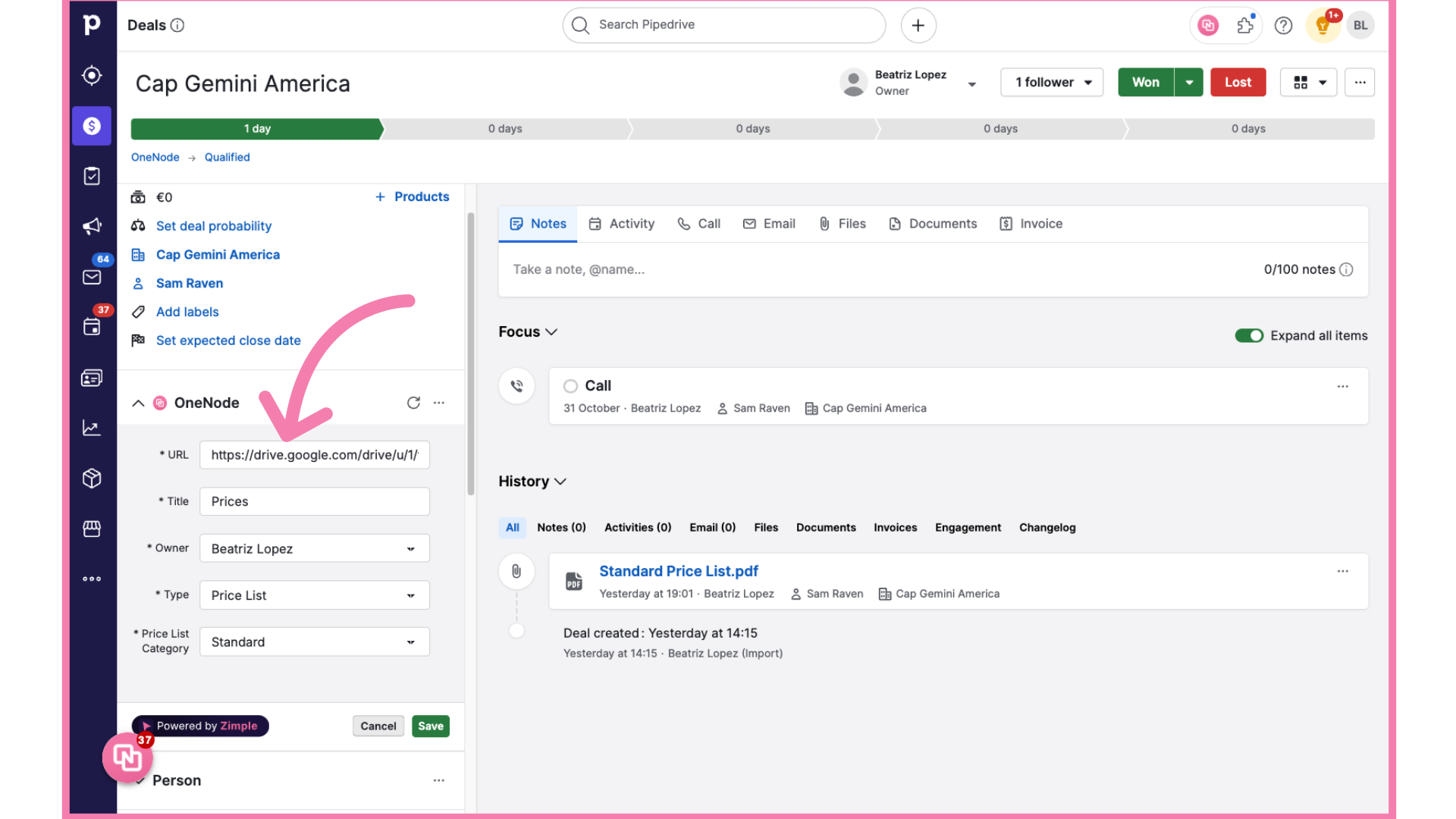
12. The document has been added!
Here we go! you've now added a document that you and other users can access easily

13. Locate the document
From now on, use OneNode's Browse and Search tool to find this document anytime. Enjoy adding documents seamlessly to Pipedrive with OneNode.