Standard and Discounted Prices
Media and Advertising
Price list Management Use Case
In this scenario, a media and advertising company needs to manage separate price lists for direct customers and media resellers.
1. Introduction
We'll demonstrate how they can quickly add a Pipedrive document containing one of the price lists, directly from the deal view
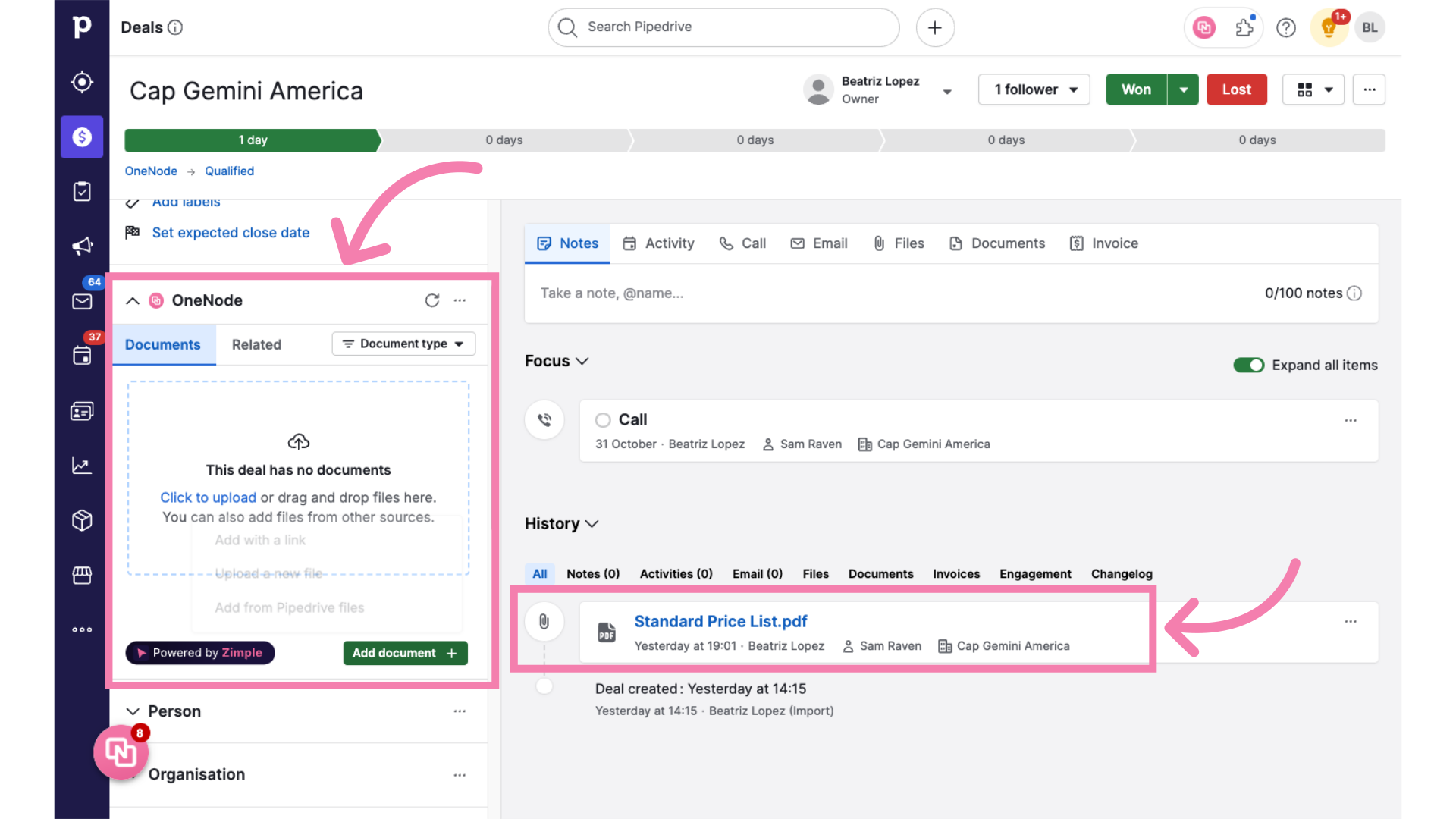
2. 1) Create a Document Type
With OneNode, the admin sets up a document type called "Price List". This allows the team to categorize each document for easy retrieval and management.
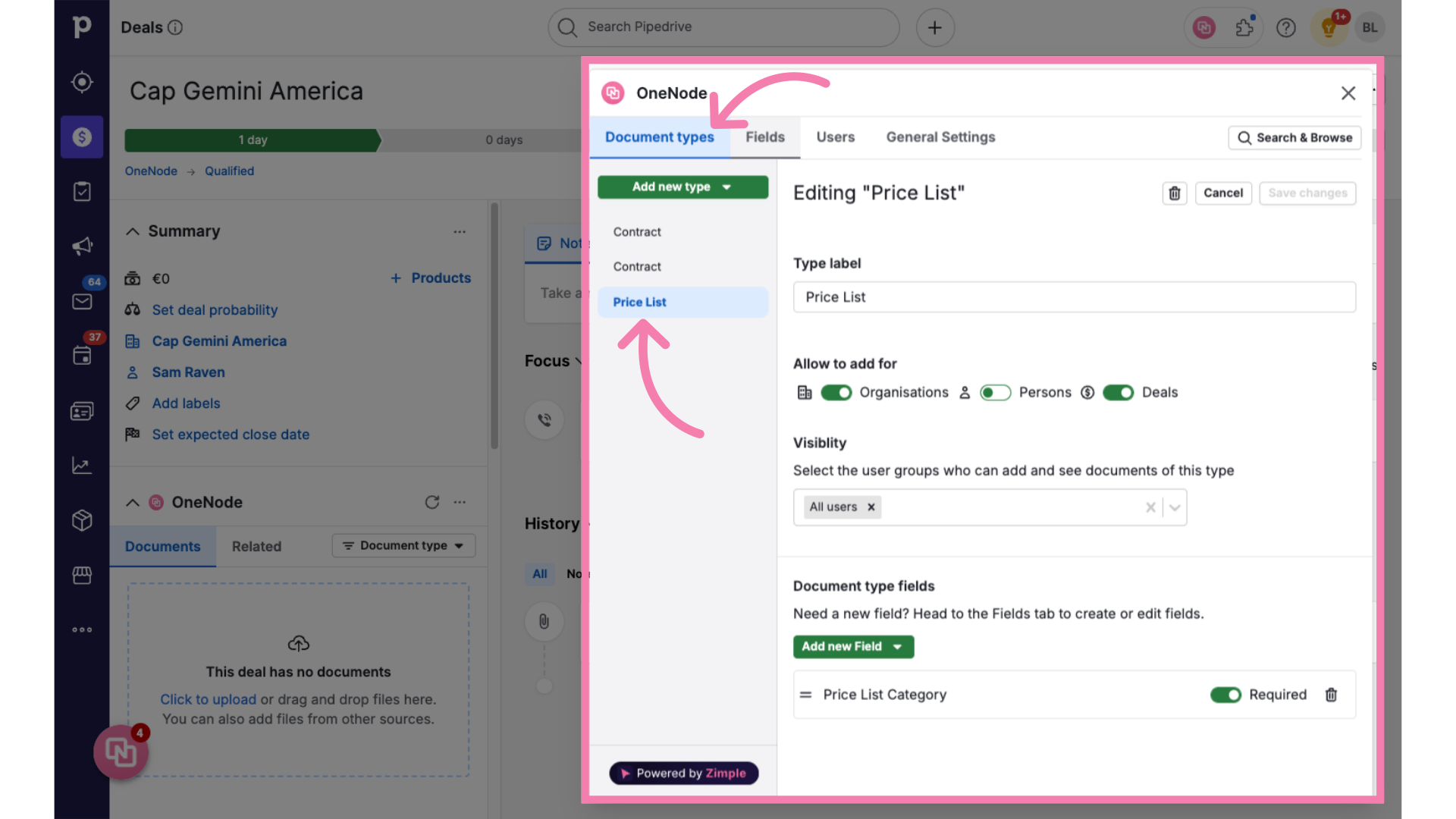
3. 2) Create a Select Field Type
They also add a custom category field to classify price lists as "Standard" or "Discounted"
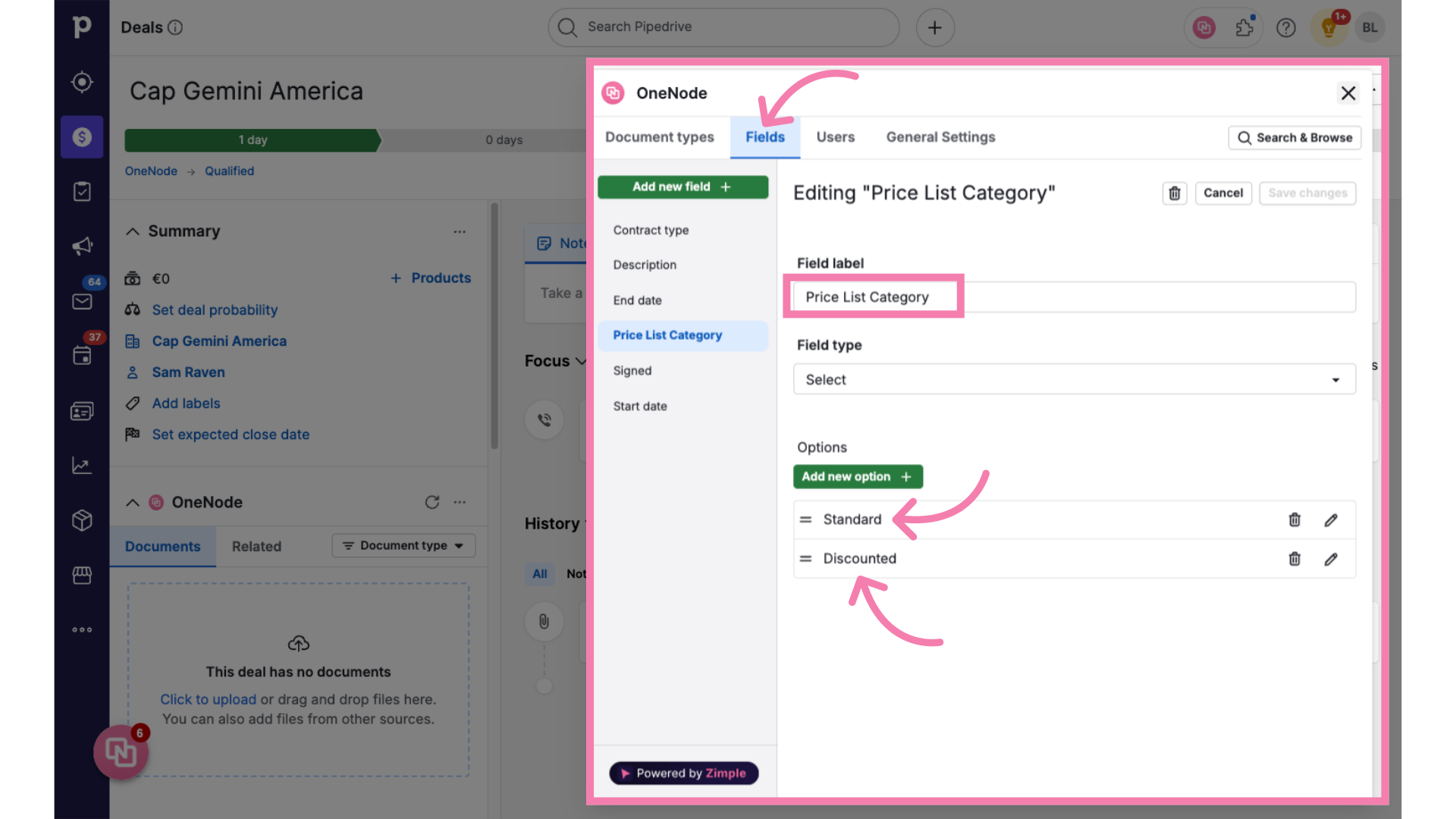
4. Identify OneNode's panel
From the Deal view, the user selects OneNode’s panel to upload the price list. If the panel isn’t visible, they can quickly customize their sidebar.
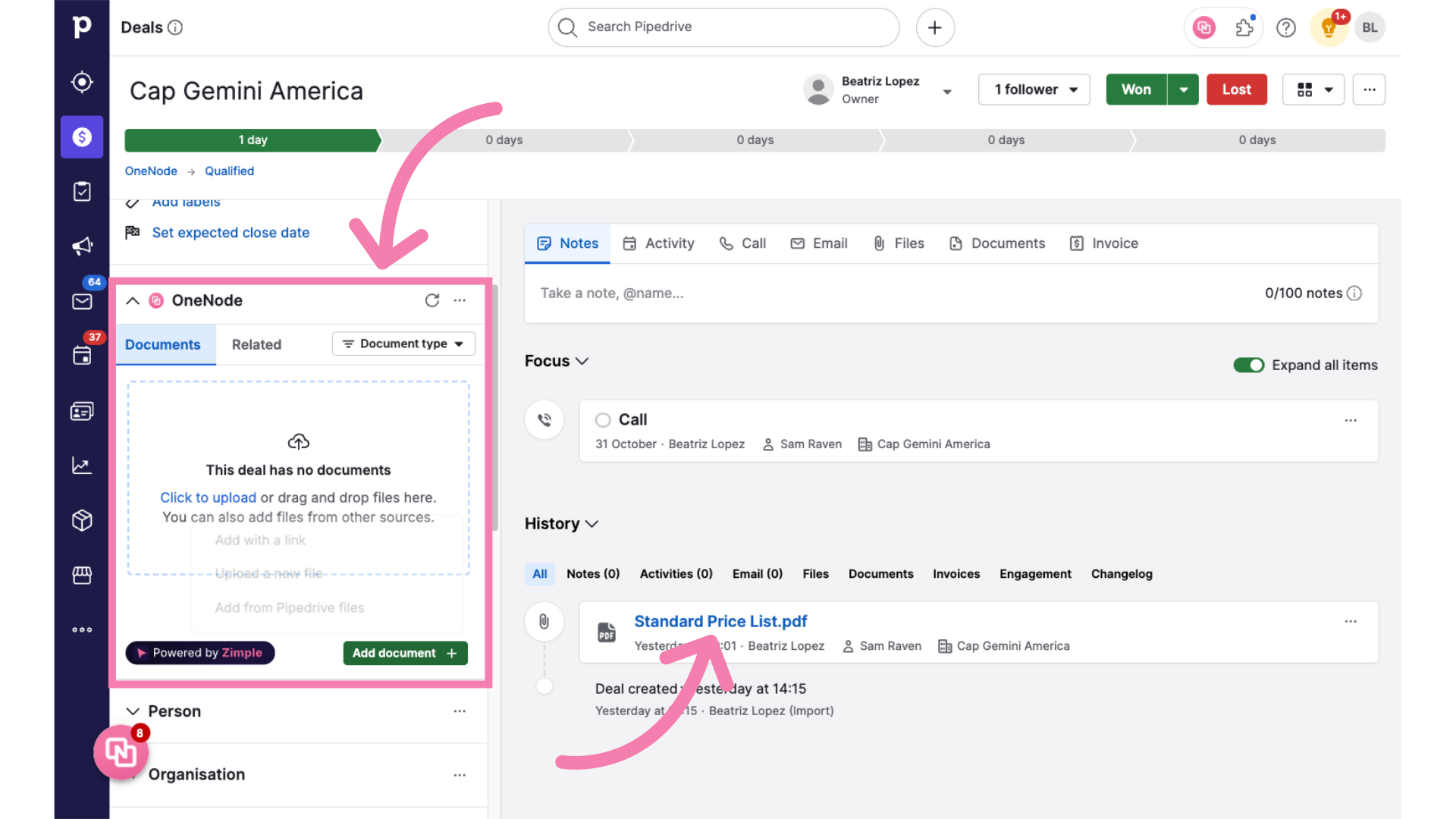
5. Click "Add document" and "Add from Pipedrive files"
The OneNode panel is as user friendly as it gets! Users can simply click on "Add document" and choose "Add from Pipedrive files." They can also upload a new file or add one via a link—just follow these steps.
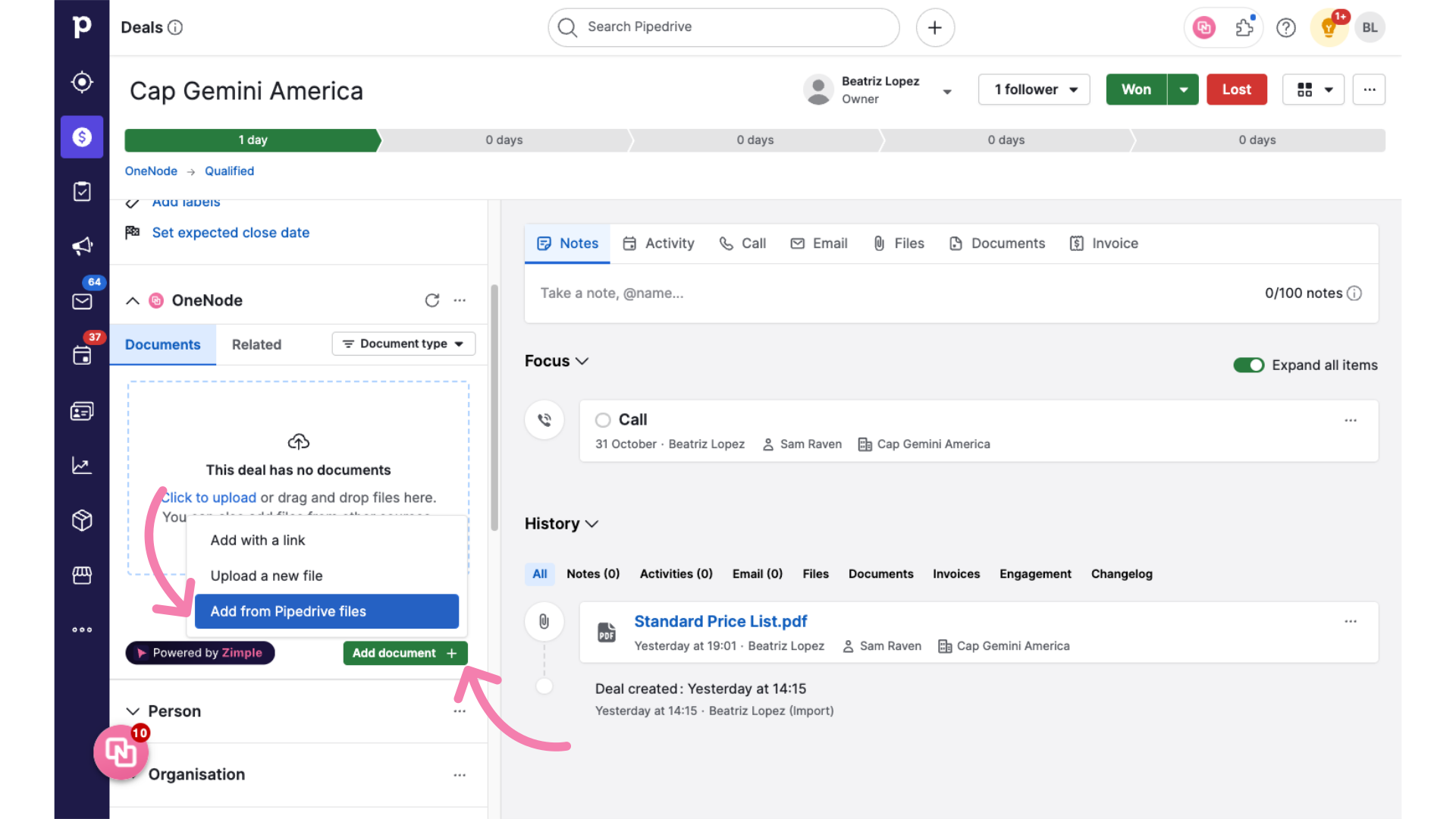
6. Select the file
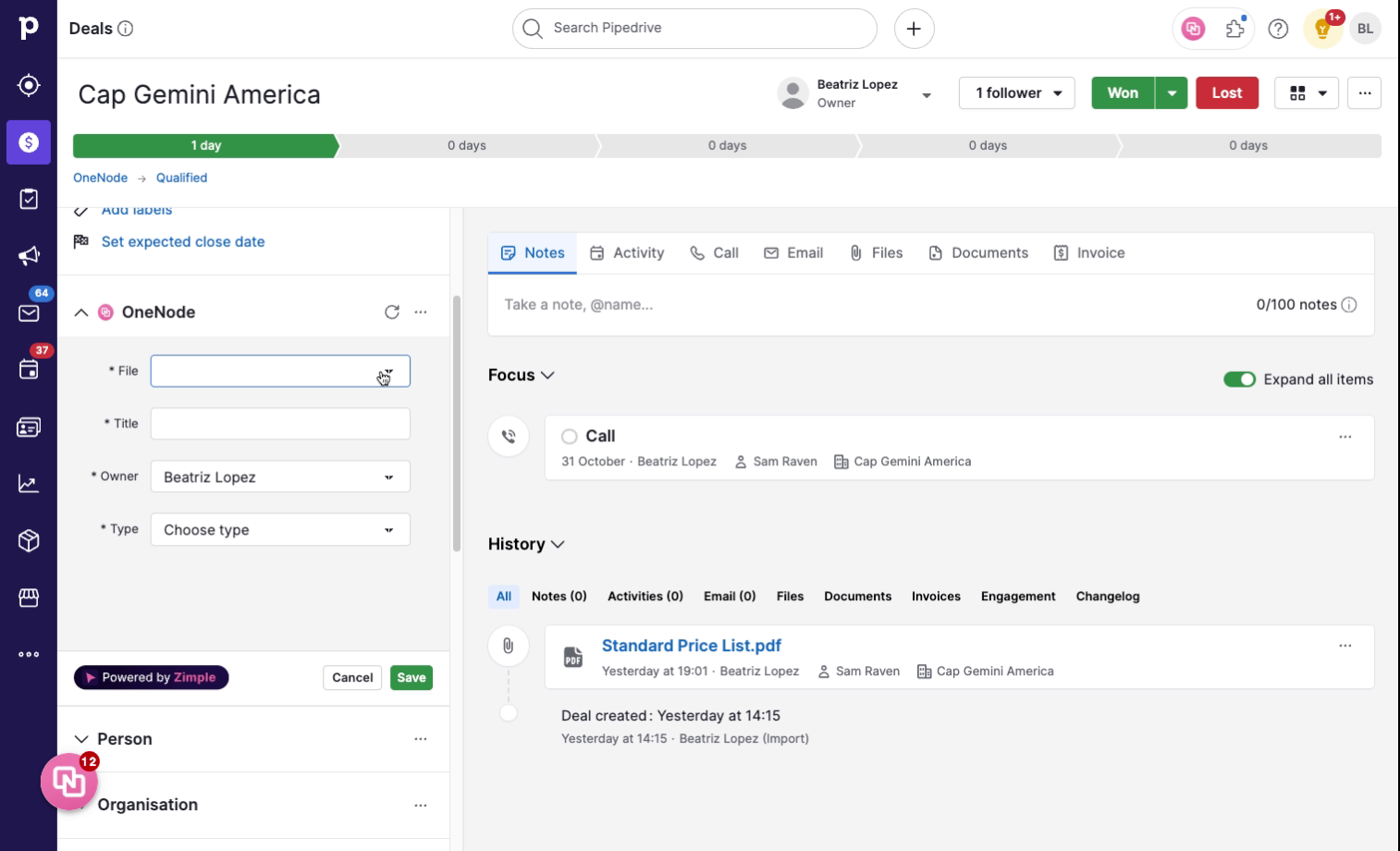
7. Type the title
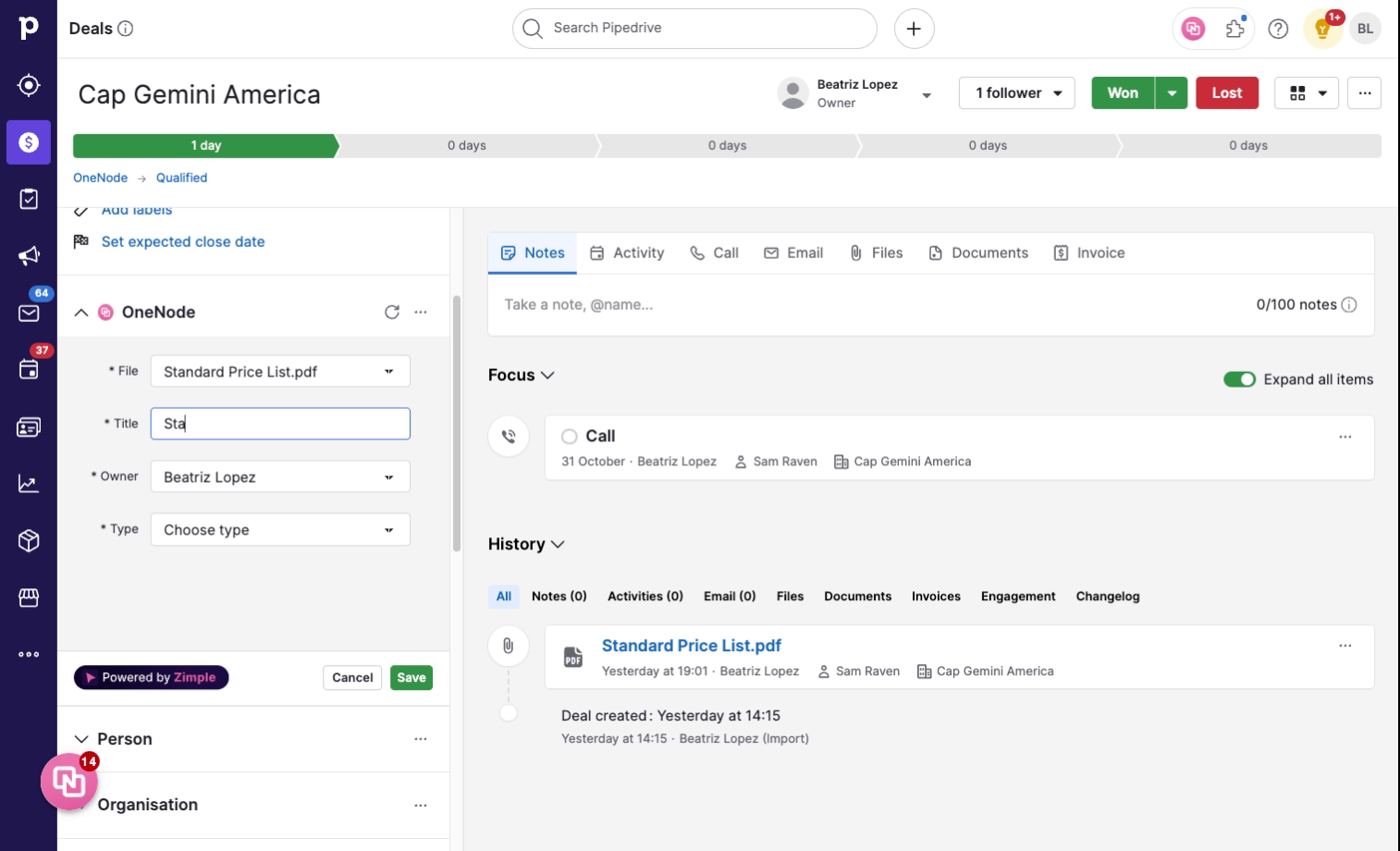
8. Select the Document Type
Next they can choose the type of document that they are adding, a Price List in this case.
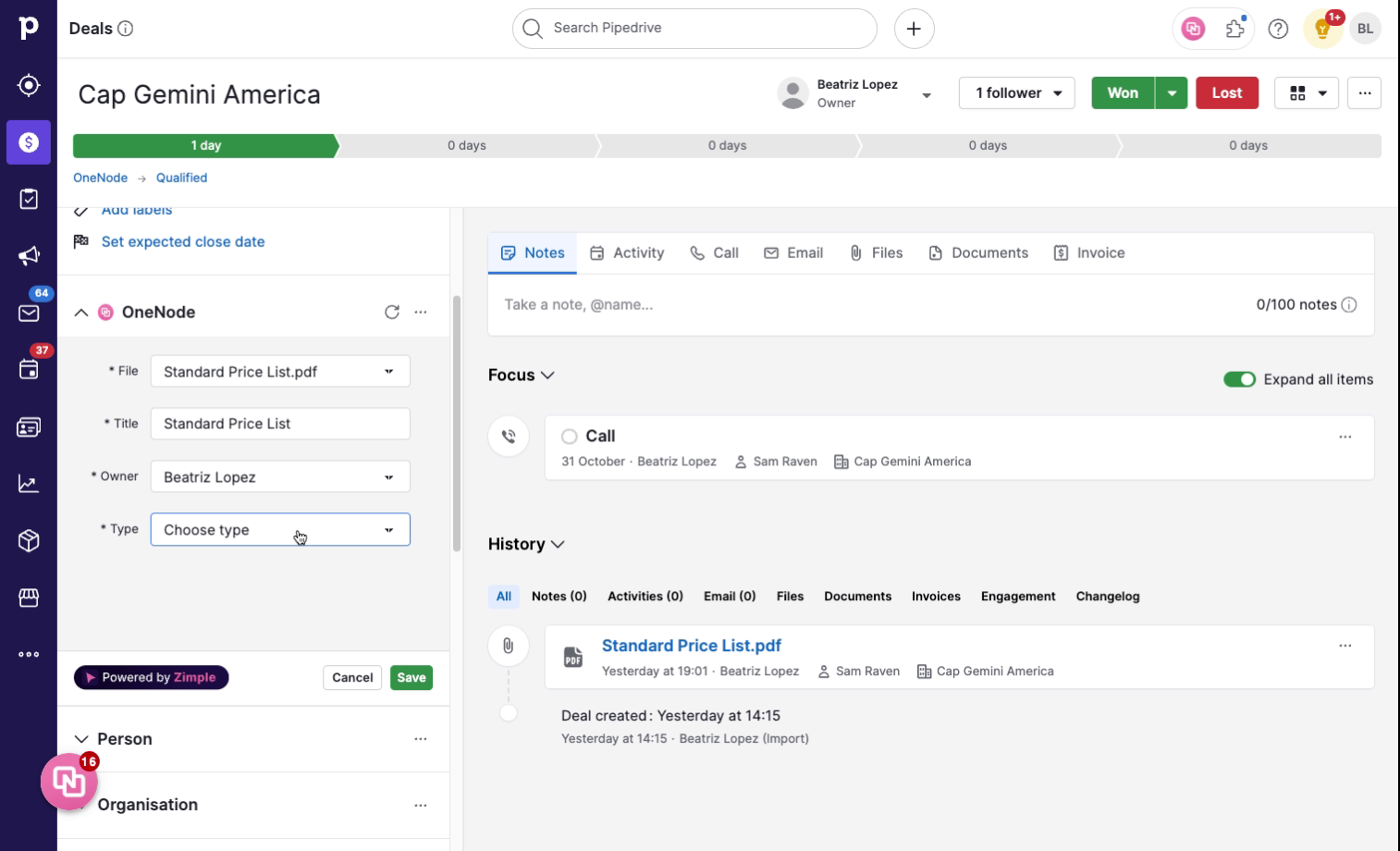
9. Select the Category
And lastly, before hitting the Save button, they are able to categorize the price list as Standard or Discounted.
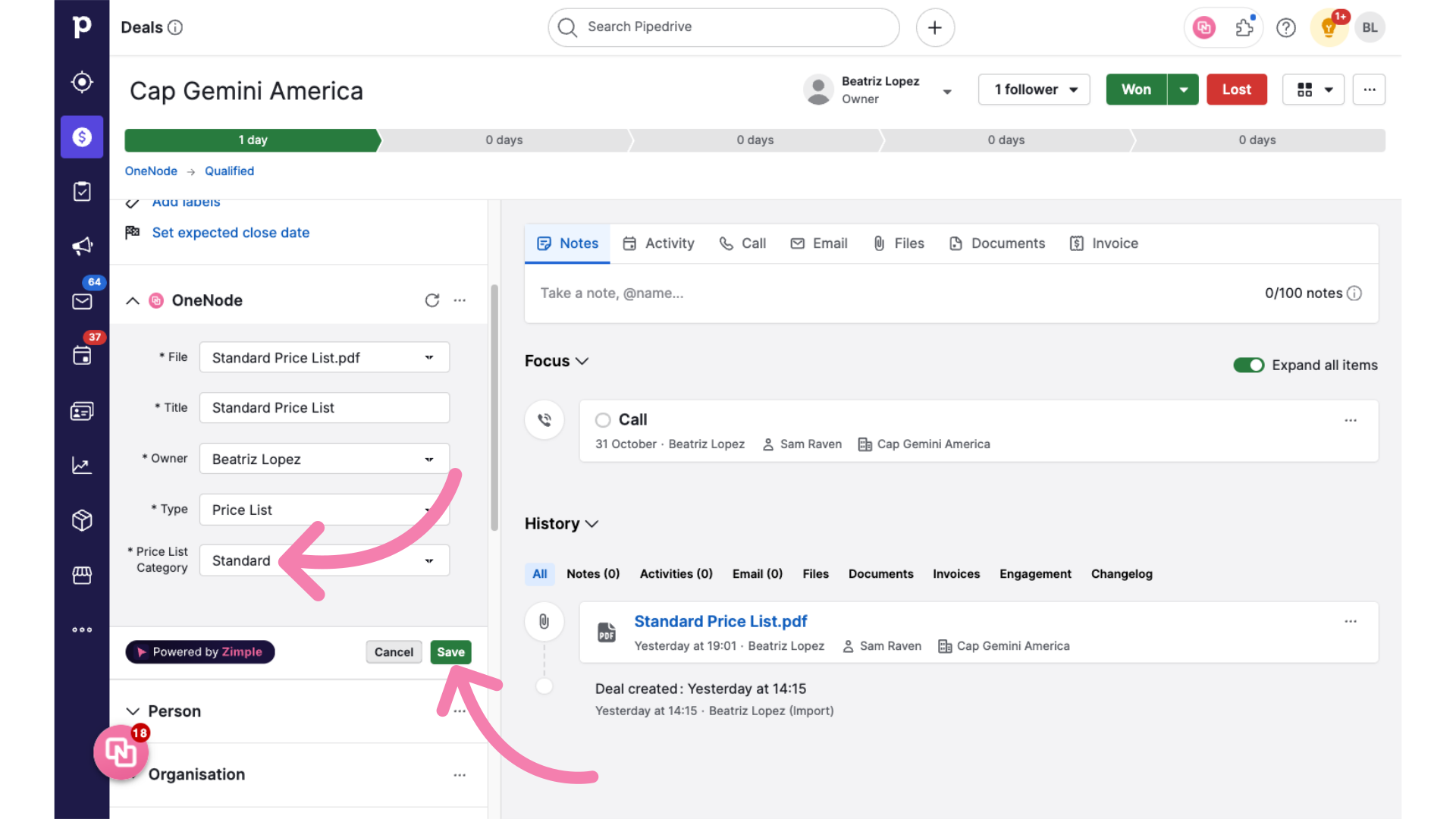
10. 1. Review document details
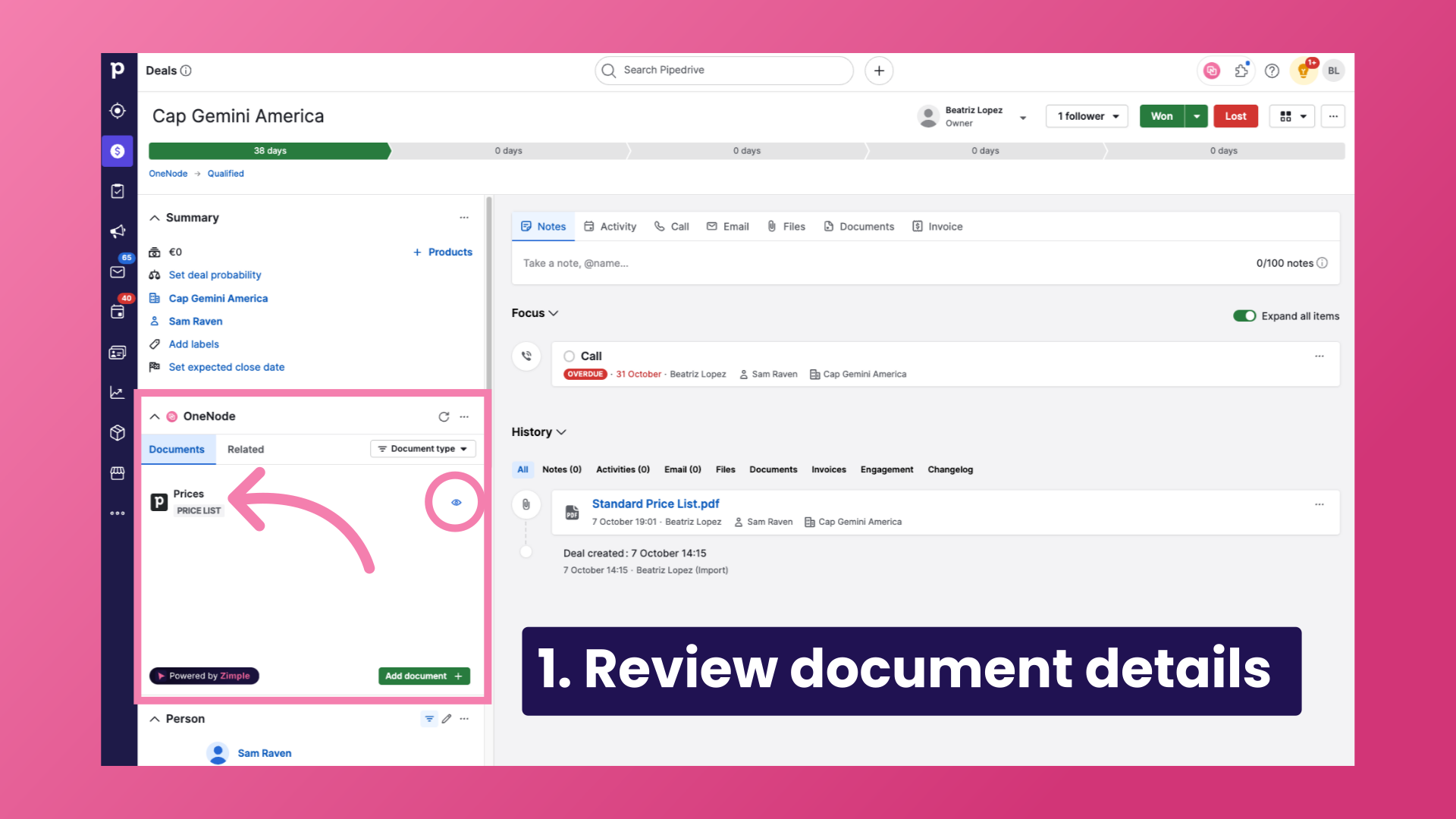
11. 2. Track changes
2. You can make and save edits to the document or review its History to track any changes made.
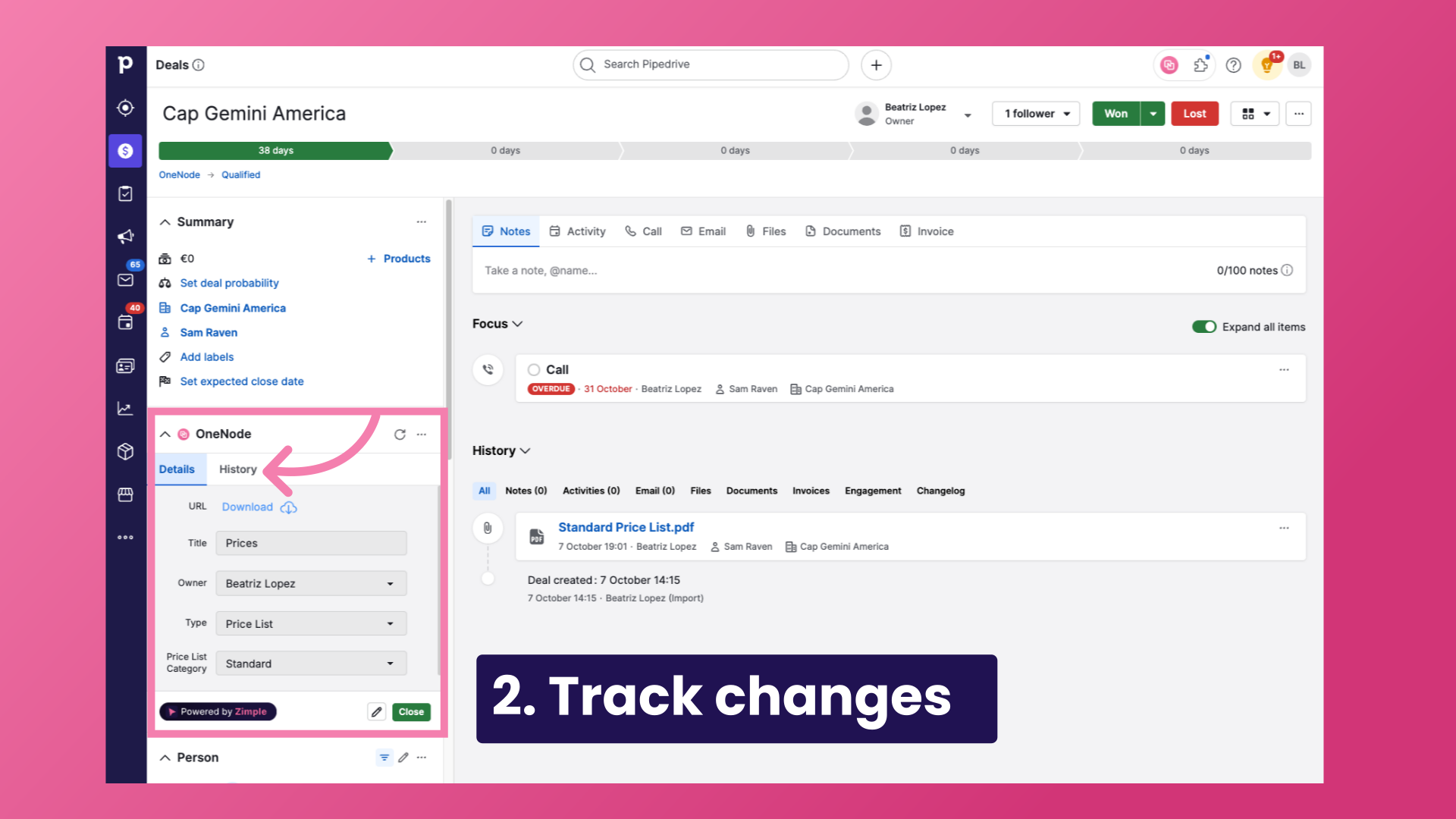
12. 3. Search
3. No matter where you are in Pipedrive, users can locate documents quickly by using the Search tool—just type in the first few letters to be seconds away from the files you need.
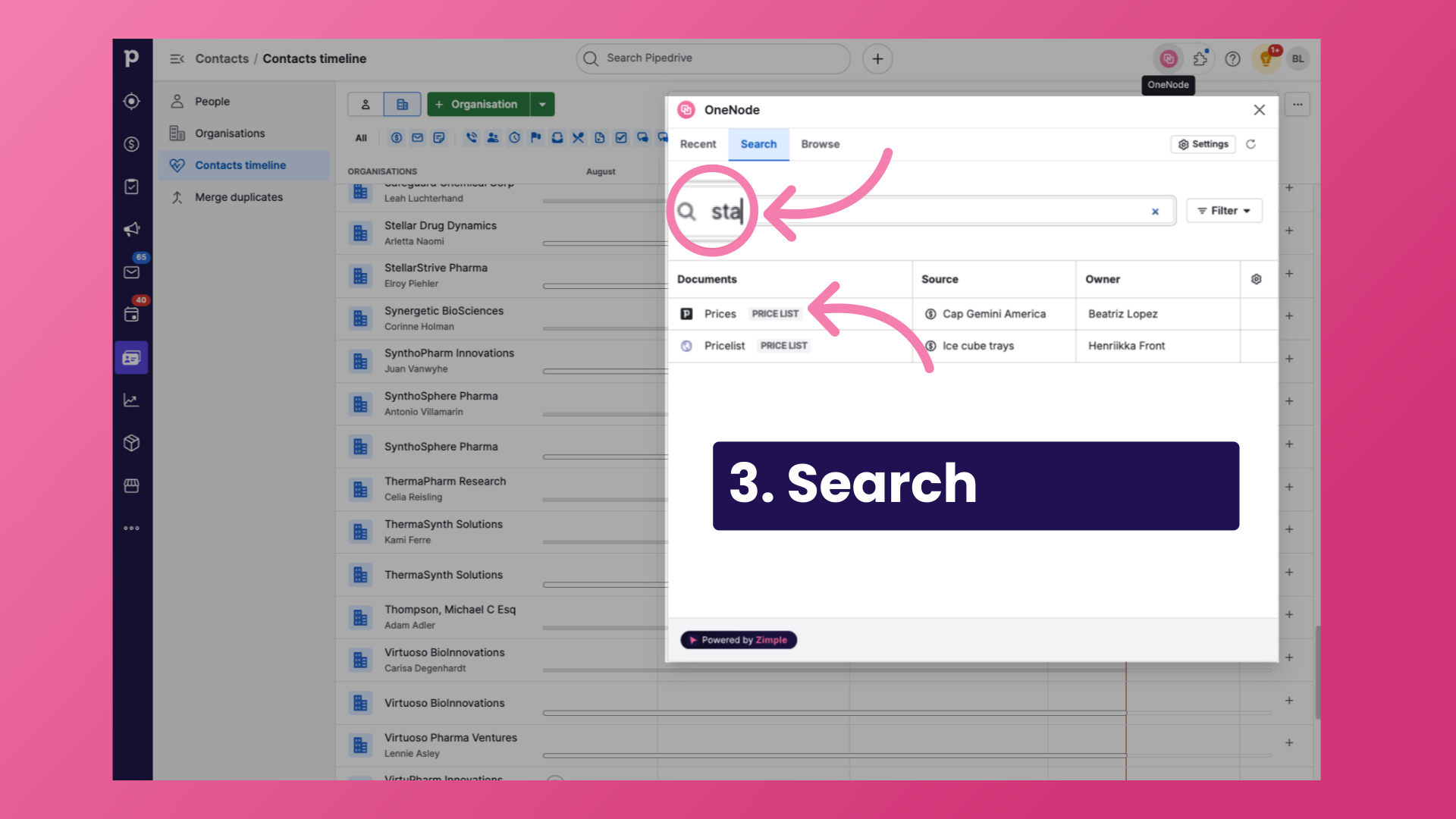
13. 4. Manage in folders
And finally, folders in OneNode let users organize deals linked to specific document types and fields, like all deals with a Standard price list, as shown here.
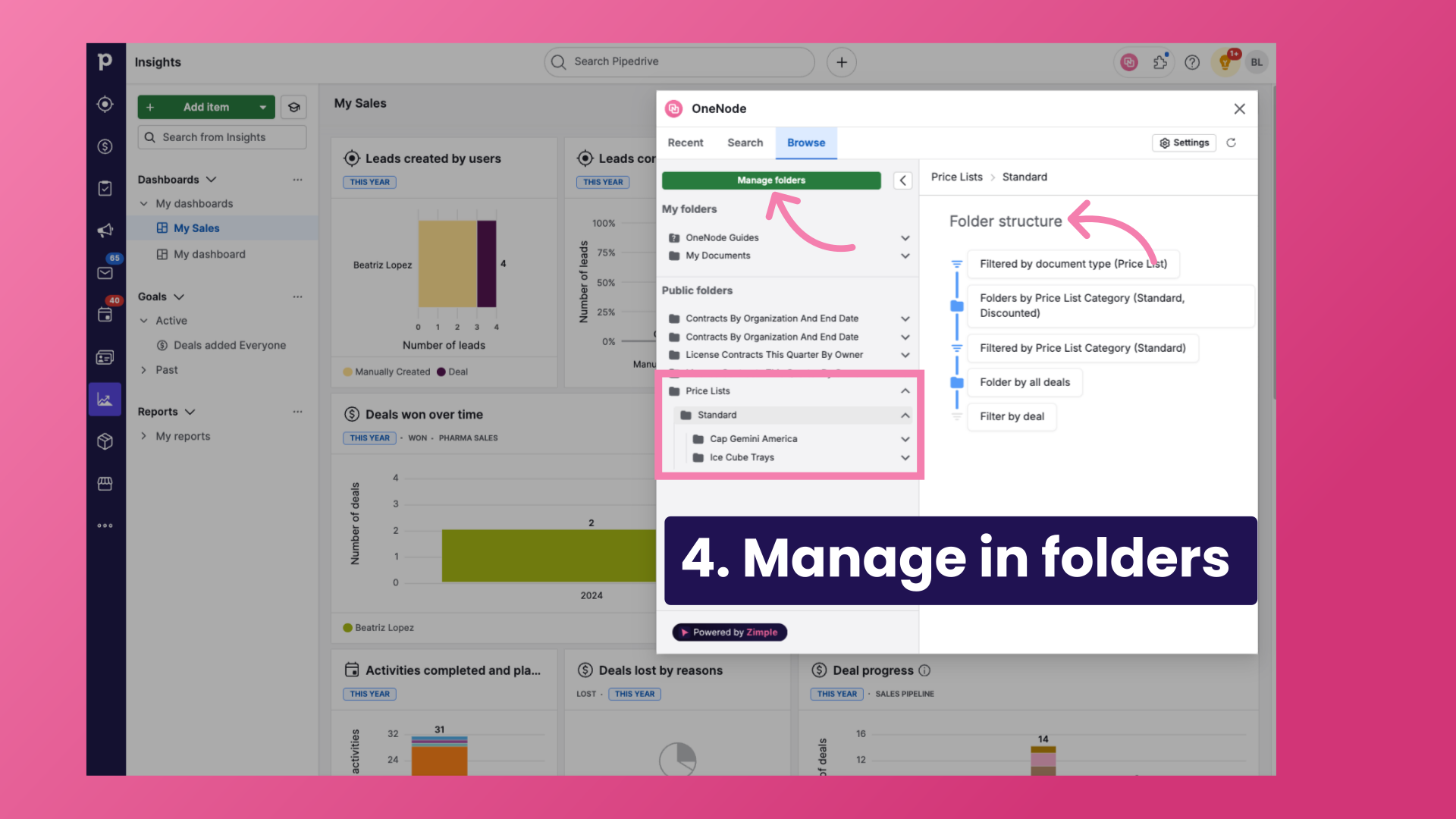
This use case illustrated how OneNode can provide seamless document management for media companies, ensuring that price lists are always accessible and easy to locate.
