Deleting Folders
Once created, Dynamic Folders can be easily deleted
- Head to the Browse tab
- Select Manage Folders
- Click on the Trash Icon in front of the folder that you would like to delete
- Confirm that you want to go ahead.
Deleting Folders from the Browse tool
This video shows how to delete folders from OneNode's Browsing feature
1. Introduction
As usual, open OneNode's main panel
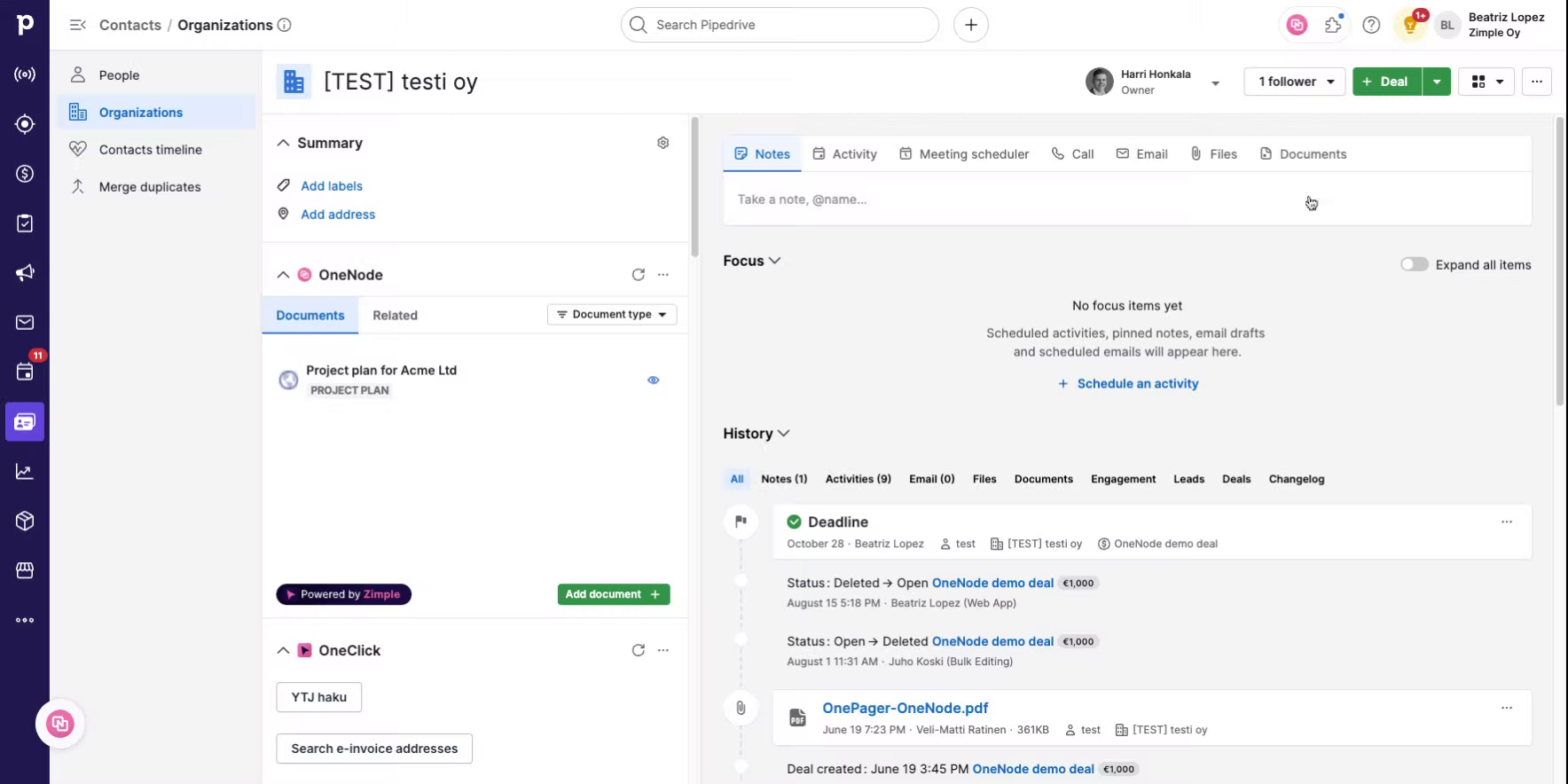
2. Click "Browse"
And click on "Browse"
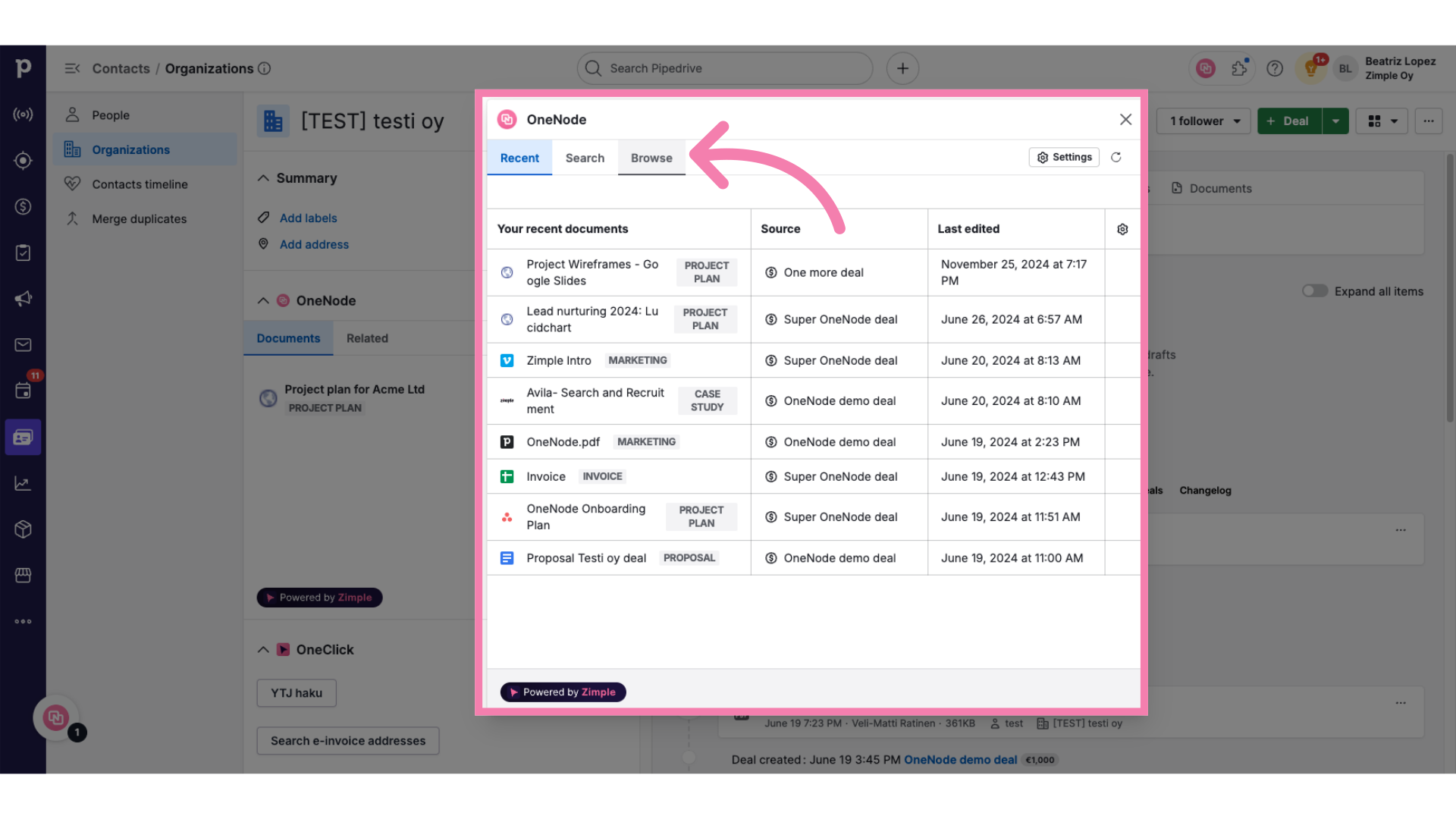
3. Click "Manage folders"
Select the Manage Folder option
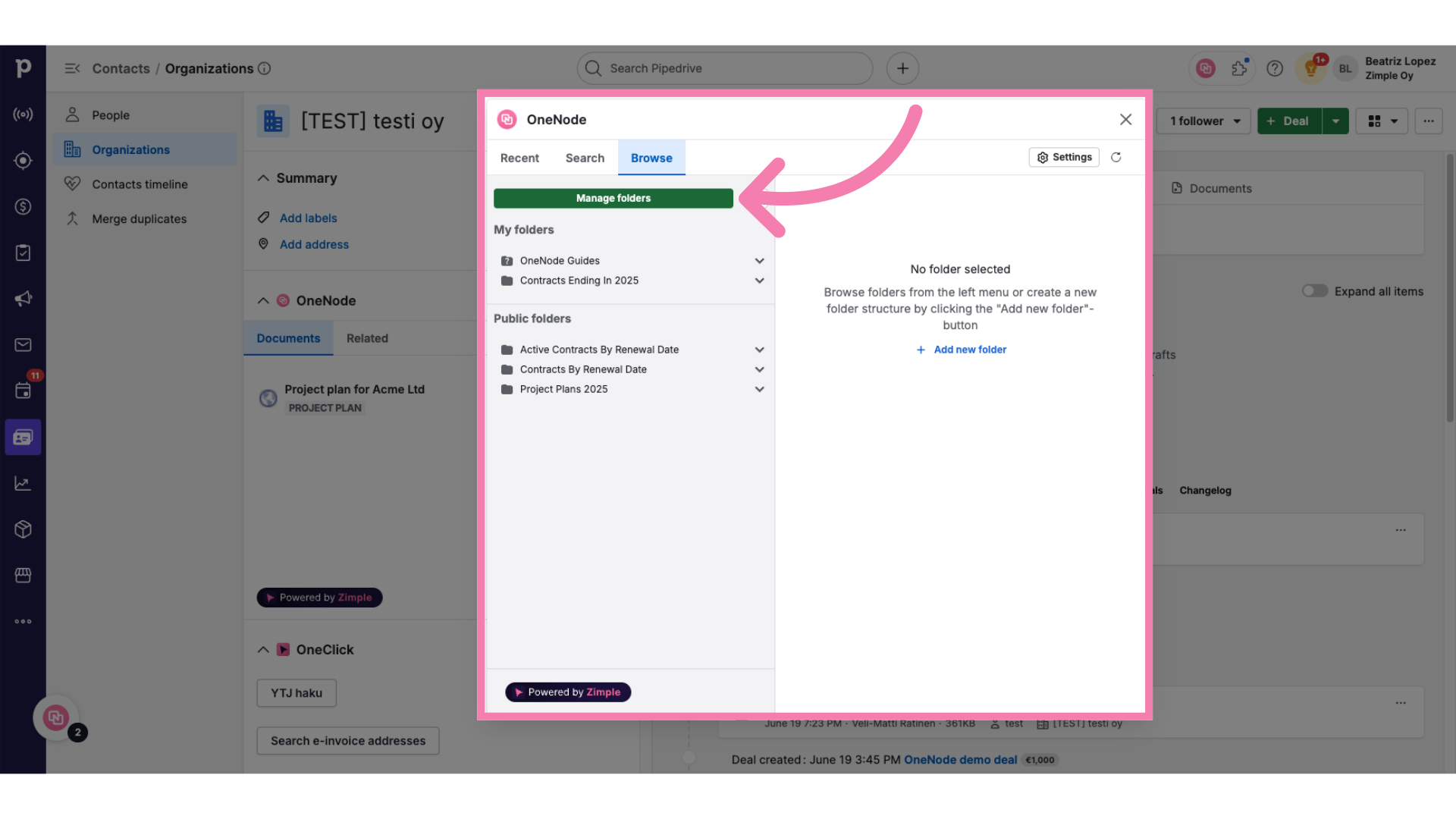
4. Identify the folder to be deleted
And proceed to identify the Folder that you wish to delete. Click on the Trash icon in front of it.
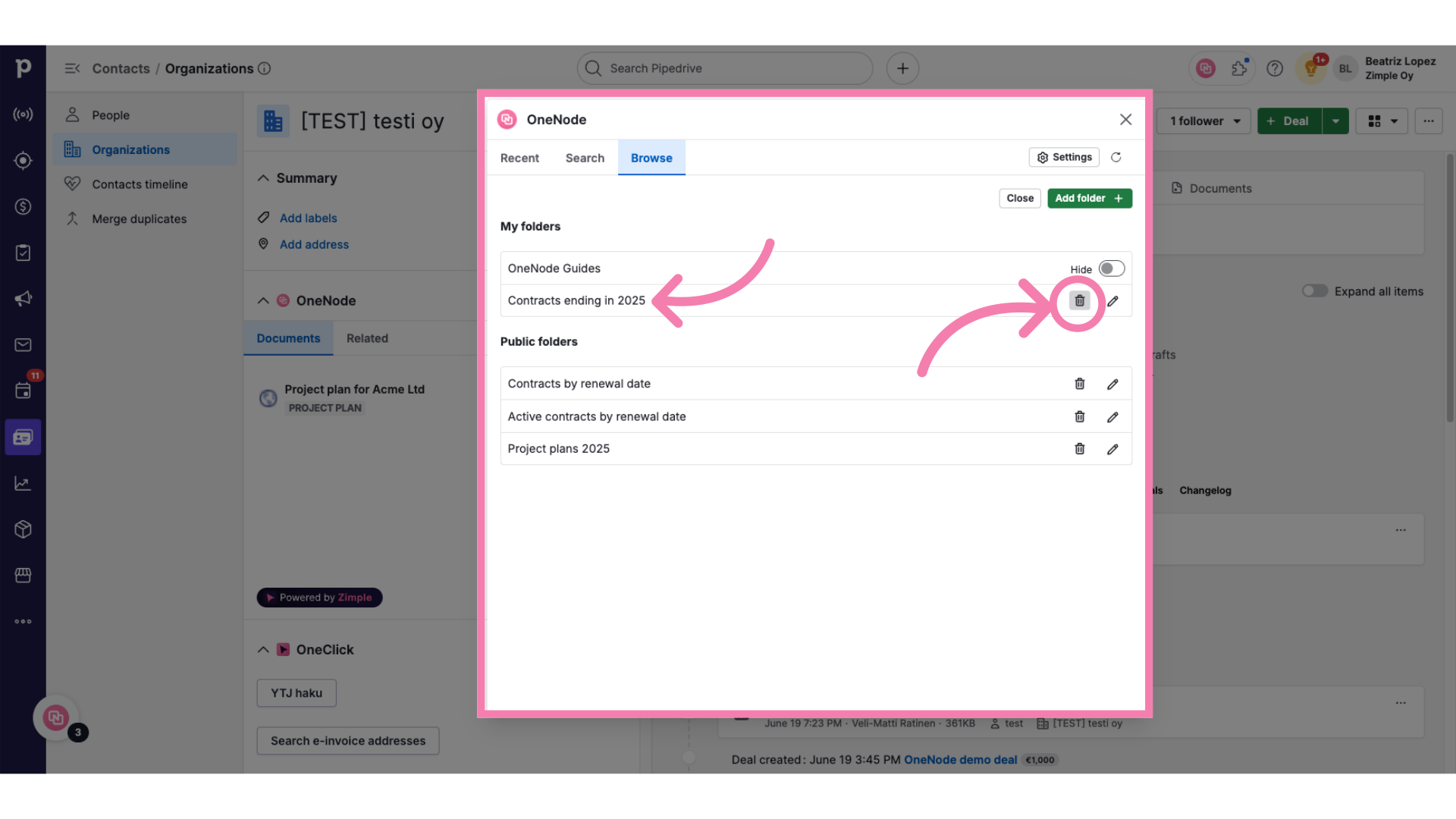
5. Click "Delete"
Confirm that you want to delete the folder
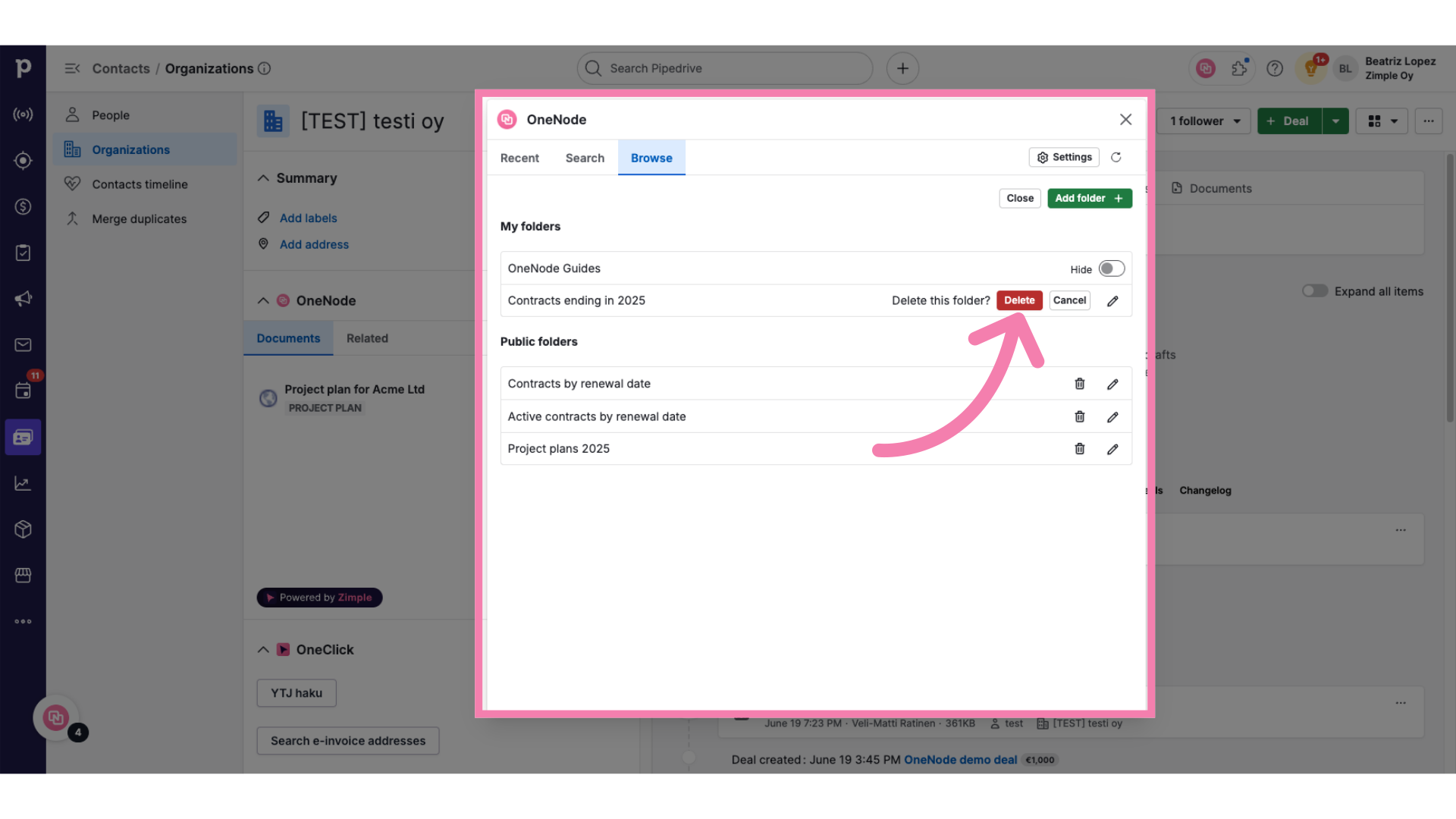
6. Click "Browse"
And you're done. The folder has been deleted.
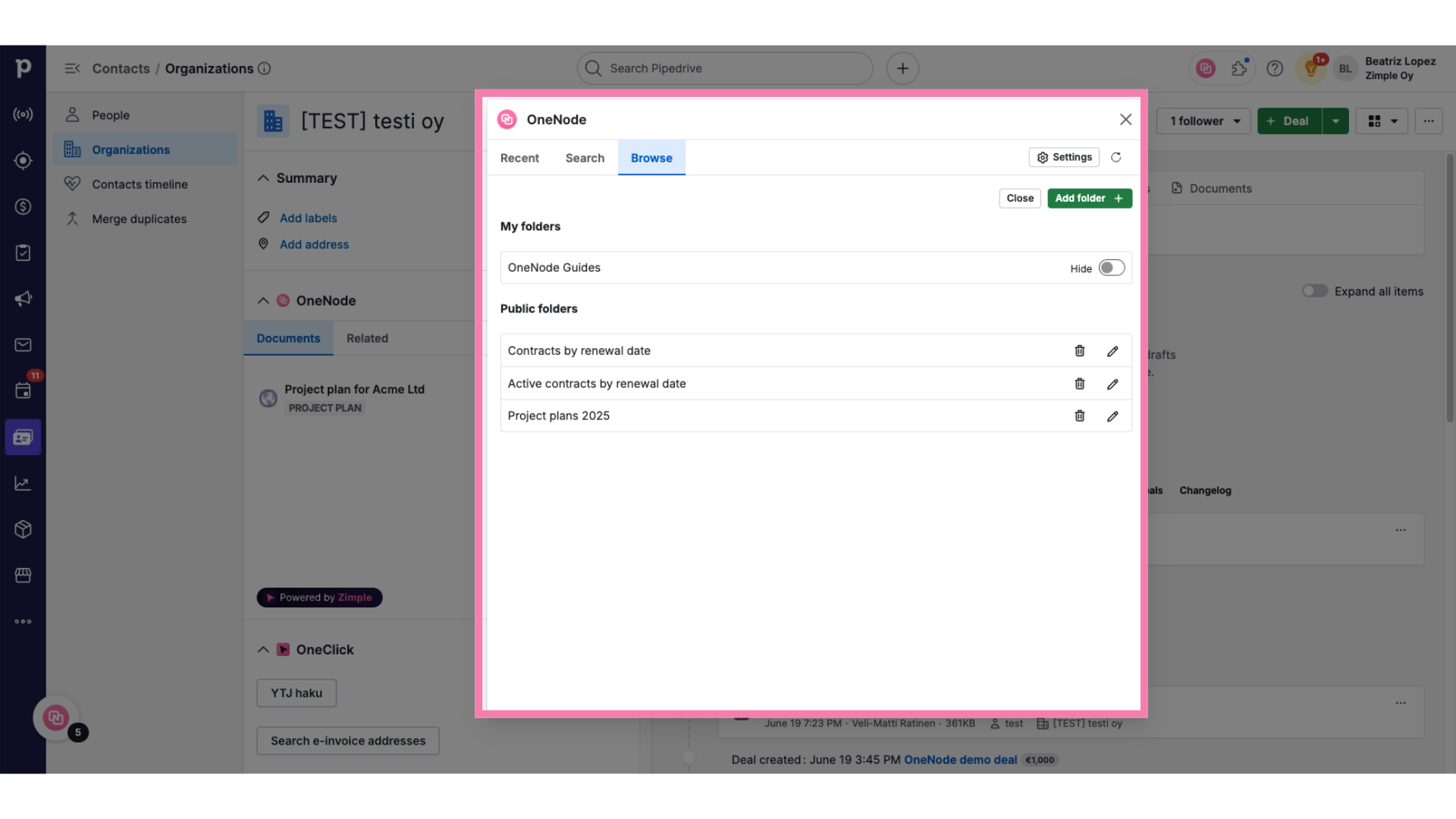
Refer to the Folder Management video to learn more about editing folders. Enjoy OneNode!
