Customizing Columns
Editing the columns in OneNode."Recent"and "Search".
OneNode lets you customize the columns in the Recent items and Search view so that you can see the document properties that you really need. Here's how to do it.
Go to zimplepartneraccount.pipedrive.com
1. Open OneNode's main panel
Open OneNode's main Panel from the top right corner
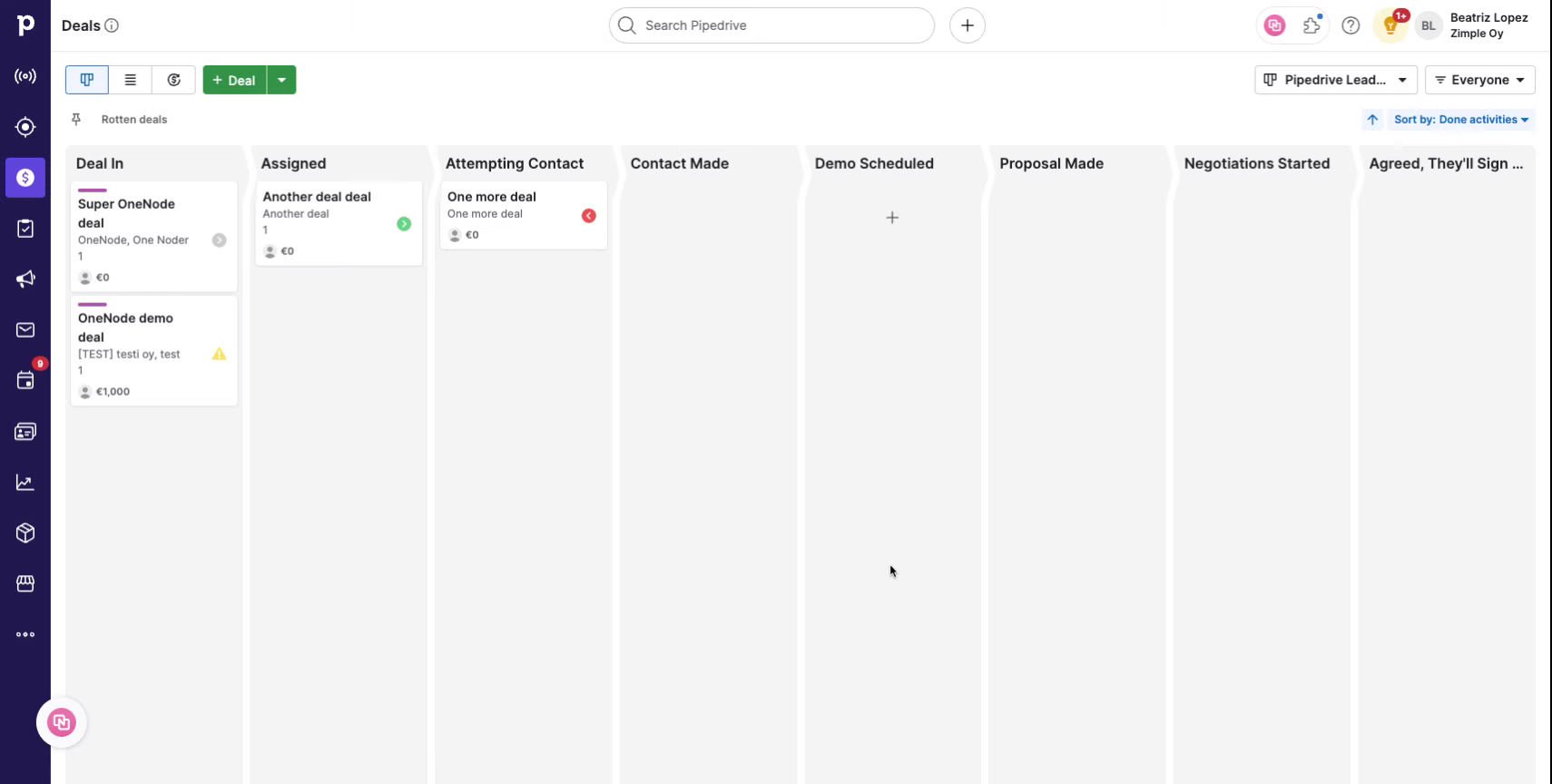
2. Click the "Recent" tab
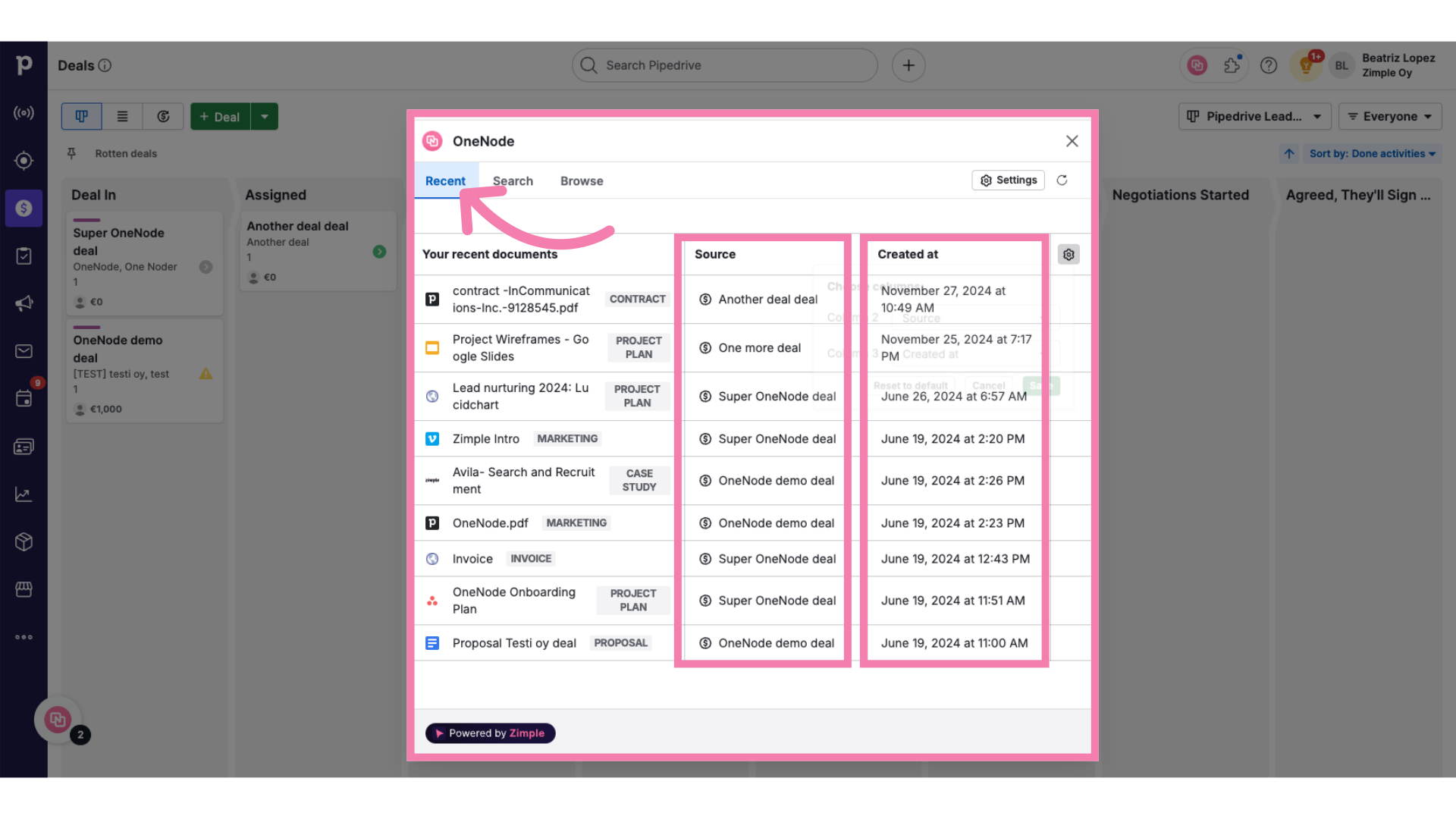
3. Click the Preferences Icon
Click on the Preferences Icon on the upper right of the table to open the column options
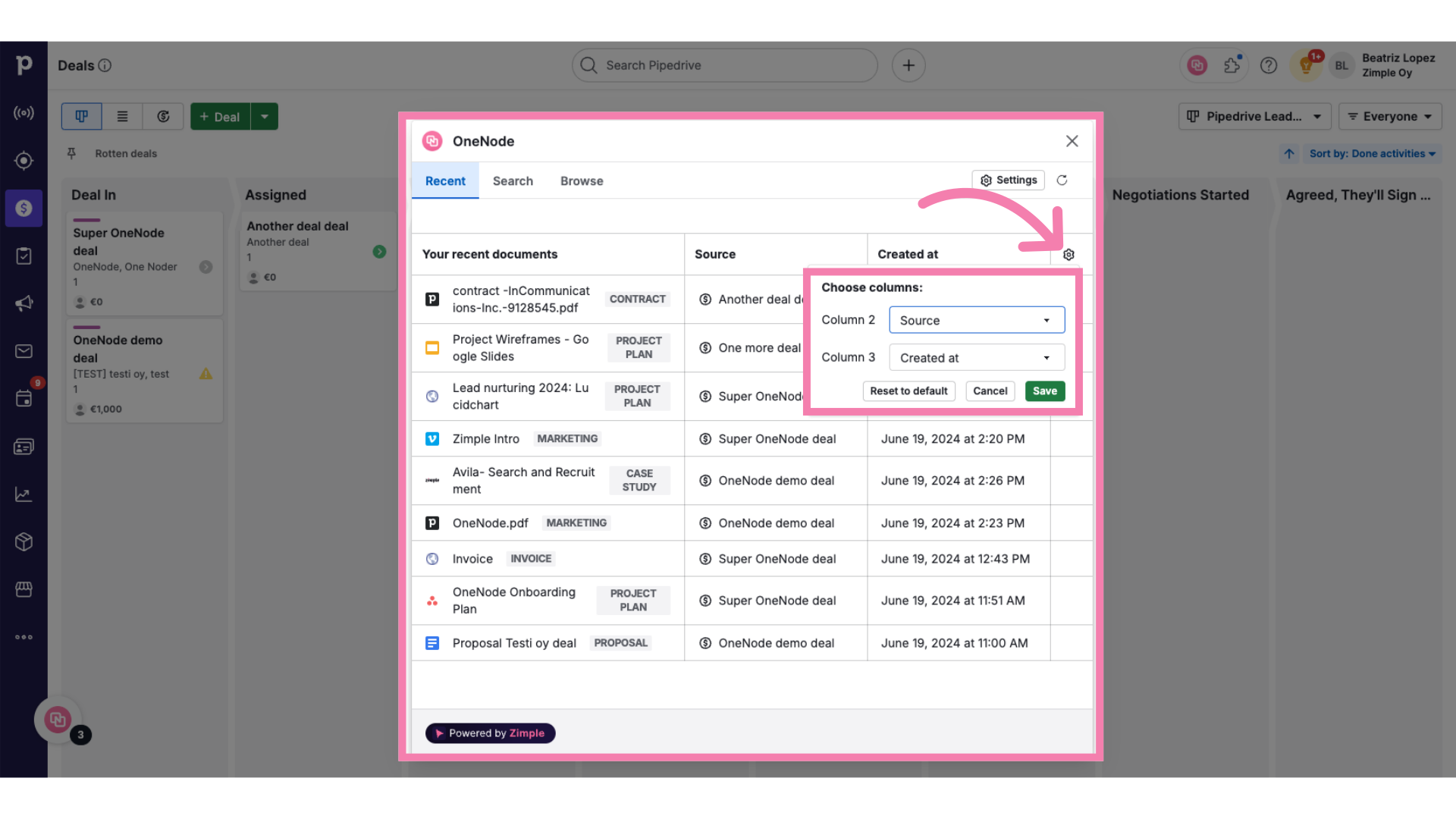
4. Choose new options
Choose one of the five options for each column: Owner, Source, Last edited, Created on, or Document type.
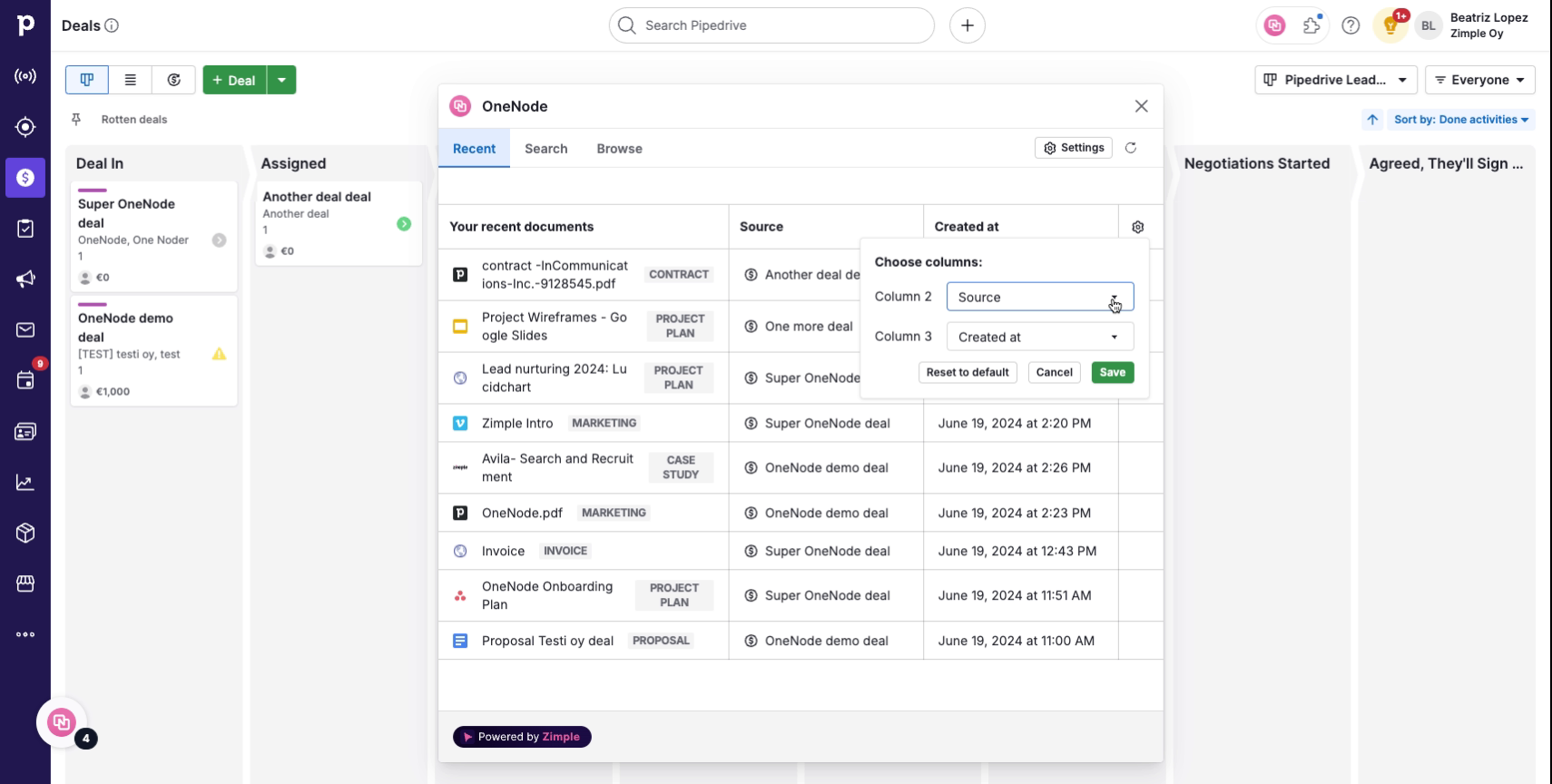
5. Click "Save"
If you need to, use the Reset to default to go back to the original columns. Otherwise, Save the changes.
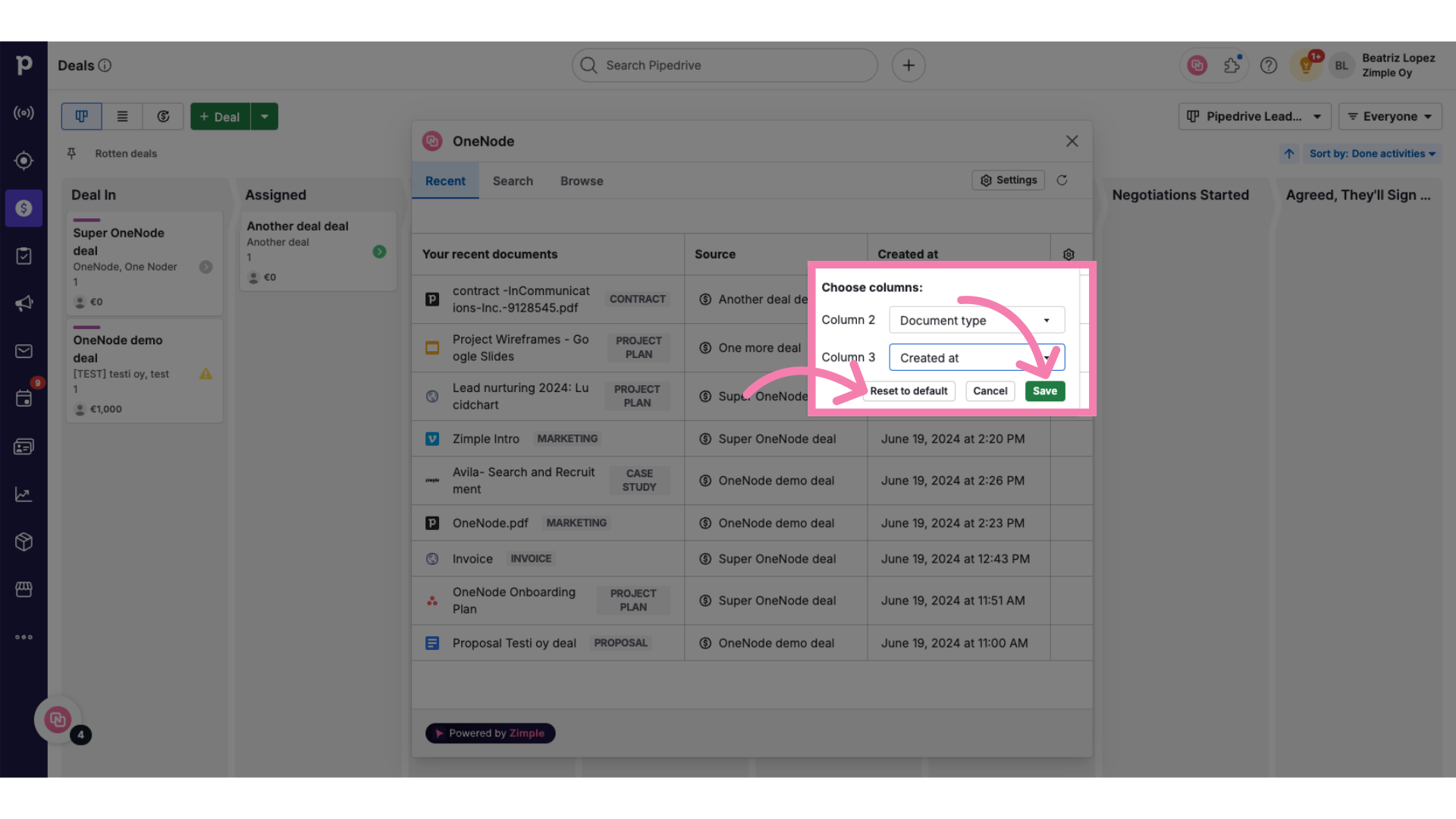
6. Check the new colums
Here you go! The new columns are: Document Type and Source.
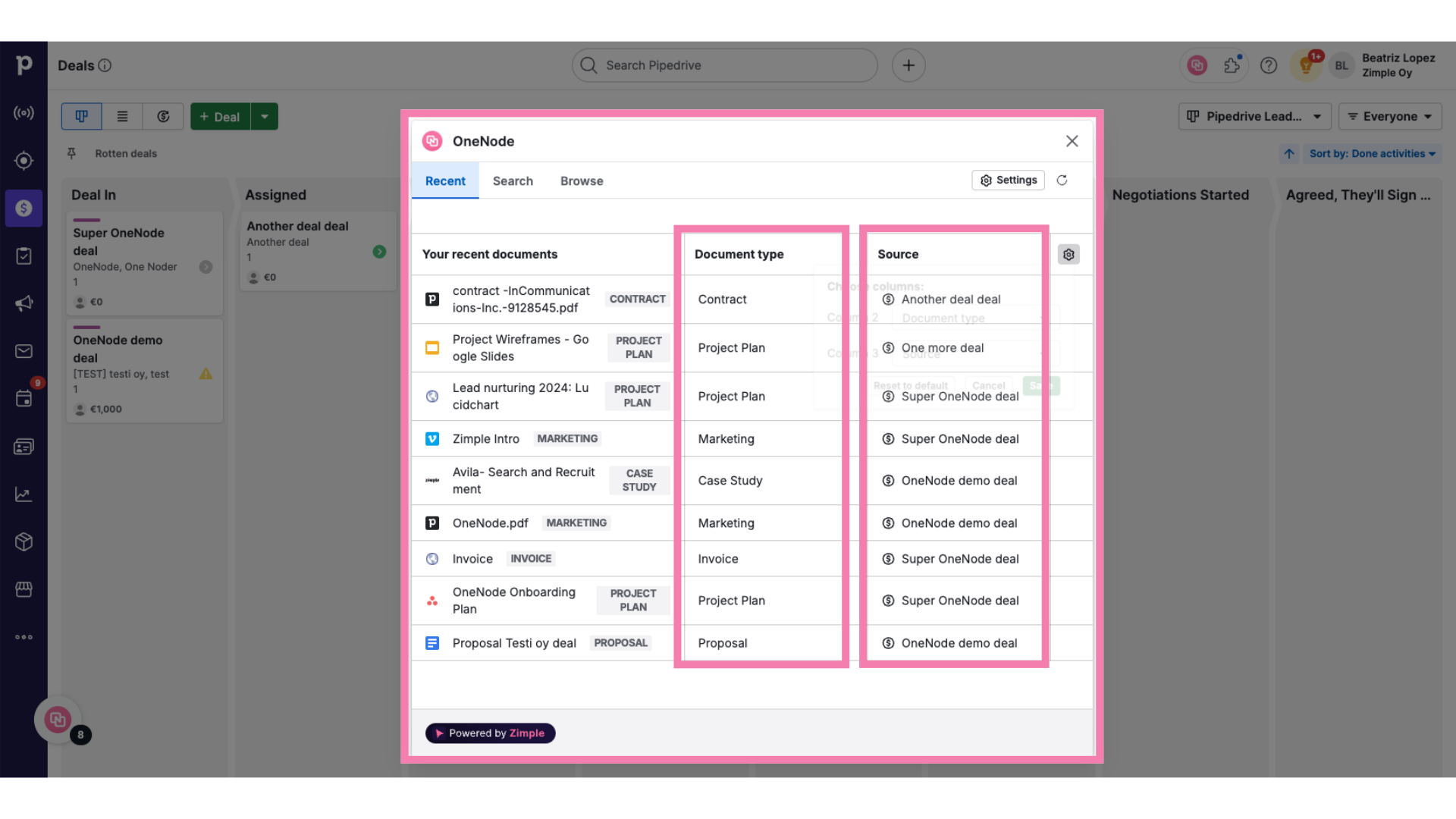
OneNode allows you to customize the column layout for both the Recent and Search views, giving you full control over your sales documents and instant access to the details you need.
