Folder Browsing
OneNode's powerful Browsing tool
Get ready to explore OneNode's game-changing Folder Browsing feature—a tool designed to transform the way you navigate and organize your Pipedrive documents like never before!
1. Introduction

2. Open OneNode
Start by opening OneNode's main panel
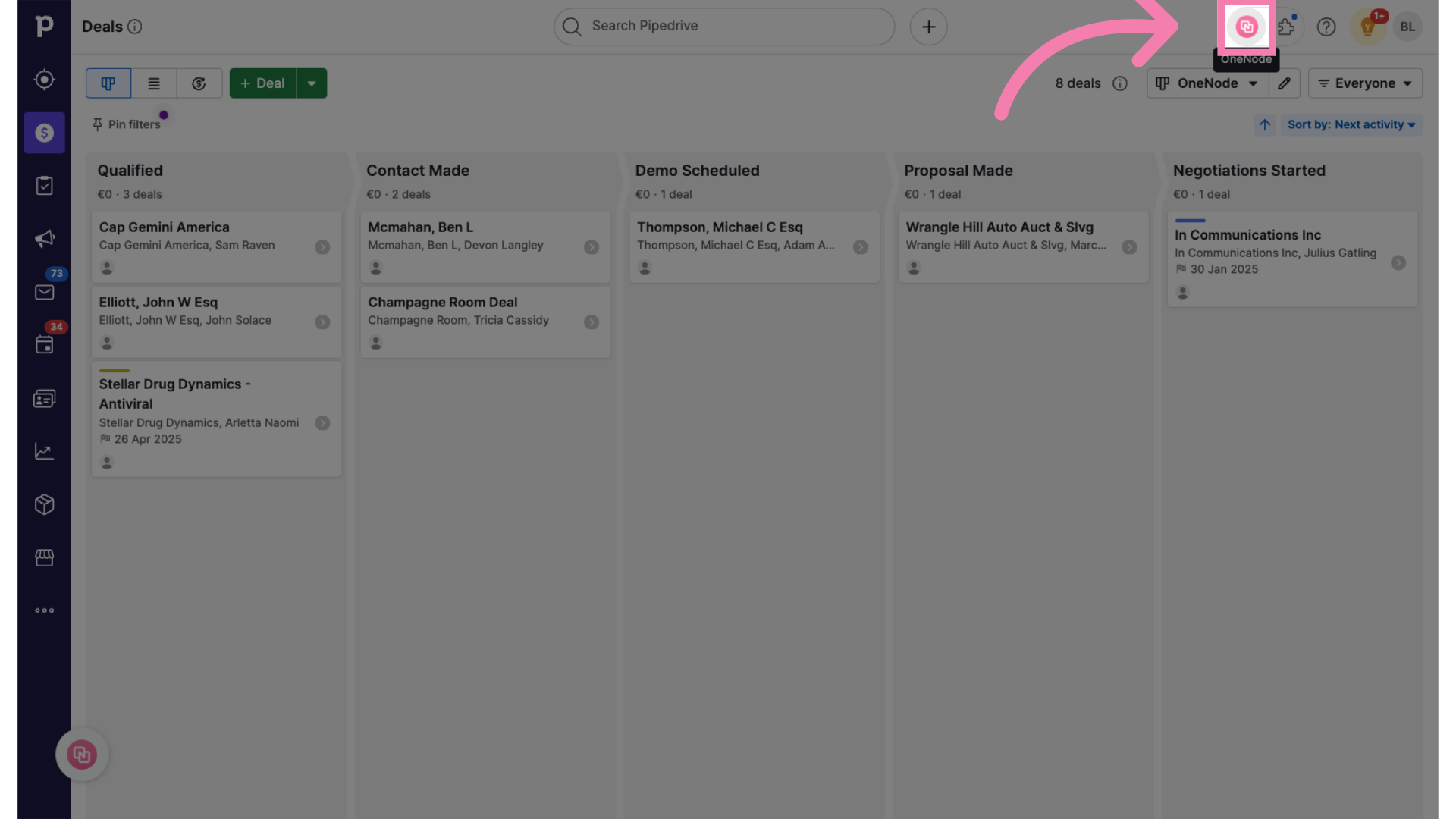
3. Click "Browse"
And click on "Browse"
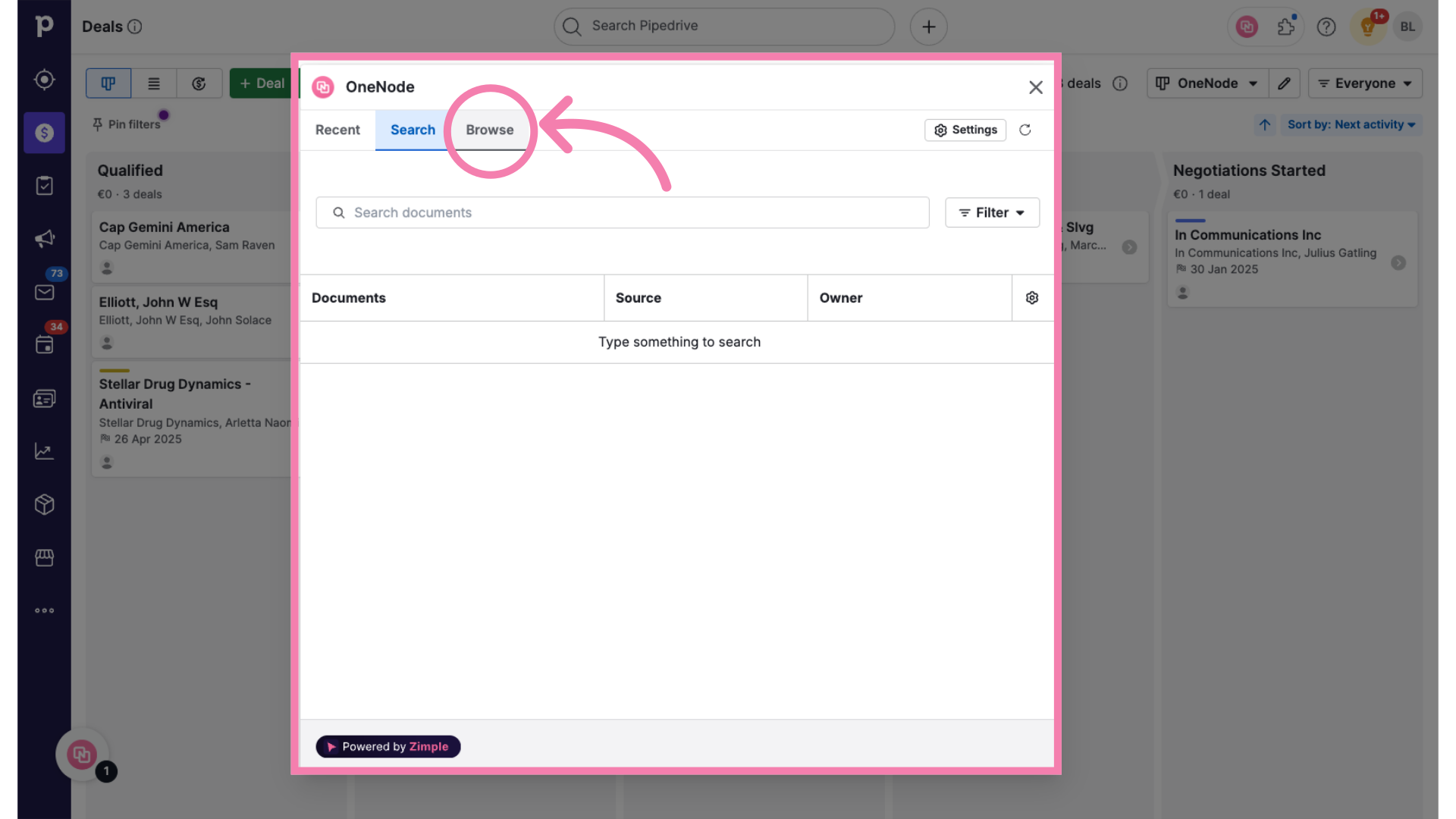
4. Folder Managment window
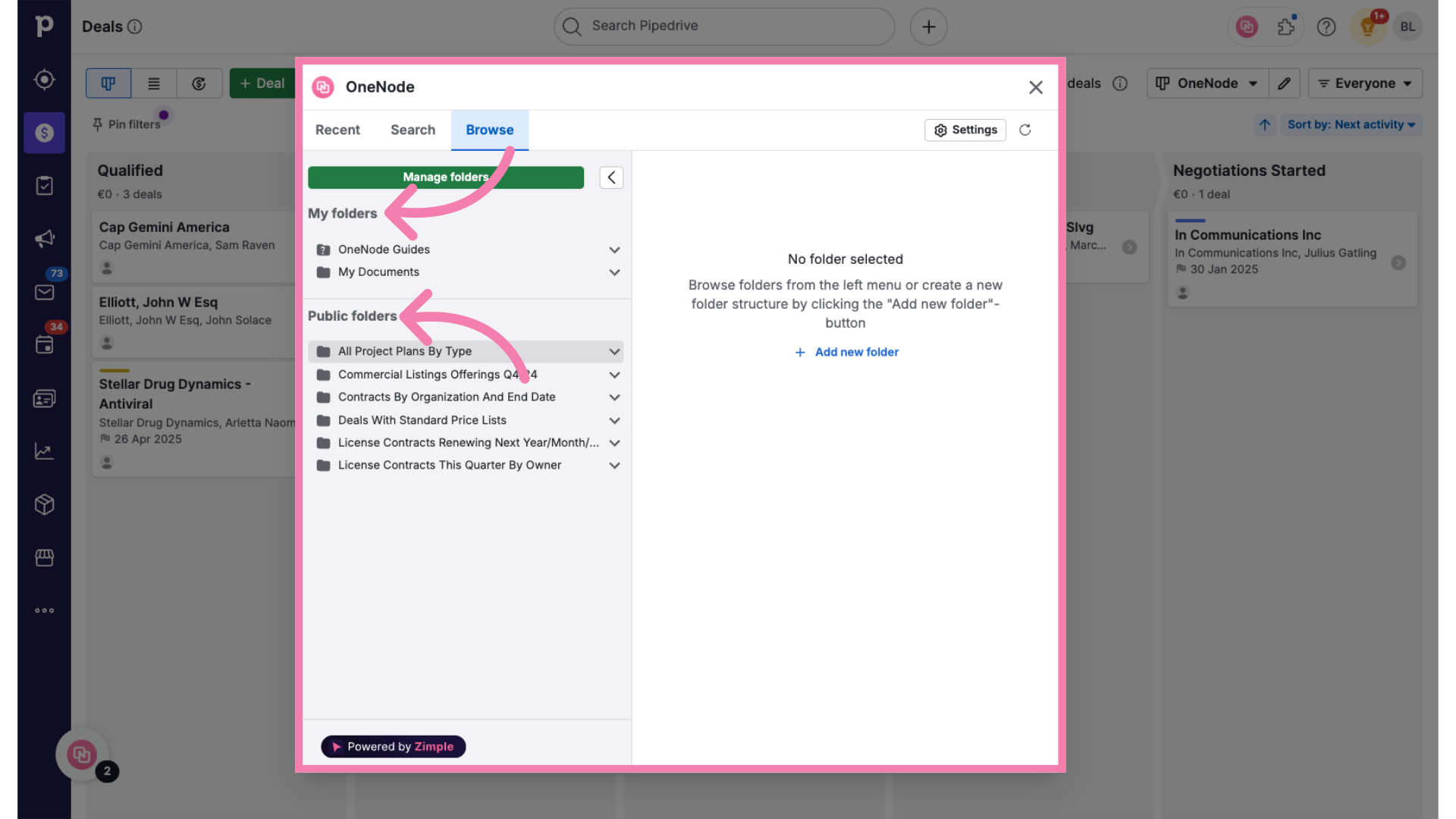
5. Select a Folder
Let's start by exploring the first folder in the Public Folders list: "All Project Plans By Type". When you click on the folder name, its sub-items will appear. Additionally, the right panel will display the folder name, a brief description, and the folder's structure.
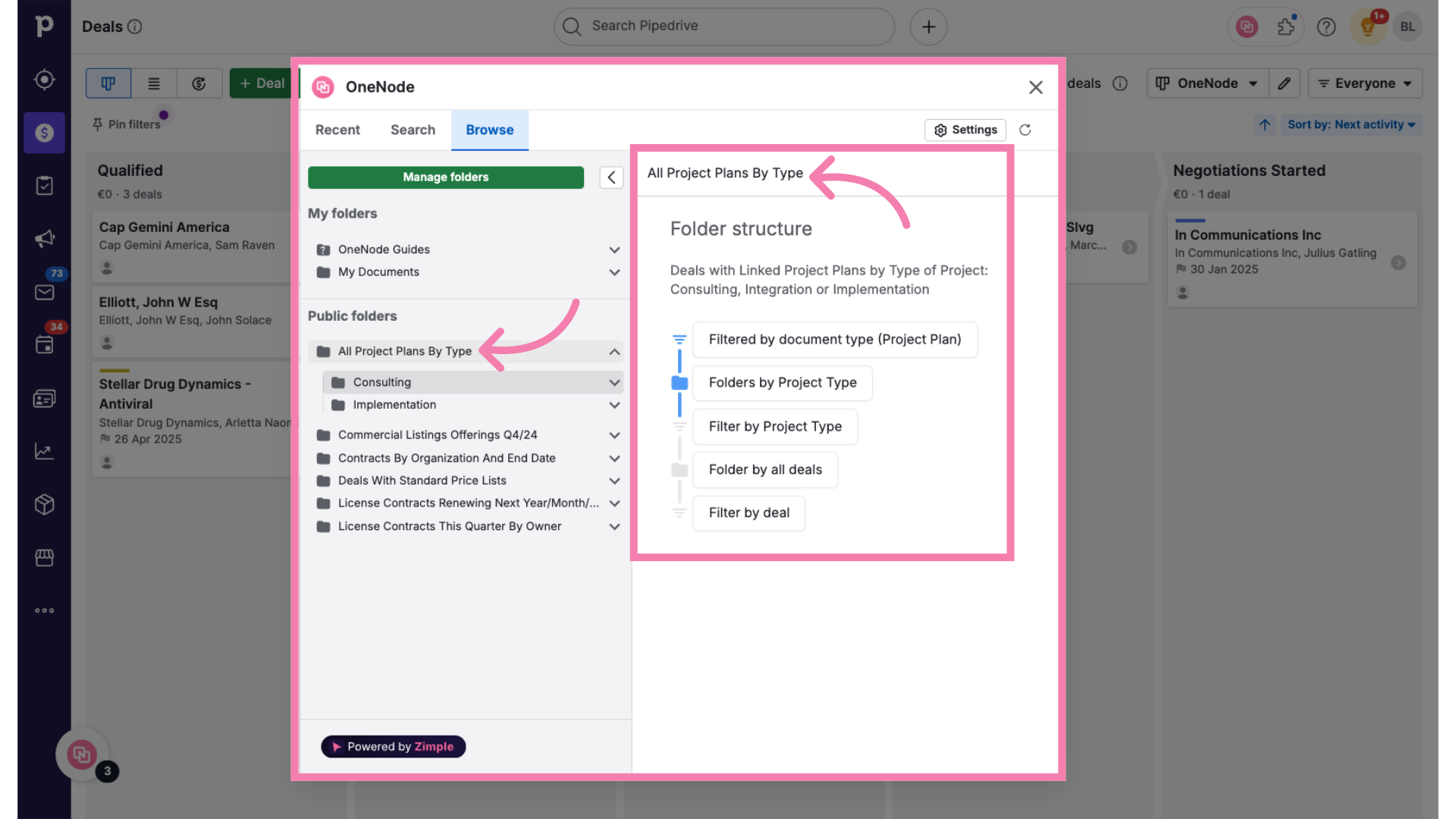
6. Expand the folder items
Notice how the folder structure on the right changes to blue color as you navigate deeper into the folder items on the left side.
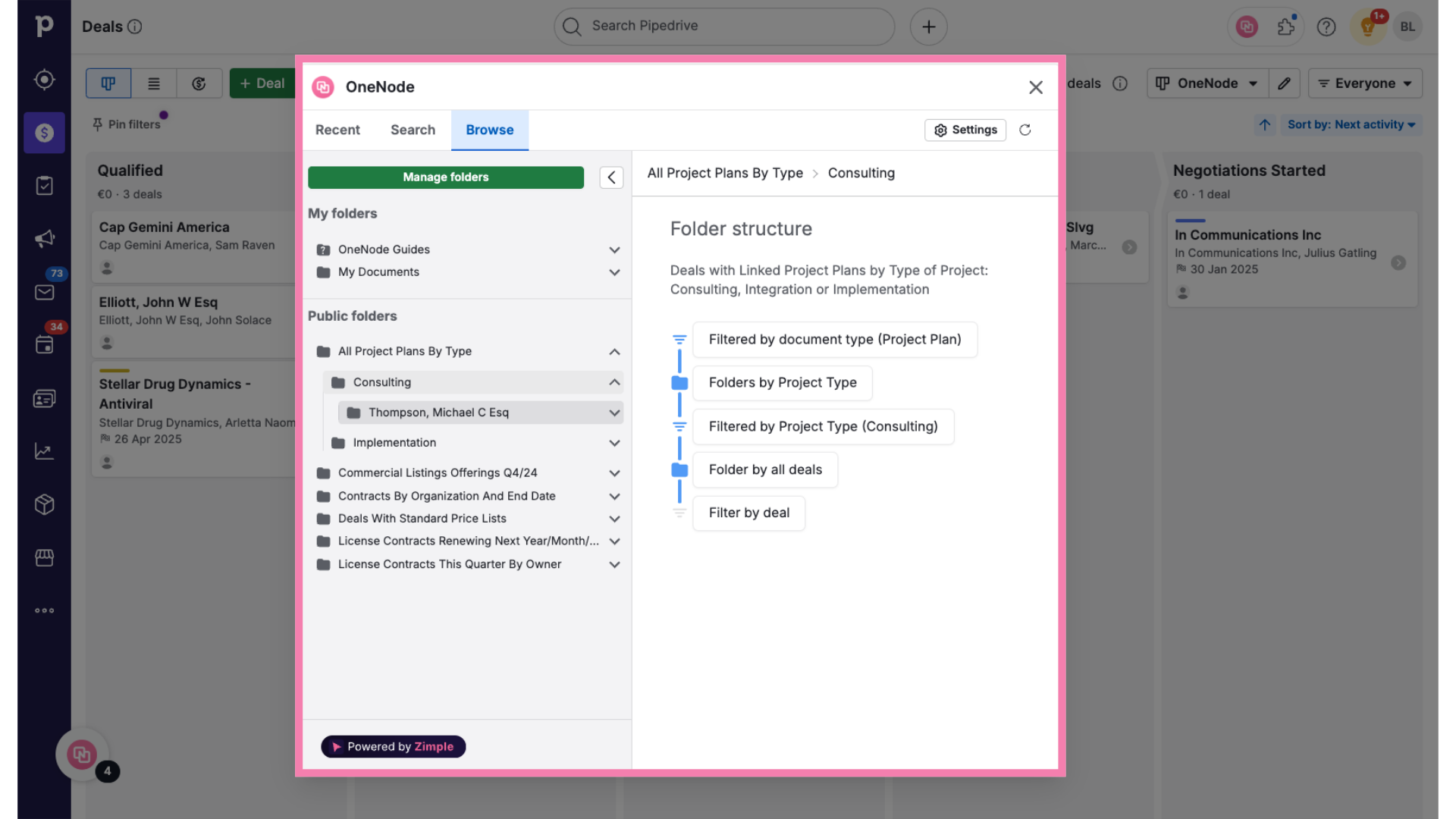
7. Review the document
Once you reach the end of the folder tree, the specific document will become visible.
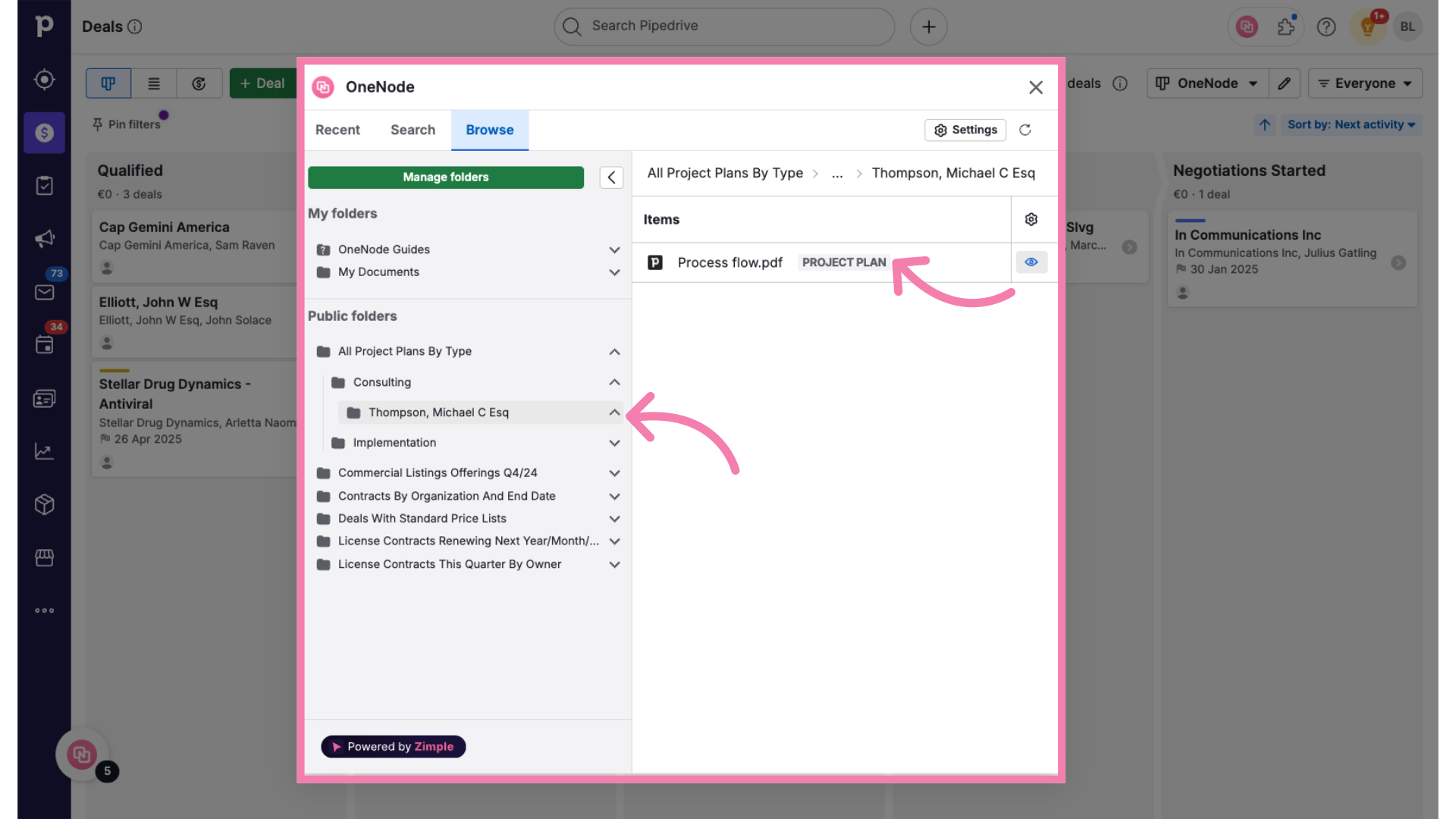
8. View details
You can view the document's details and history by clicking the Eye icon. This action will collapse the folder view and expand to display the document details.
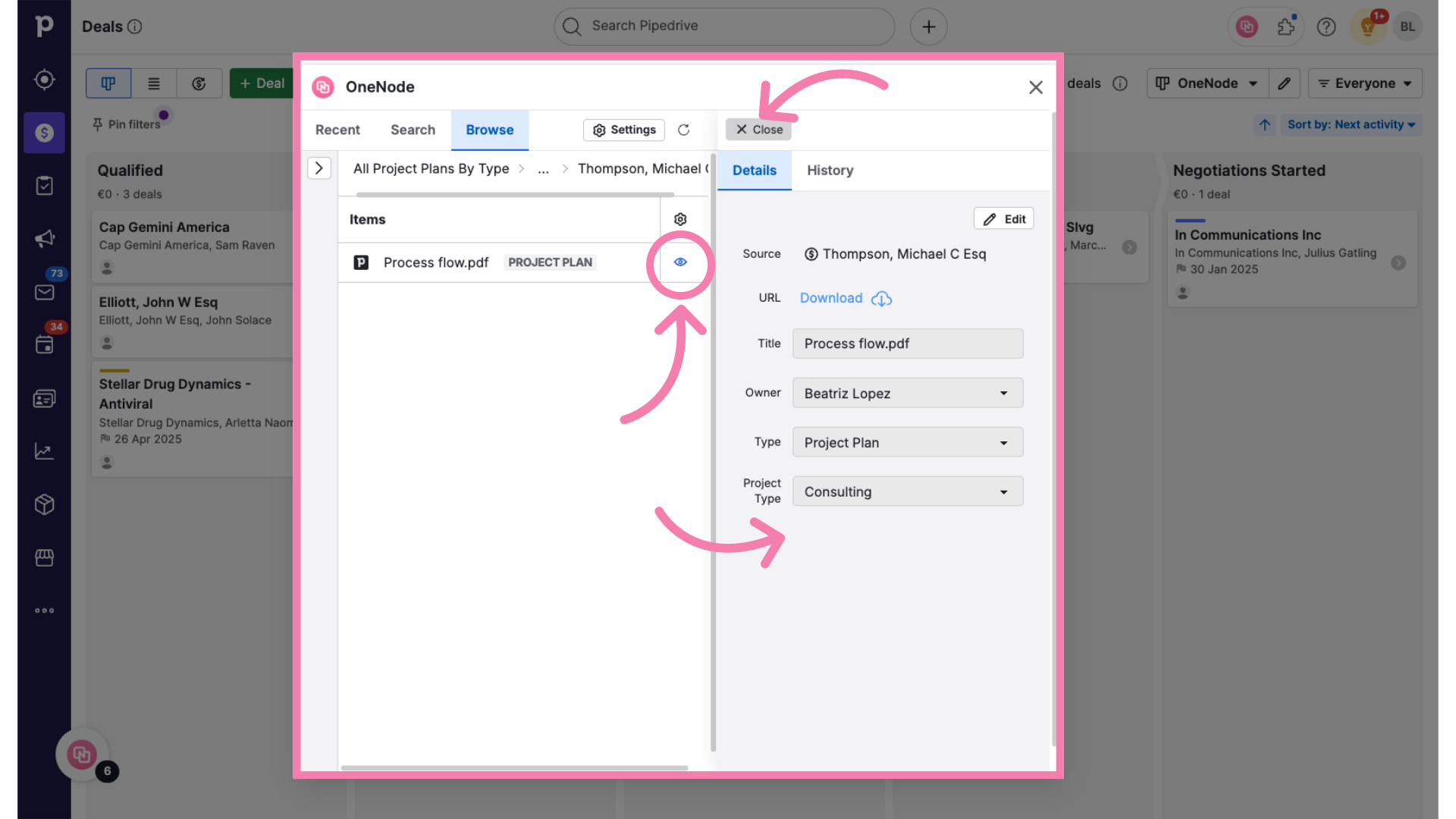
9. Click on another folder
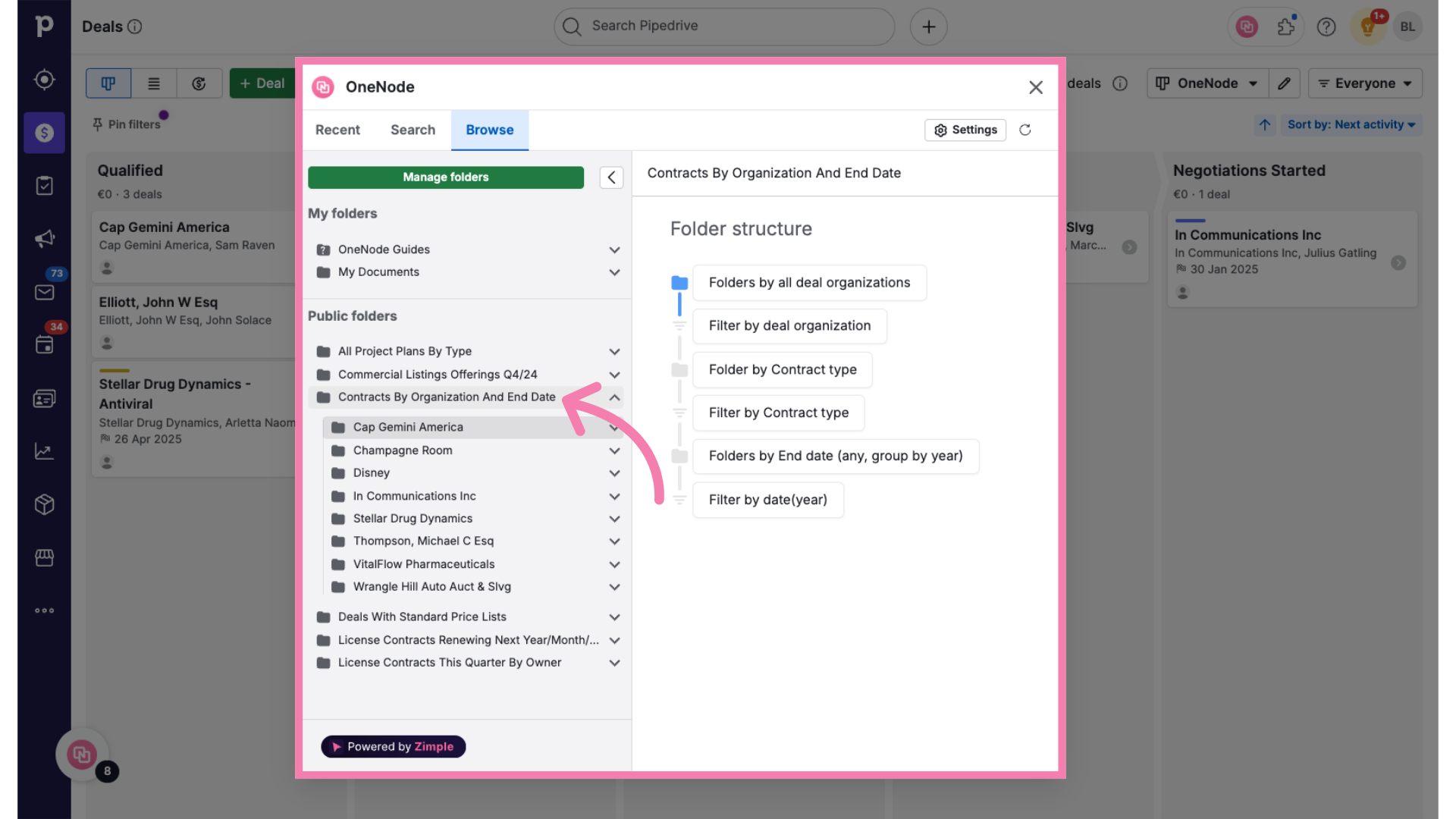
10. Expand the folder view
Expanding the folder provides a clear view of the folder path and the document's location.
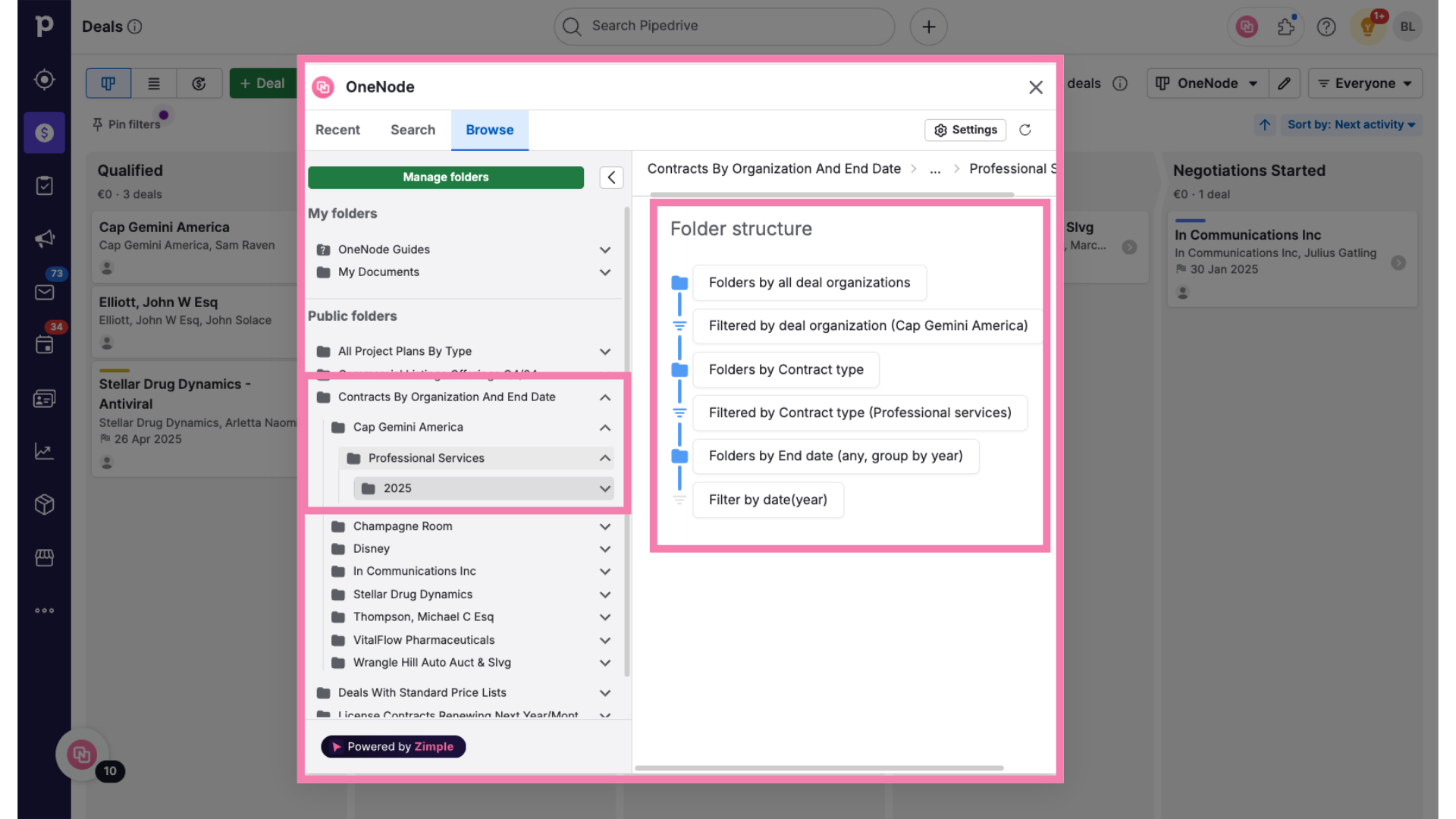
11. View the document
Here it is—the Contract for Professional Services for the Cap Gemini America deal, ending in 2025.
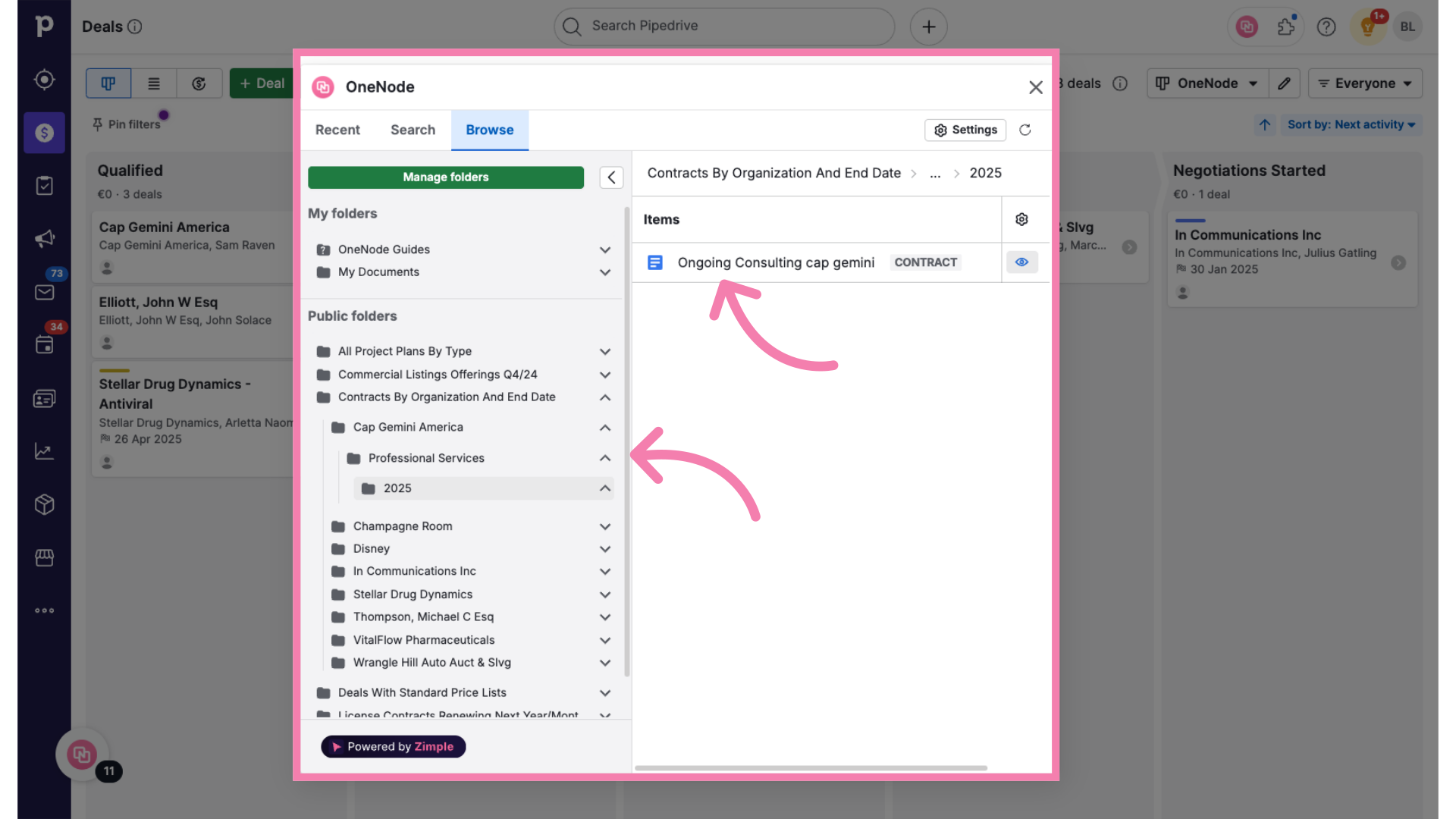
12. Click "Browse"
Watch the next video to learn how to Create Dynamic Folders.
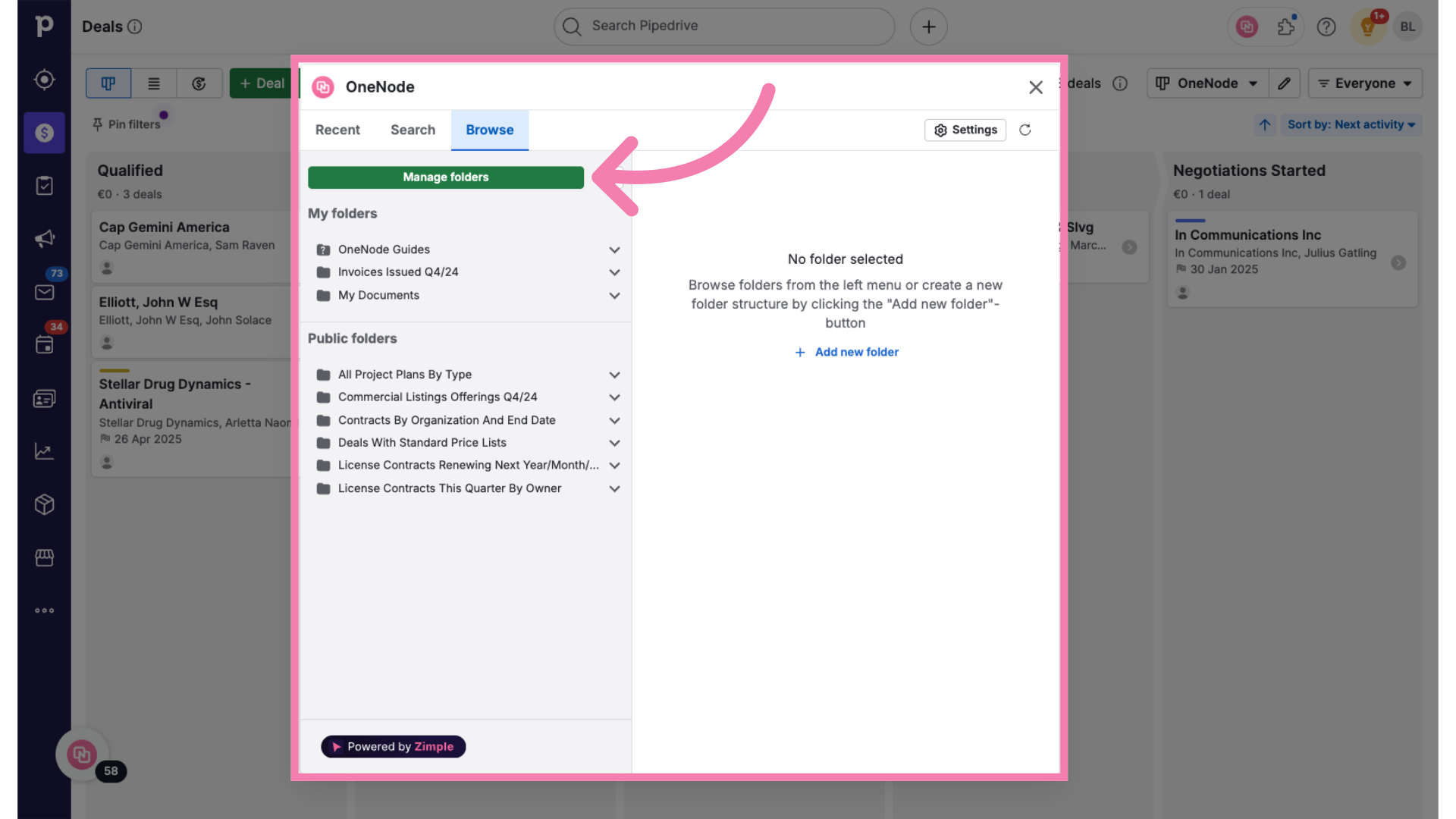
Take the plunge and discover more valuable OneNode folder structures crafted by your admin or fellow Pipedrive users!
