Deleting documents
From the detail view
Files can be permanently deleted from OneNode or from both OneNode and Pipedrive. Here's how this can be done from the detail view.
1. Identify the file
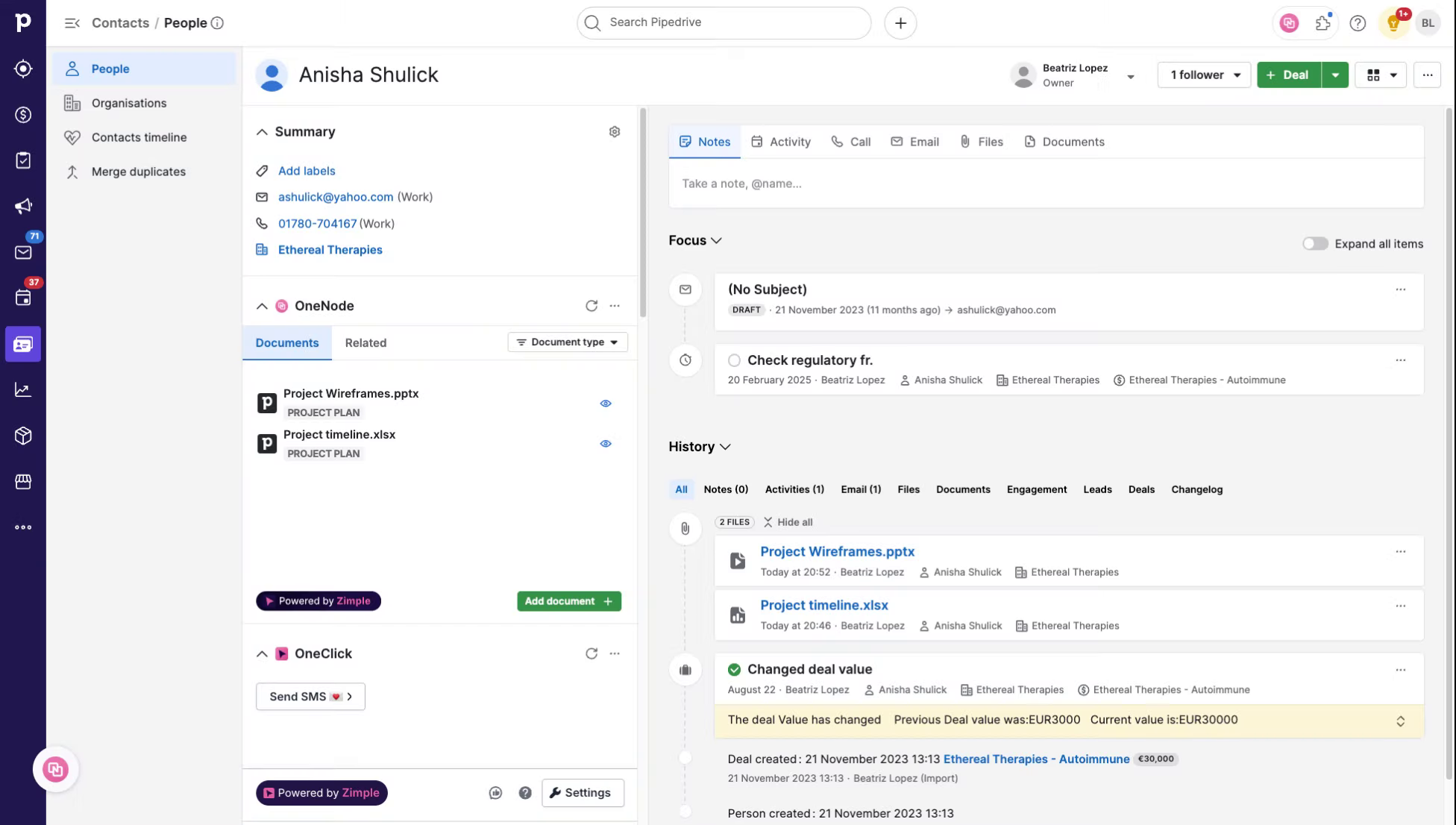
2. Click on the Eye icon
This is visible in OneNode's left-side panel and also in the History section on the right. From the OneNode panel, click on the Eye icon in front of the file that you want to delete
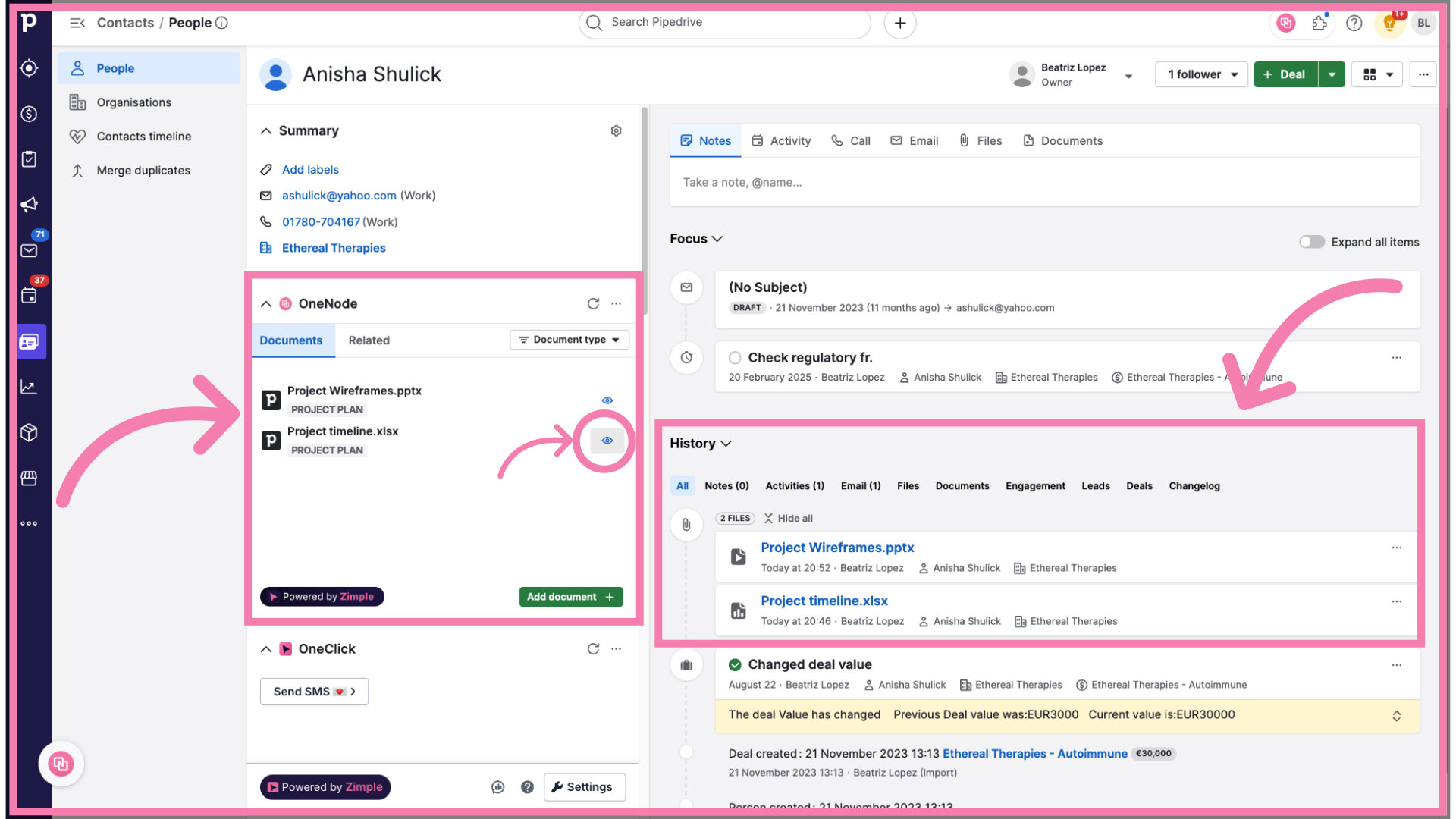
3. Click on the Pen icon
Then click on the Pen icon at the bottom of OneNode's panel
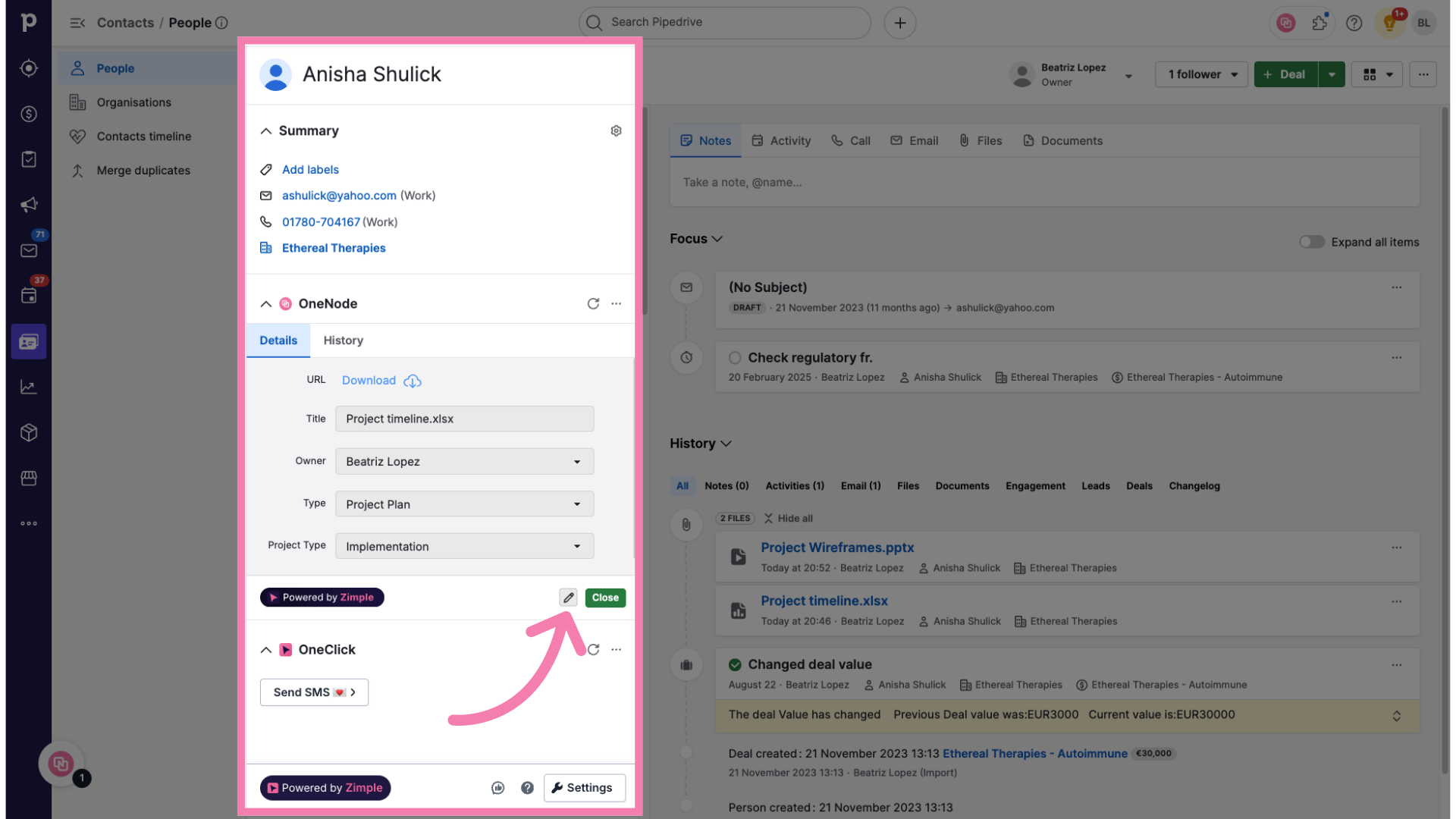
4. Click on the Trash icon
Ensure that's the file you wish to delete and click on the Trash icon.
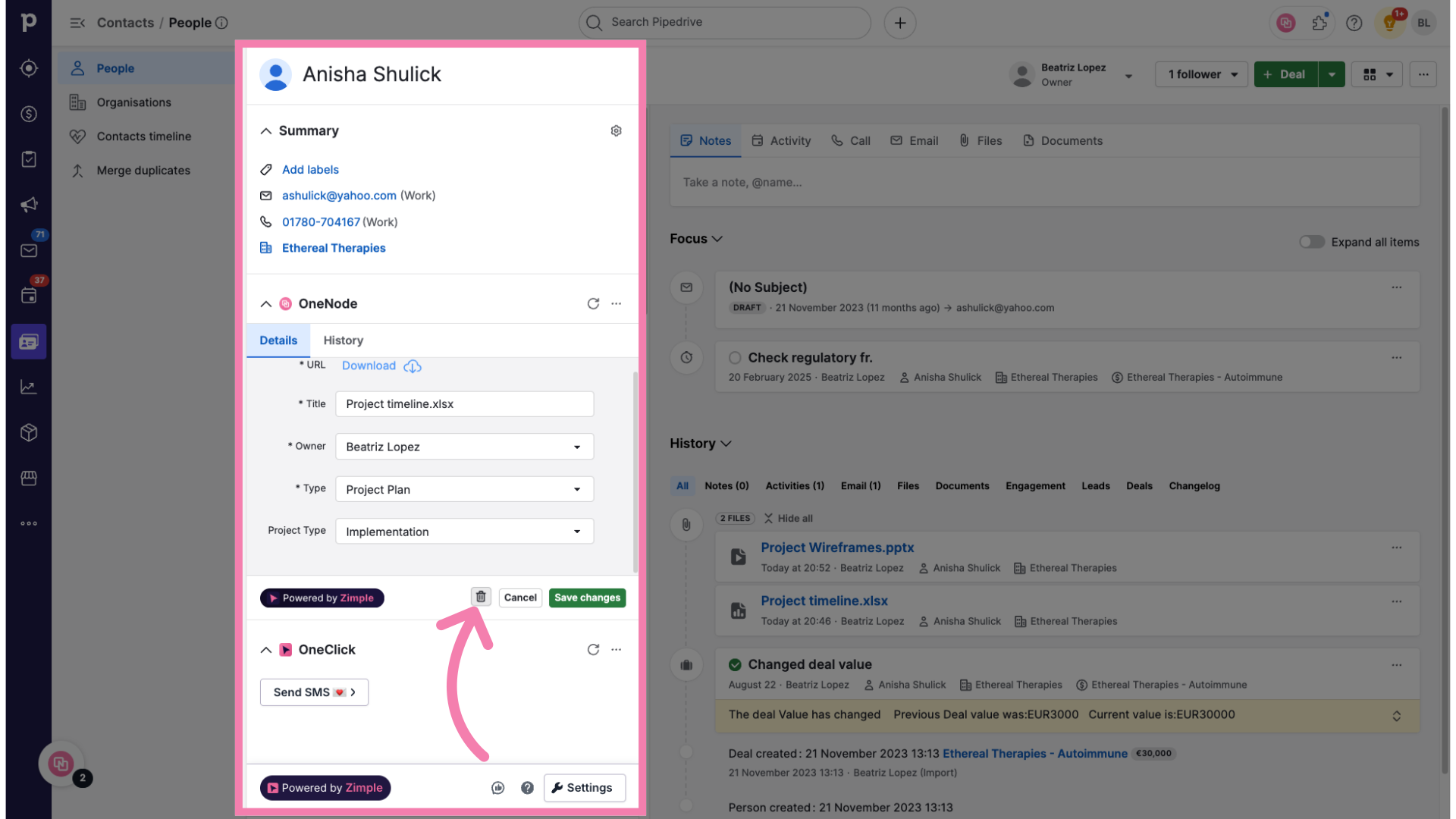
5. Click "Delete"
Click "Delete" to confirm the deletion of the file and remove it permanently.
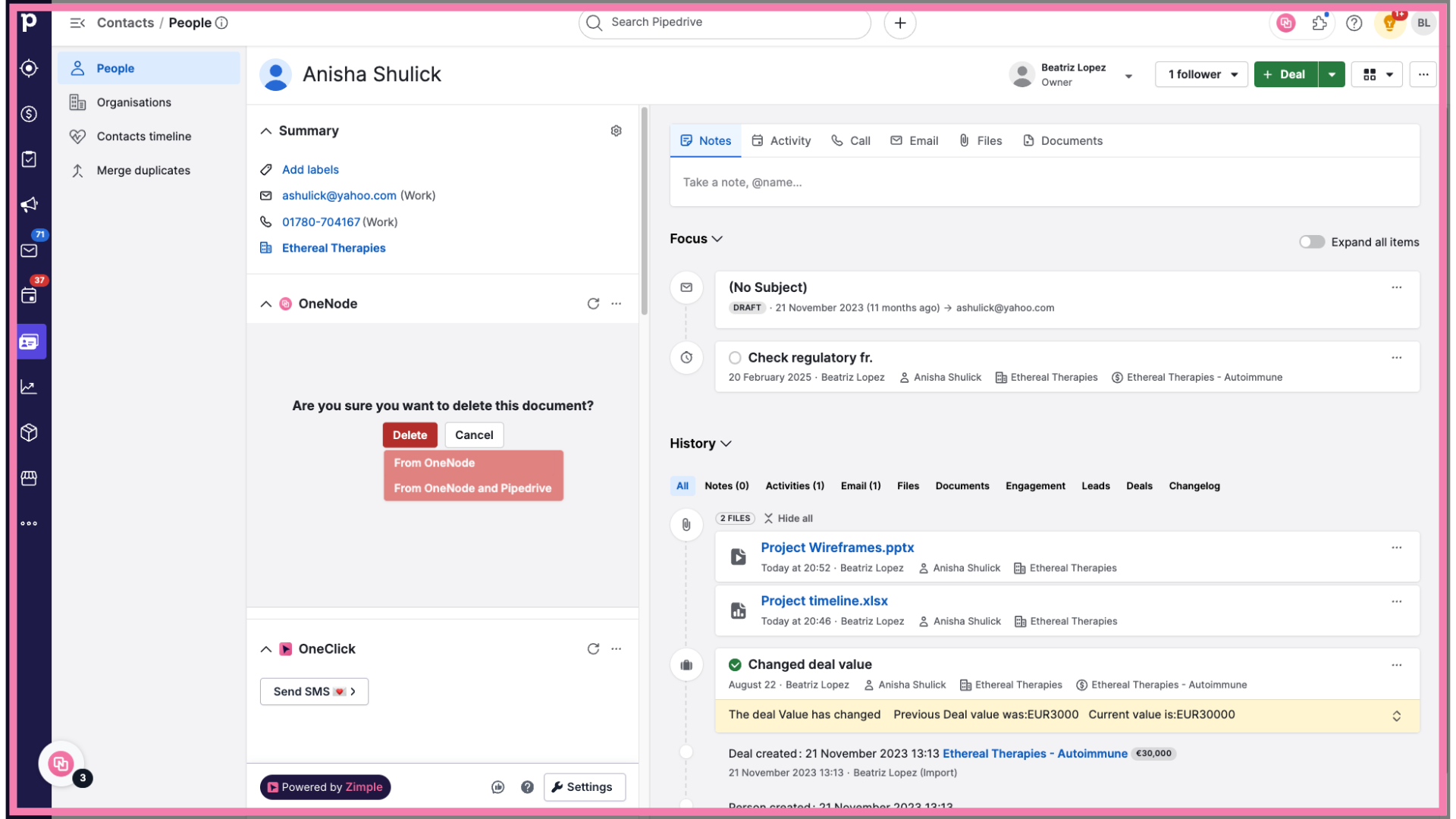
6. Select the source
Choose the source from which you want to delete the file. OneNode, or OneNode and Pipedrive. Let's choose both.
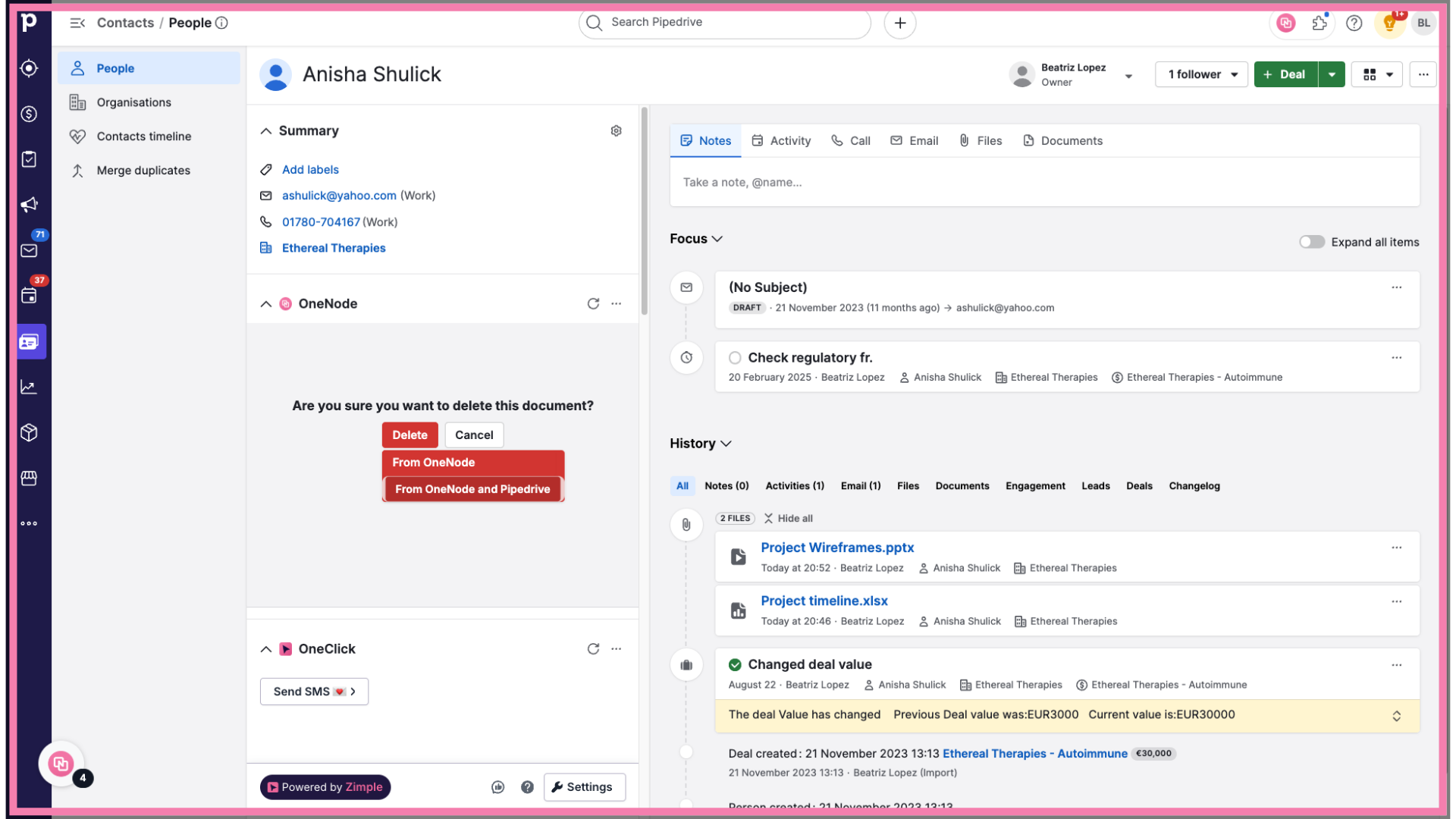
7. Review the deletion
That's it. The file was removed from both sources. Now only one of the initial two files remains linked to this Person's record.
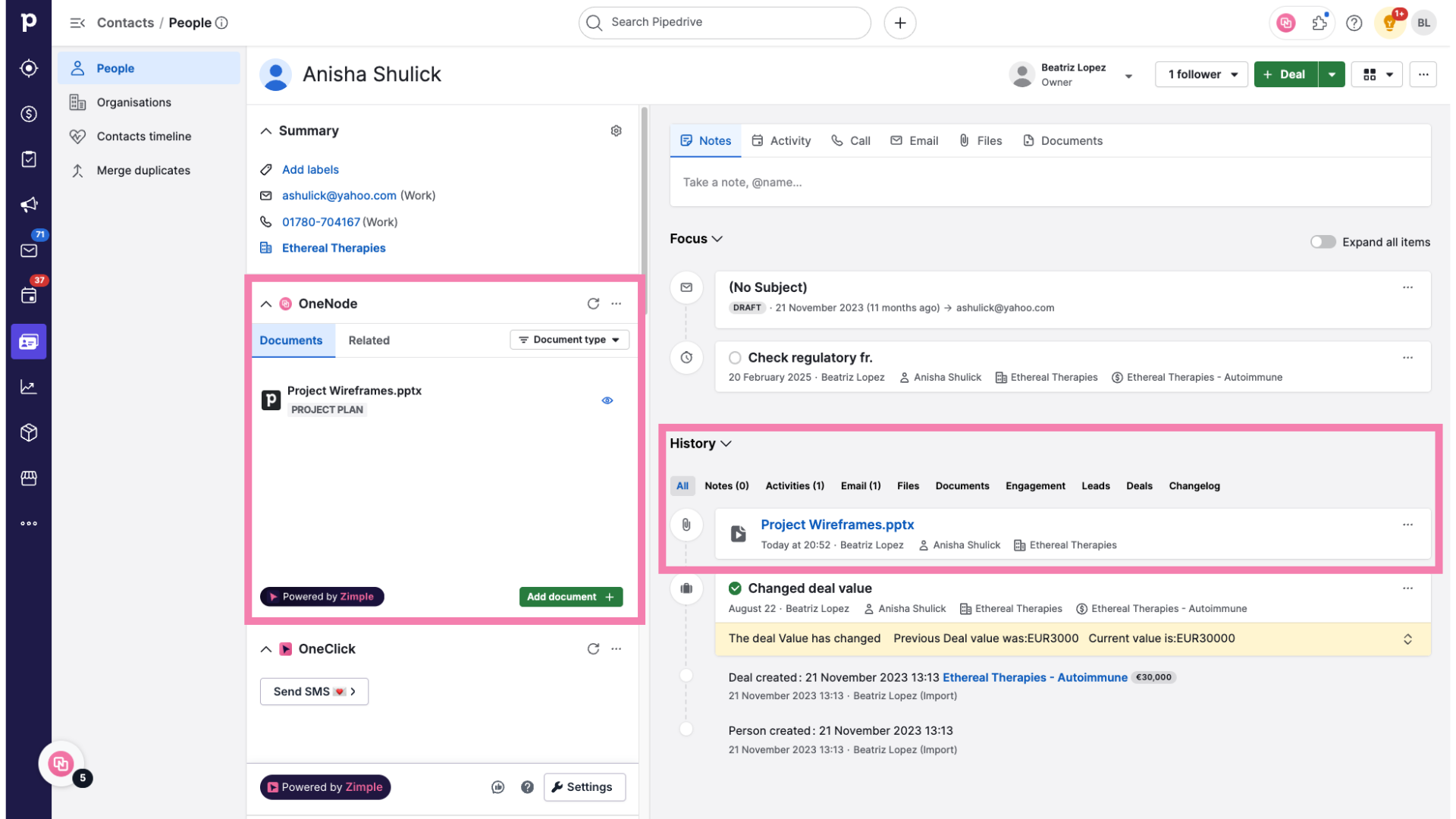
Check the next section to learn how to delete files from OneNode's main panel
