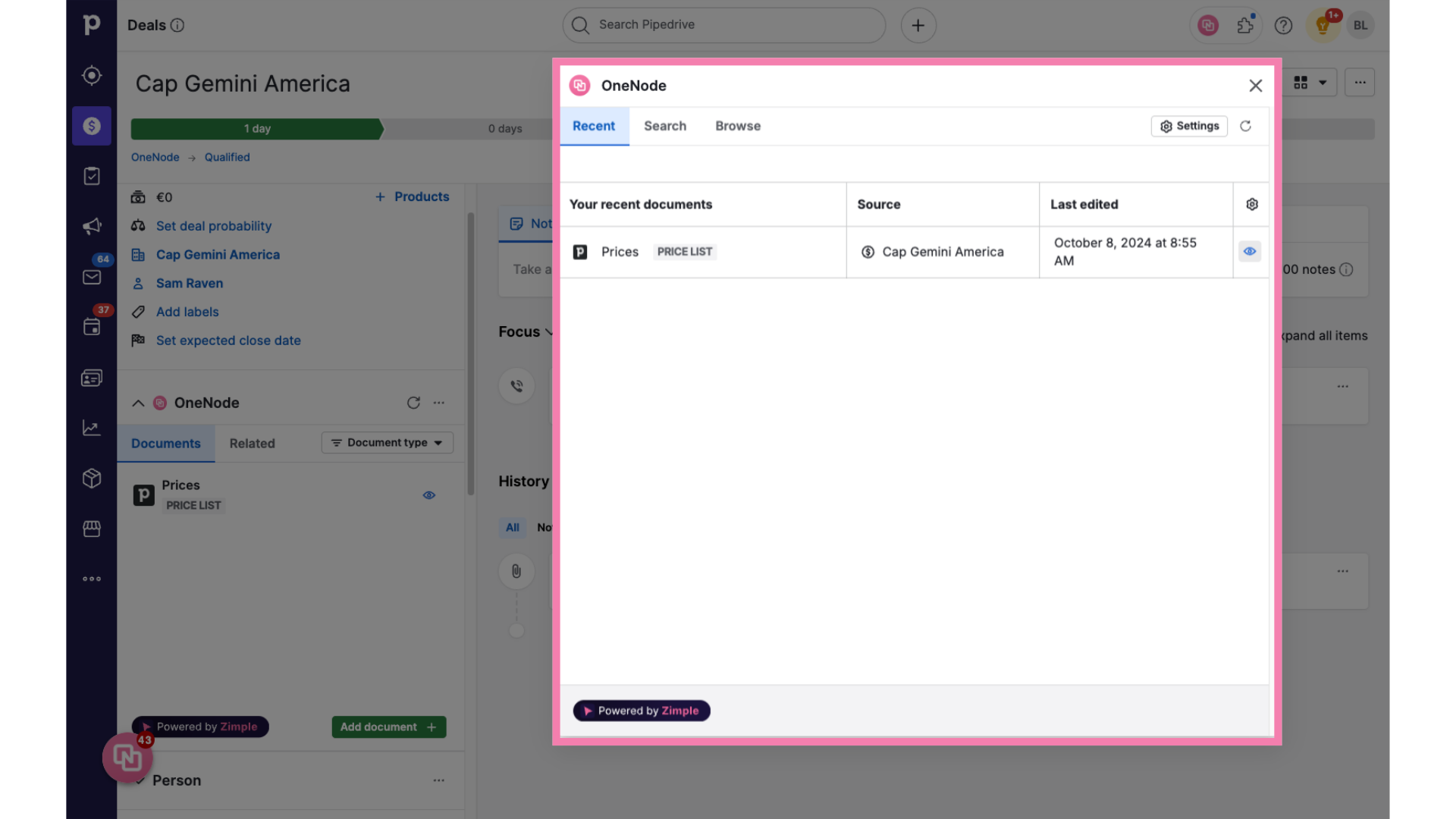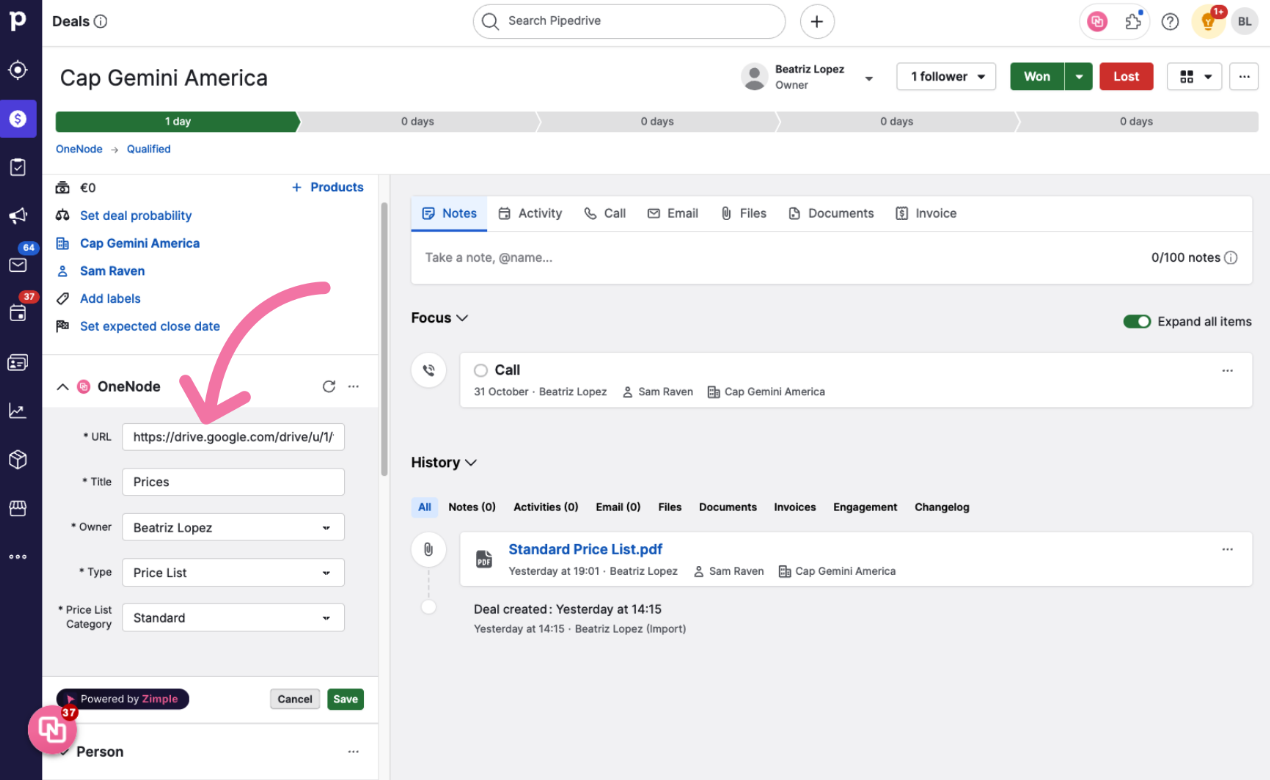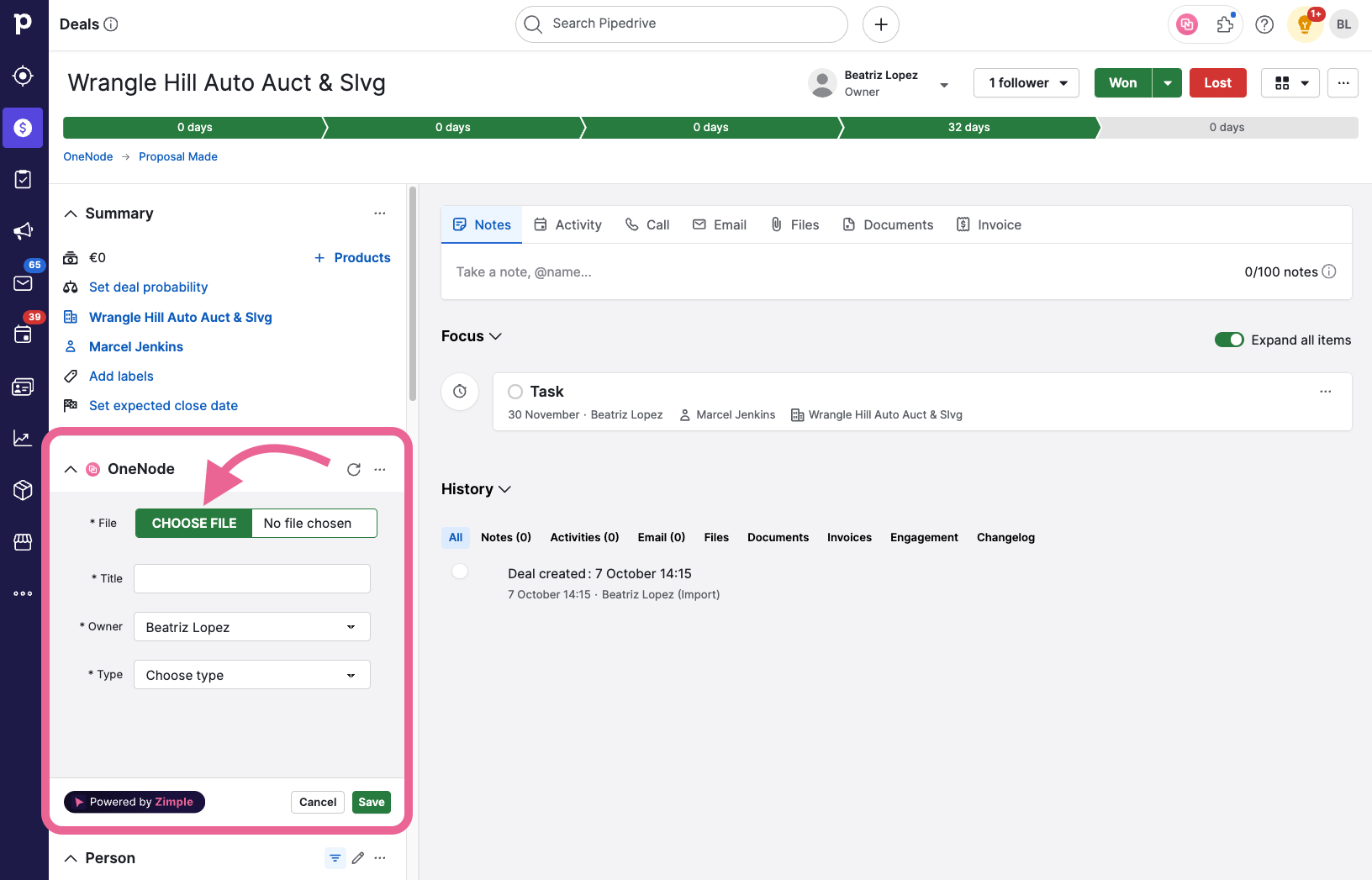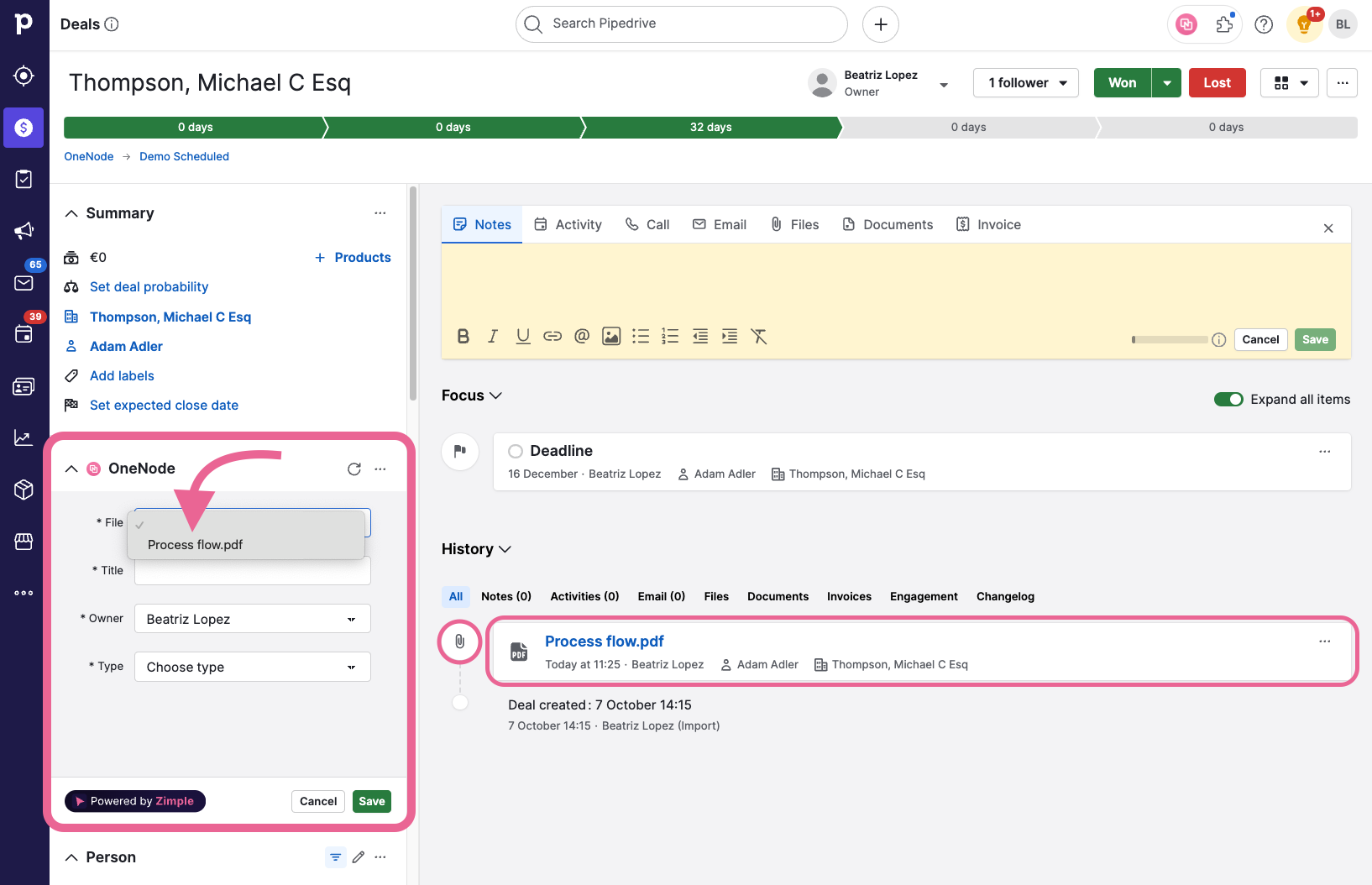Adding documents
No matter where your documents are stored, you can easily add them to deals, organizations or persons in Pipedrive.
There are two ways of doing this:
1. Using OneNode's panel at the Deal, organization, or person view.
2. Using OneNode's Chrome Extension.
Documents stored in the cloud, pipedrive or the web
1. Initial Settings
If you are Not a Pipedrive Admin, the settings button will not be visible. But here's a brief example of what needs to be done by an Admin so that users can start adding documents
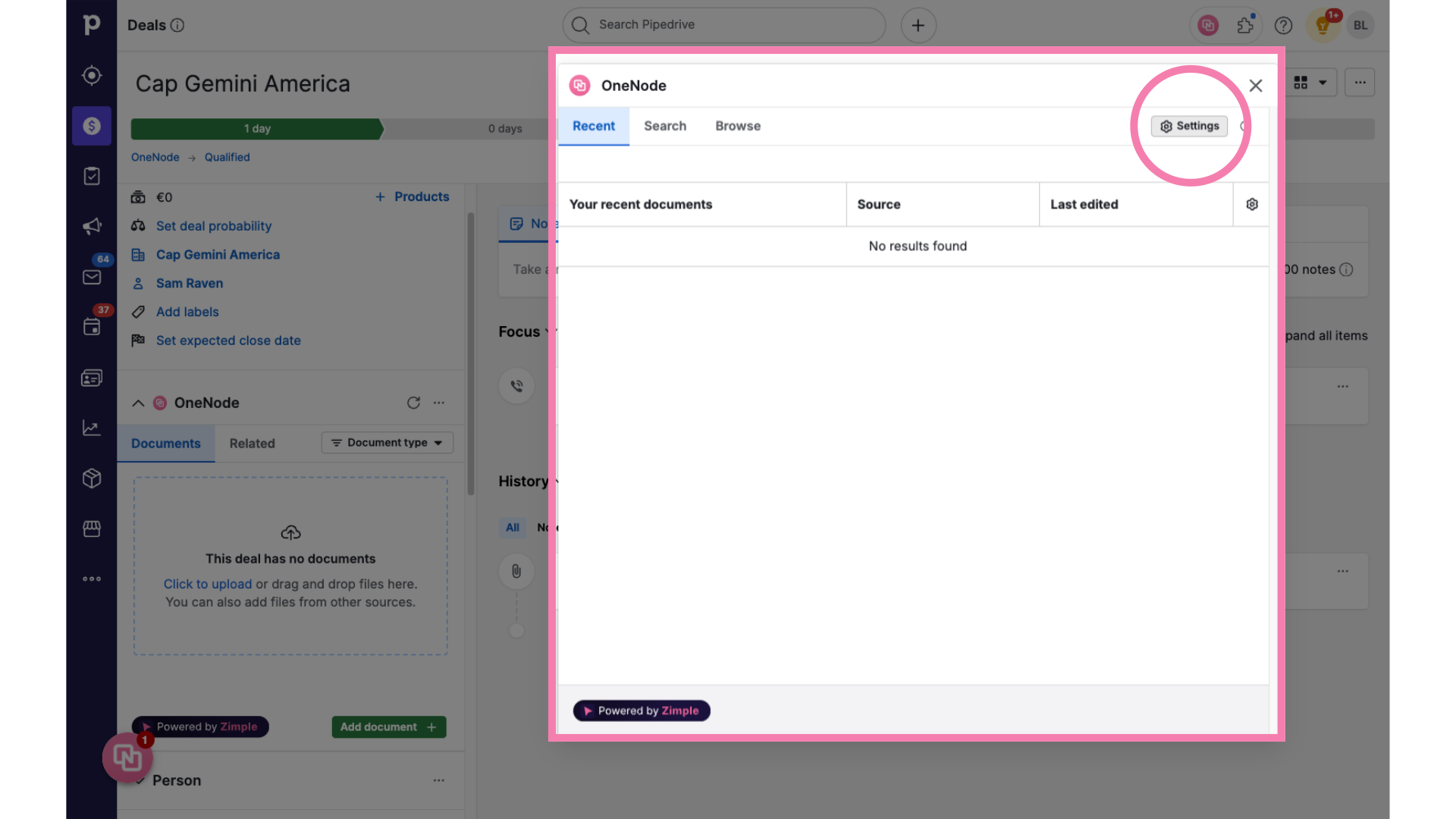
2. Click "Document Types"
Say your organization has different price lists, for example: standard or discounted; for partners and direct customers; or, in different currencies, or in different languages. So Price Lists are classified by category.
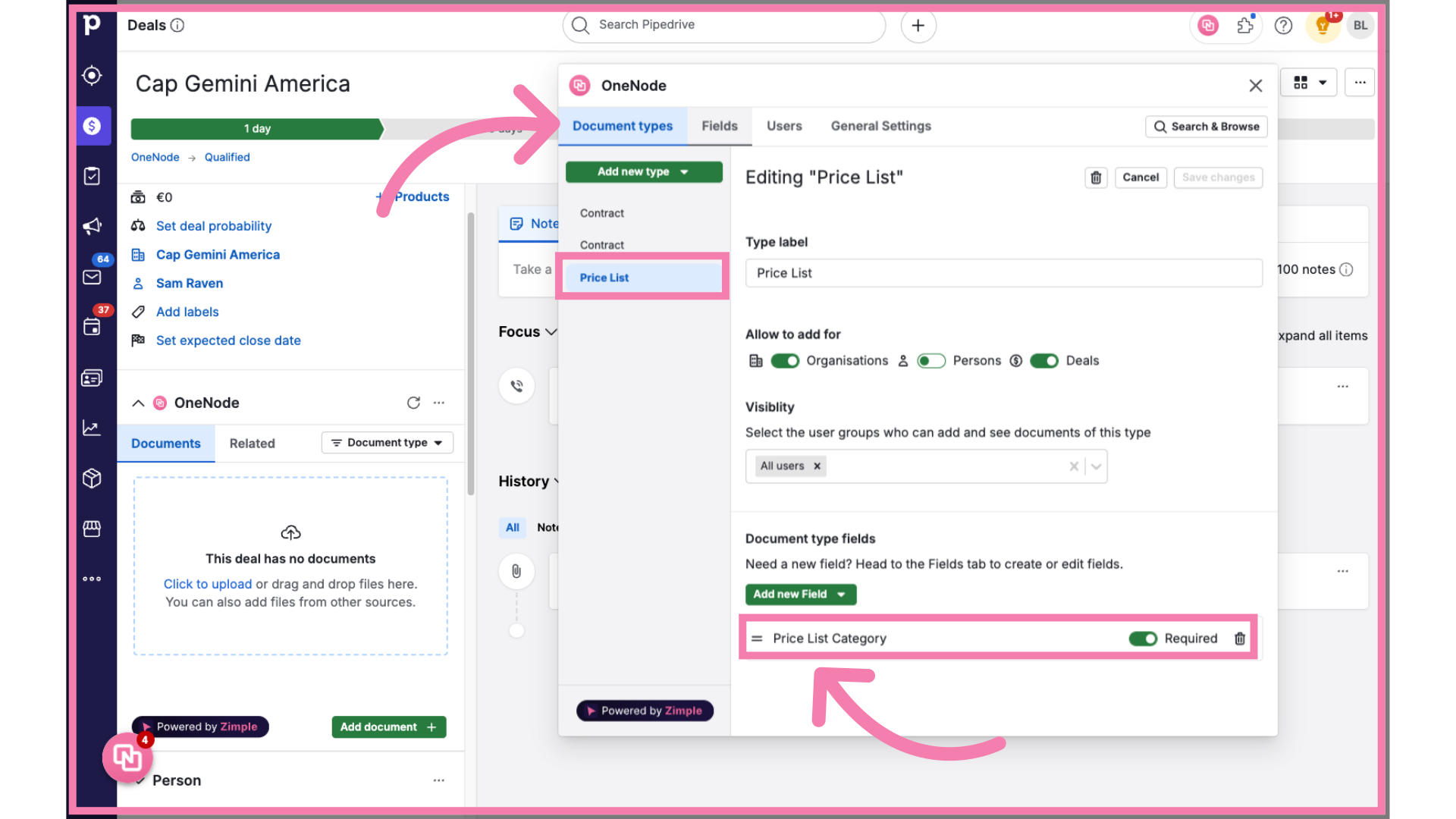
3. Click on "Fields"
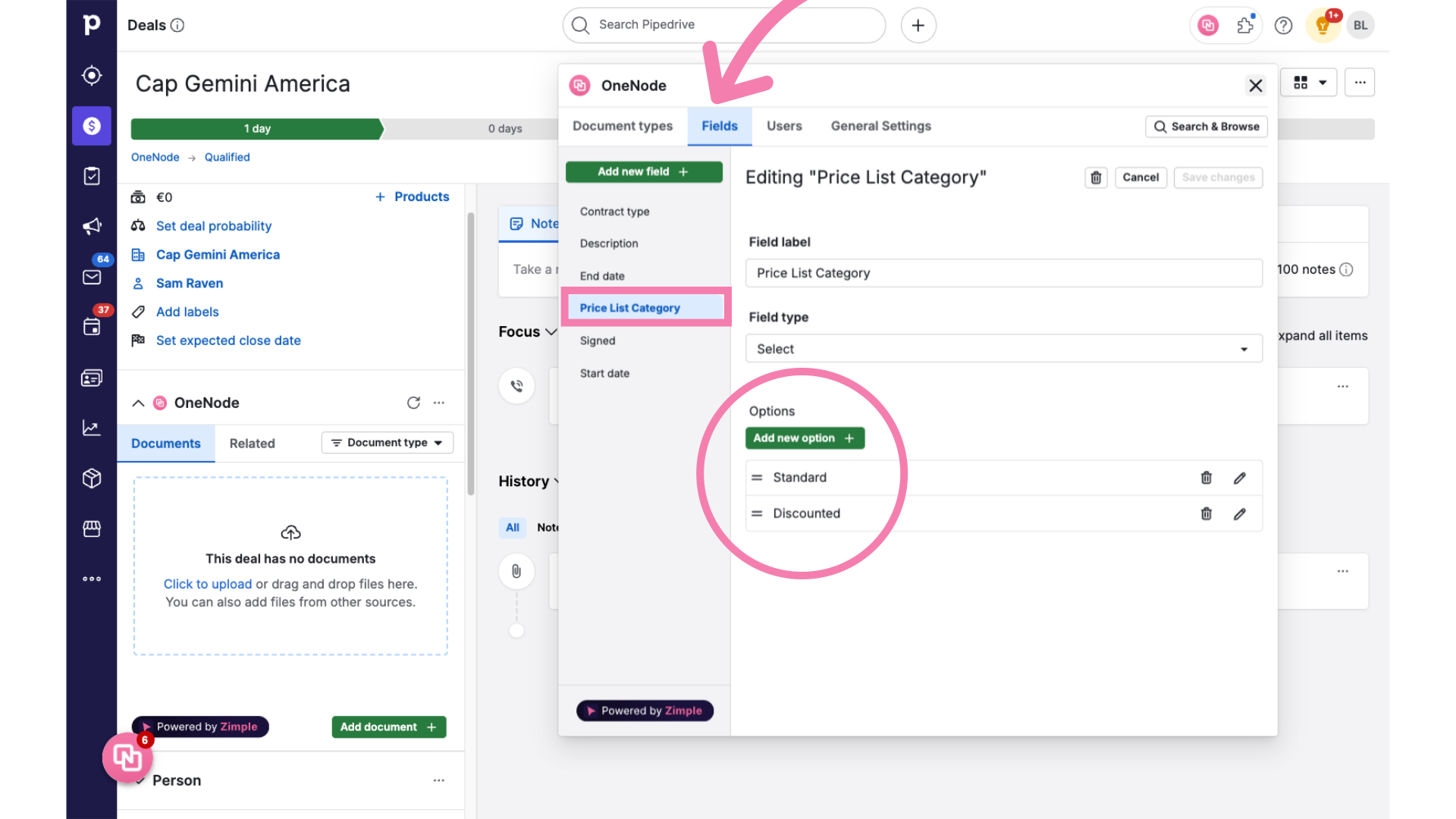
4. Switch to the Deal view
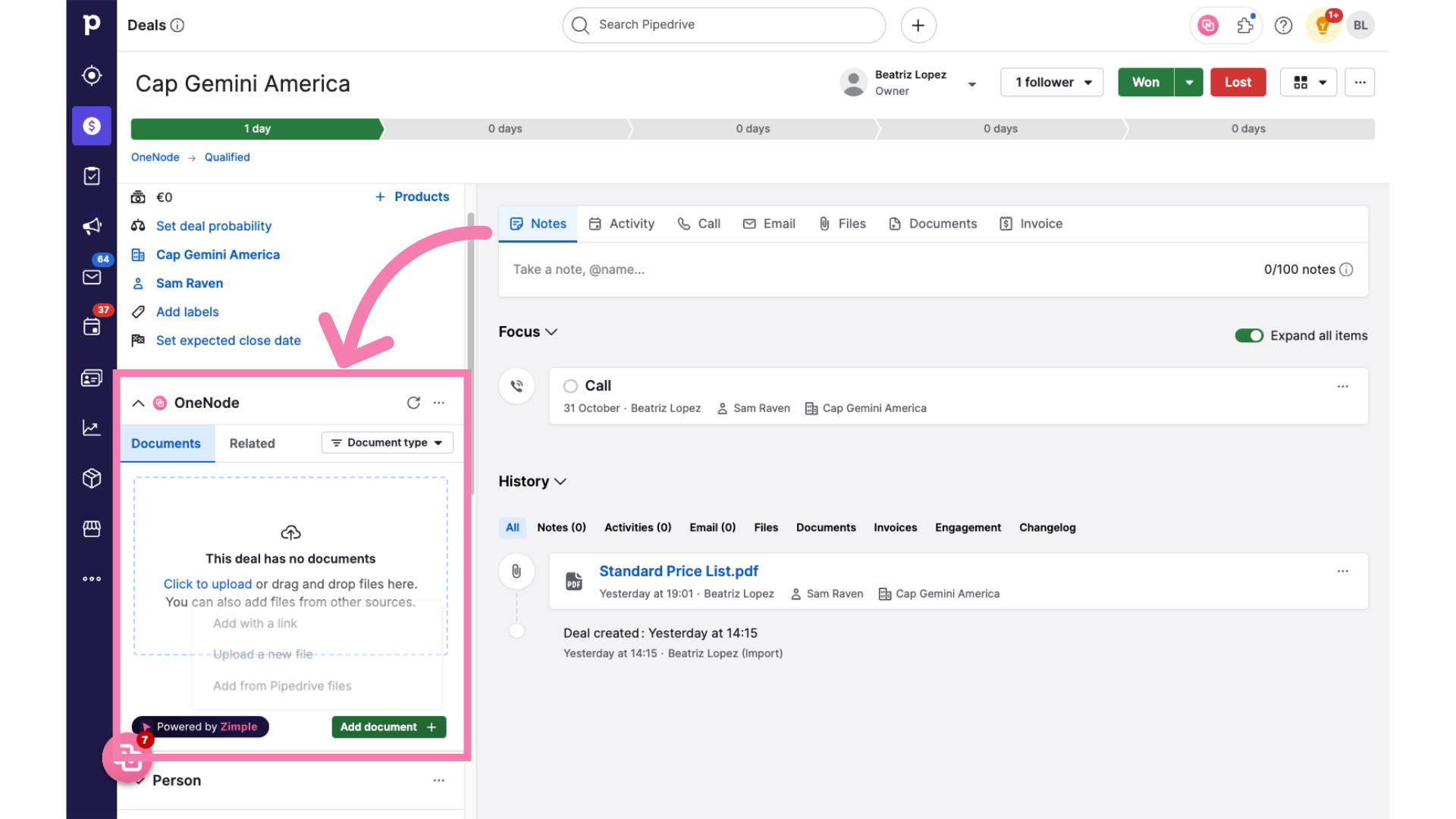
5. Click "Add document"
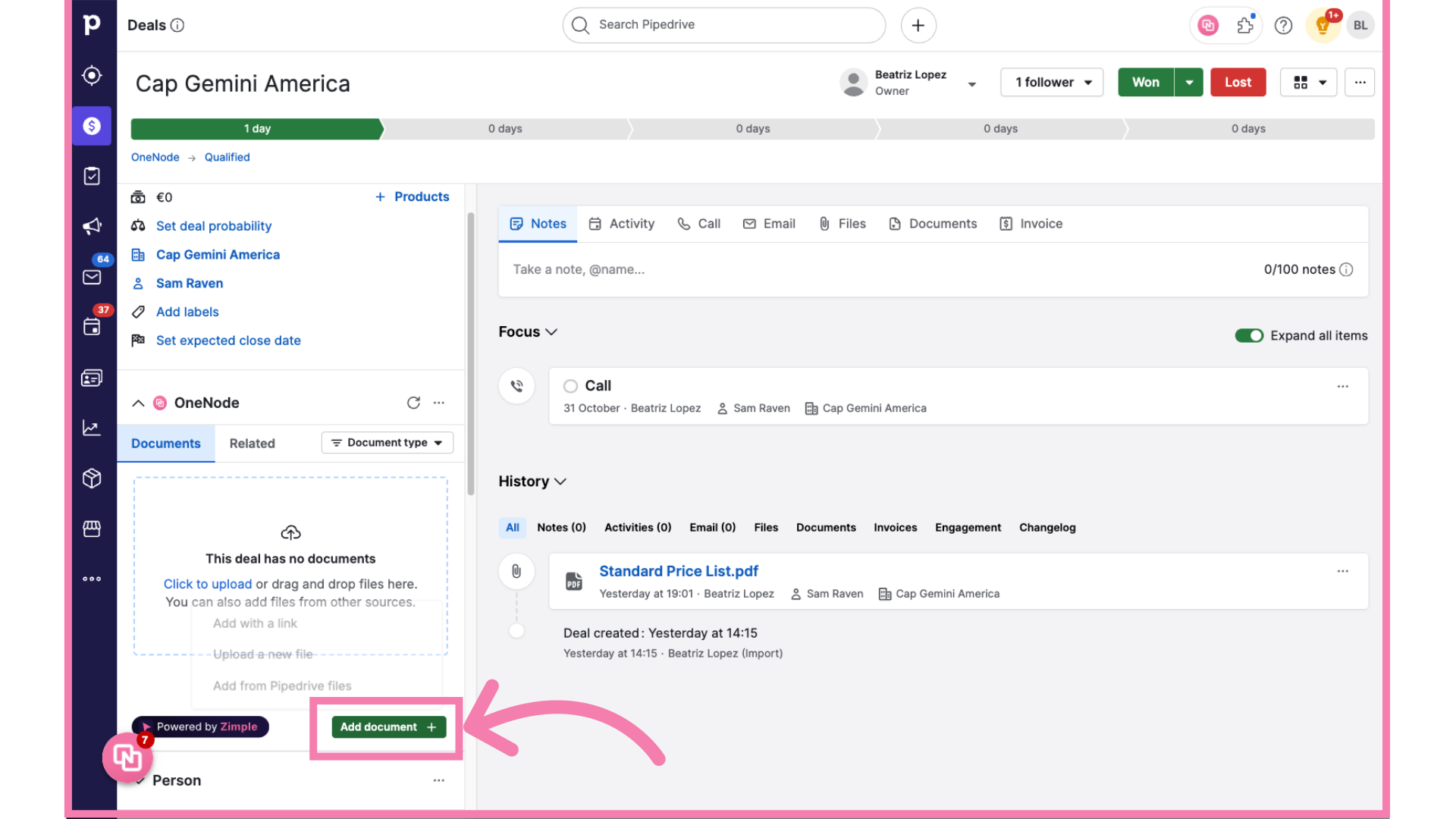
6. Click "Add from Pipedrive files"
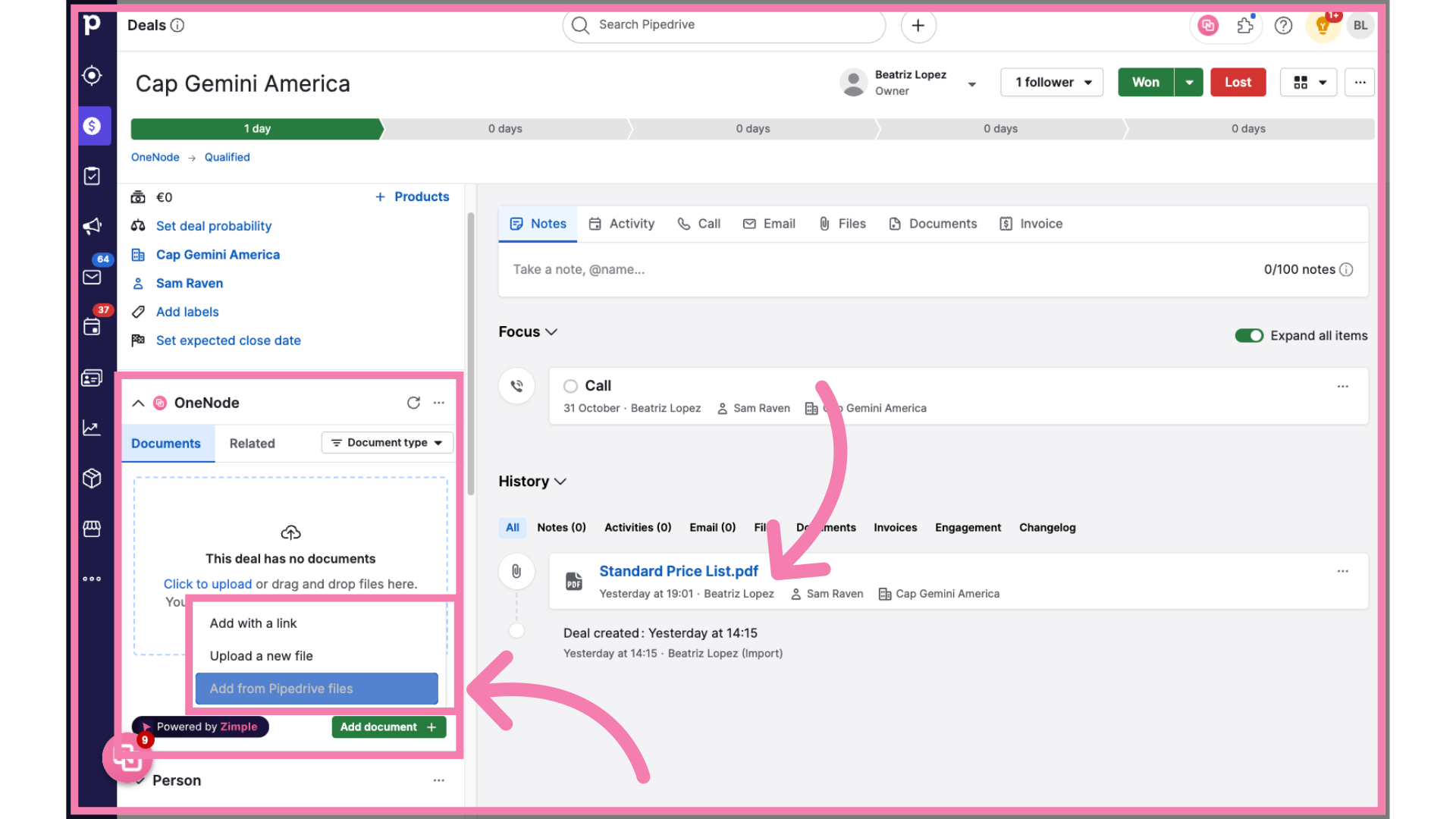
7. Complete the empty fields
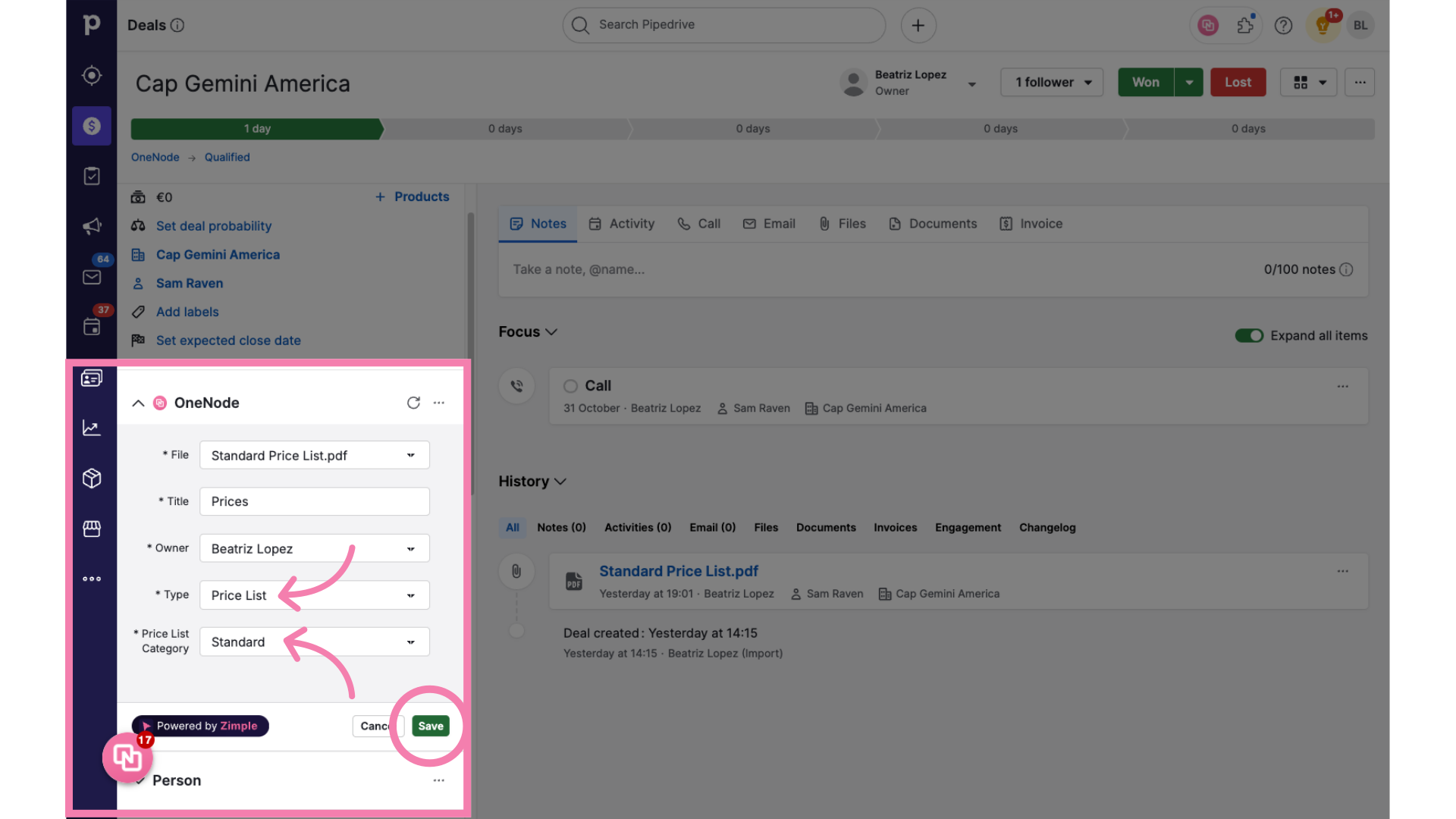
8. Voila!
There you go! The document has been added!

9. Option 2. Click "Upload a new file"
Another way to add files is by Uploading them directly

10. Complete the fields
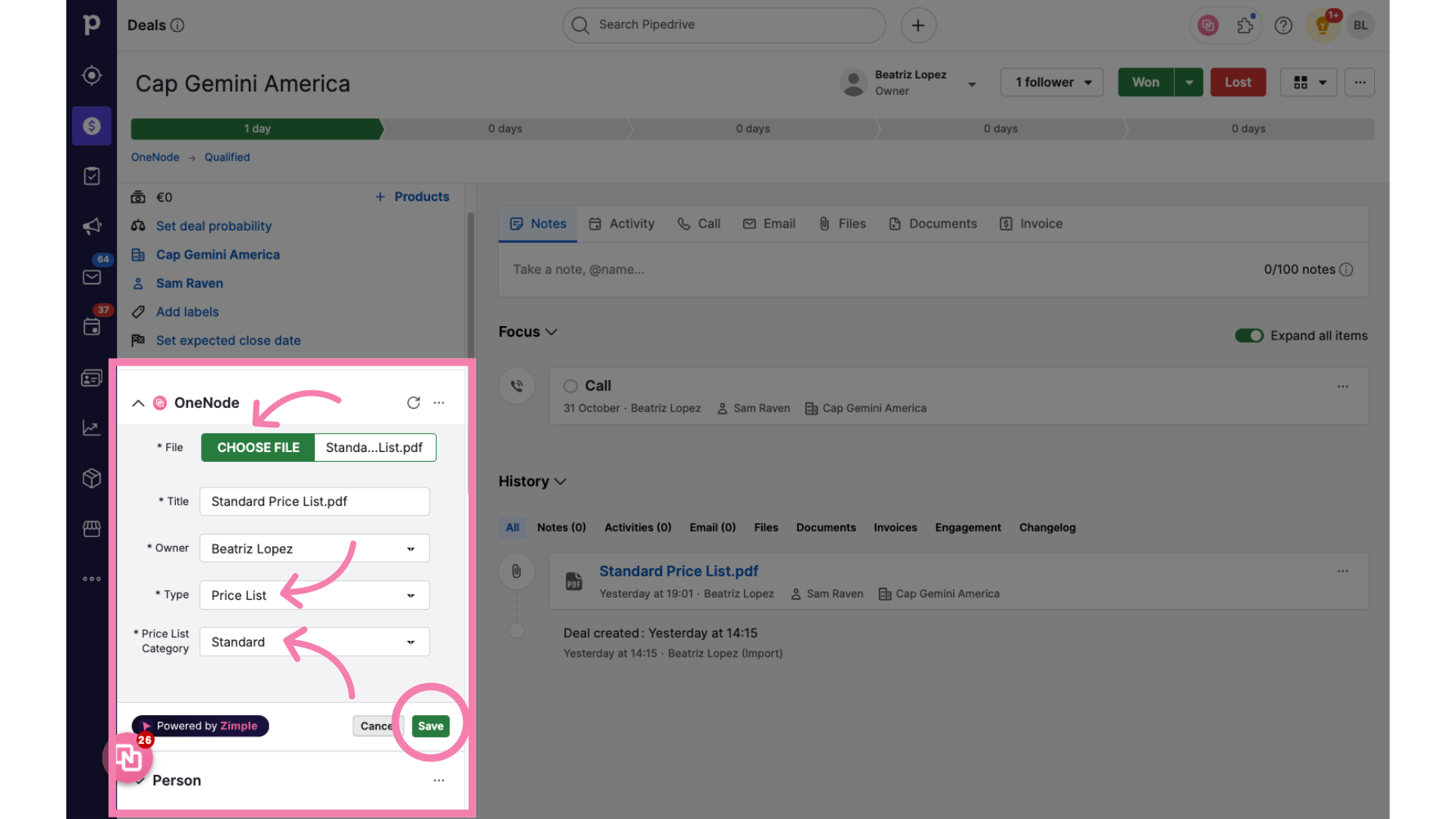
11. Option 3.

12. Option 3. Copy and Paste the URL
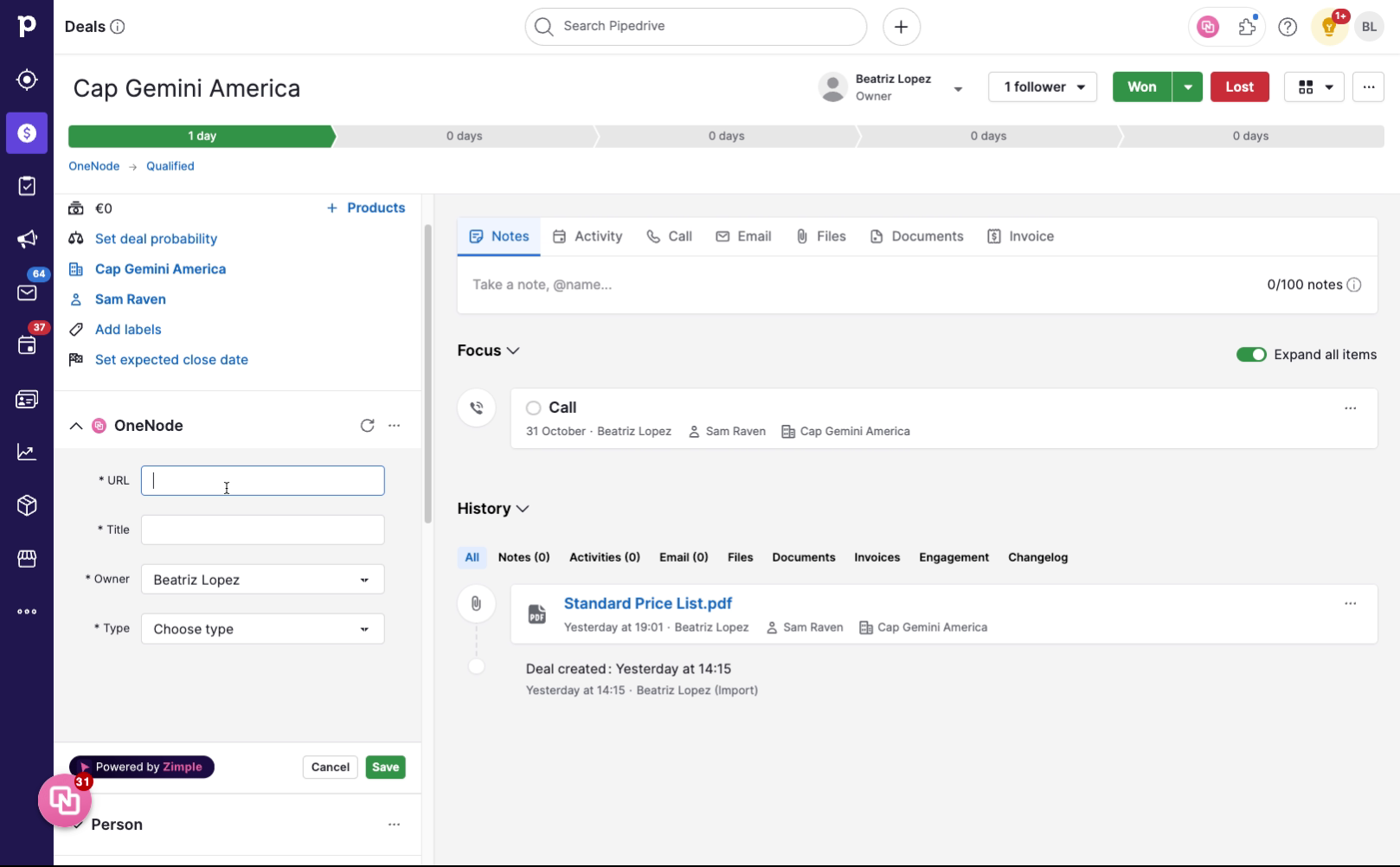
13. Complete the details
and fill in the rest of the details
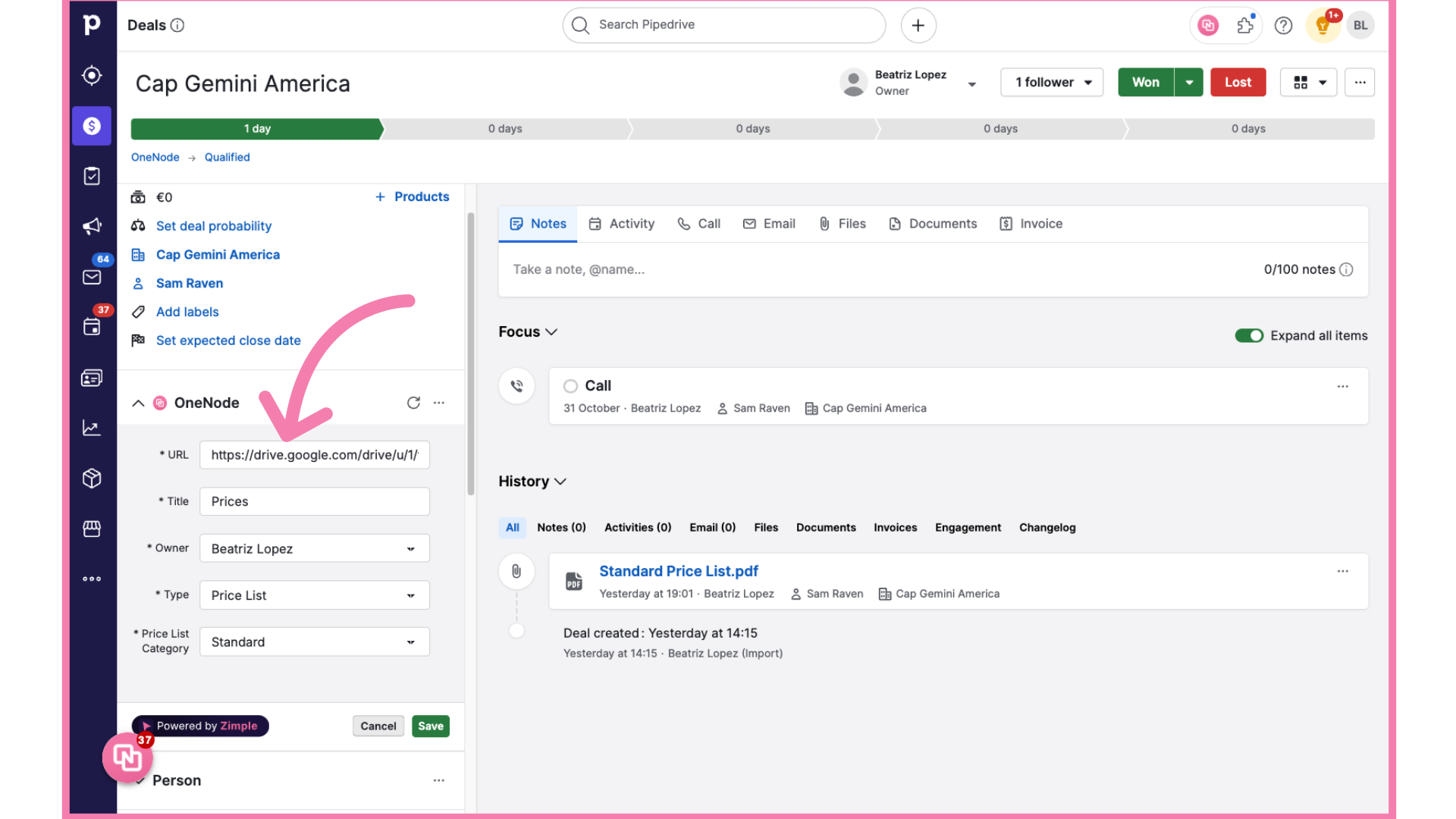
14. The document has been added!
Here we go! you've now added a document that you and other users can access easily

15. Locate the document