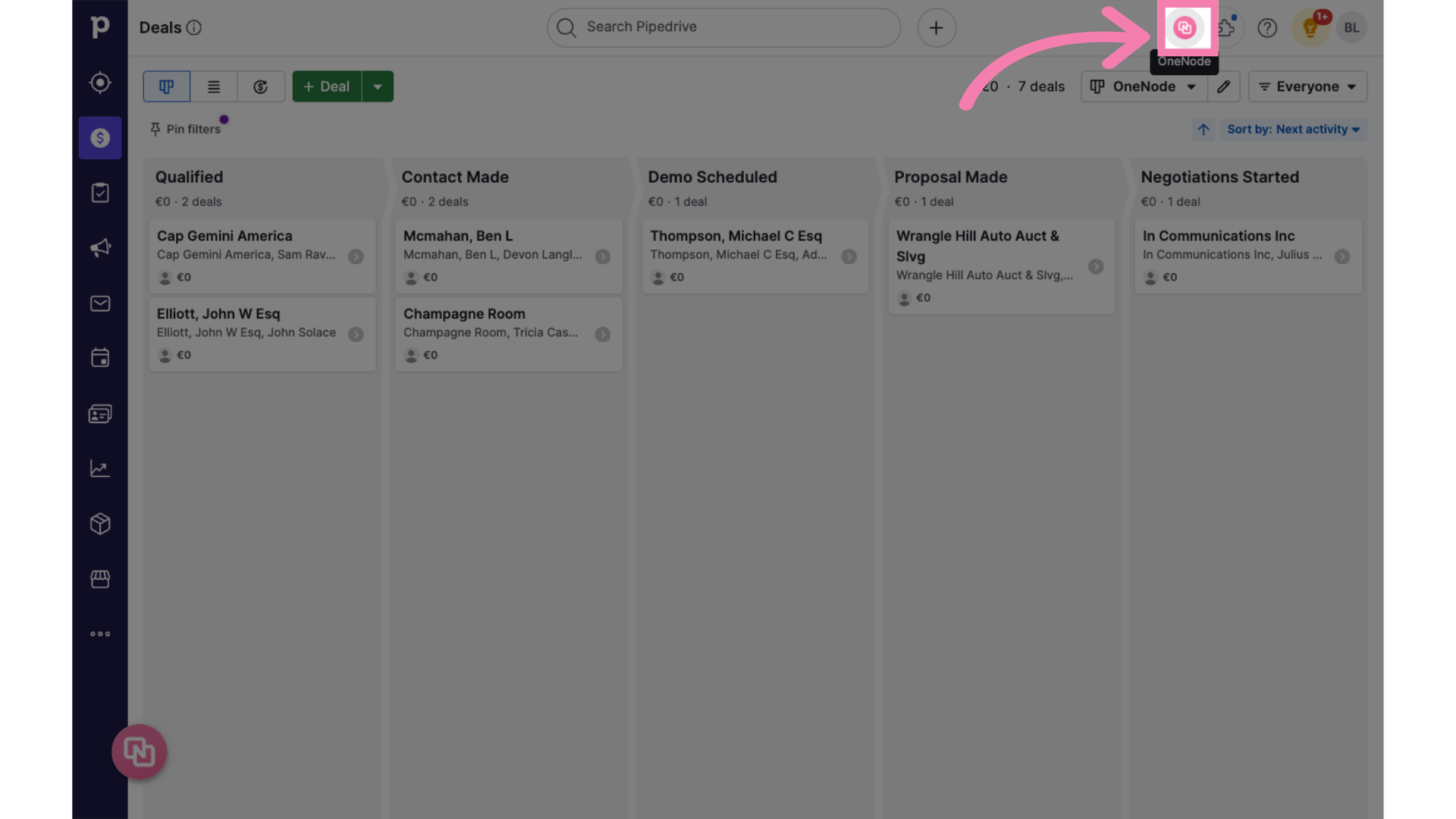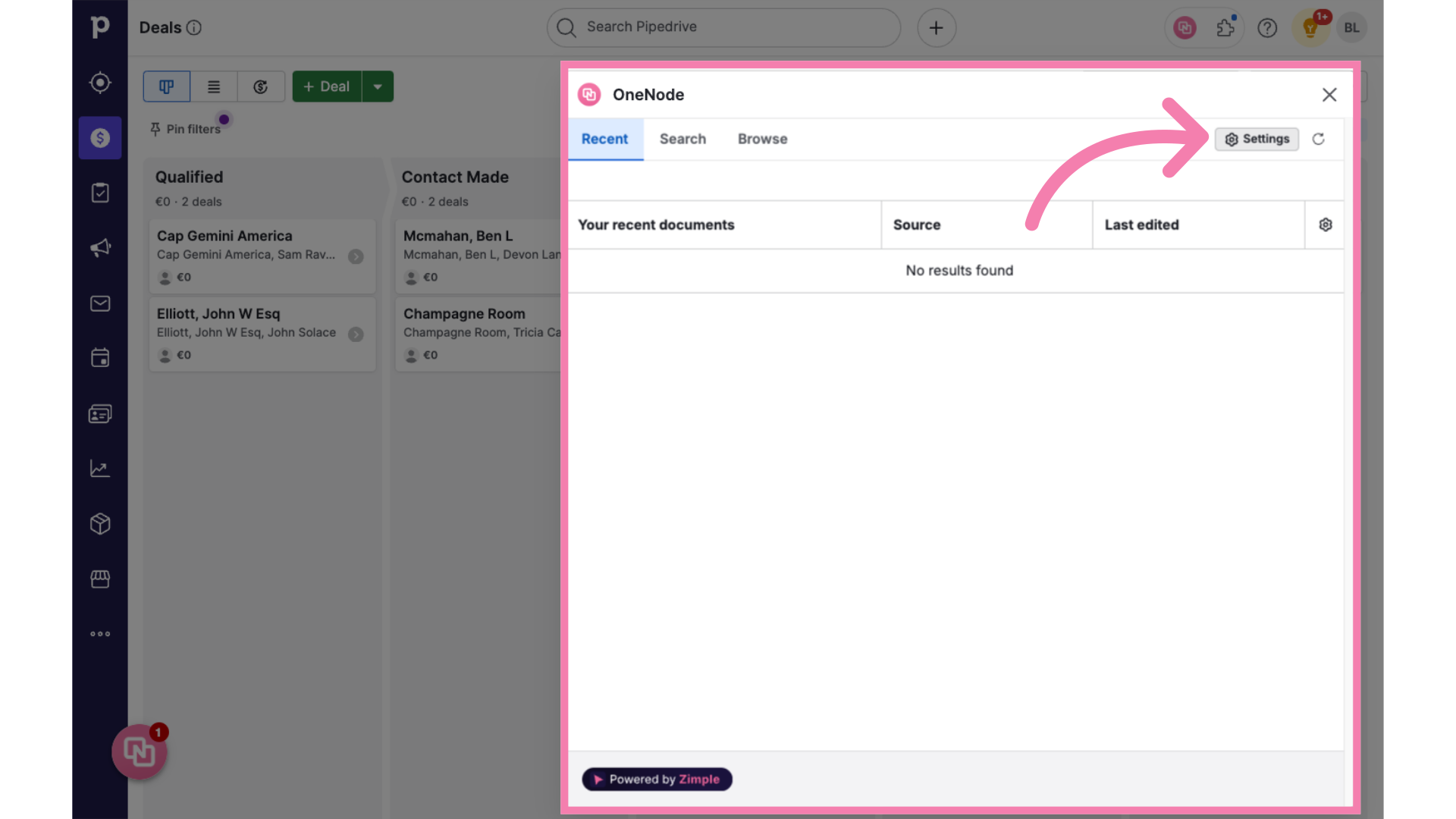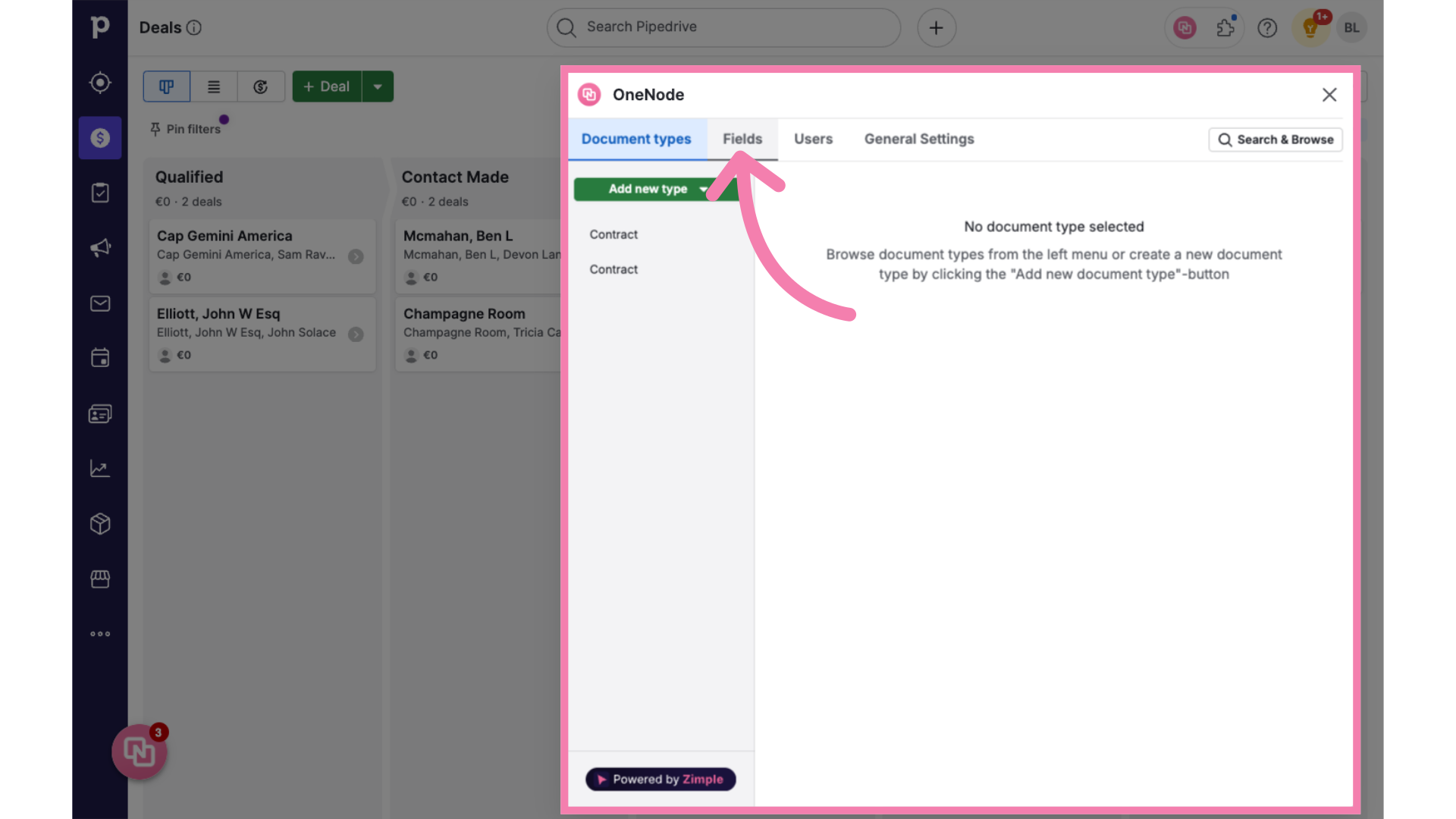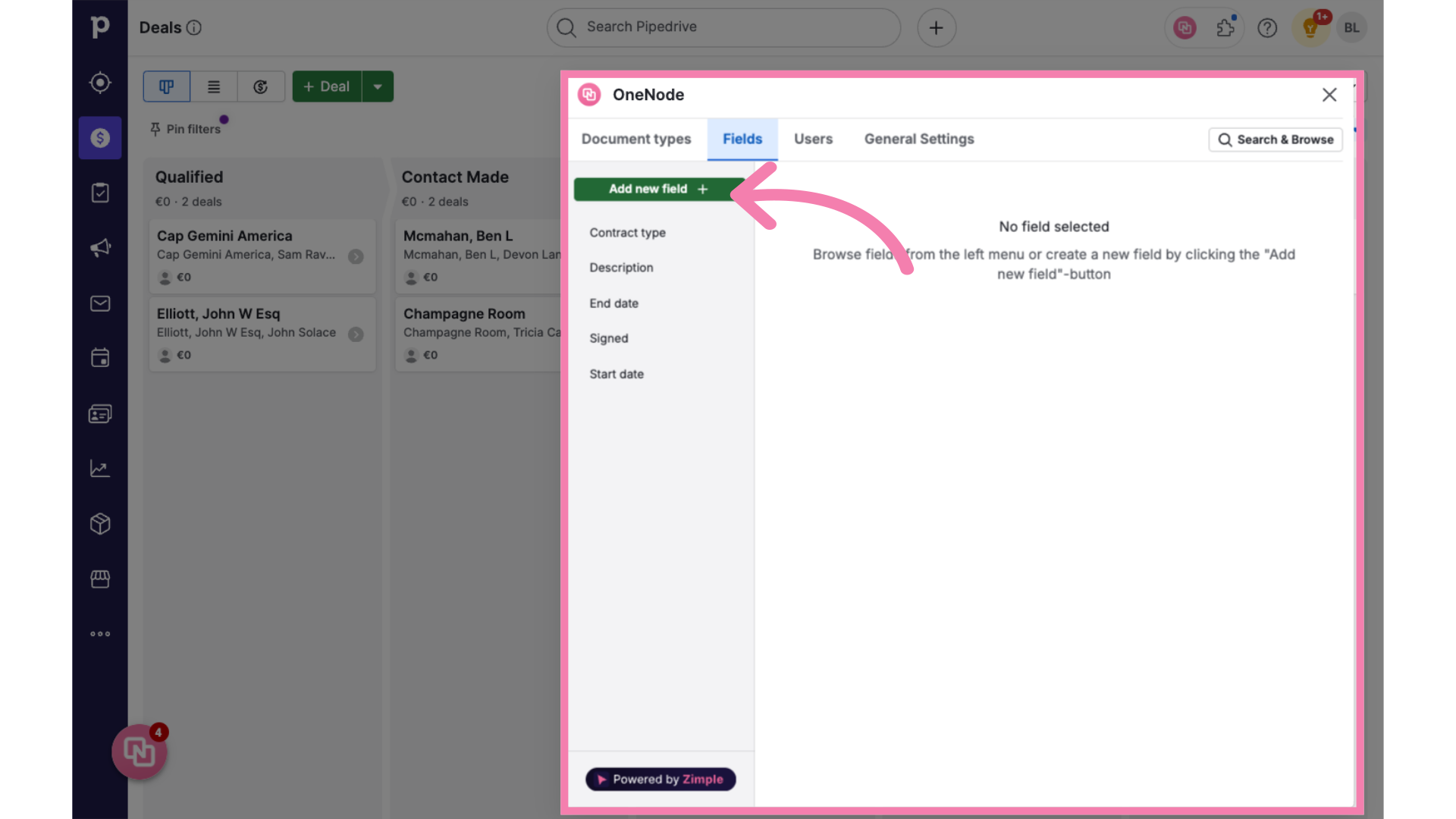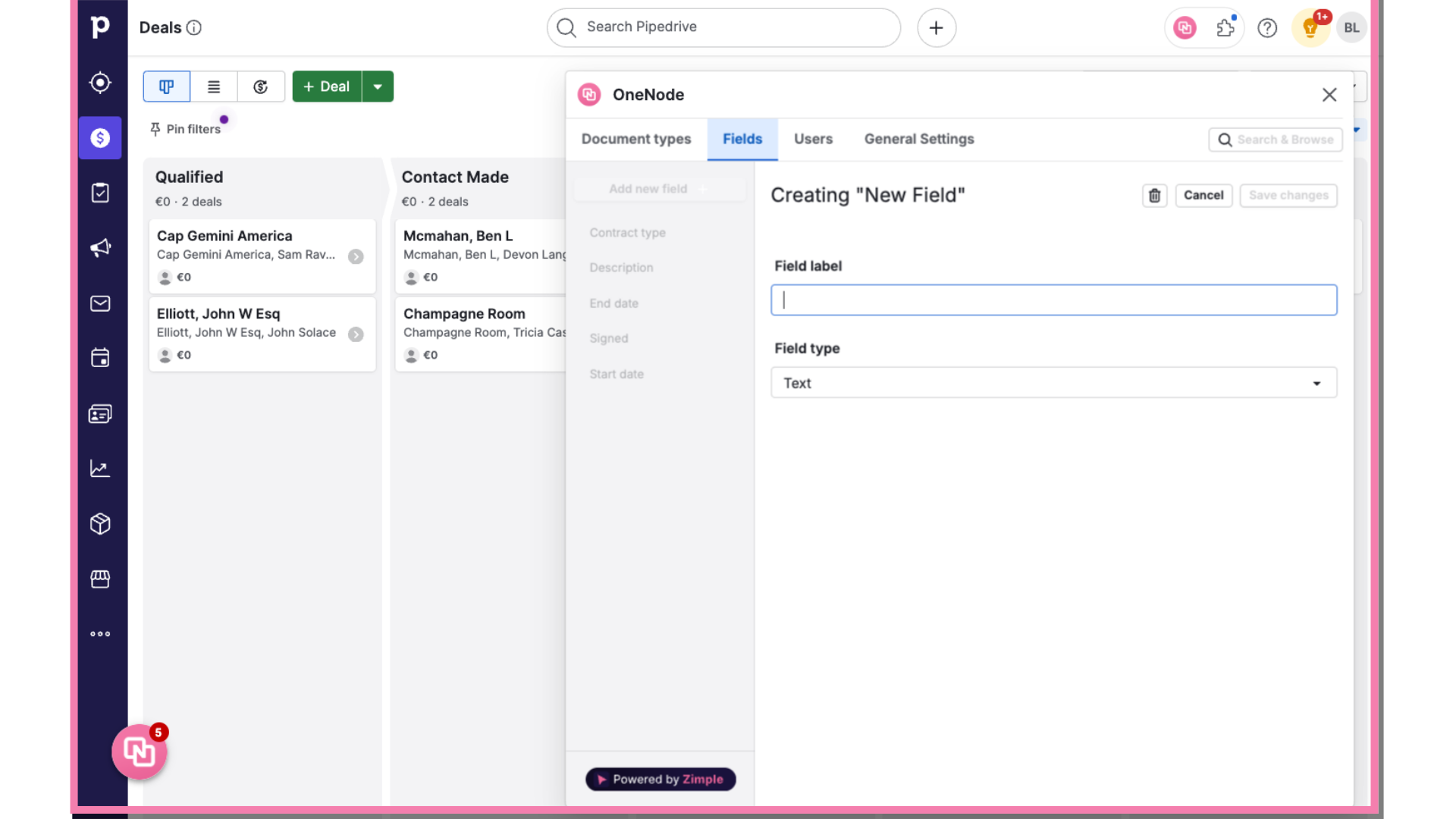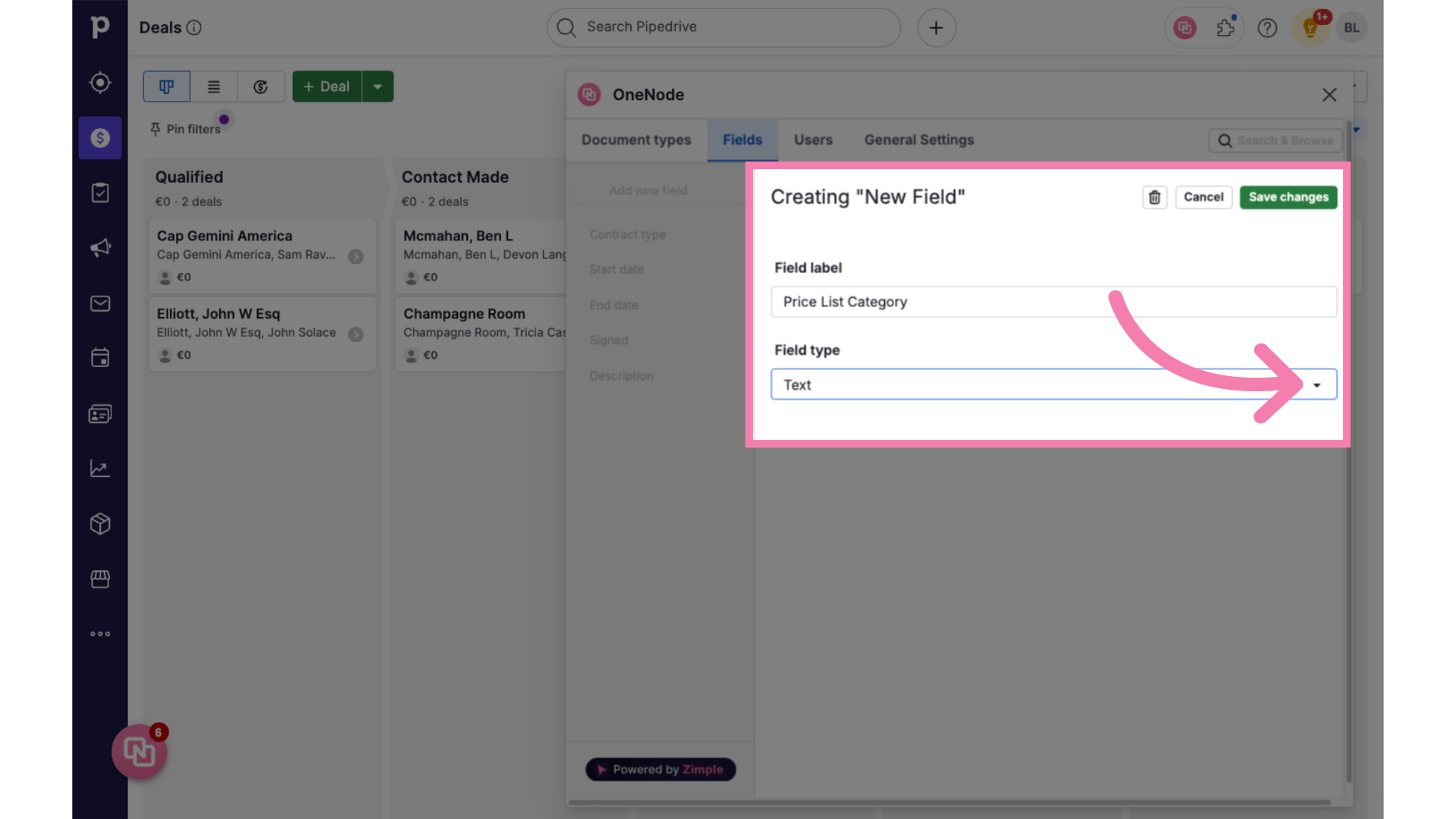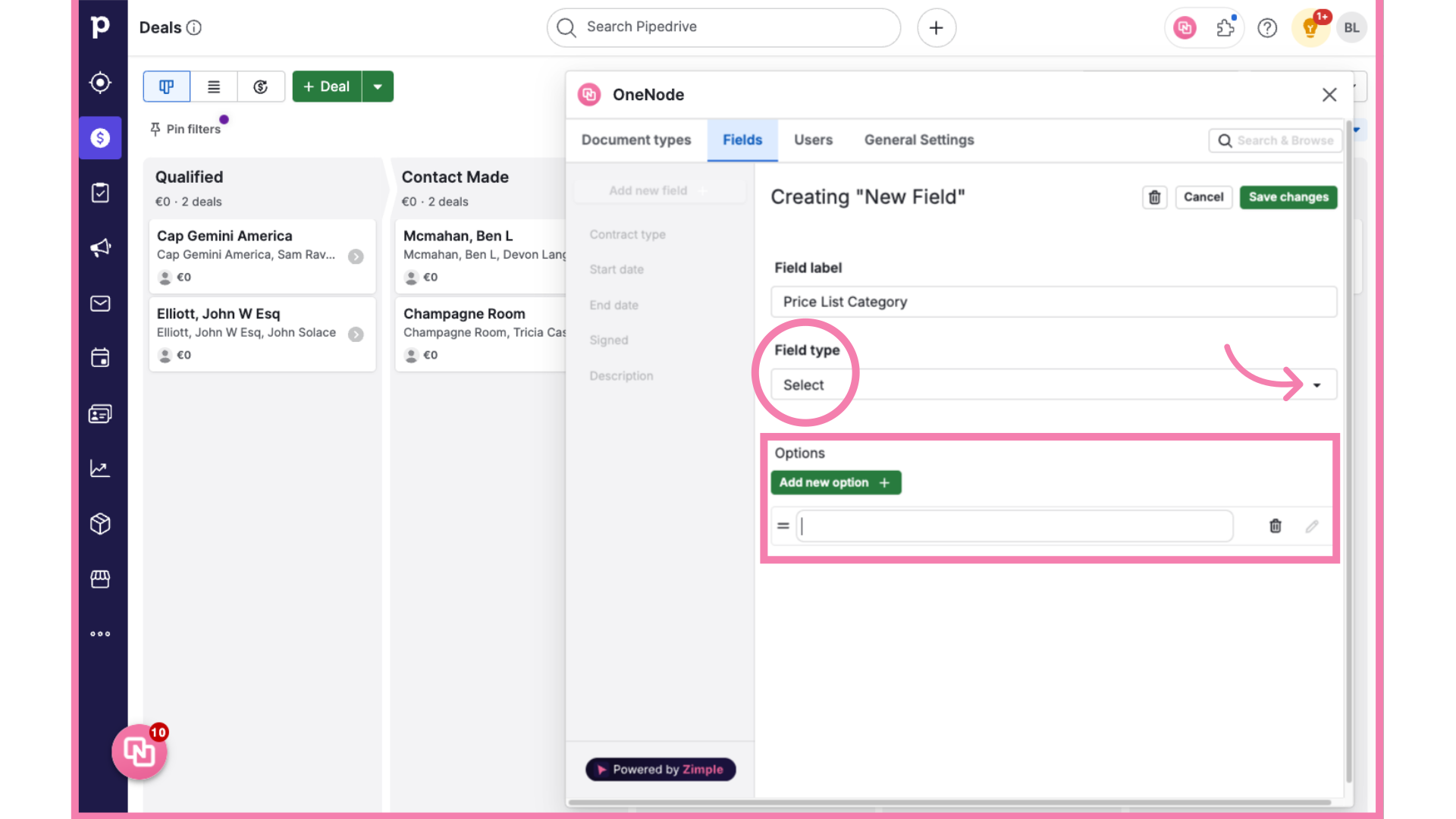Creating Fields
PriceCreating ListFields Use- case"Select" type example
This video will walk you through creating fieldsa of"Select" differentfield typestype in OneNode for Pipedrive.
1. Documents in Cloud Storagestorage documents
Imagine an organization where Invoices,Invoices, Proposals,Proposals, and Price Lists are the three most commonly used type of documents. These are called Document types in One Node.
Now let's assume the company has two kindstypes of Prices:Price Lists: Standard and Discounted. These would fall under the Document Type Fields or just Fields, classifying the document further.
This is really importantimportant! as youYou always need to create fields before you can create document types
2. ClickOpen onOne OneNodeNode
Let's go ahead and create a field called "category" to distinguish Standard from Discounted price lists.
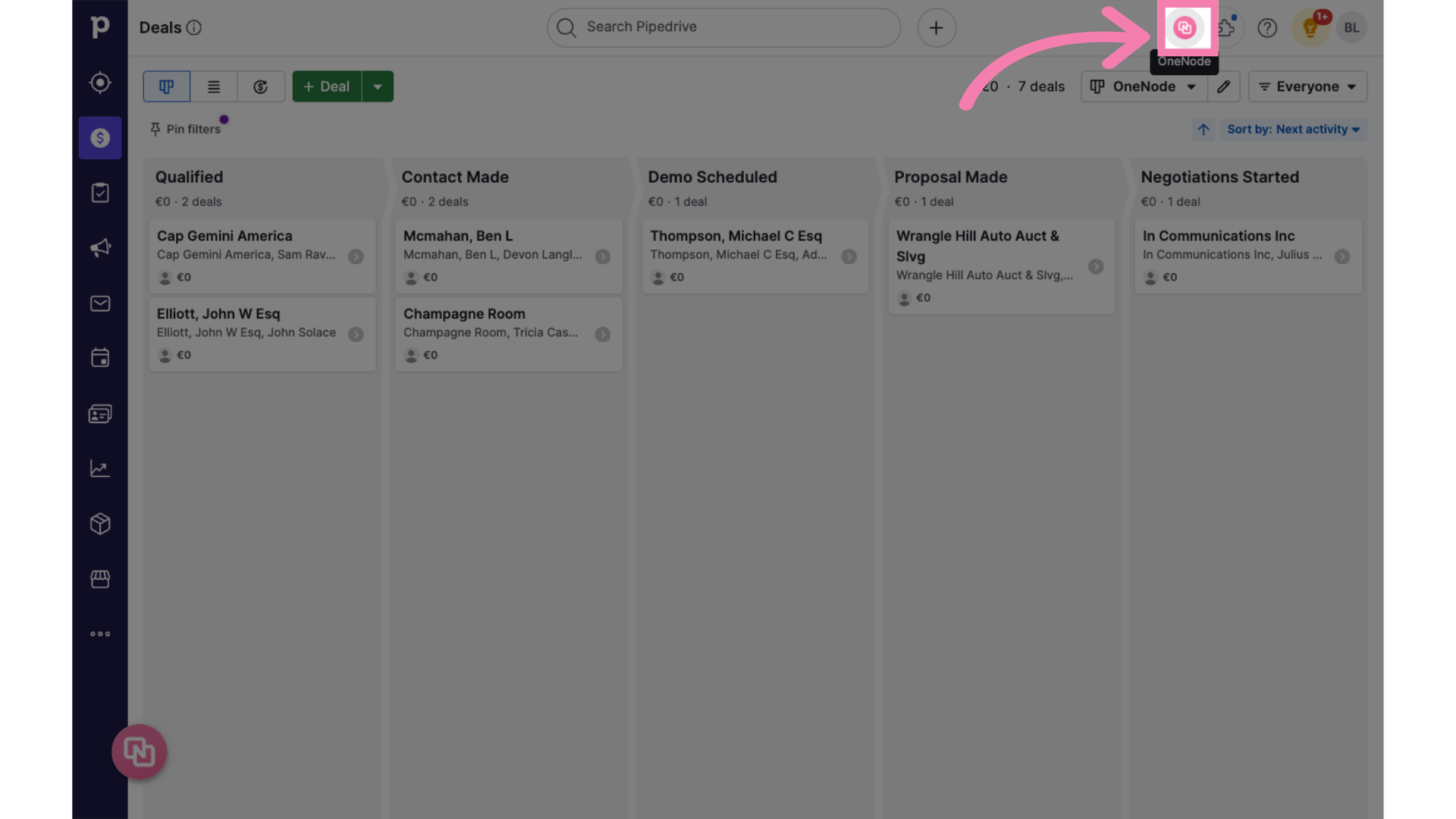
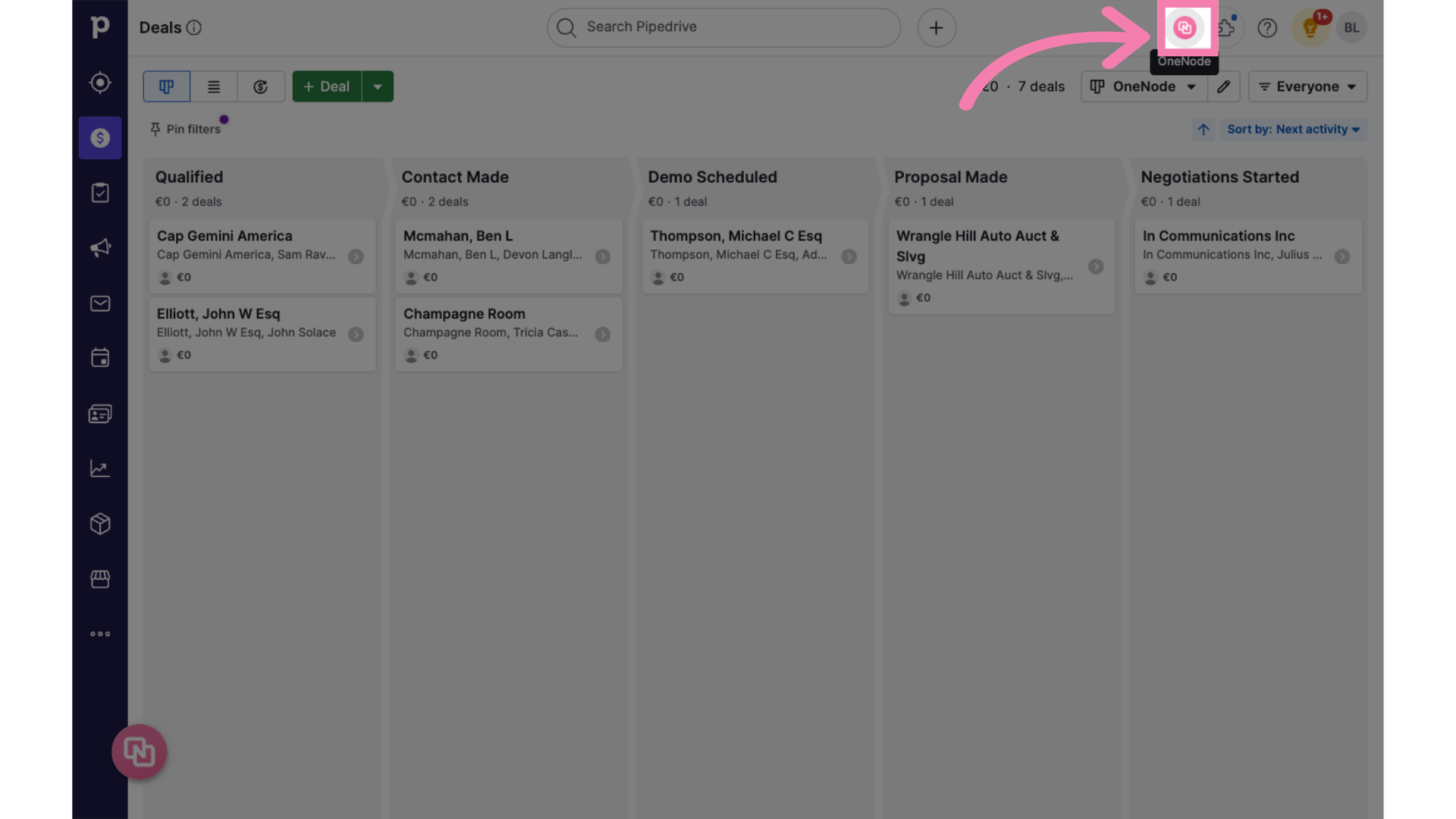
3. Click on: "Settings"
When the OneNode panel opens, Click on the Settings button
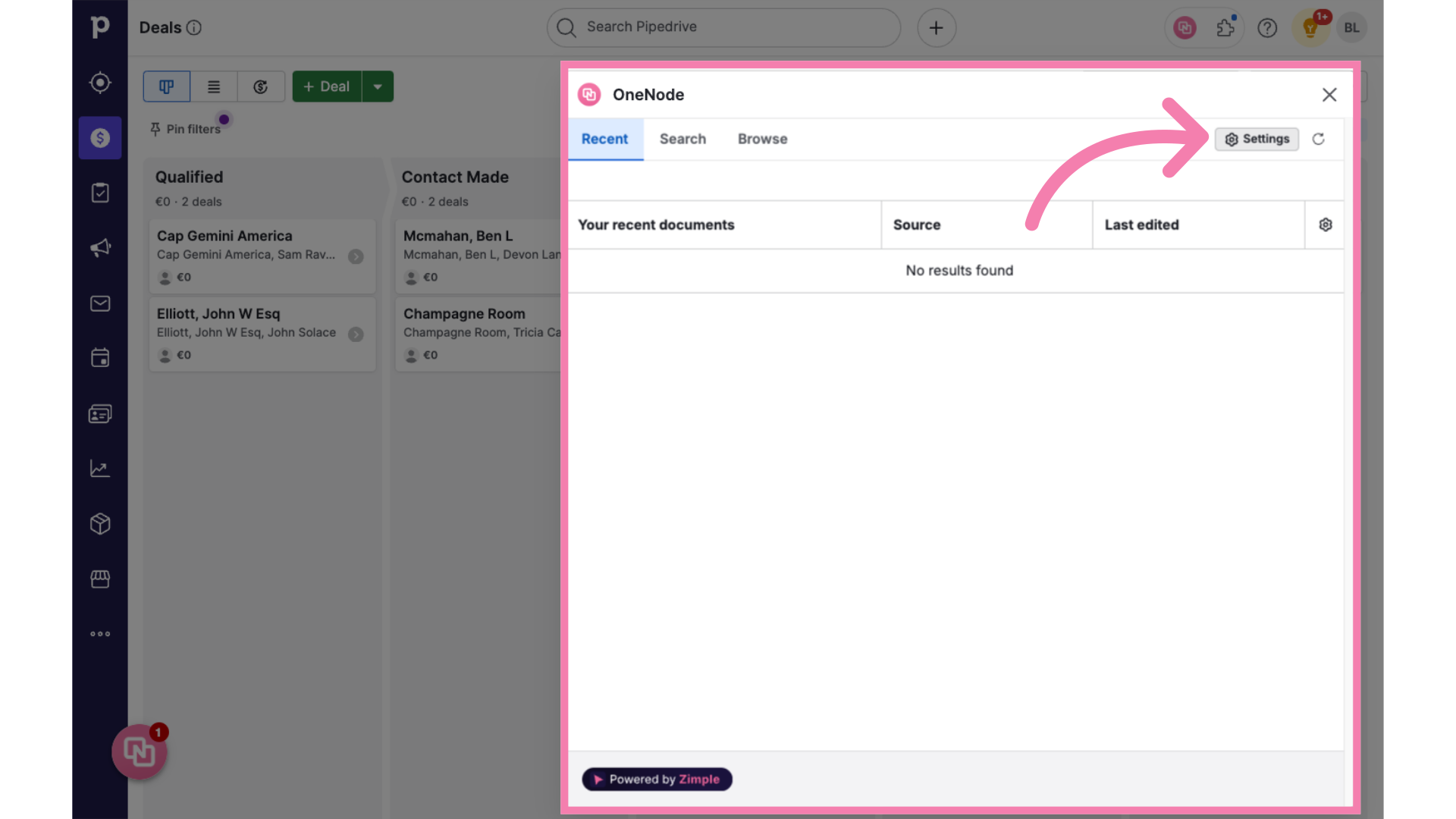
4. Click on the tab: "Fields"
From the Settings panel, click on the "Fields" tab.
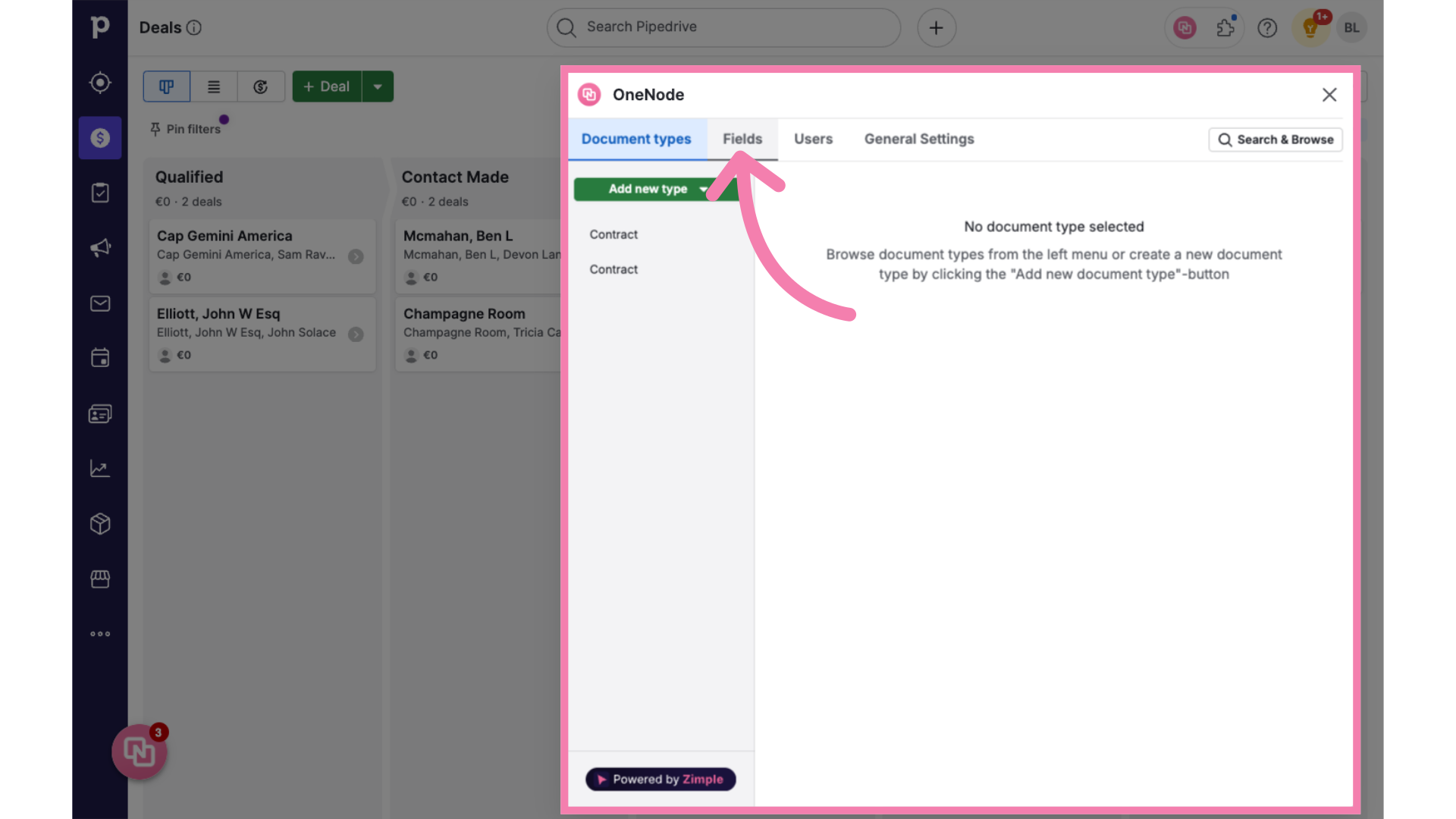
5. Click "Add new field"
Let's call the new field "Price List Category"Category". Proceed to create it by clicking on the "Add new field"field" button.
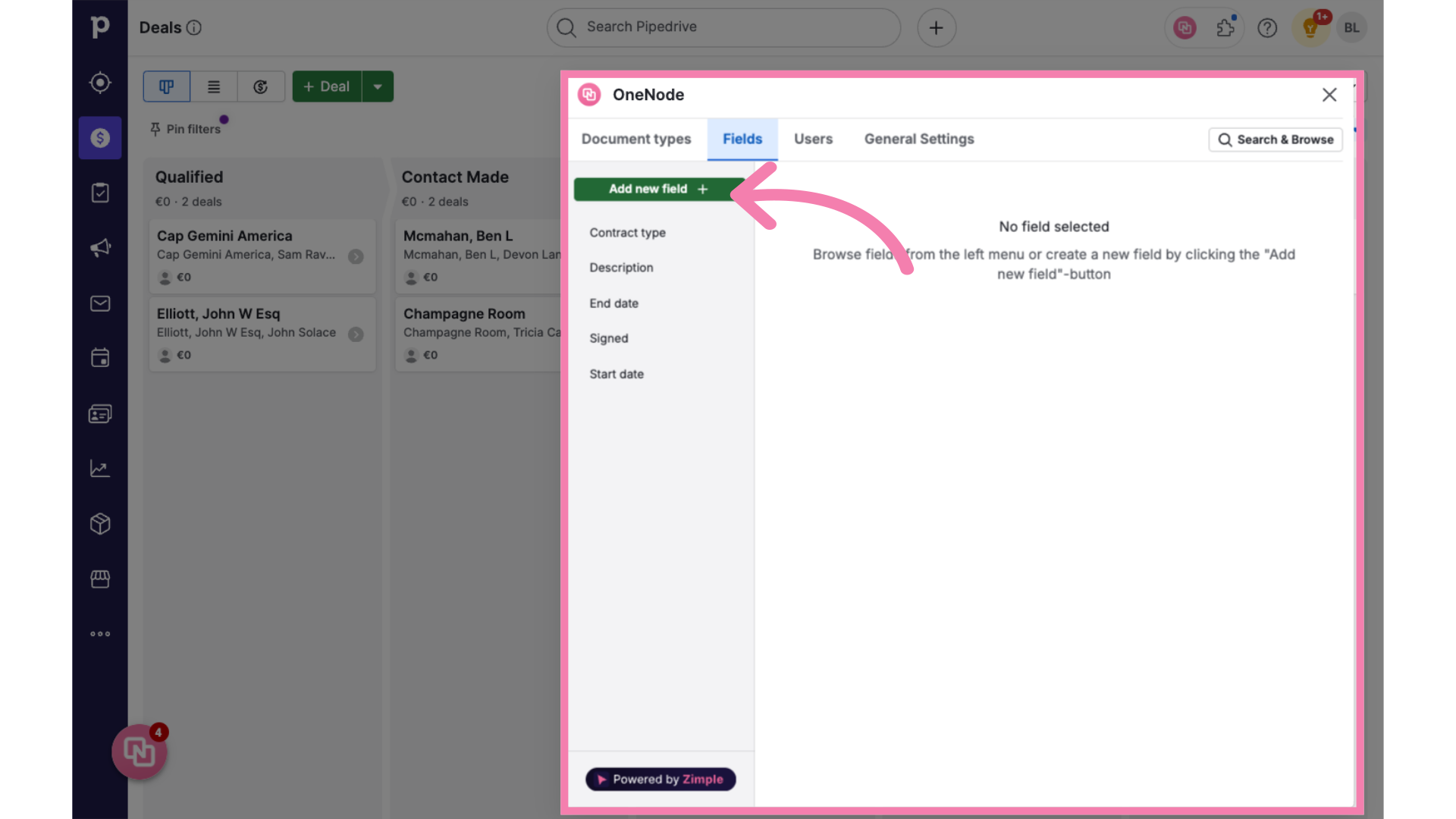
6. InputType the Field Label
InputType the label in the "Field label"box. boxWe will name this field "Price List Category"
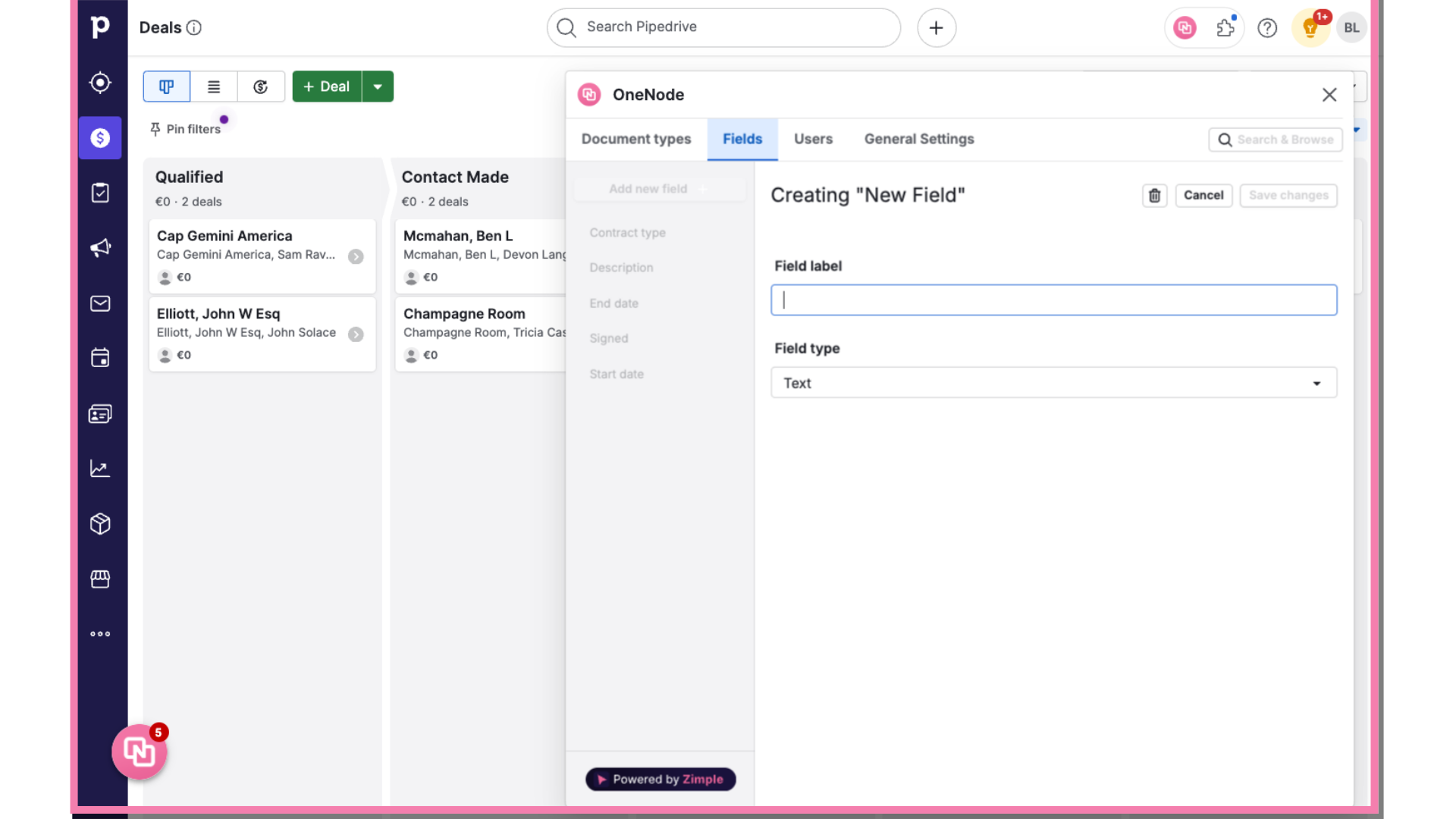
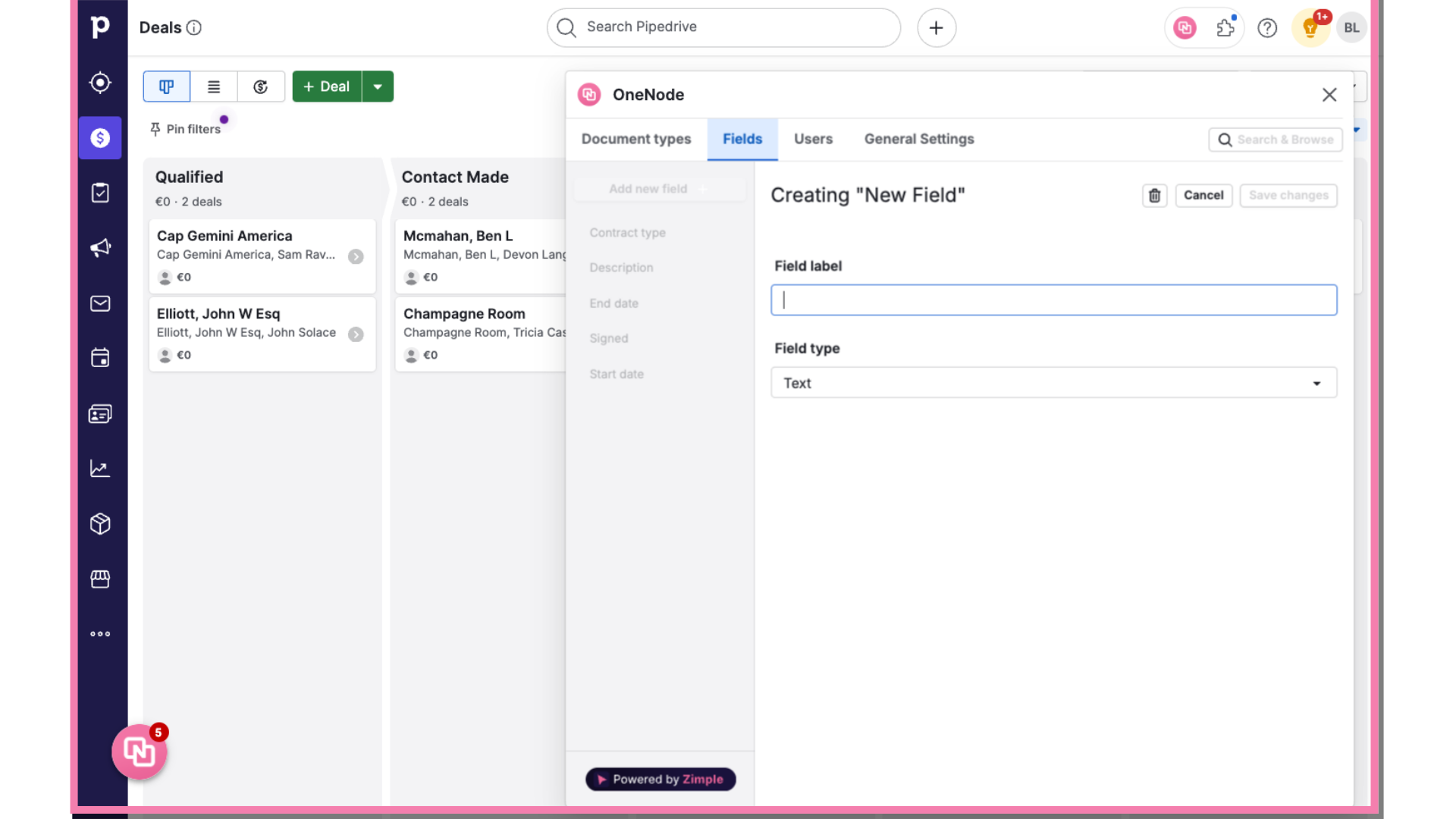
7. Choose the Field Type: "Select"
Since we have two categories:categories to select from: Standard and Discounted, choose the field type "Select" from the dropdown by clicking on the arrowarrow. Watch the Field Types video to learn about other types of fields.
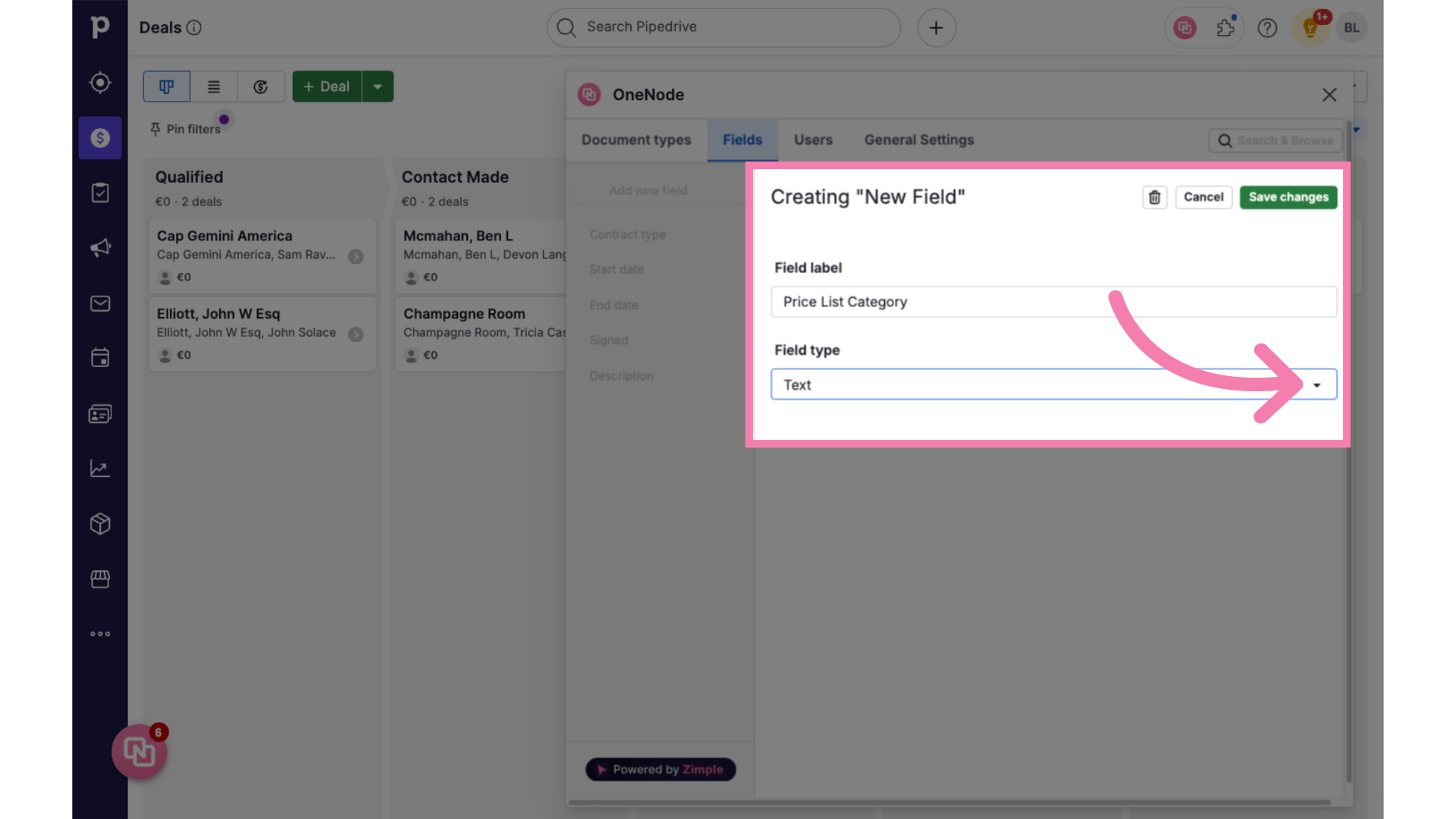
8. Add Options to Select from
This will open up the Options below, where you can add multiple categories of prices by Clicking on the "Add new option"option" button and typing the category labels.categories.
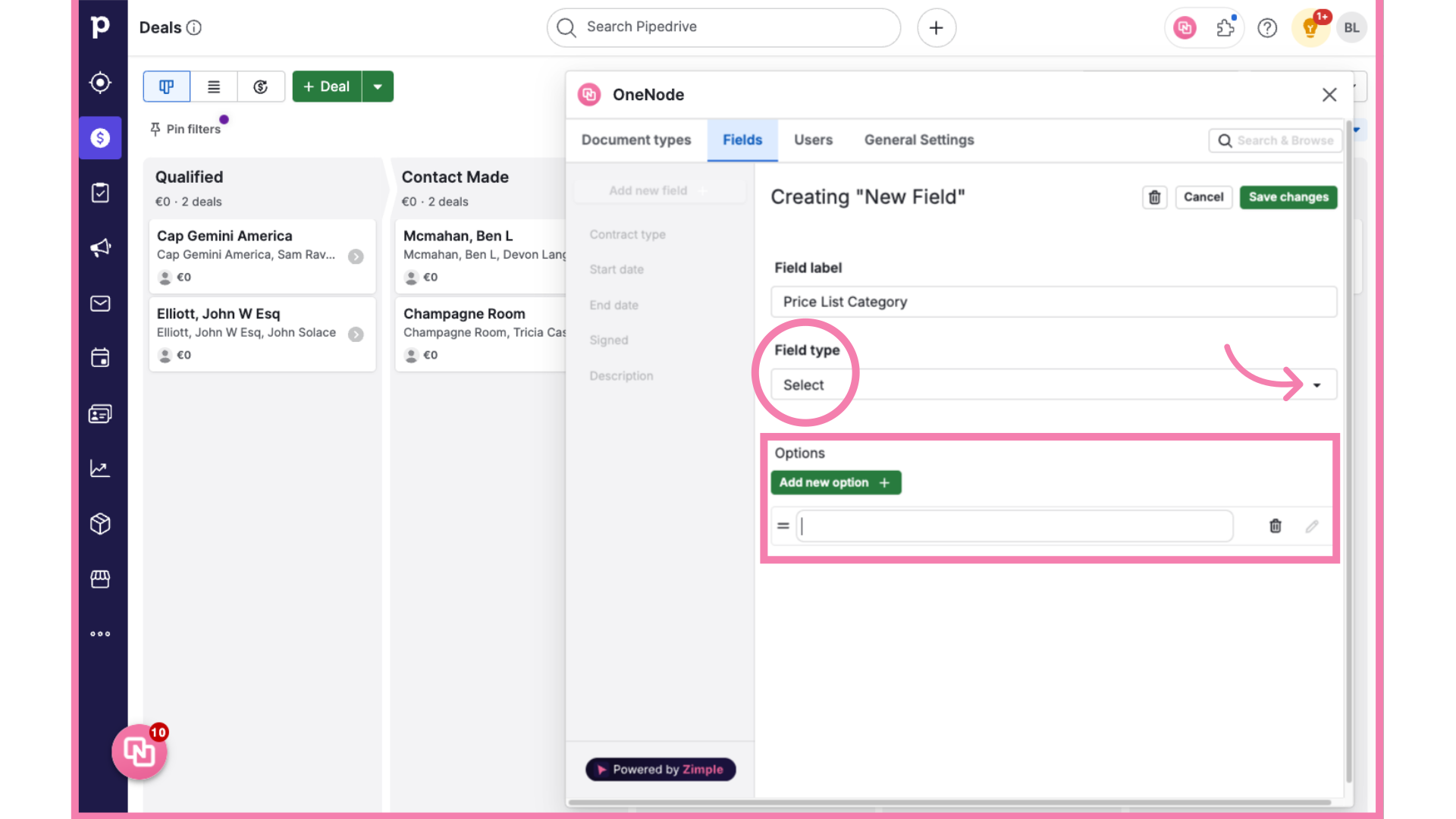
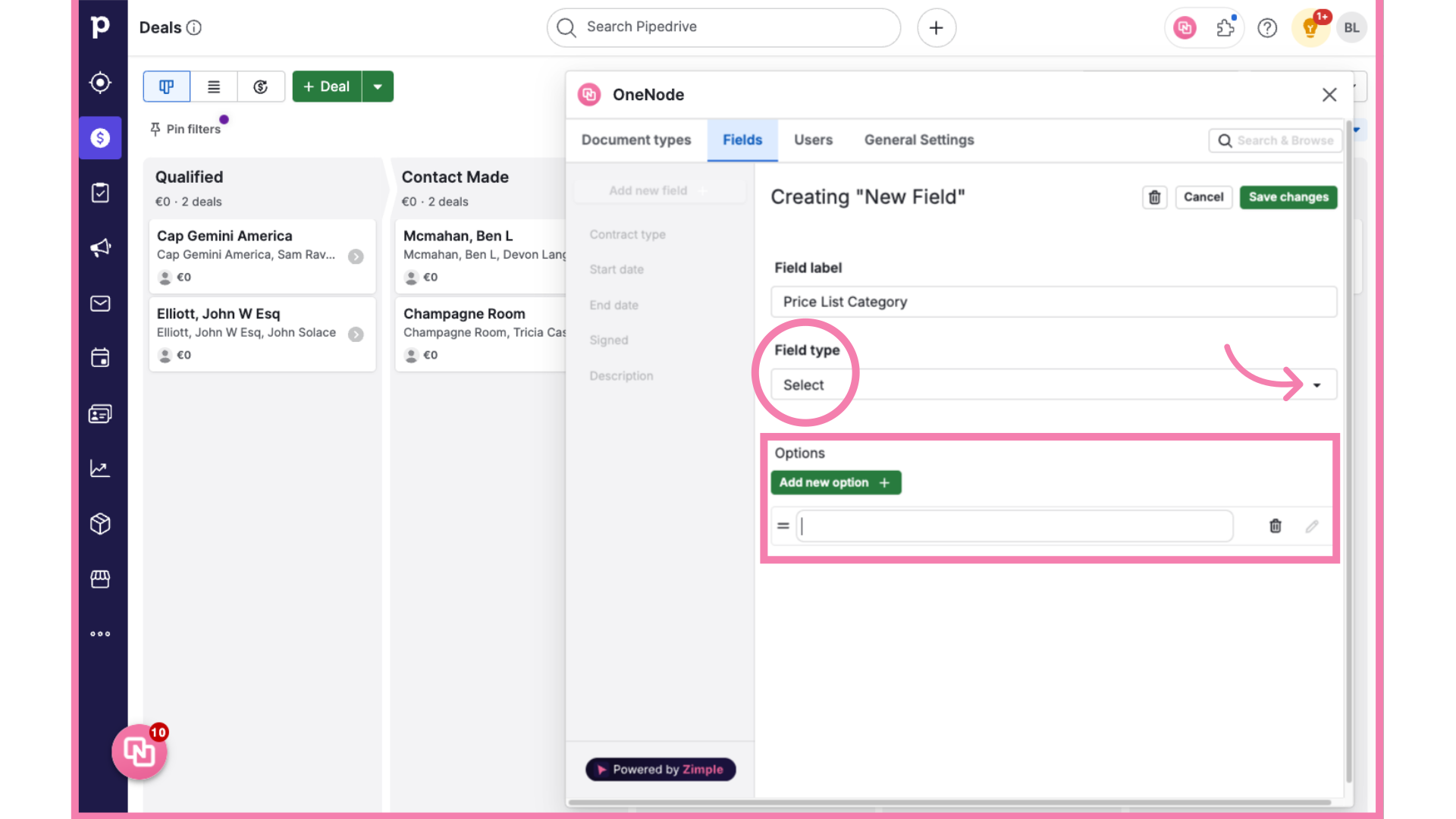
9. Field type created
That's it! You have created a Field for the Price List Document Type which will allow you to distinguish Standard and Discounted price lists.
Enjoy setting up more custom fields! Think of price lists in different currencies, languages, tailored to partners or for direct customers.

Enjoy setting up more custom fields!! Watch the next video to createlearn theabout Documentother typetypes Priceof List.
fields. With One Node, start managing your most commonly used documents in your organization, in one single place.