In-app installation guide
Follow the in-app Installation help guide
Right after installation, One Node will take you step by step through the most important app settings.
From accessing the platform to advancing through the initial setup, this video is all you need to get started.
Go to demo-zimpleen.pipedrive.com
1. Access OneNode
Once you've installed OneNode from Pipedrive's MarketPlace, find it with your other Pipedrive apps.
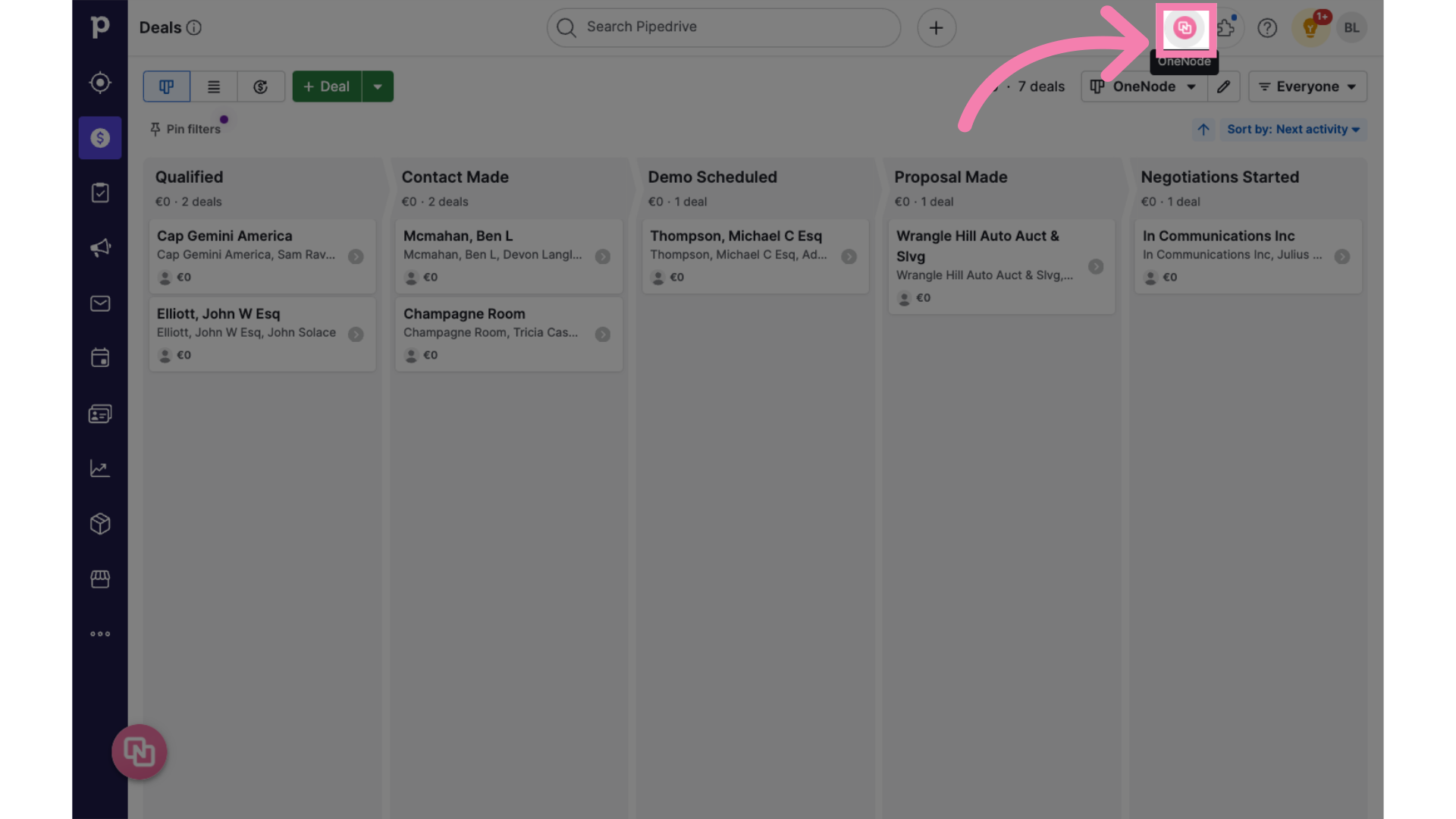
2. Welcome Panel
The OneNode panel will open with a welcome message. Follow the steps.
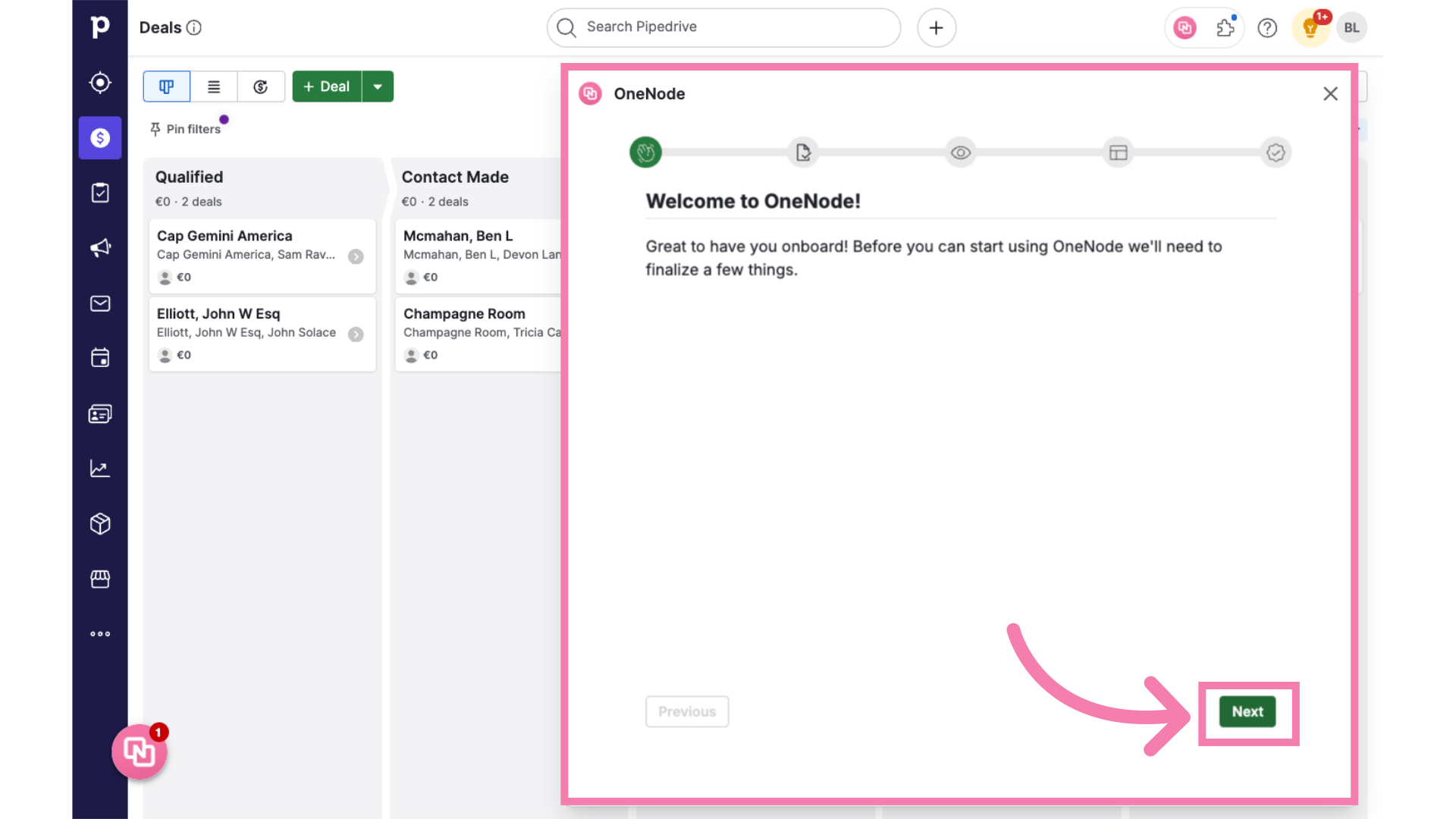
3. Agree to the Terms and Conditions
Agree to the Terms and Conditions and continue by clicking "Next"
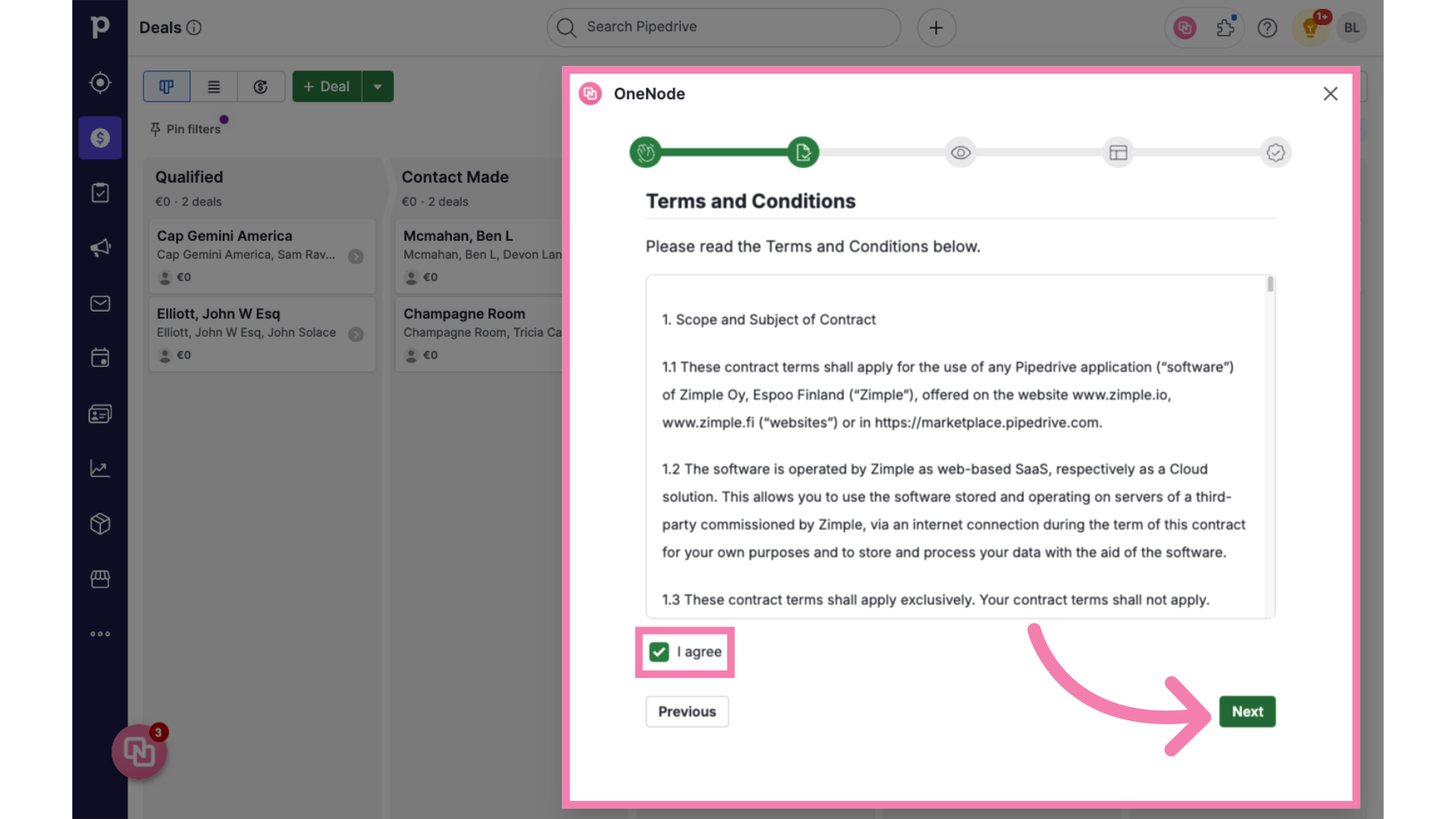
4. Define Item Visibility
Read the Visibility settings carefully.
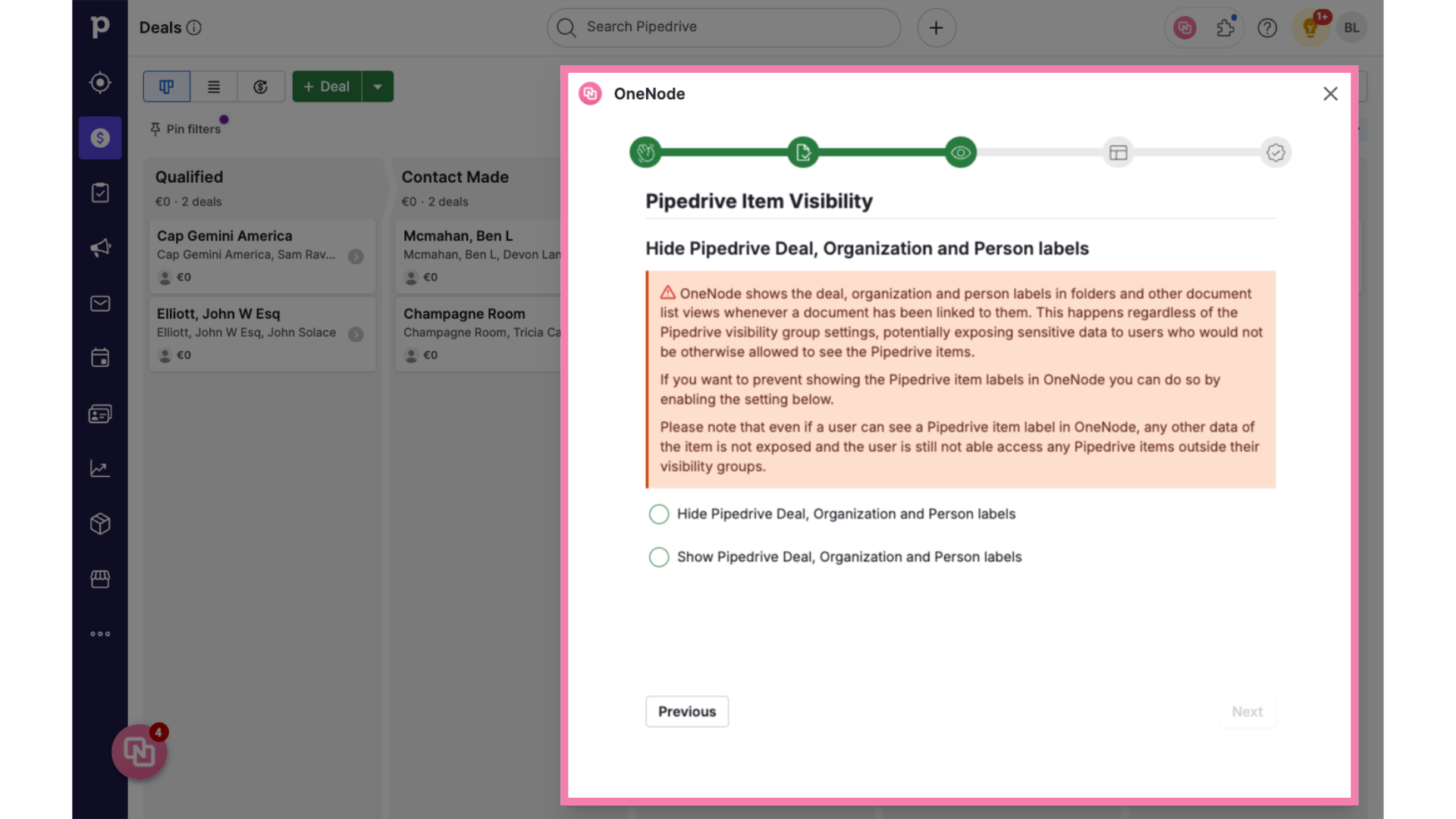
5. Hide labels
You may chose to hide Pipedrive labels from users...
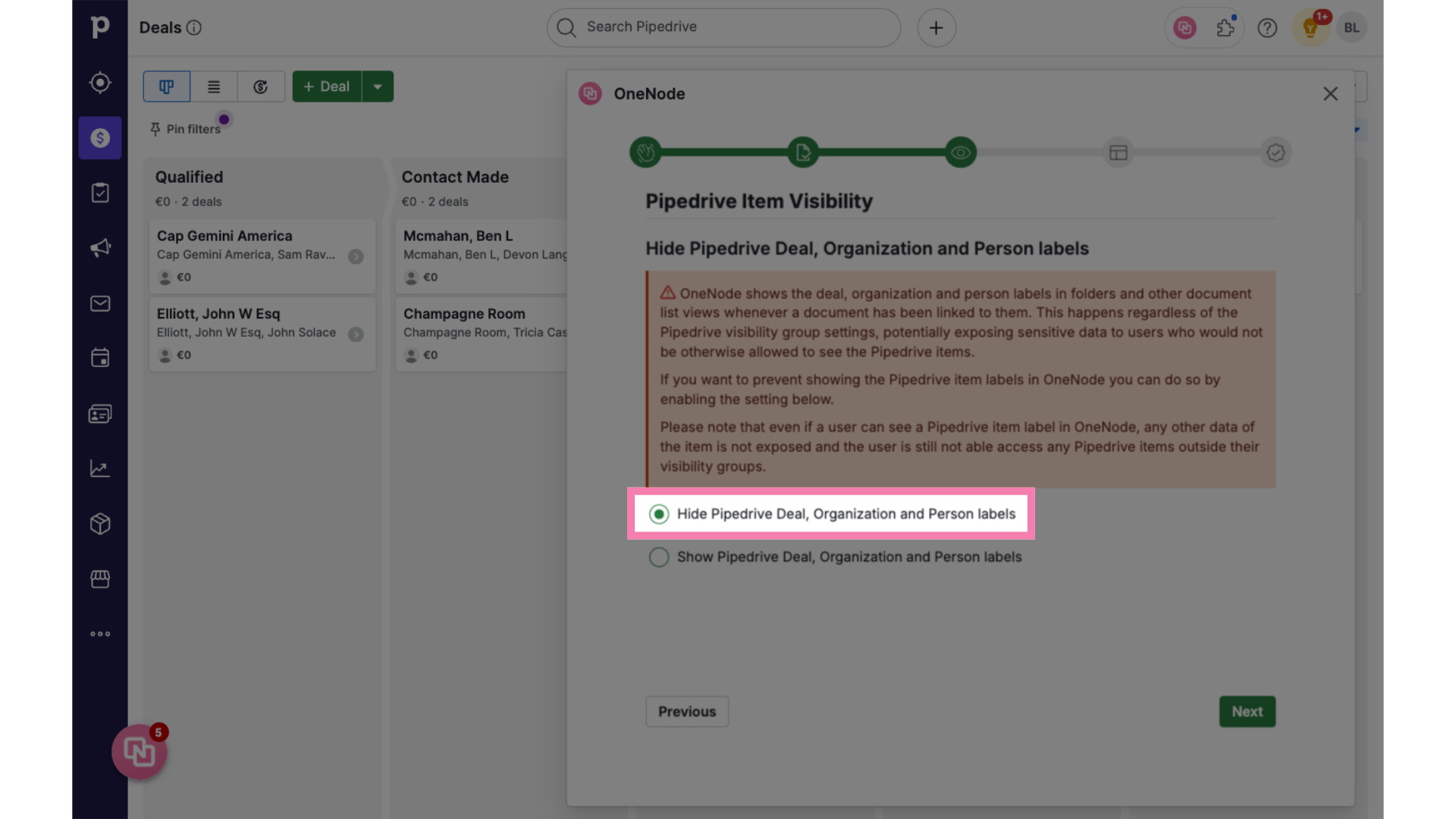
6. Show Labels
... or, allow users to view the labels of deals, persons and organizations that documents belong to
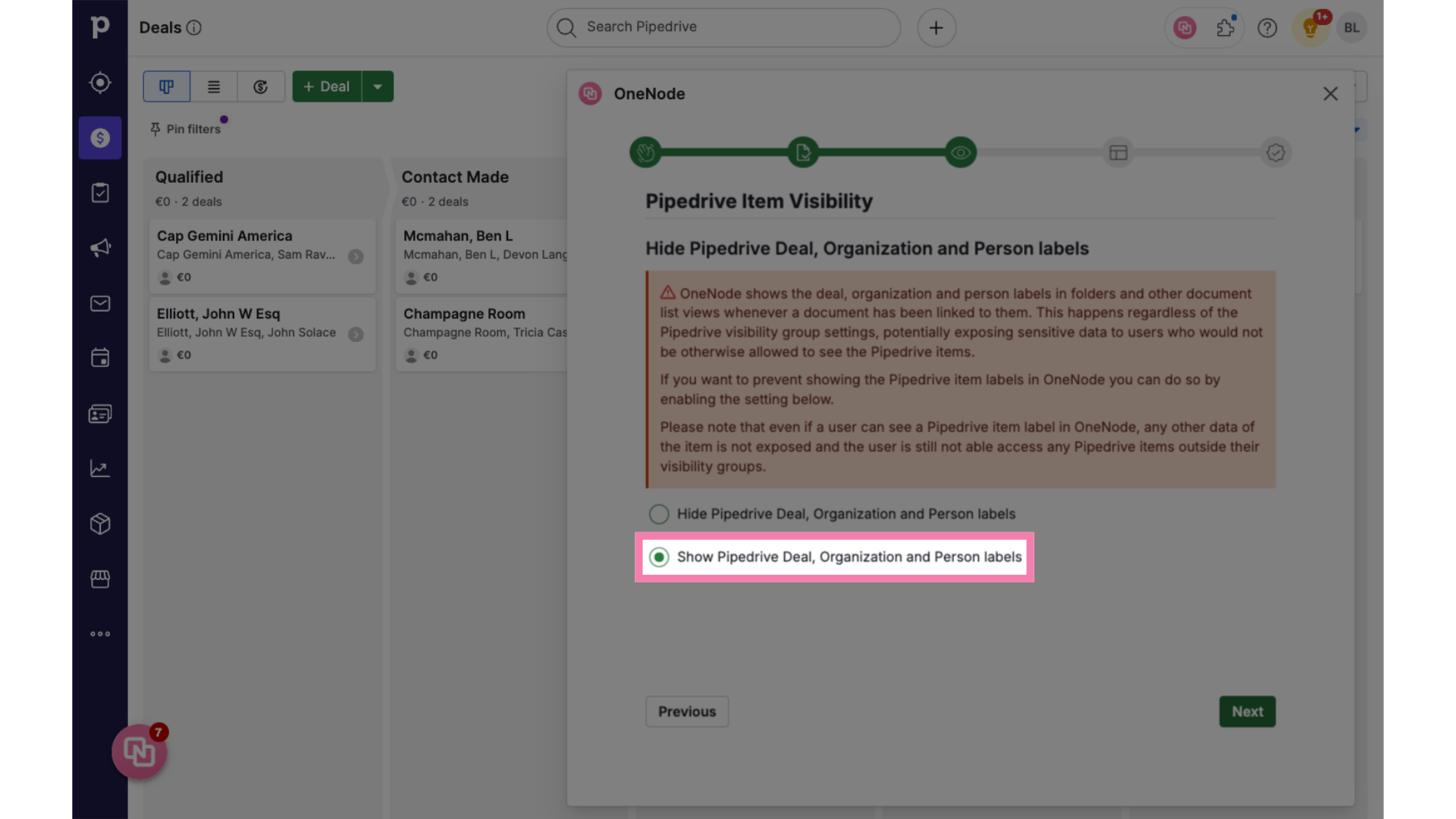
7. Document Templates for folders and fields
In the next step, select the document types that you use most frequently and let OneNode's folder and fields Templates help you get started
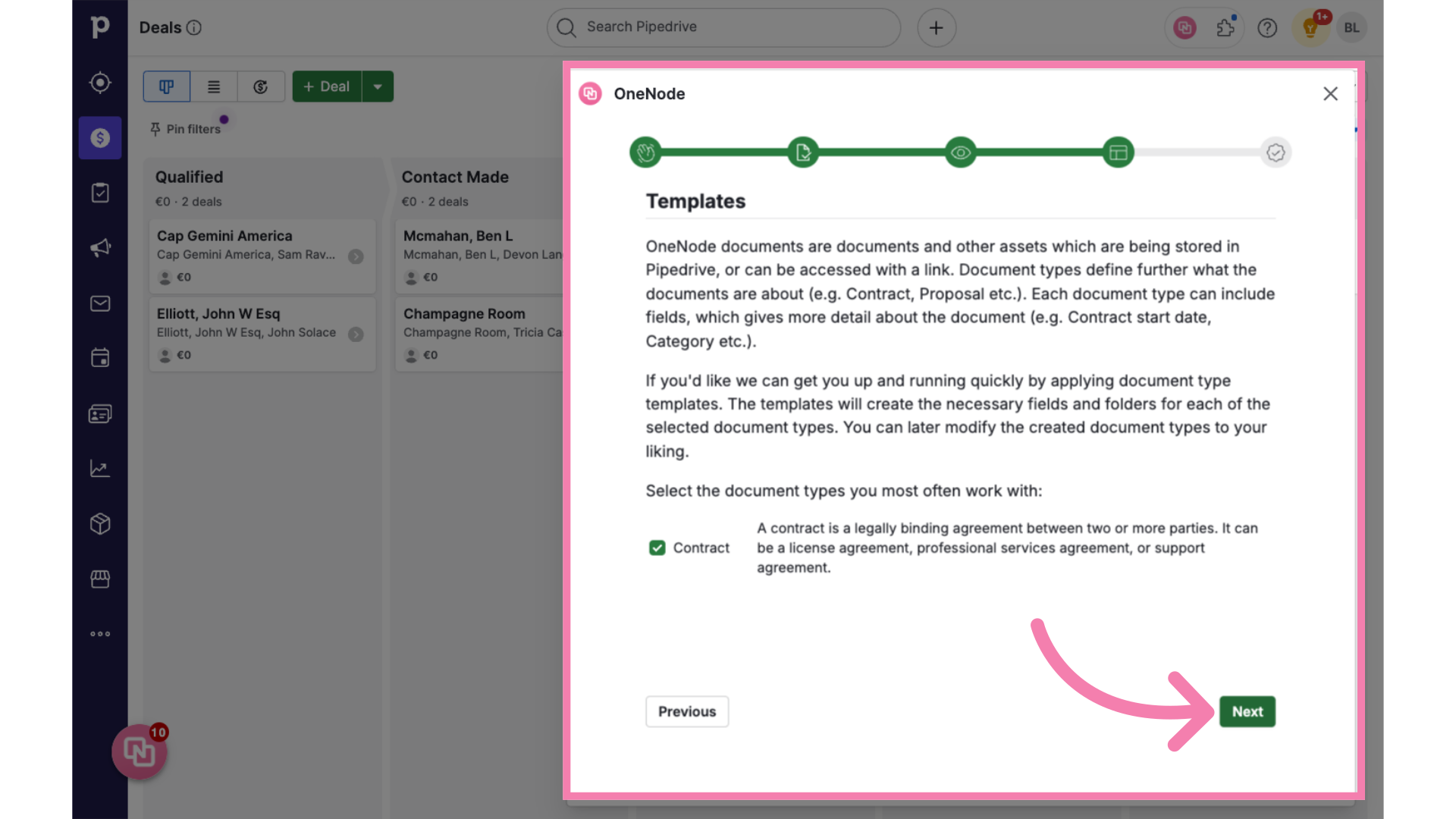
8. In-app tutorial
That's it. Select to follow the in-app tutorial and click "Finish"
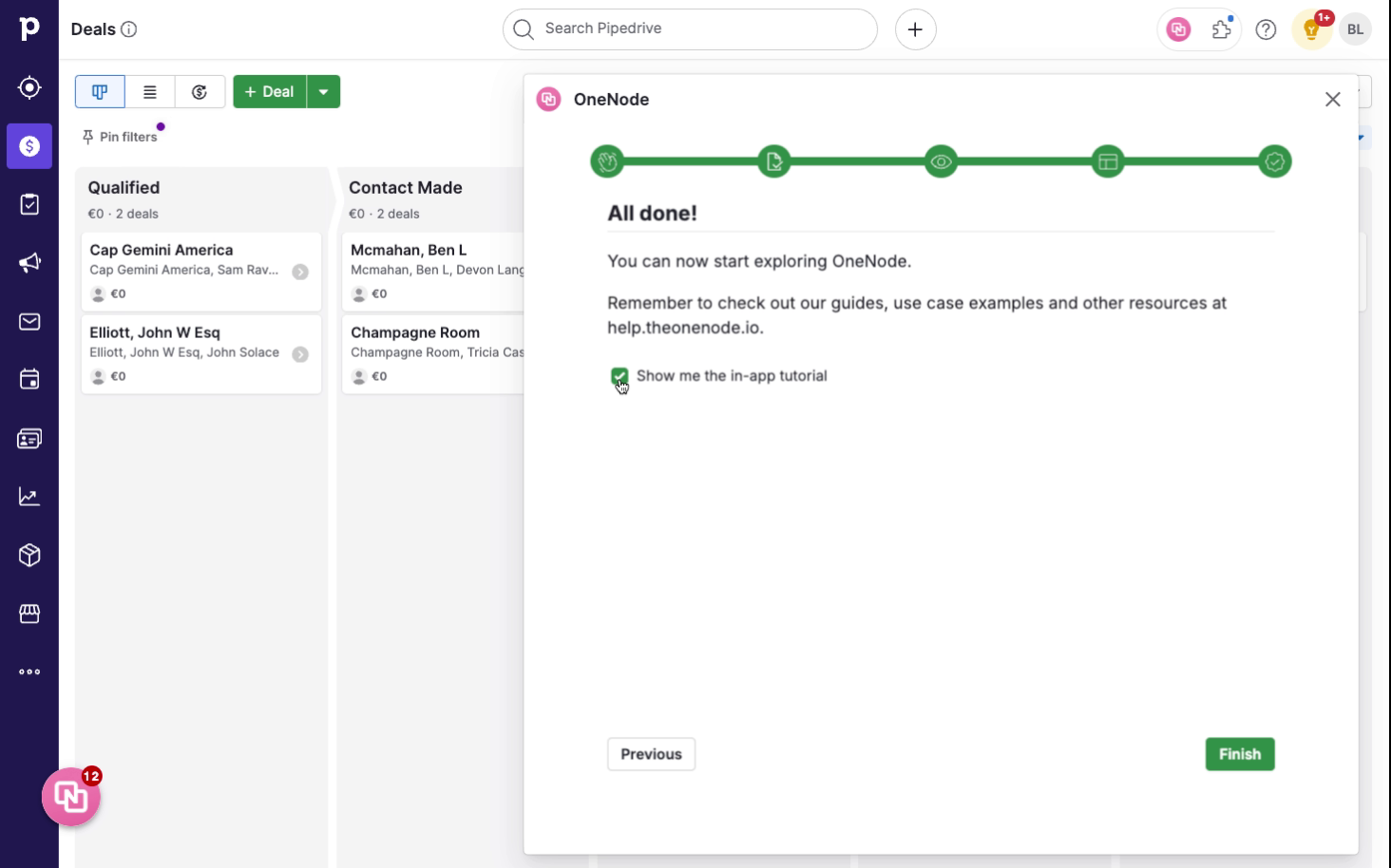
You're all done with the initial setup for your company. Enjoy OneNode!
