Contract Management
Tech Consultancy and Services Company
Contract Management Use Case
This video demonstrates how Martha—a Sales Director at a growing Tech consultancy and Services company, efficiently manages contracts with channel partners, affiliate programs, and end users.
1. Introduction
Managing partner and license agreements is a critical part of their success. Martha wants to ensure that every Pipedrive organization has the associated contract properly linked.
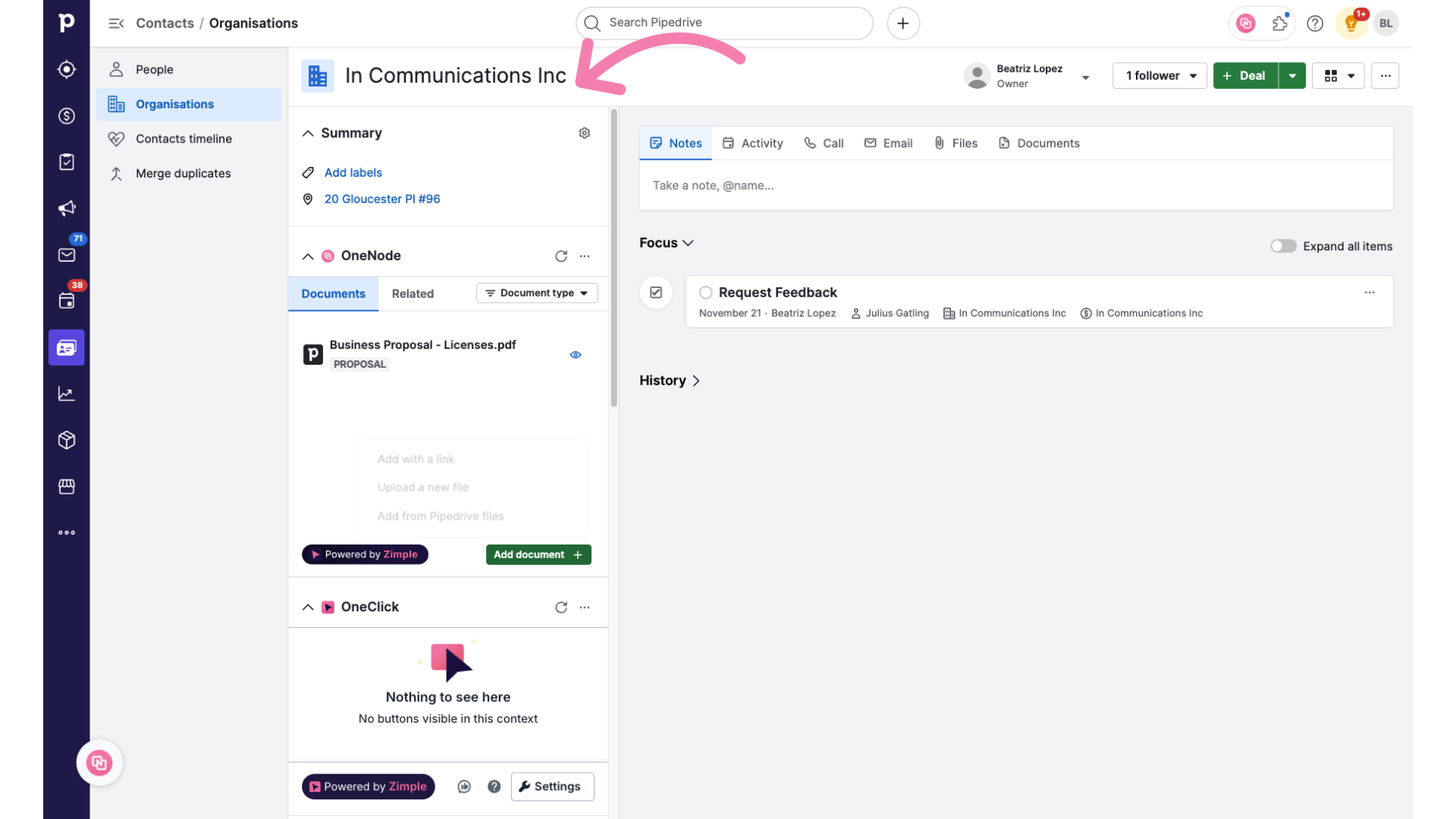
2. OneFlow app
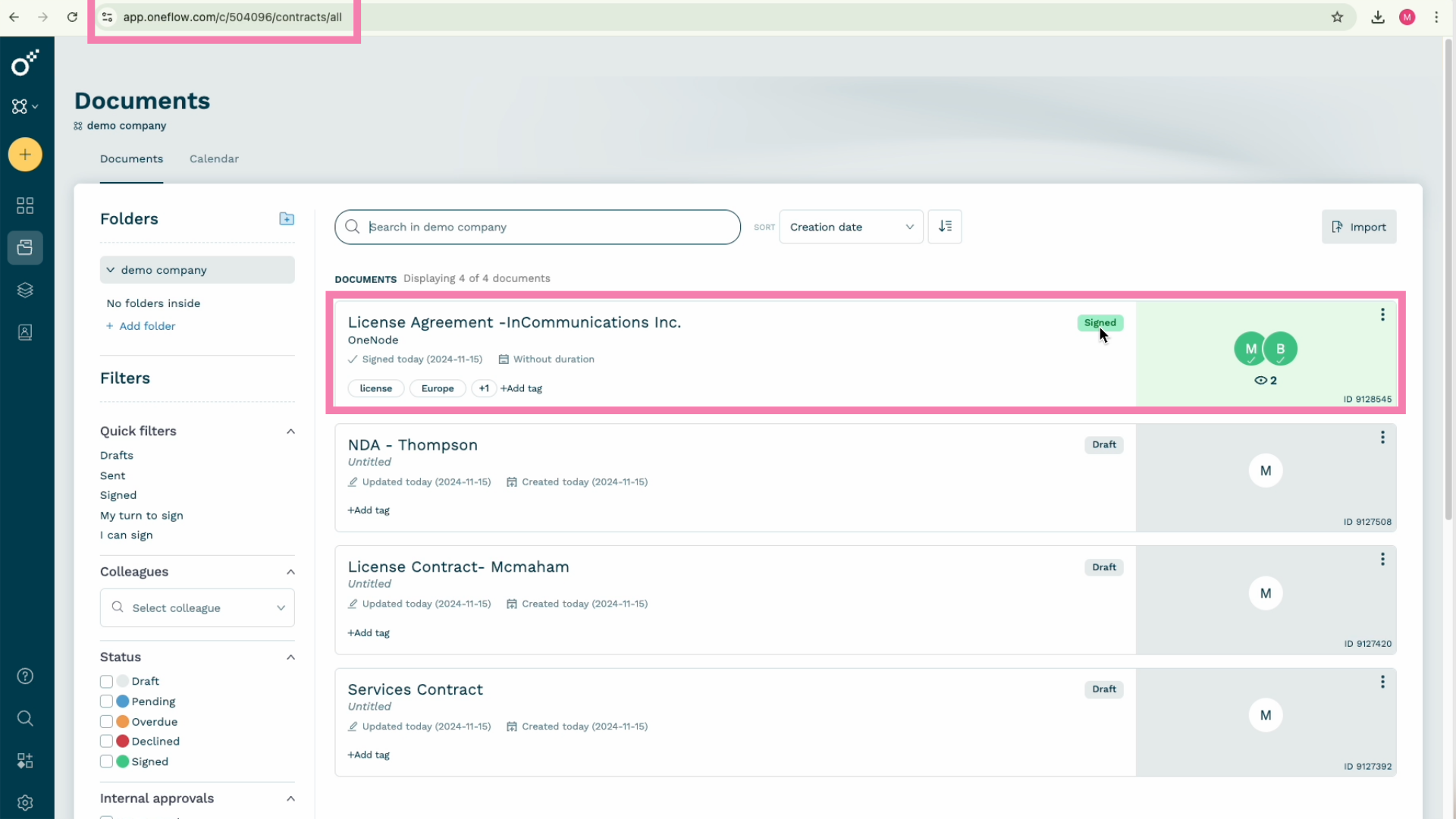
3. Introduction
Thanks to OneNode, Martha's team can easily add contracts to Pipedrive either by adding a link to the OneFlow document or uploading the PDF file directly.
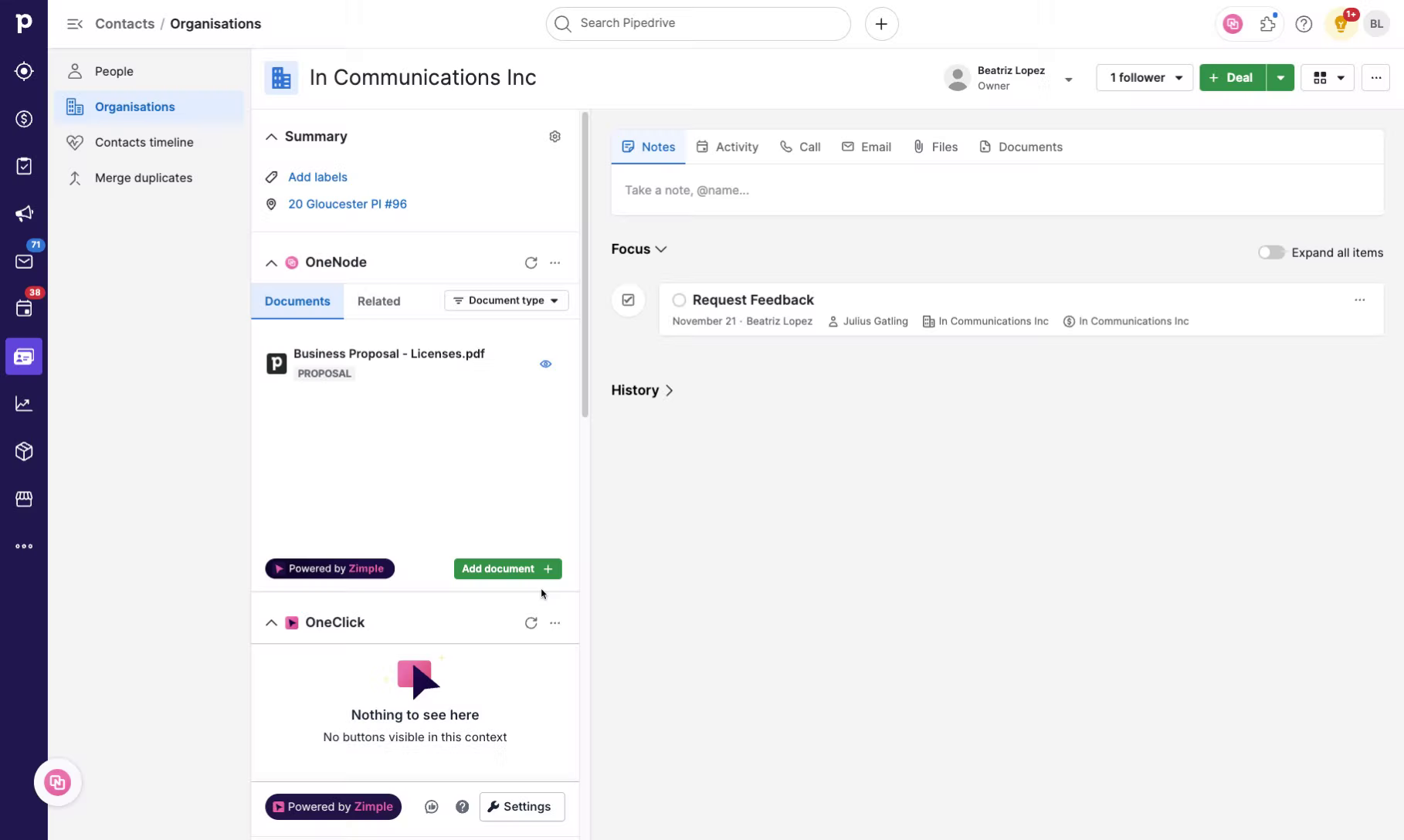
4. Click "Add with a link"
Let's check out the first method. From the Organization view they can simply Add a document with a Link
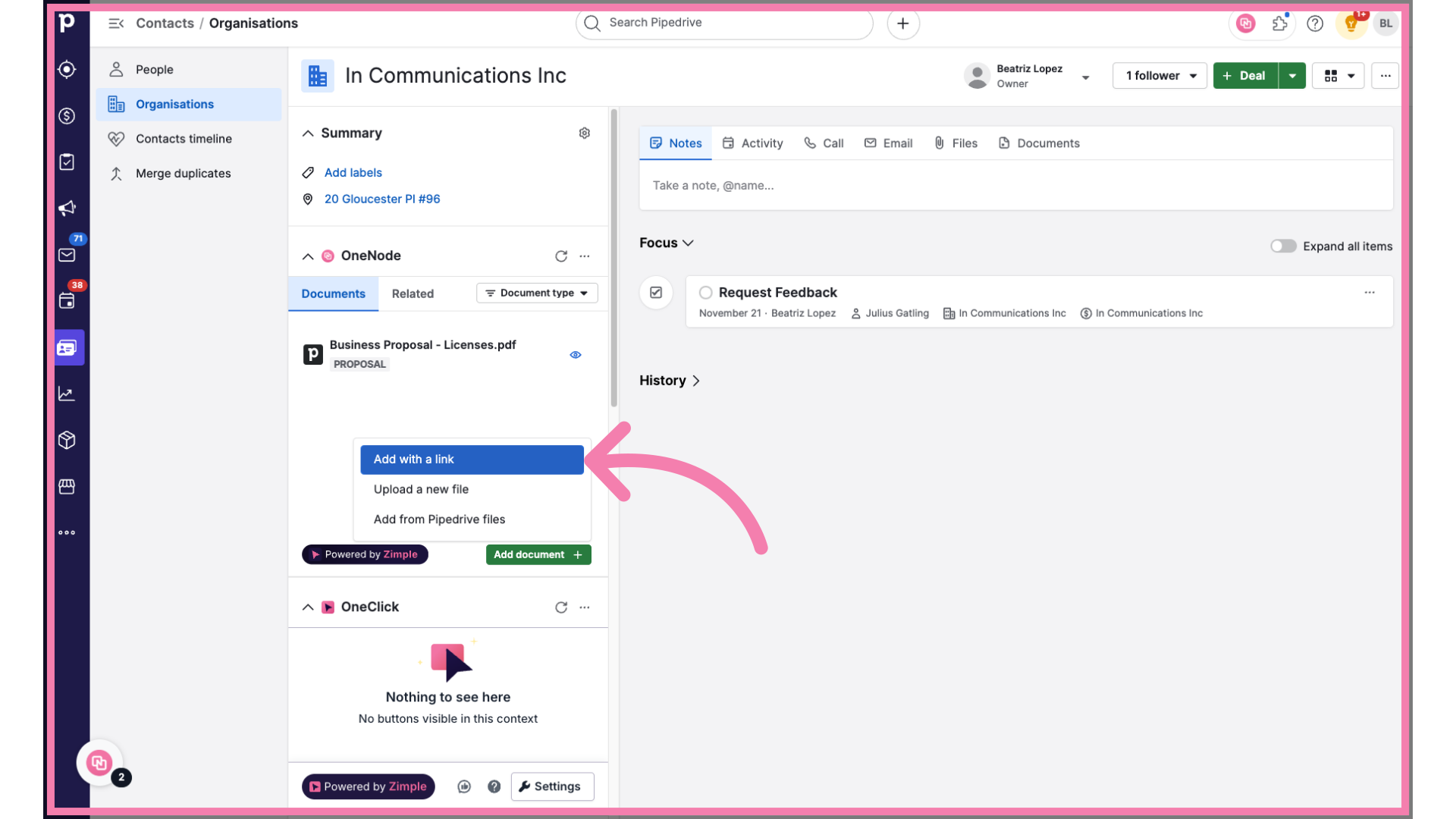
5. Add file
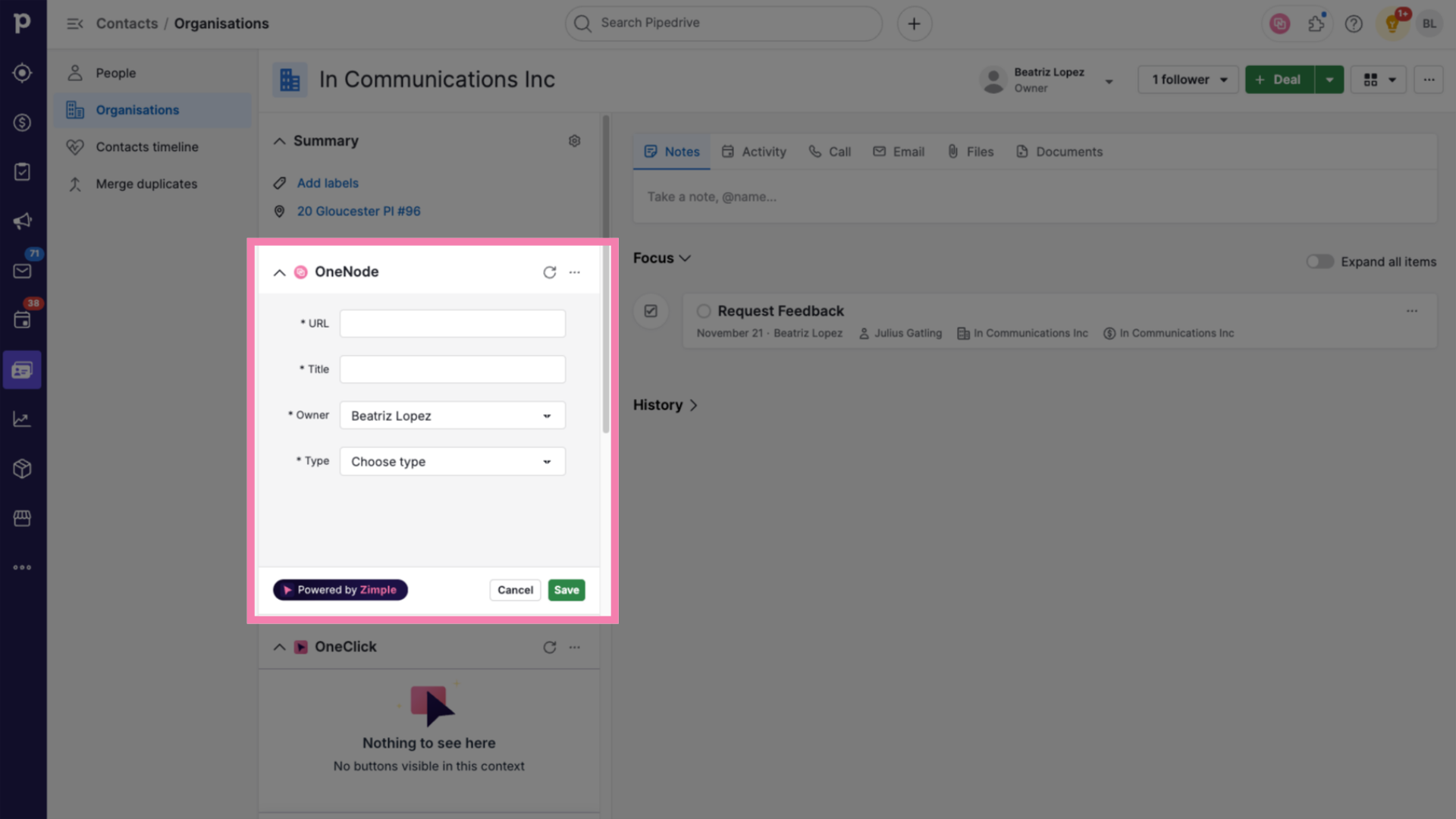
6. Copy the file URL
All they need to do is locate the file in the Contract Management app, and simply copy the exact link or URL from the browser's address bar.
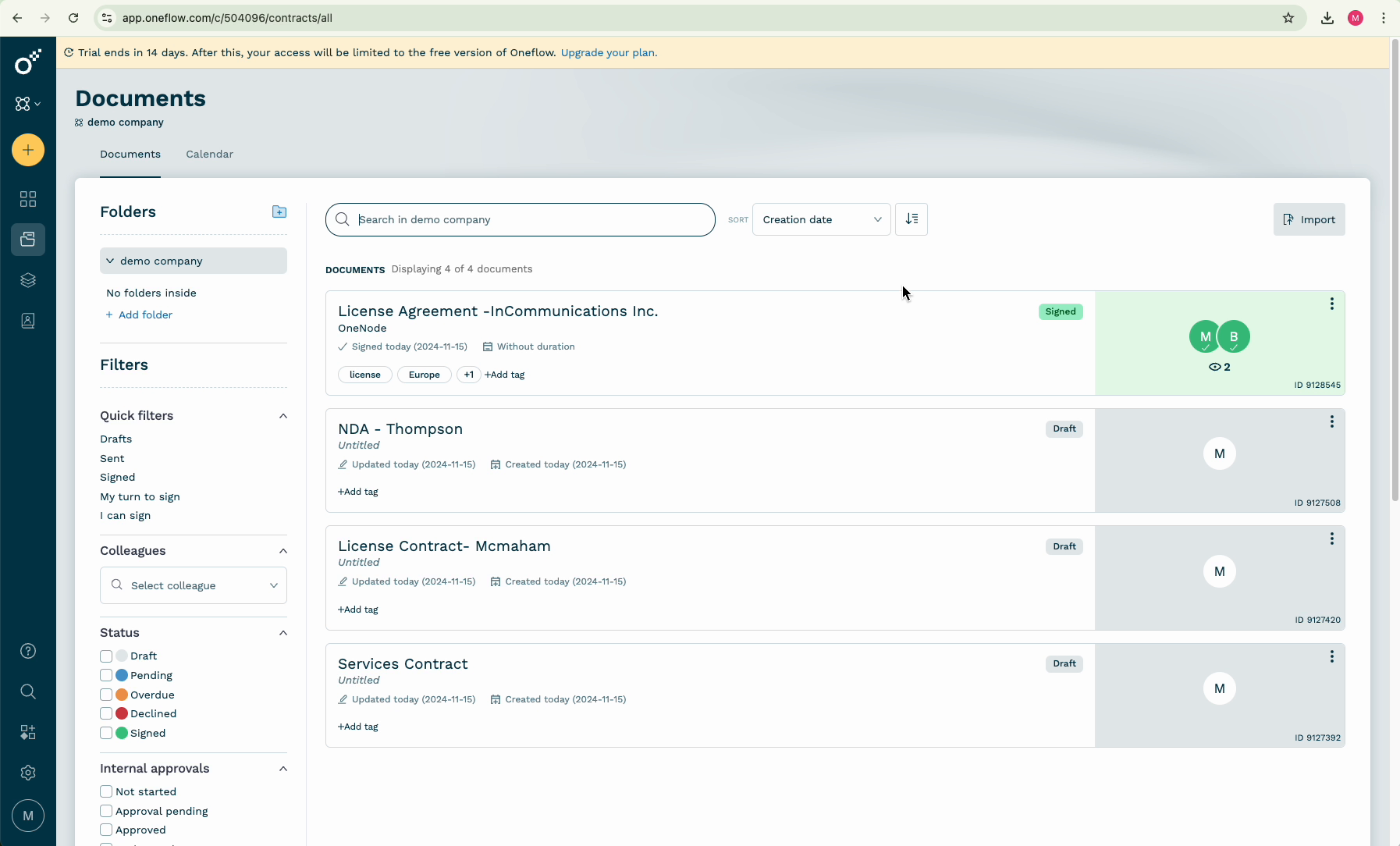
7. Paste the URL
Then head back to Pipedrive and paste the copied link in the URL field,
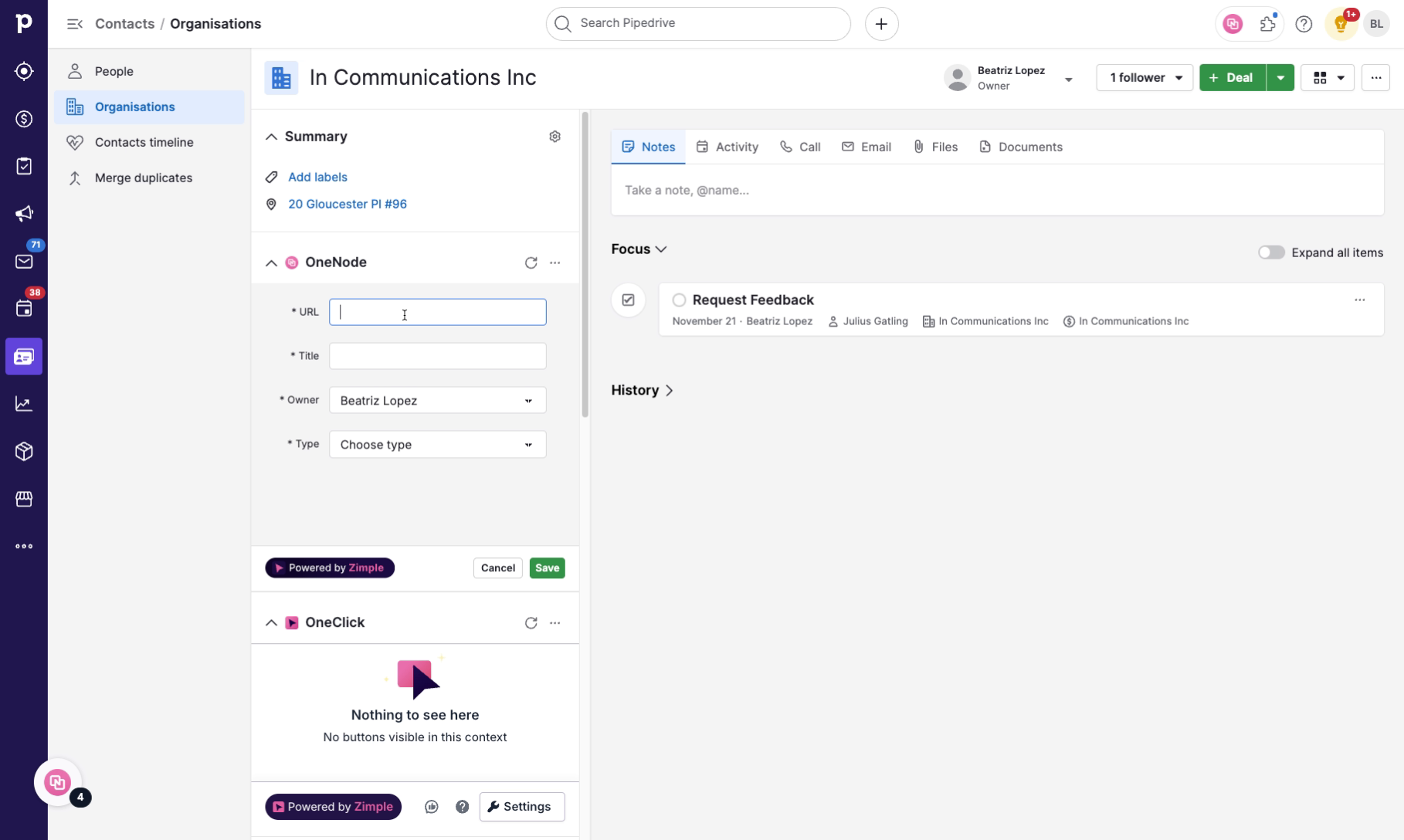
8. Type a File Title
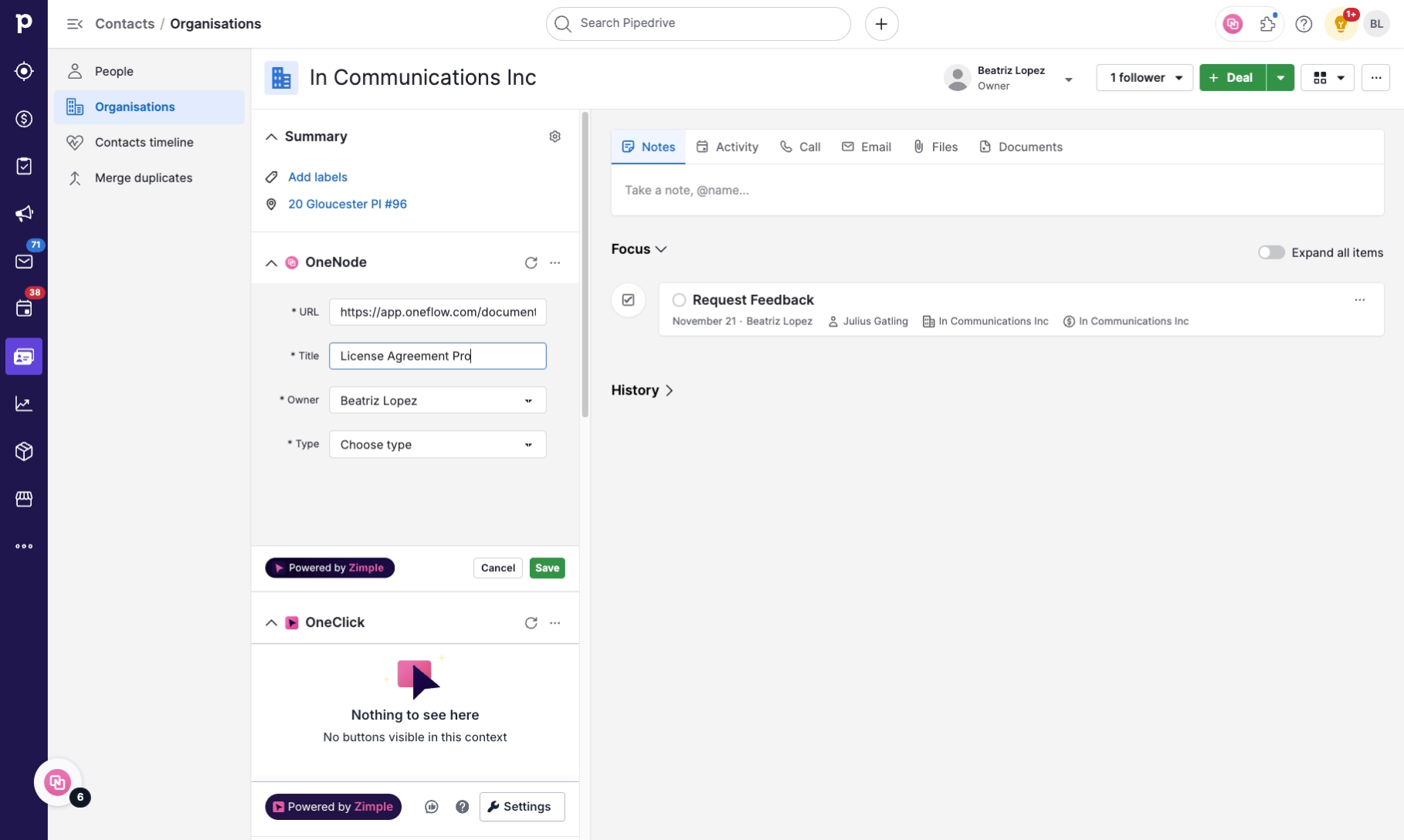
9. Select the "Document Type"
And then, classify the file.

10. Choose from the options
Ok, but let's slow down. This is a "Contract" document type, and when the Contract Type is selected, more options will become available.
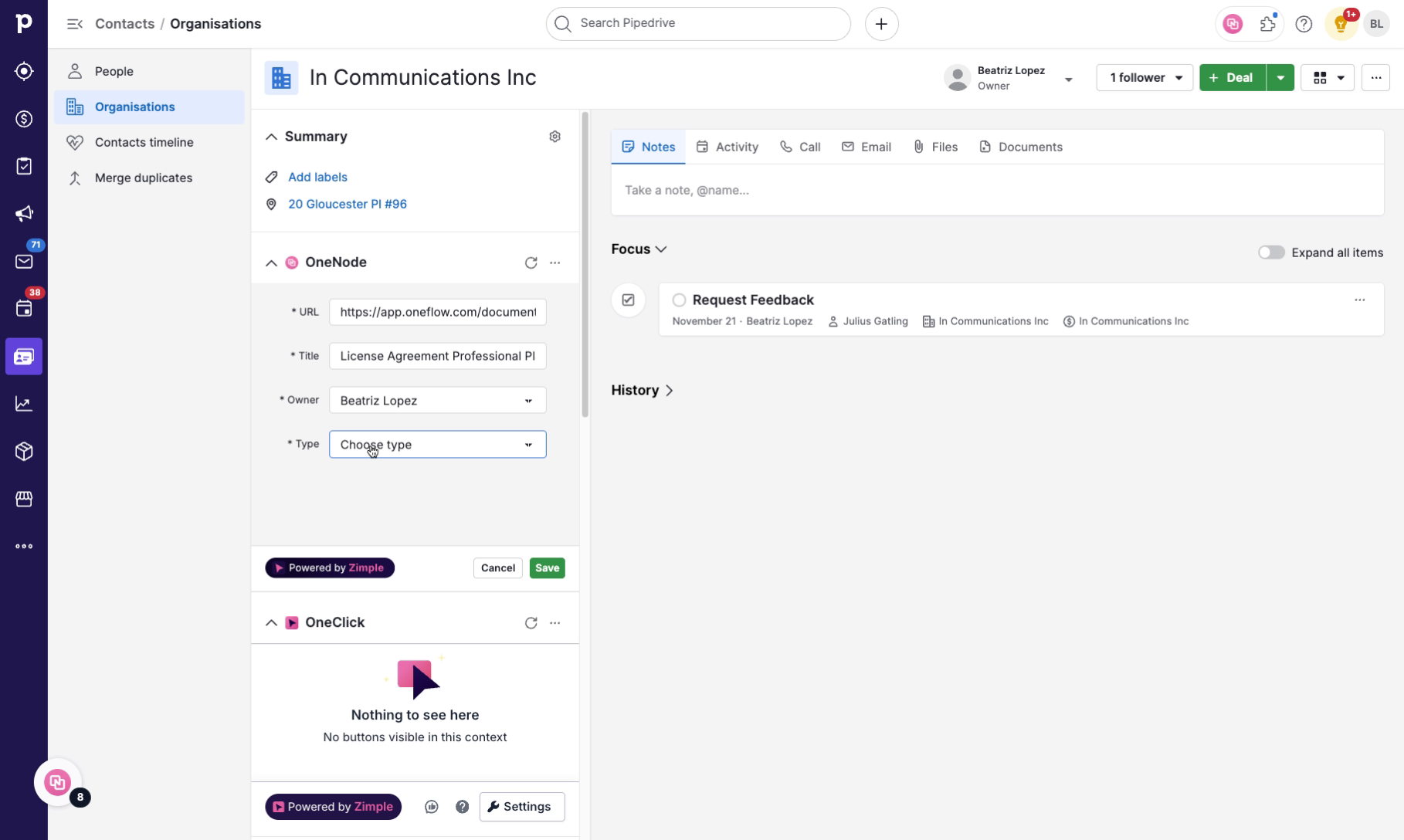
11. Select the Contract Type
Martha has made sure that users provide more details about this file, such as the Type of contract, the Start and End date, sign-off status, and a description.
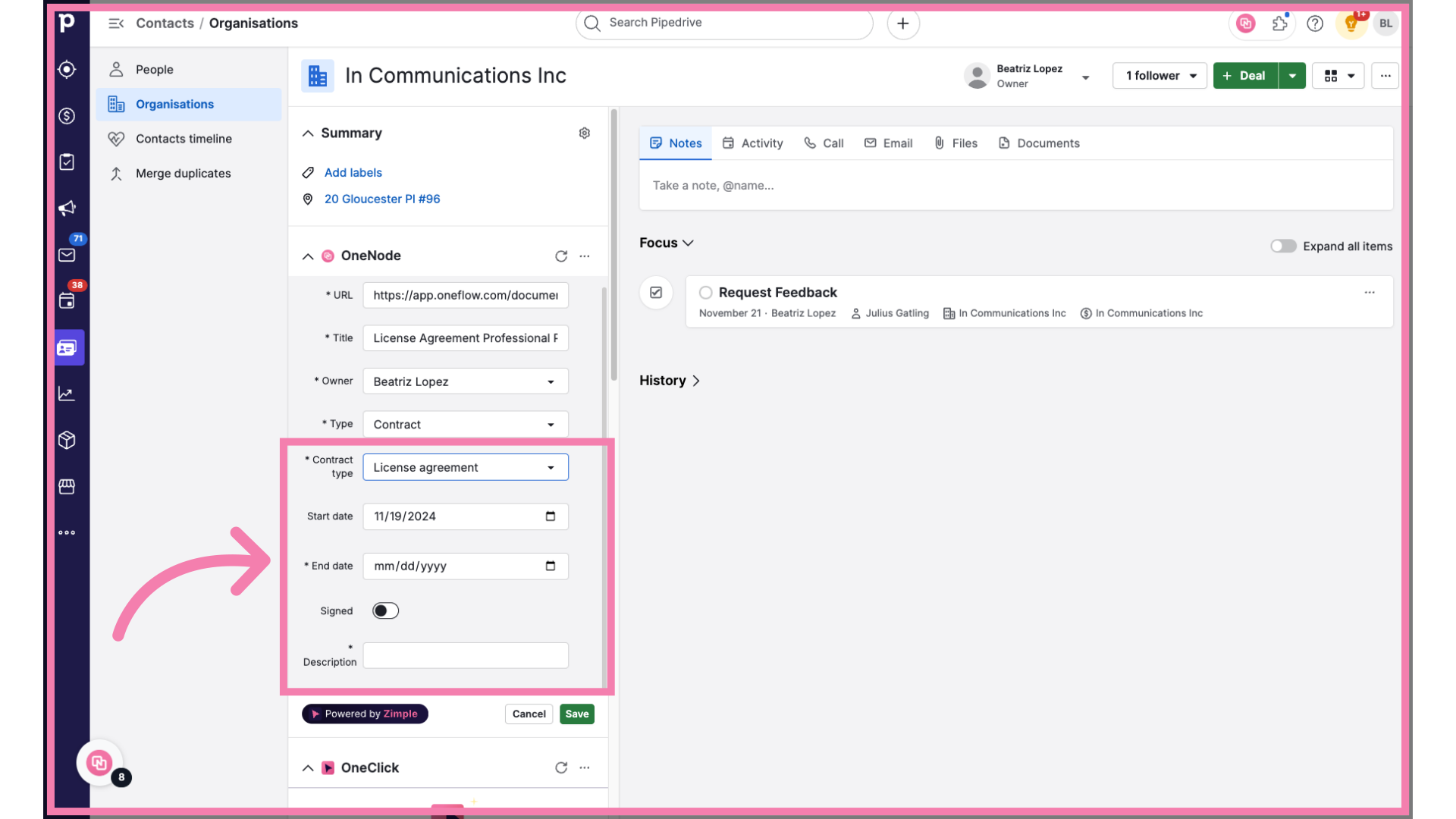
12. Complete and Save
However, not all users may feel ready to do this right away and might click "Save" too quickly!
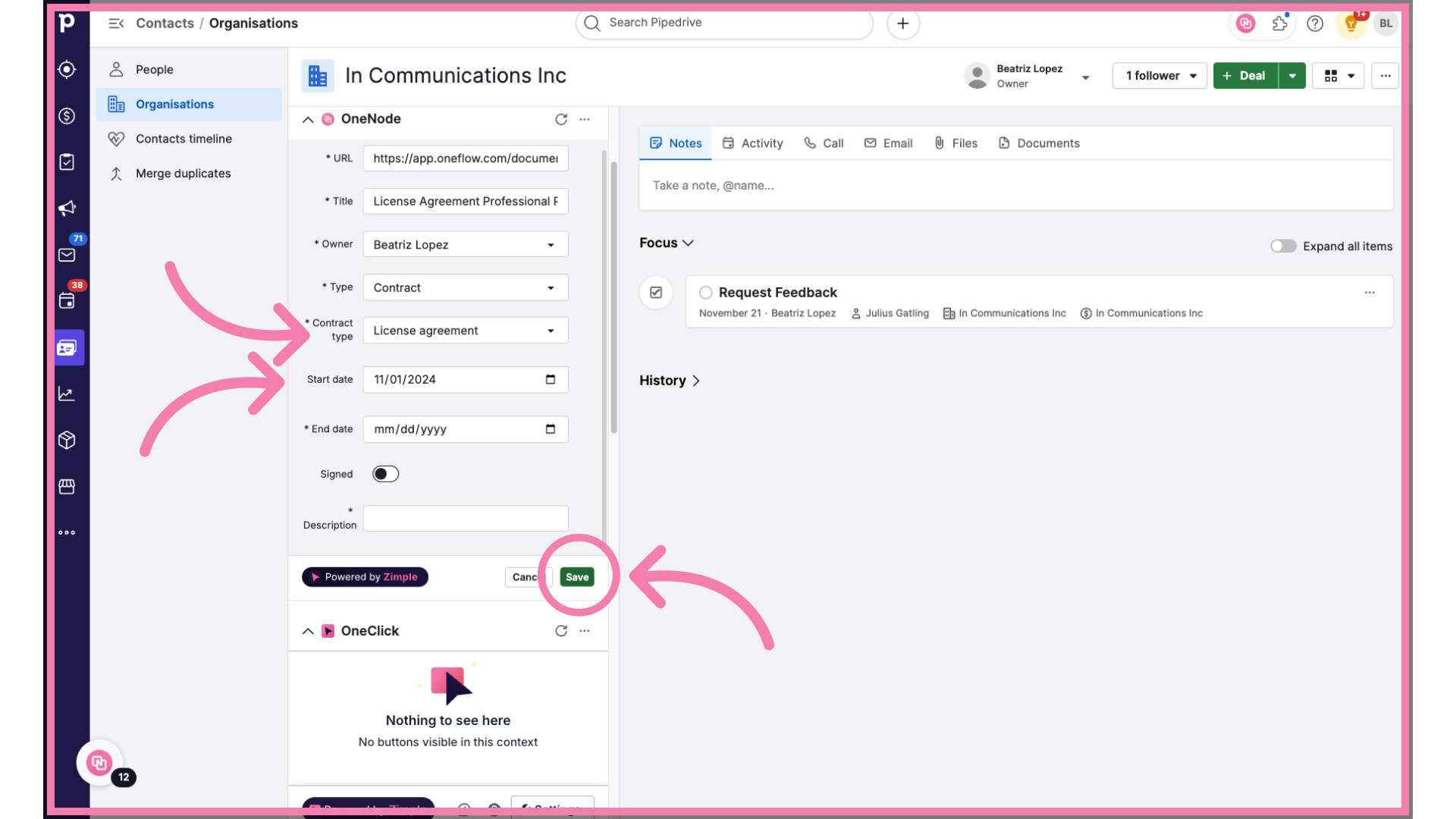
13. Complete and Save
In that case OneNode will remind them of the required fields before they can save their work.
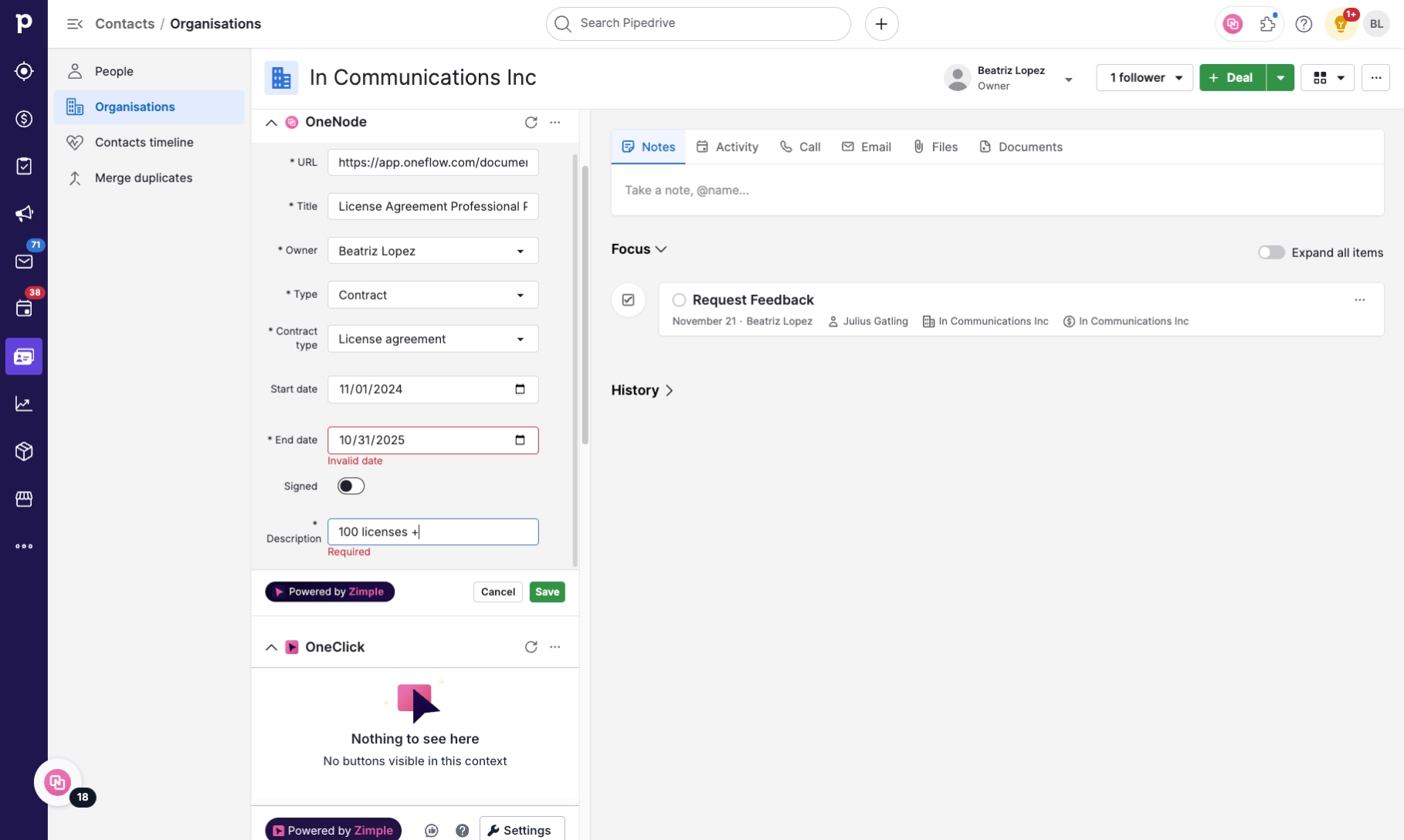
14. Document added with a Link
And that's how the team can add a document link from a separate contract management tool to a Pipedrive Organization.
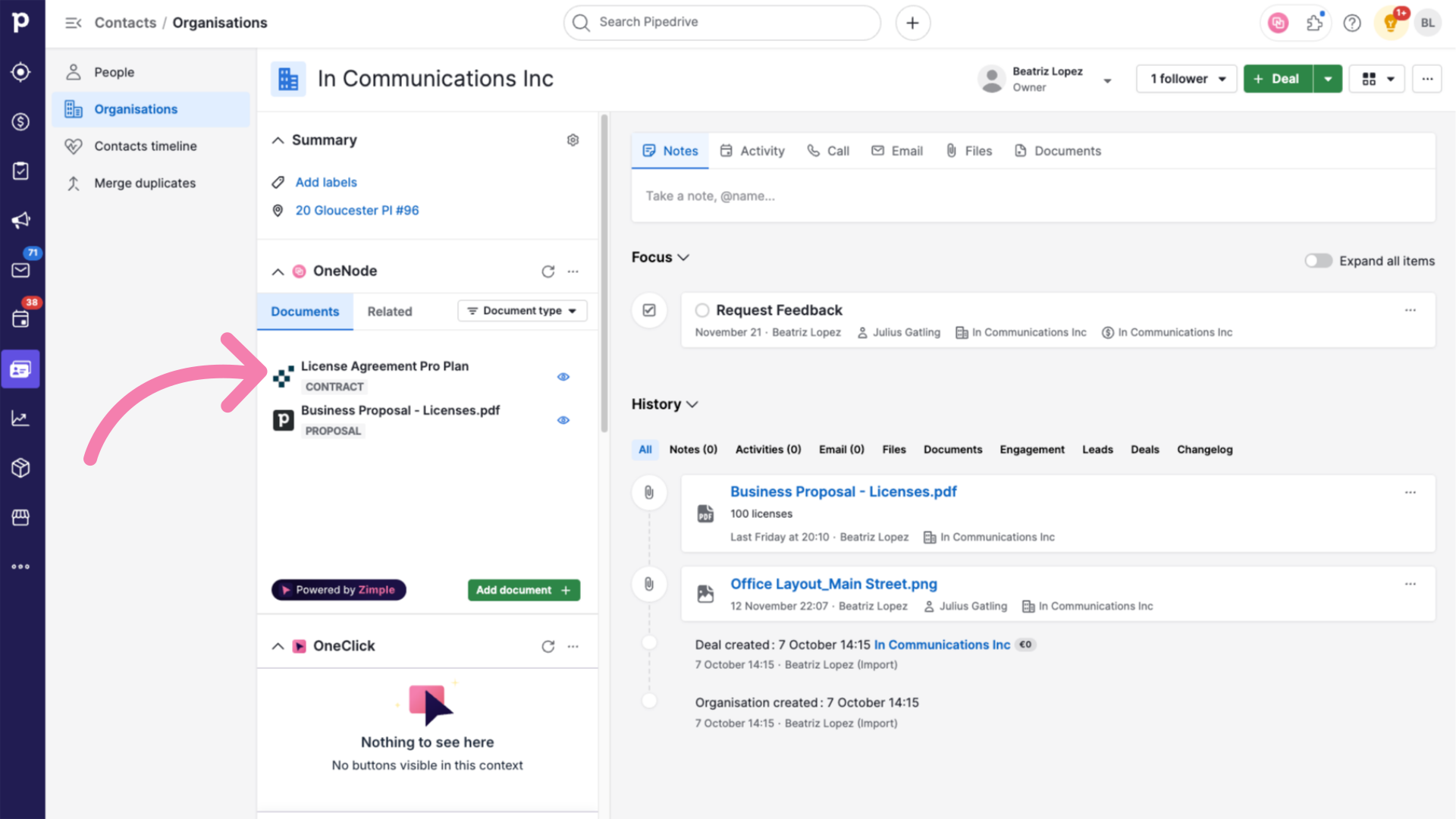
15. Search files
Martha and the team will be able to quickly search for and retrieve contracts anytime. No more digging through folders and platforms—it’s all right here, in Pipedrive
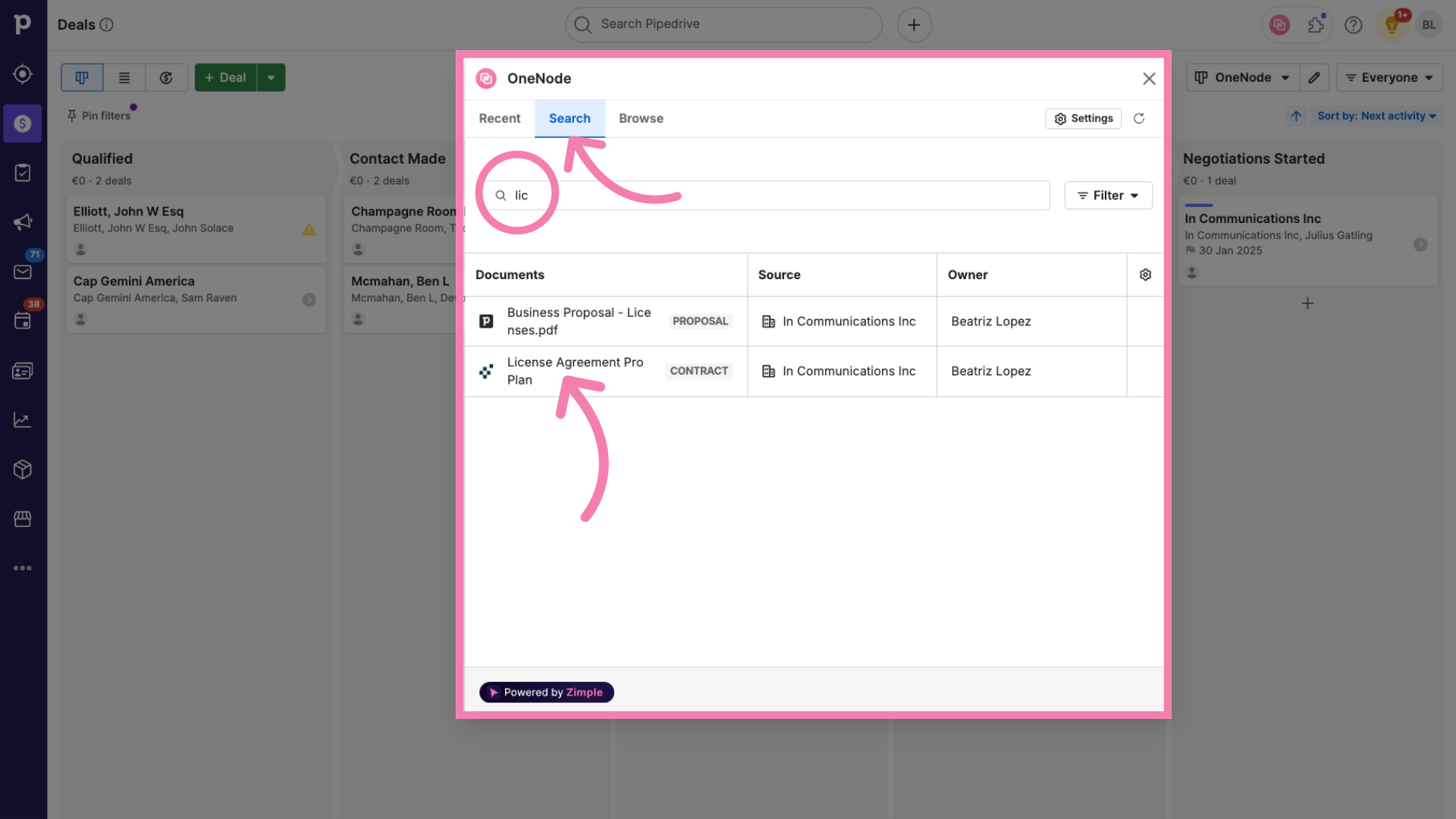
16. Download from the source
Now let's explore the second option: adding a PDF file. Having downloaded the PDF from the OneFlow or any other Contract Management tool
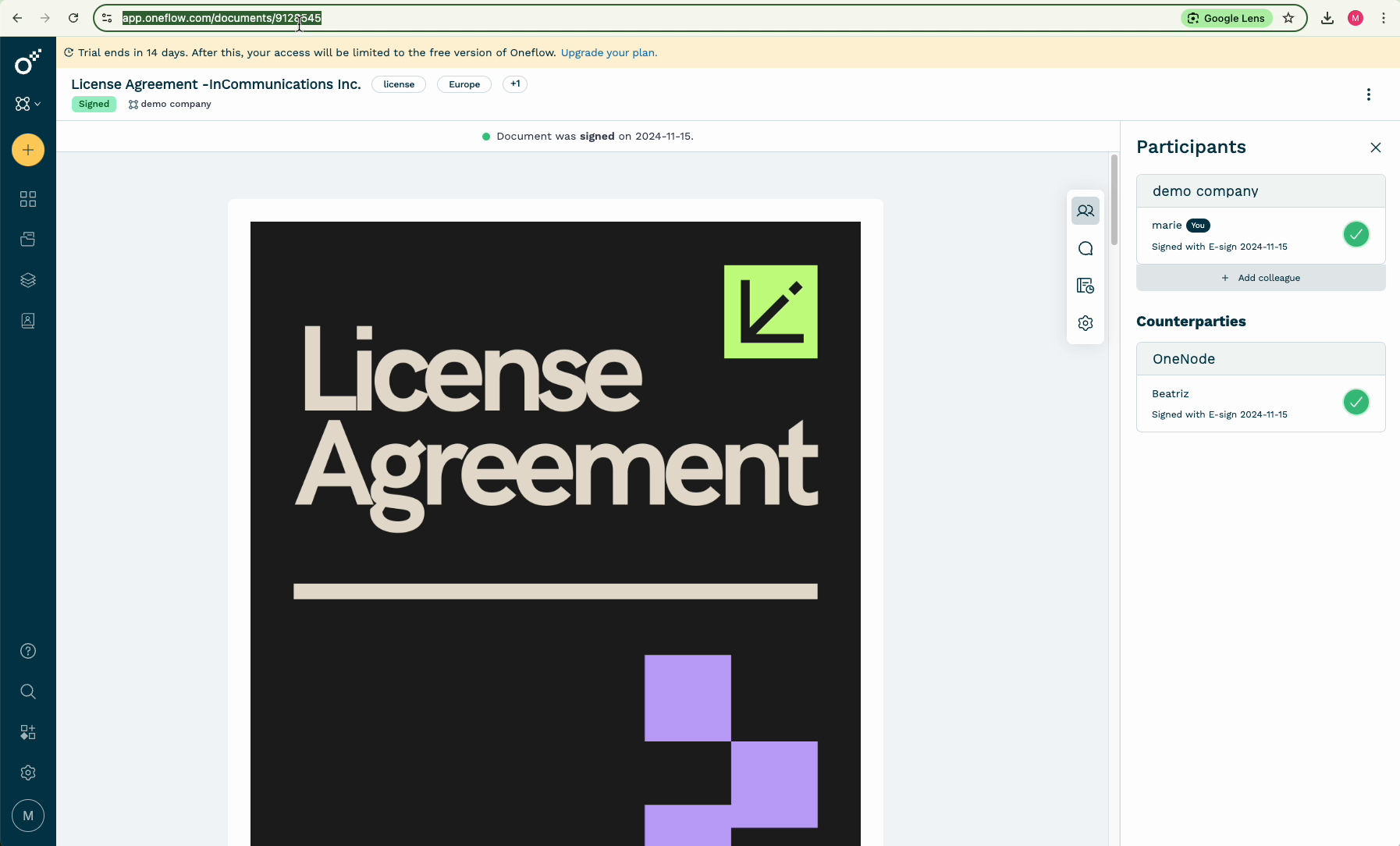
17. Click "Add Document"and "Upload a new file"
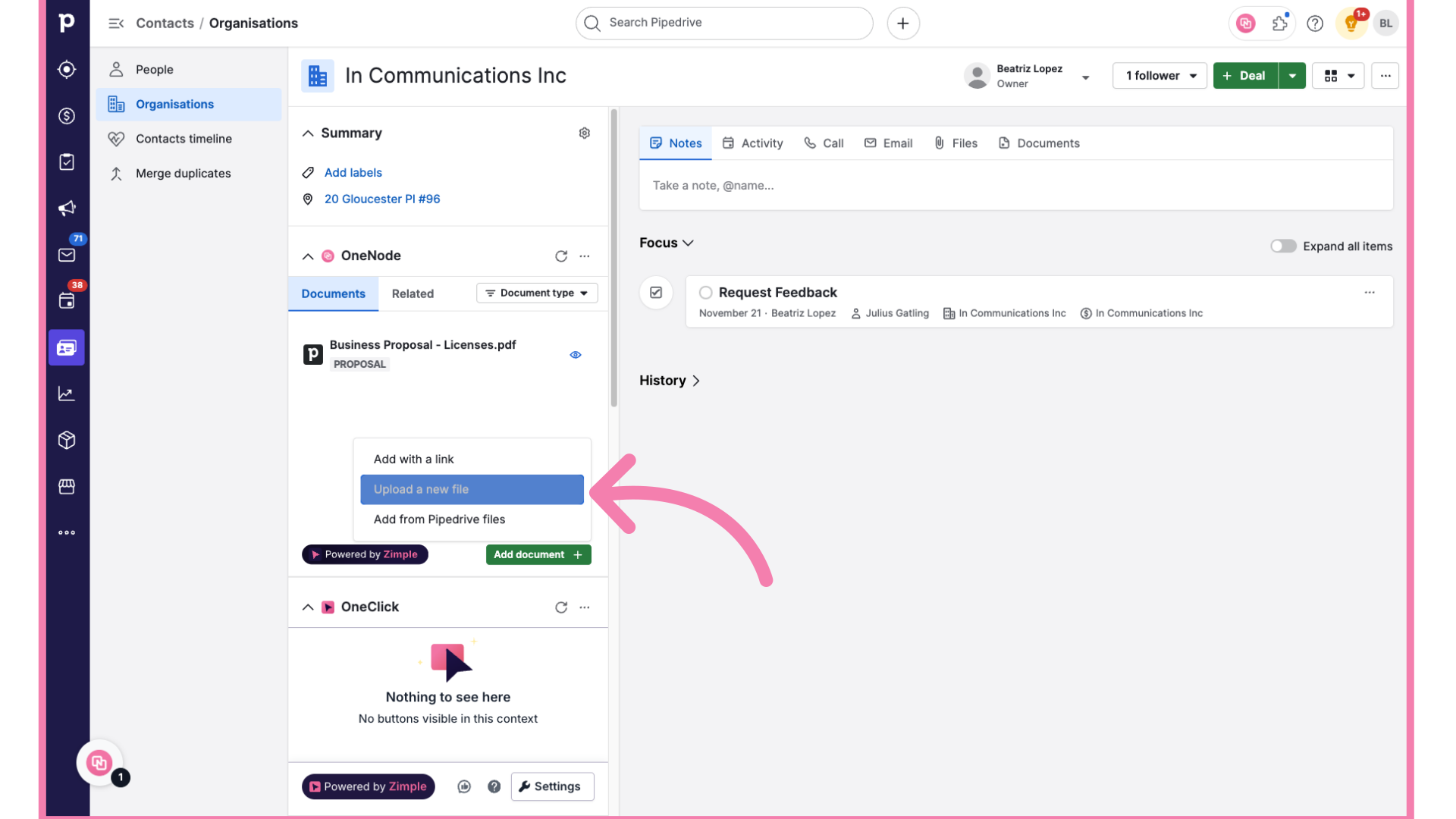
18. Choose the file to upload
and select the option to choose a new file from their device.
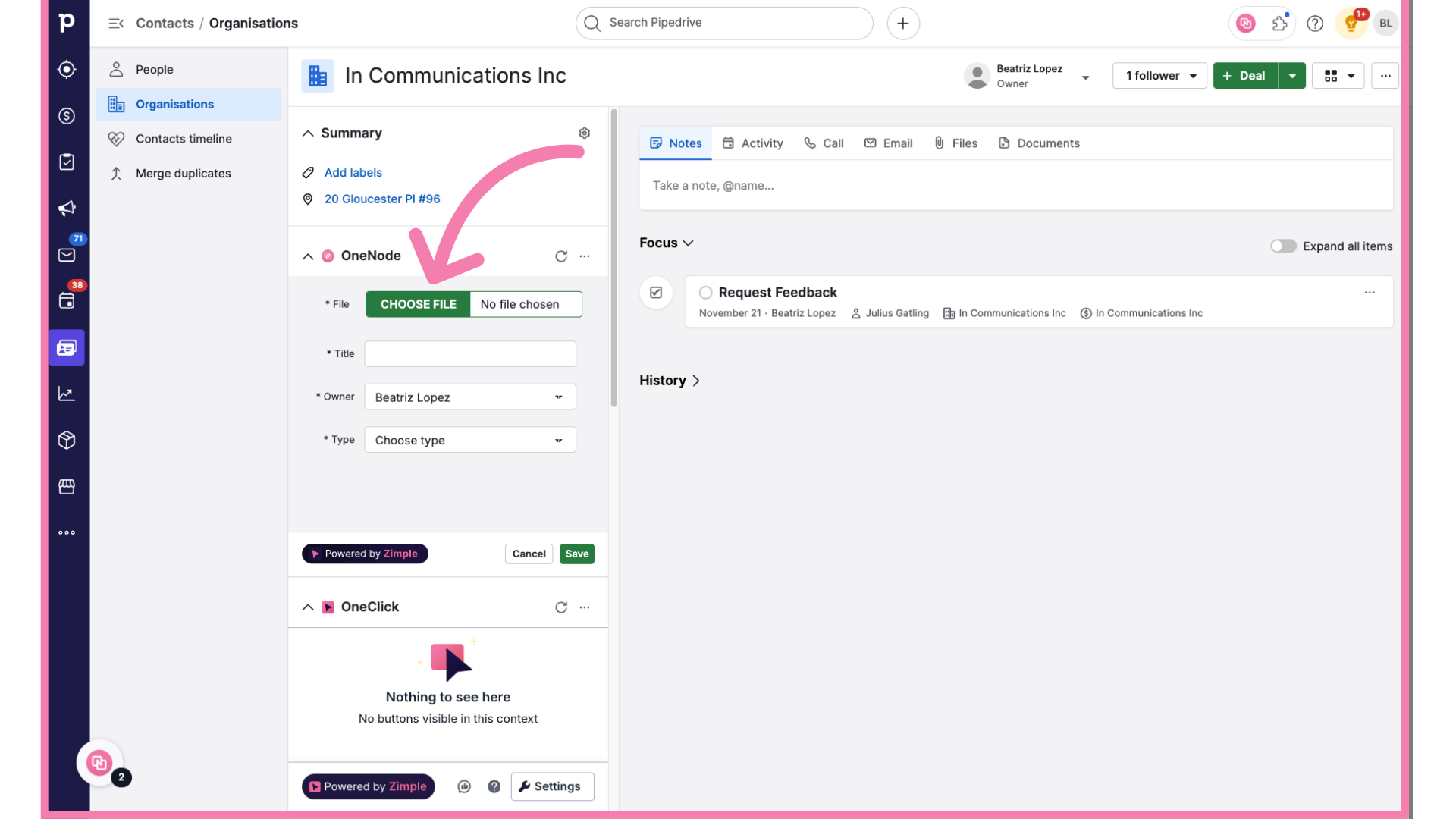
19. Select from your device files
Find the document that should be uploaded
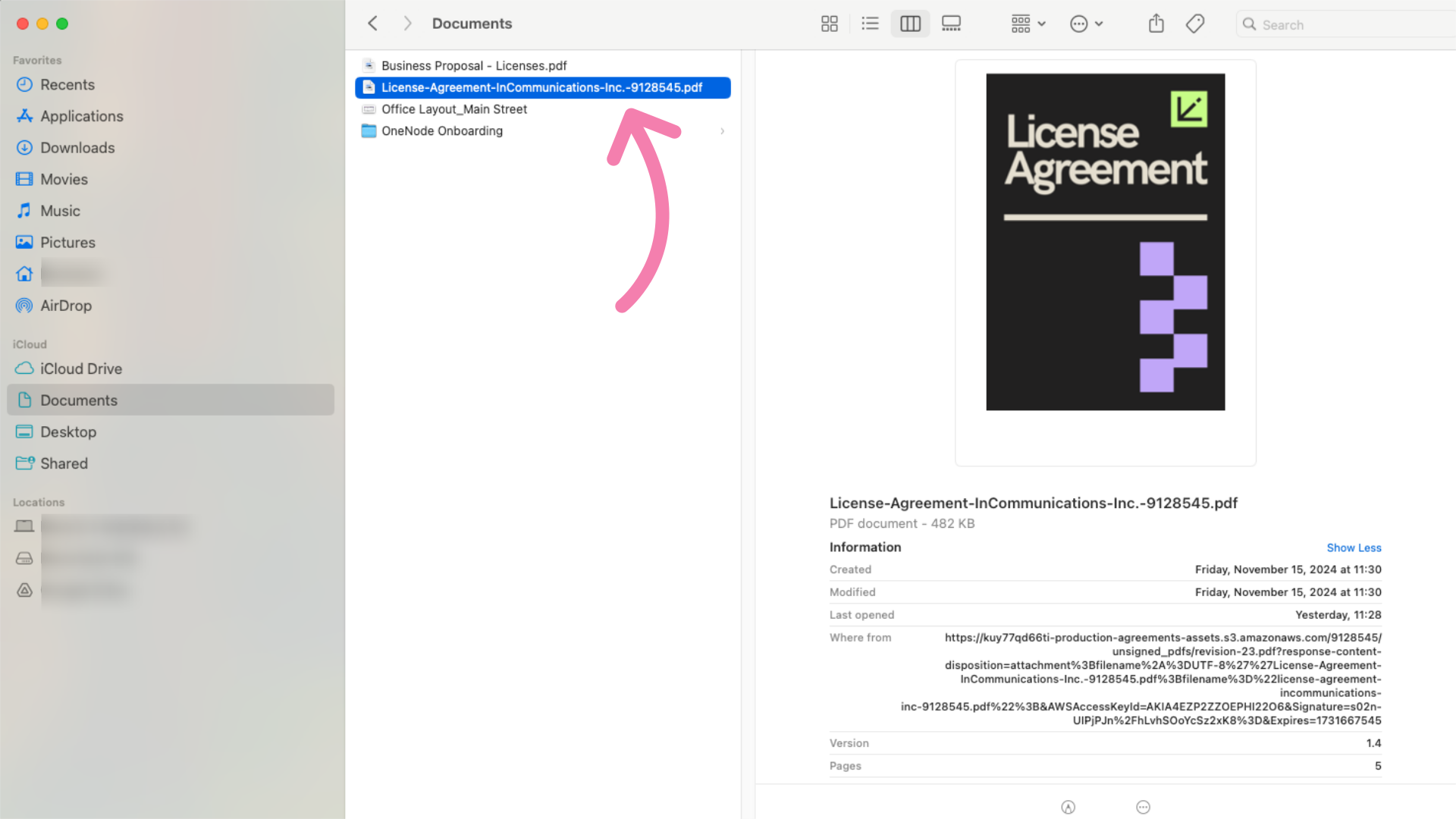
20. Set the file Title
And the file name will be automatically populated, but you can edit it directly if needed.
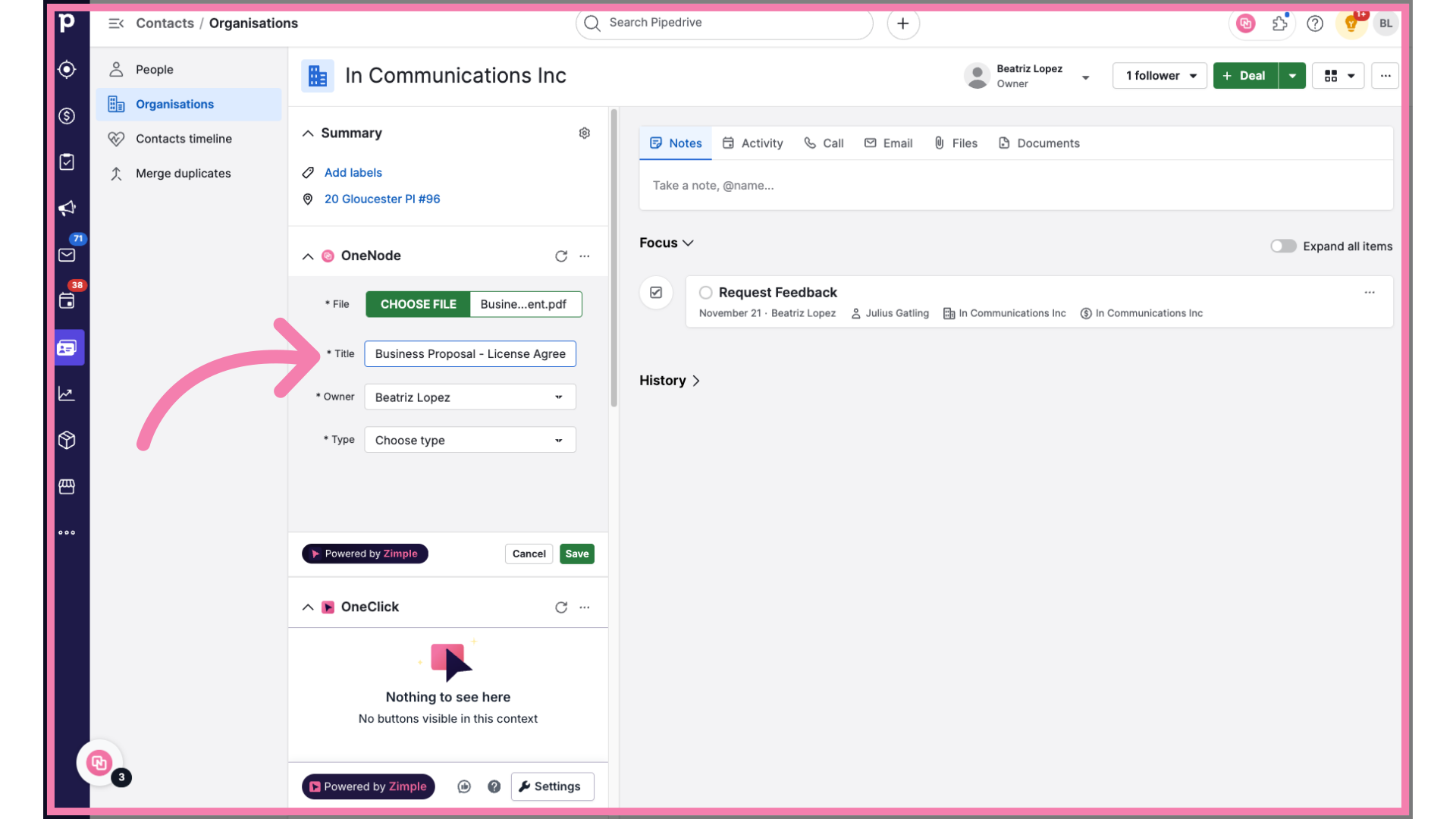
21. Select the Document Type
As seen earlier, selecting "Contract" as the document type will reveal additional options.
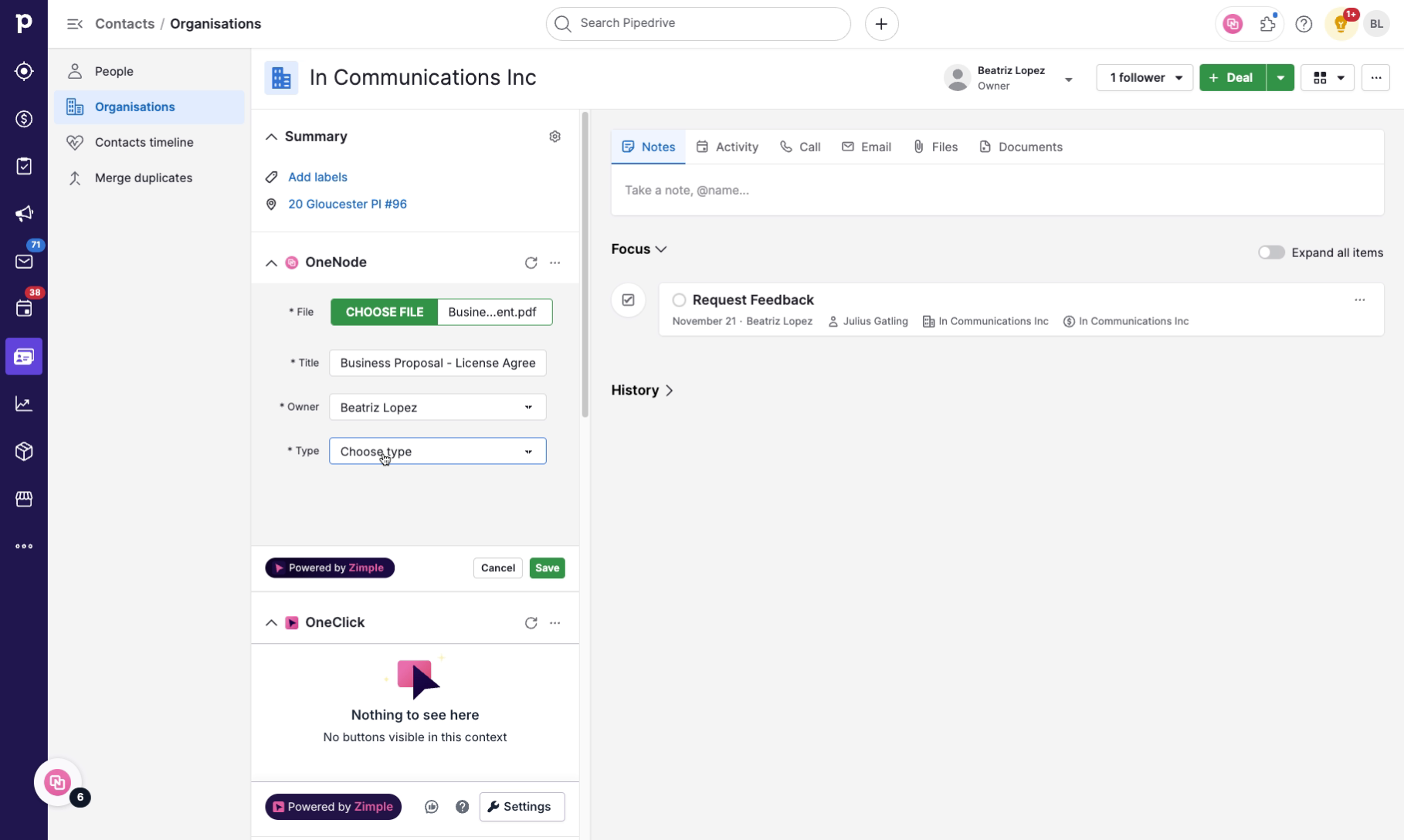
22. Complete the details and save
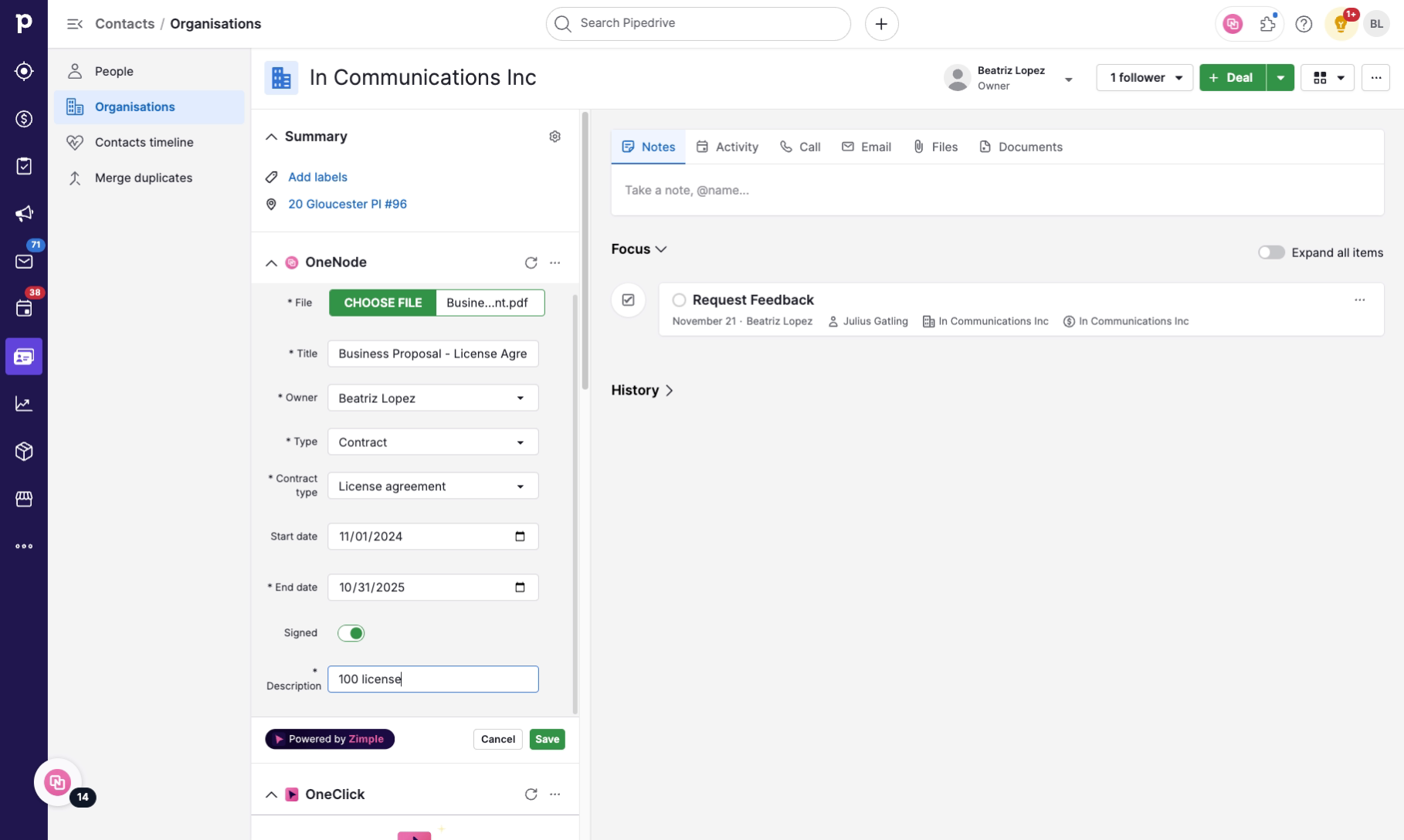
23. Build and browse folders and filters
Now, here's the best part. Martha needs to find all contracts ending this month next year. Simple! With the OneNode Browse tool, she and her team can create a folder that shows exactly what they need.

