Deleting Documents
From OneNode's panel
Files can be permanently deleted from OneNode or from both OneNode and Pipedrive. Here's how this can be done from OneNode's main panel
1. Open OneNode
First, open OneNode's main panel
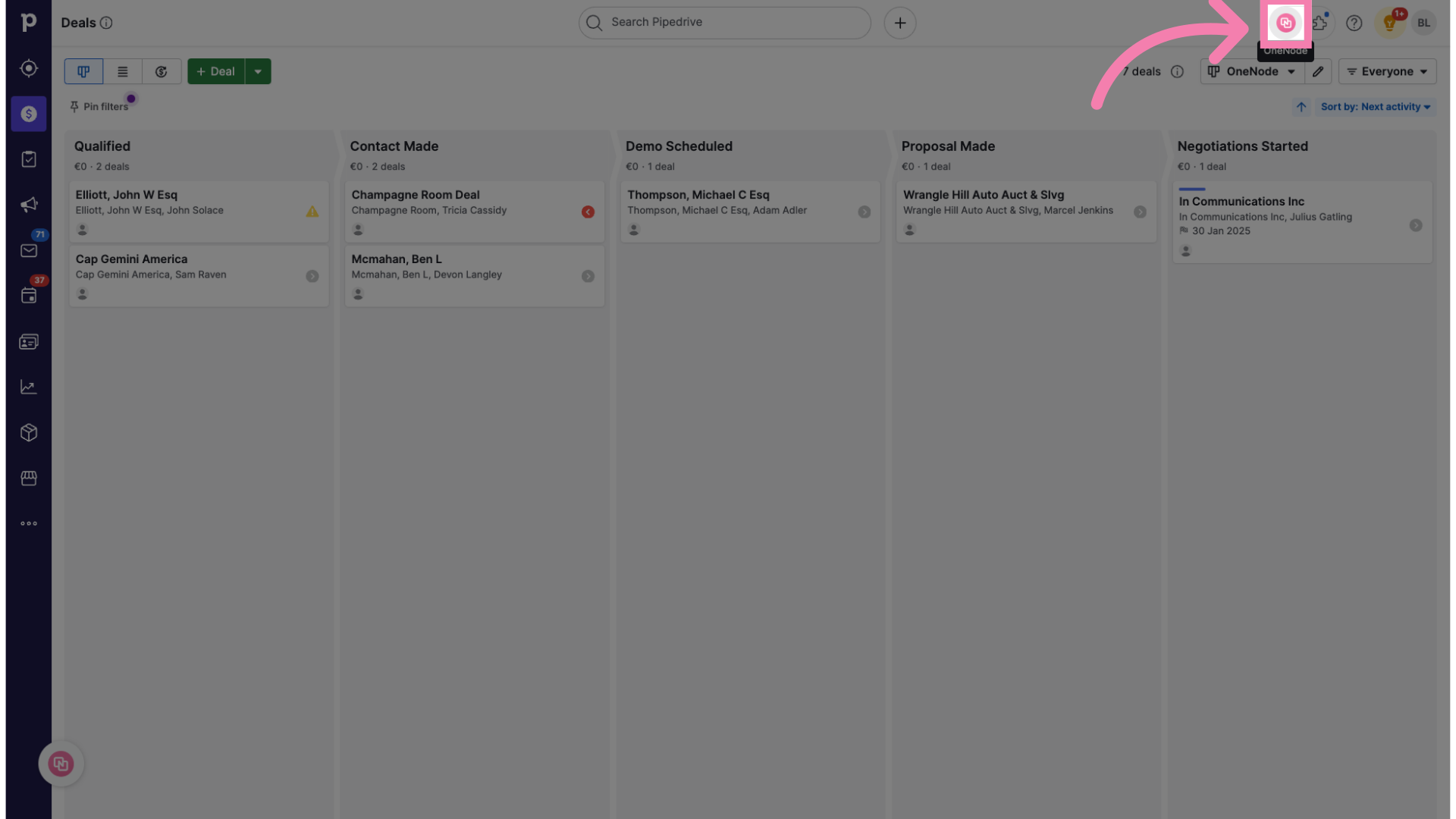
2. Click on the Eye icon
Use Recent, or Search, to find and select the file that you wish to delete. Click on the Eye icon in front of it

3. Click on the Pen icon
Then click on the Edit button on the new detail window
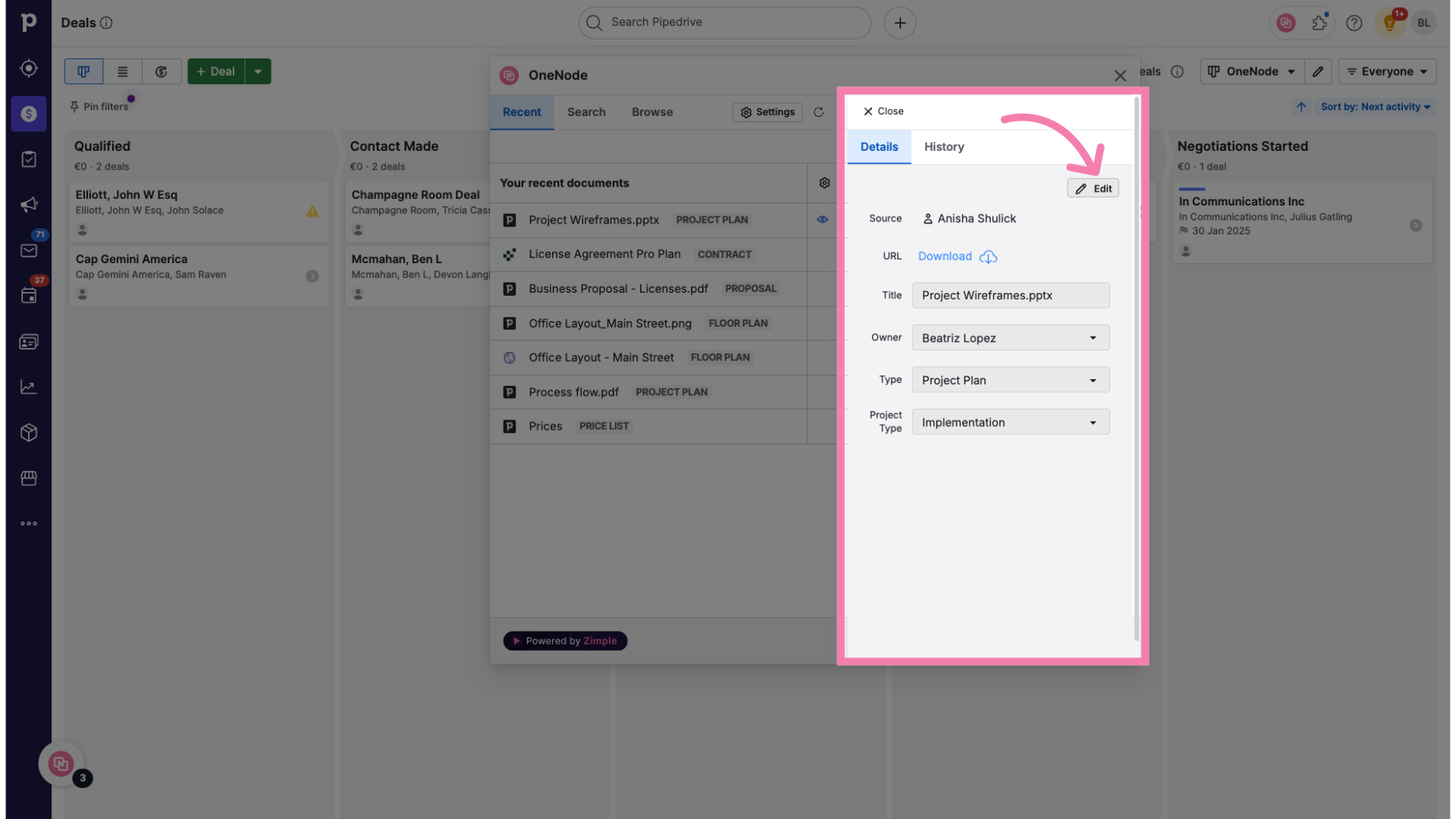
4. Click on the Trash icon
Confirm that this is the file you want to delete by clicking on the Trash icon
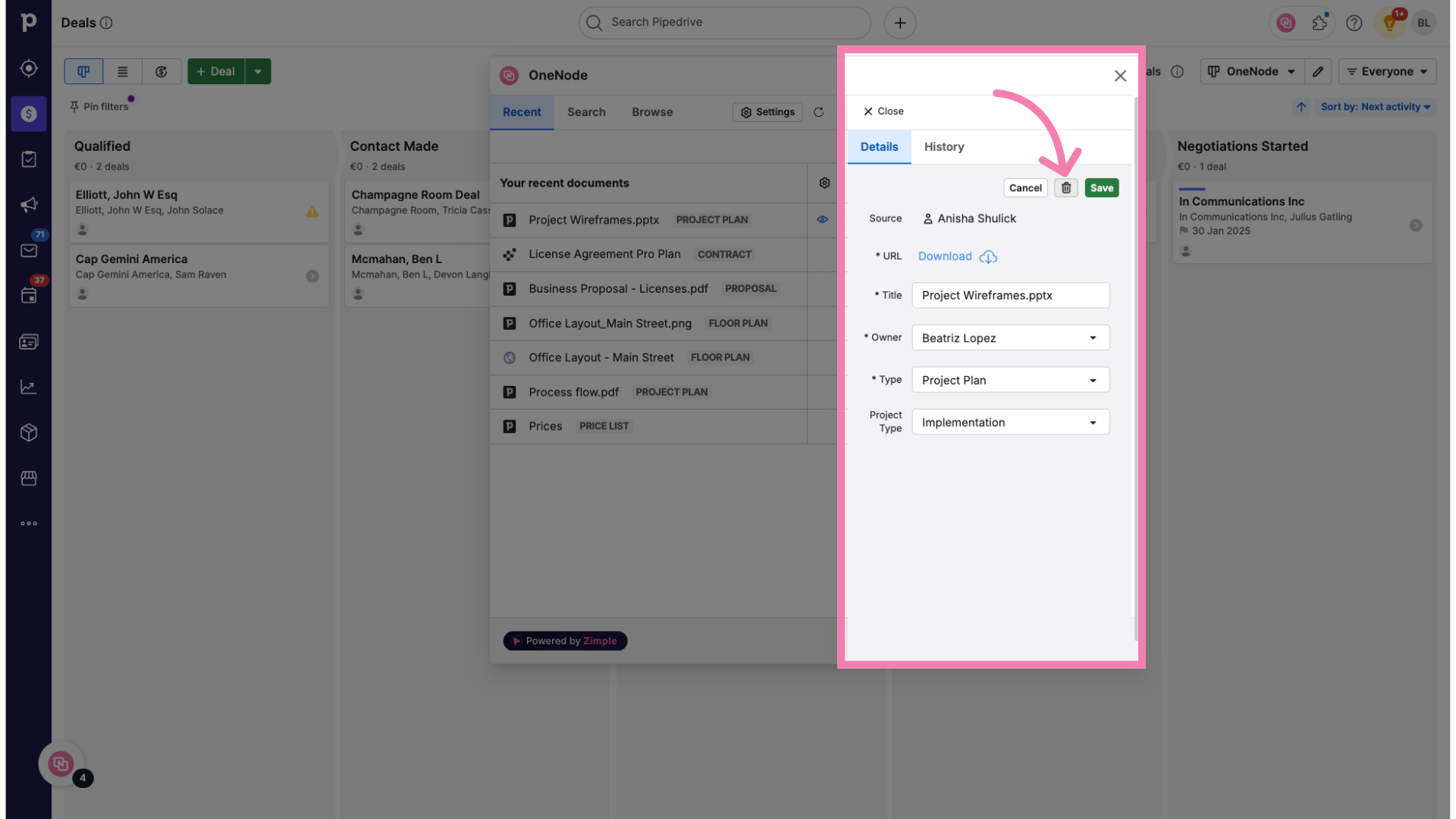
5. Click "Delete"
Now click Delete to remove the selected file permanently.

6. Select the source
And here decide if you'd like to delete the file from OneNode, or from both OneNode and Pipedrive. Let's select "From OneNode" only.
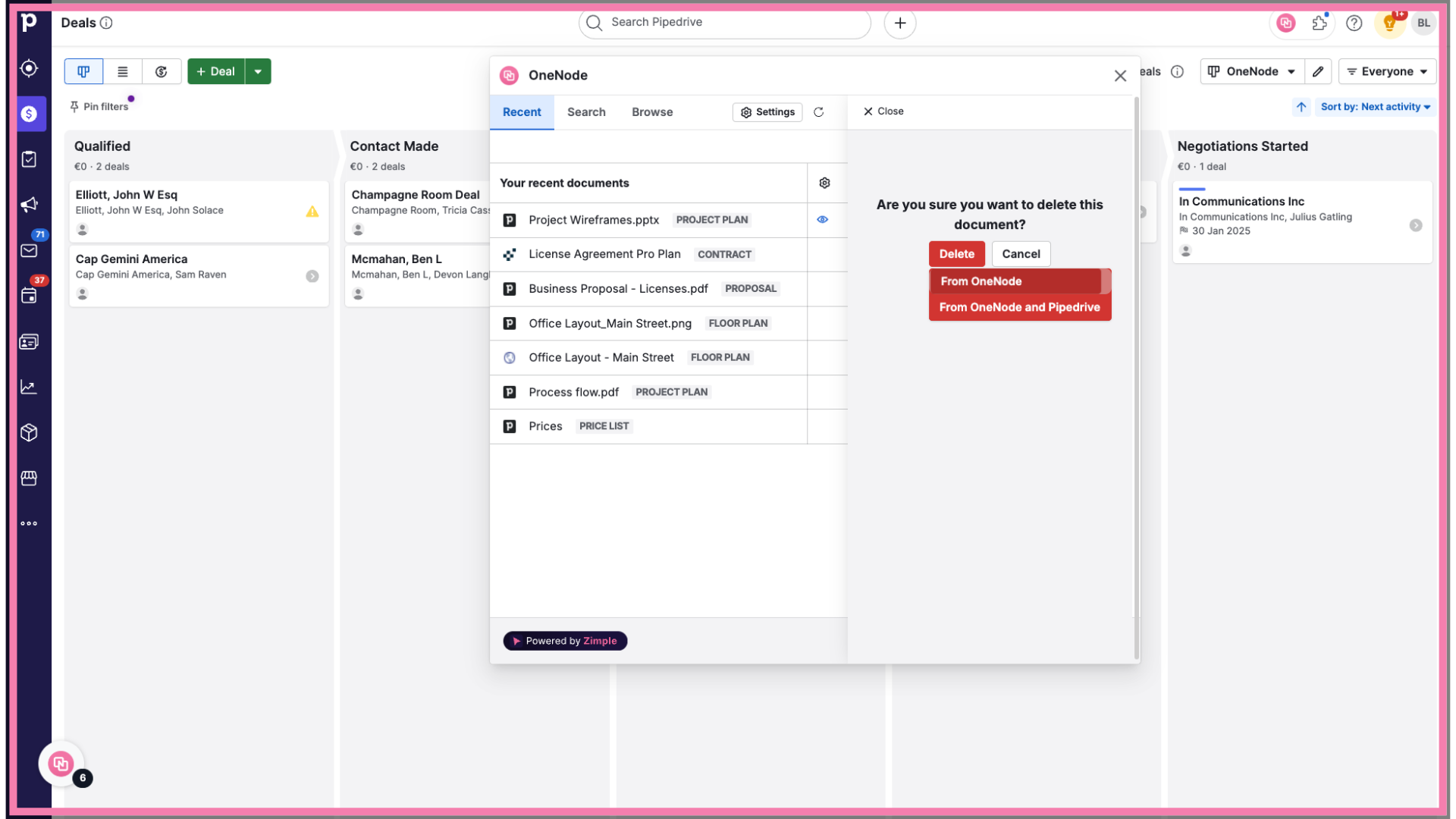
7. The file was deleted
That's it. The file has been permanently removed from OneNode.
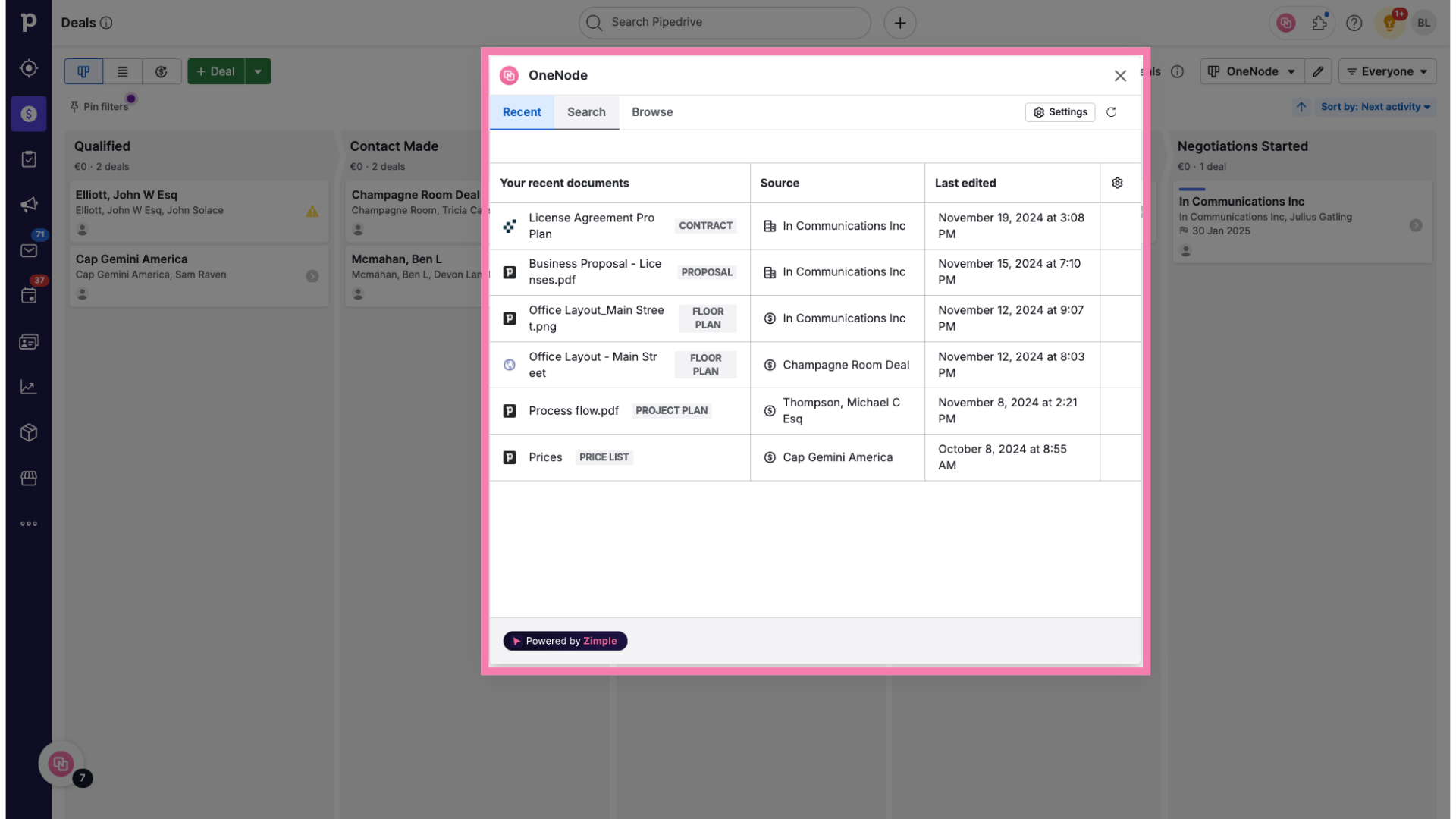
8. Detail view
It remains available and visible in Pipedrive’s detail view. However, keep in mind that doing this means losing access to OneNode’s advanced document management features.
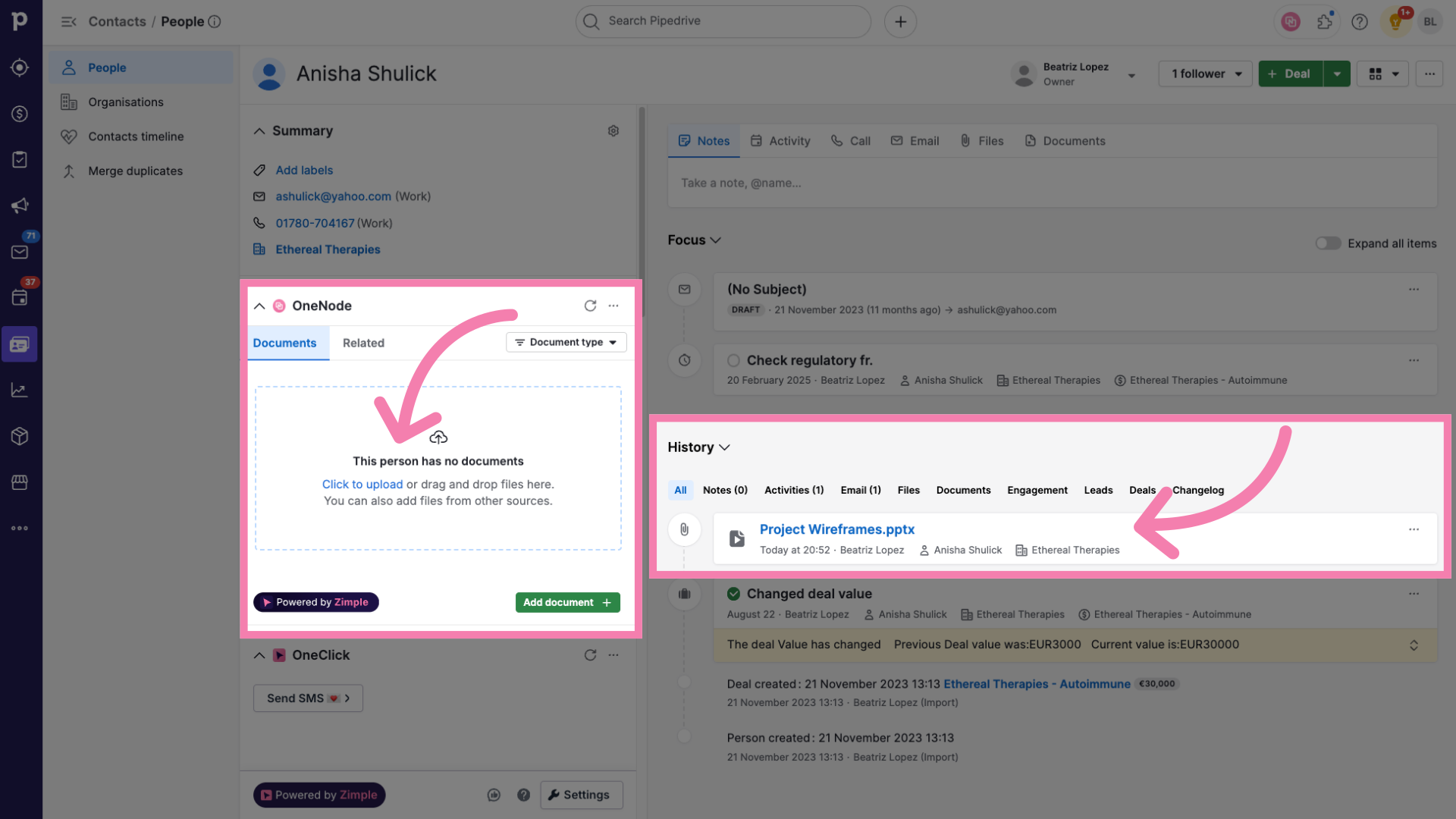
Check the next section to learn how to delete files from the ddetailetail view
