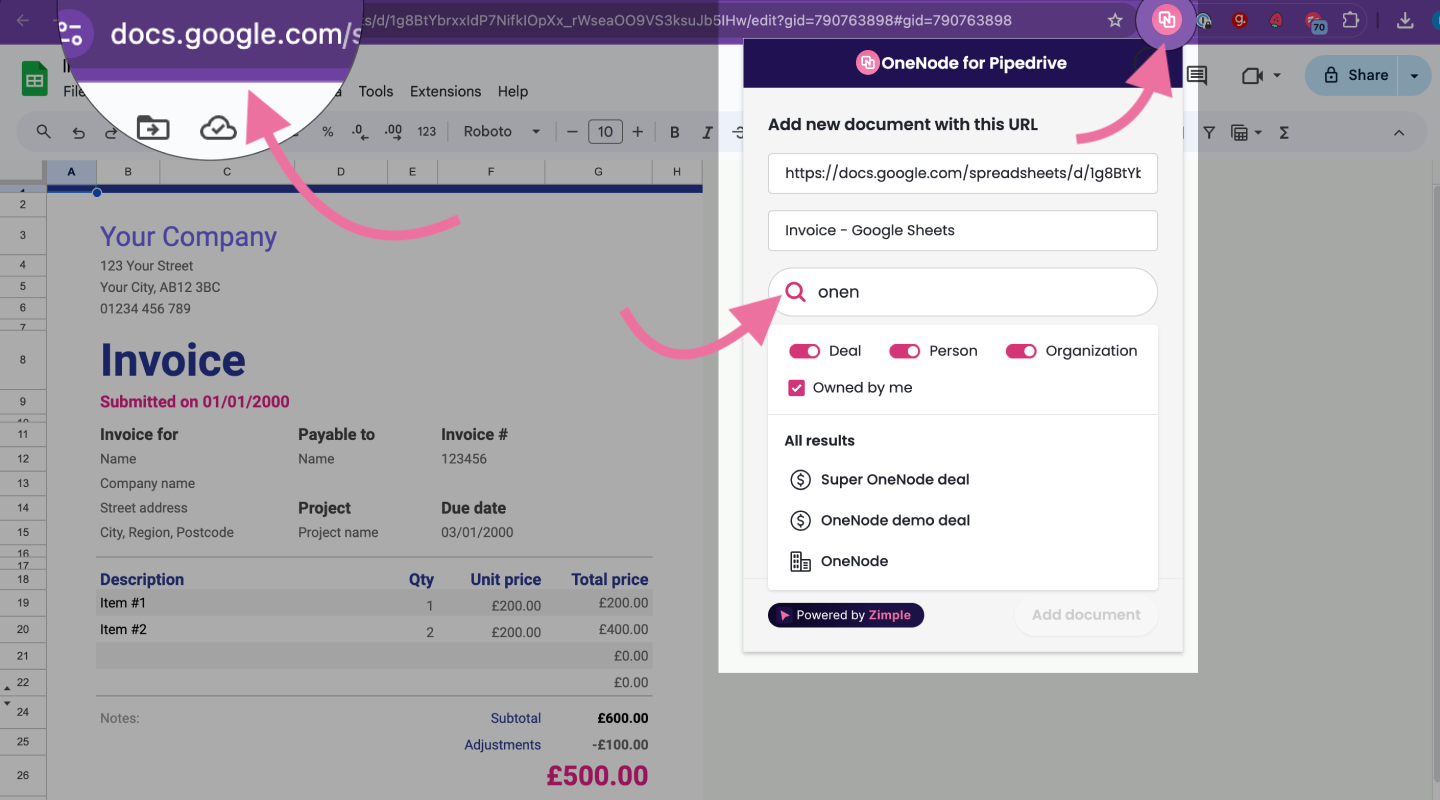Adding files with OneNode's Chrome Extension
Take a quick peek!
This guide demonstrates just how simple it is to attach files and URLs to Deals, Organizations, or Persons in Pipedrive using the power of OneNode's Chrome extension.
1. Add a cloud document
Imagine you are working on a Google Drive document and would like to link it to a Pipedrive deal.
- Open the Chrome extension and select where you want to link this file to in Pipedrive.
- Check the box if you are the owner
- Toggle for deal, organization or person
- Type a few letters on the search bar
- Check the results and select the item that you want to link this document to.
- Choose the document type
- Complete any required Fields.
- Click on "Add document" and you're done!
2. Check the deal
Too good to be true? head over to check the deal and refresh your browser
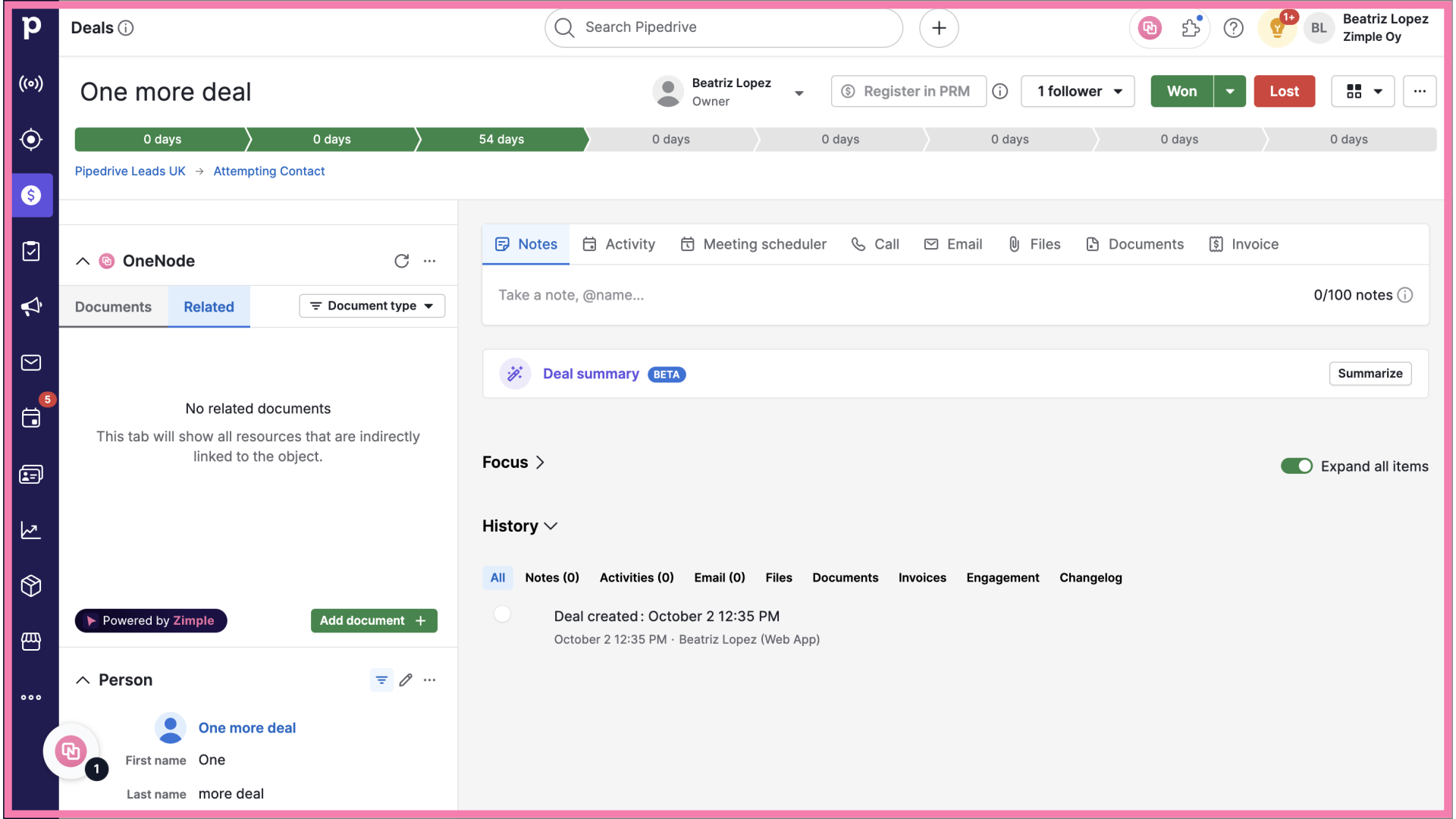
3. View the document
There you go!. The document is now visible in OneNode's panel.
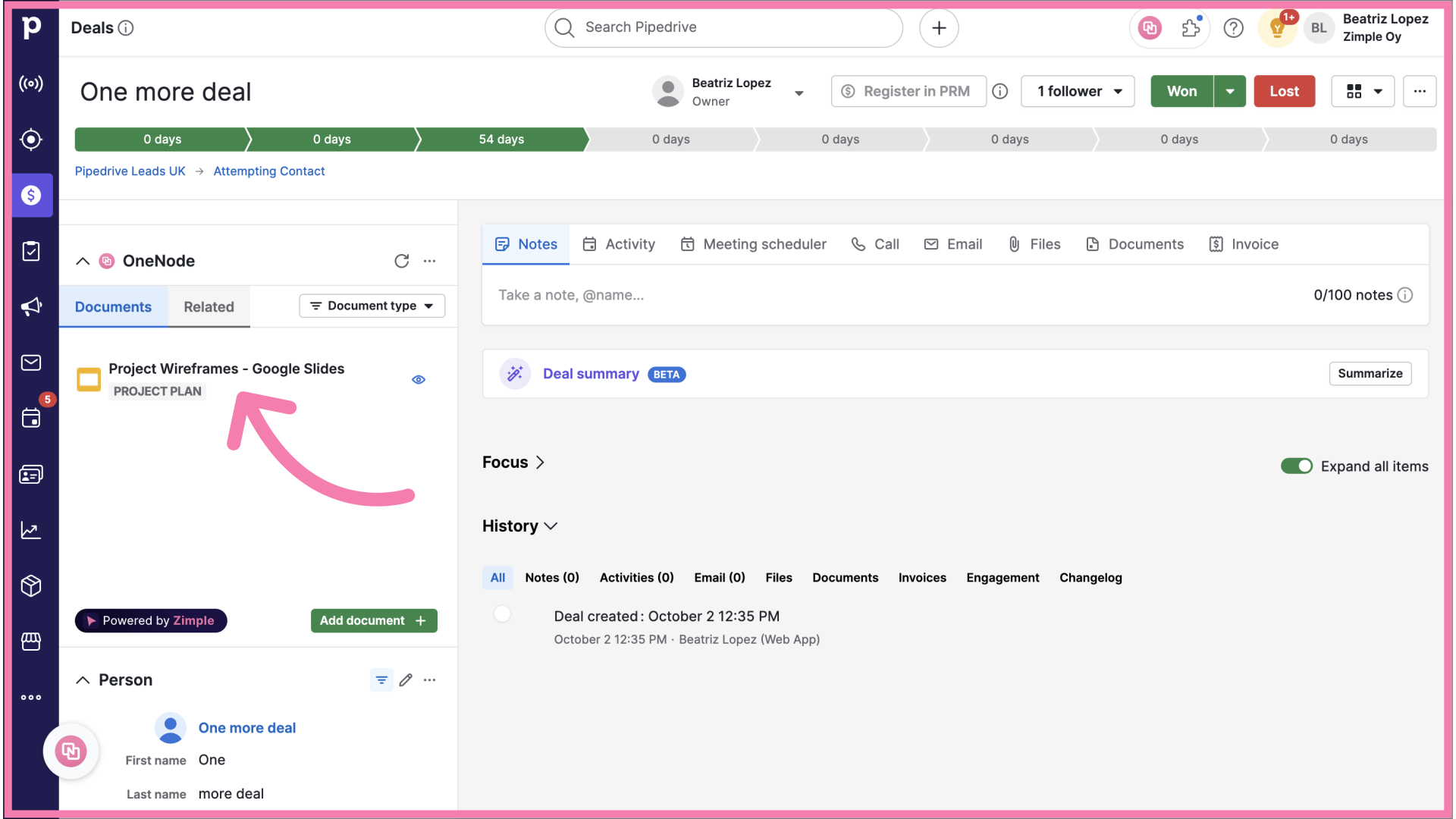
OneNode's Chrome extension is the ultimate addition for managing all your sales documents in Pipedrive.