Add from Pipedrive files
Adding documents to Pipedrive files is easy, but finding them later?
That’s a whole different challenge—unless you’re using OneNode.
Imagine being able to instantly locate any document or reference associated with a deal or contact, using a wide range of search options like owner, date, or custom fields.
With OneNode, you can finally keep every critical file at your fingertips and effortlessly share it with your team. Say goodbye to lost files and disconnected workflows! This is the ultimate tool for taking your Pipedrive experience to the next level—watch how in the video below!
Add Pipedrive files to OneNode
If you’ve ever found it tricky to keep track of Pipedrive files, OneNode is the perfect solution.
1. Locate the file
Simply add your files from any location in Pipedrive just once
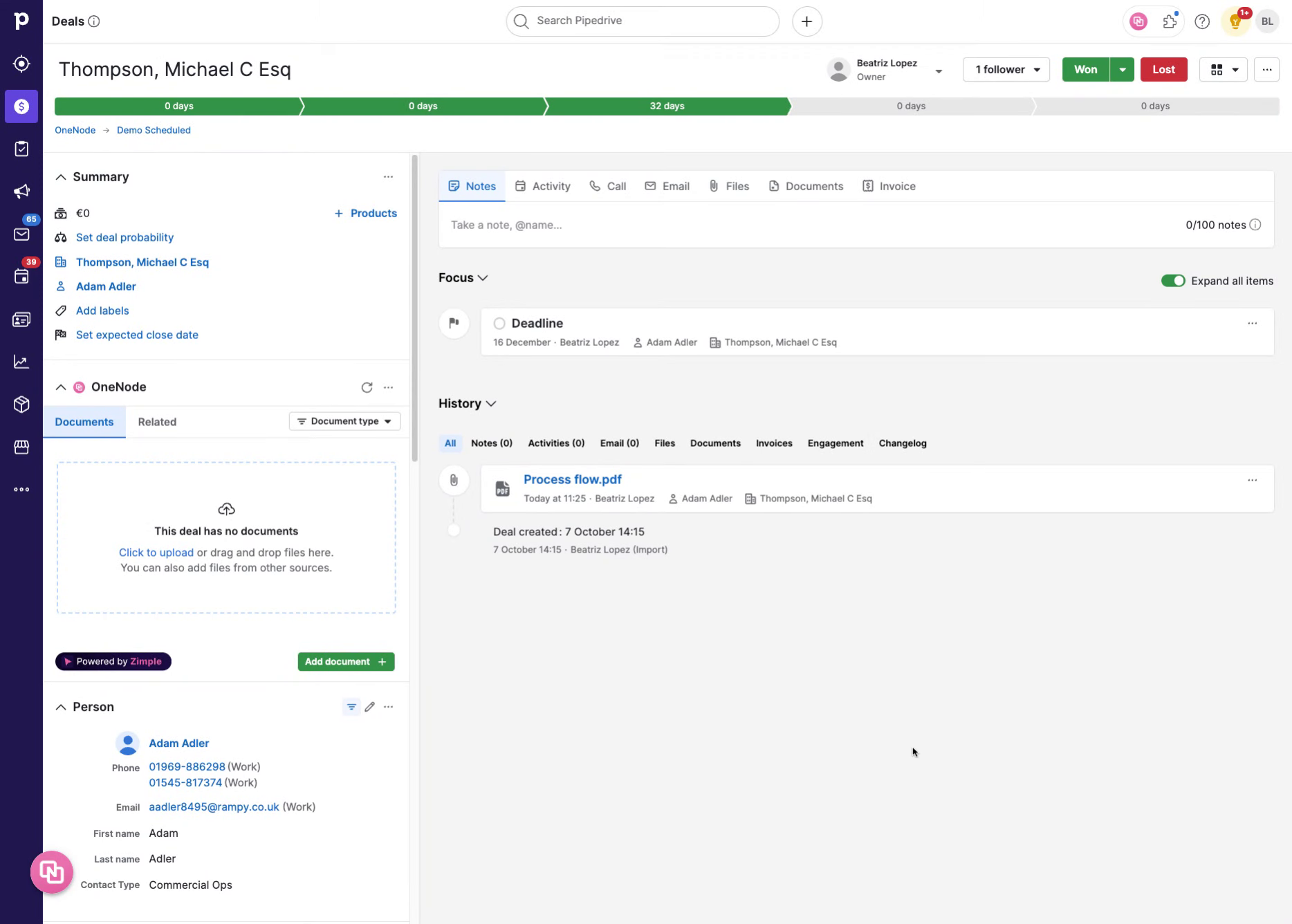
2. A sample .pdf file
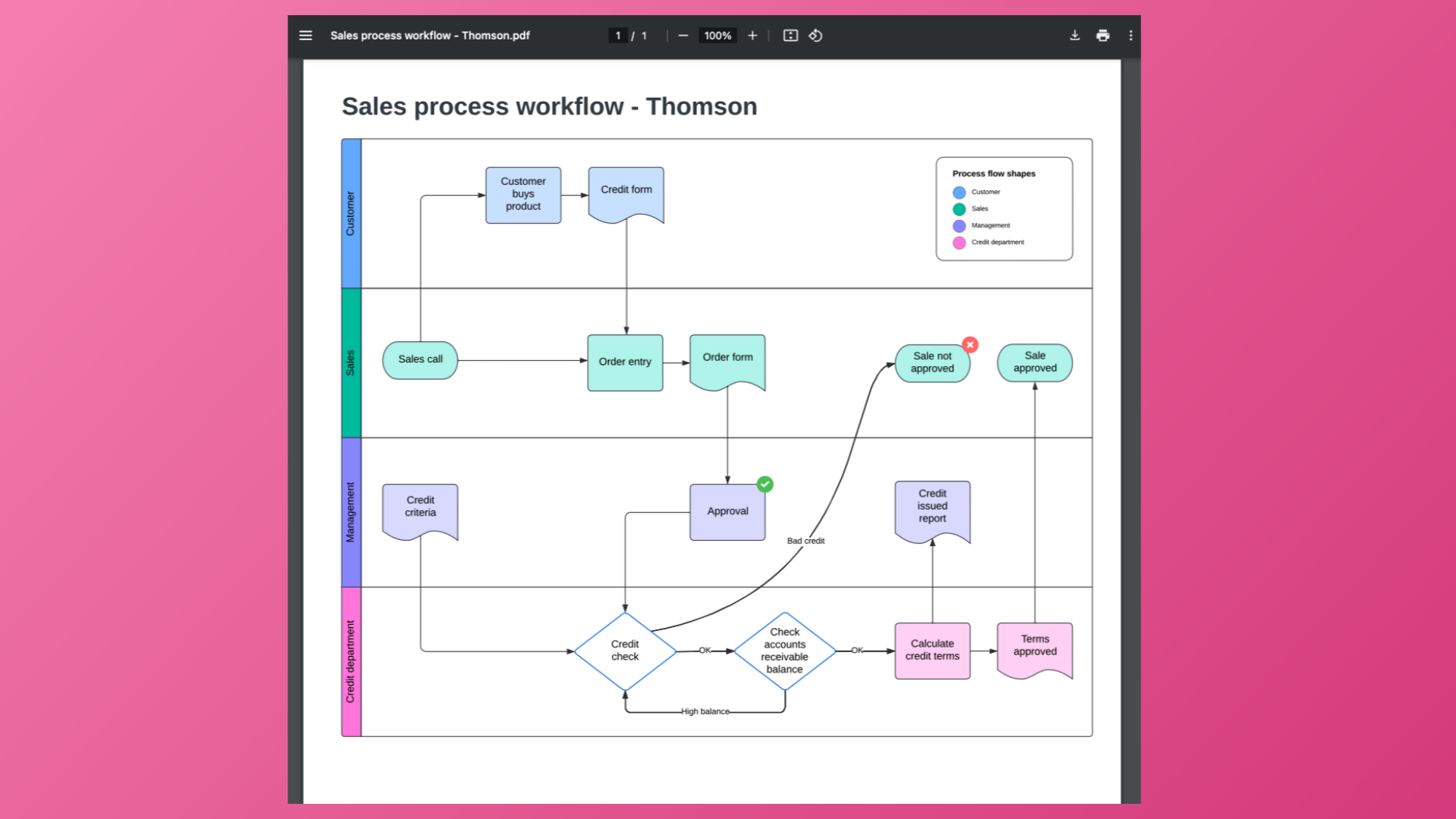
3. Click on Add Document, select Add from Pipedrive
Start by locating the Pipedrive file. On the OneNode panel on the left, click on "Add Document" and select "Add from Pipedrive files"
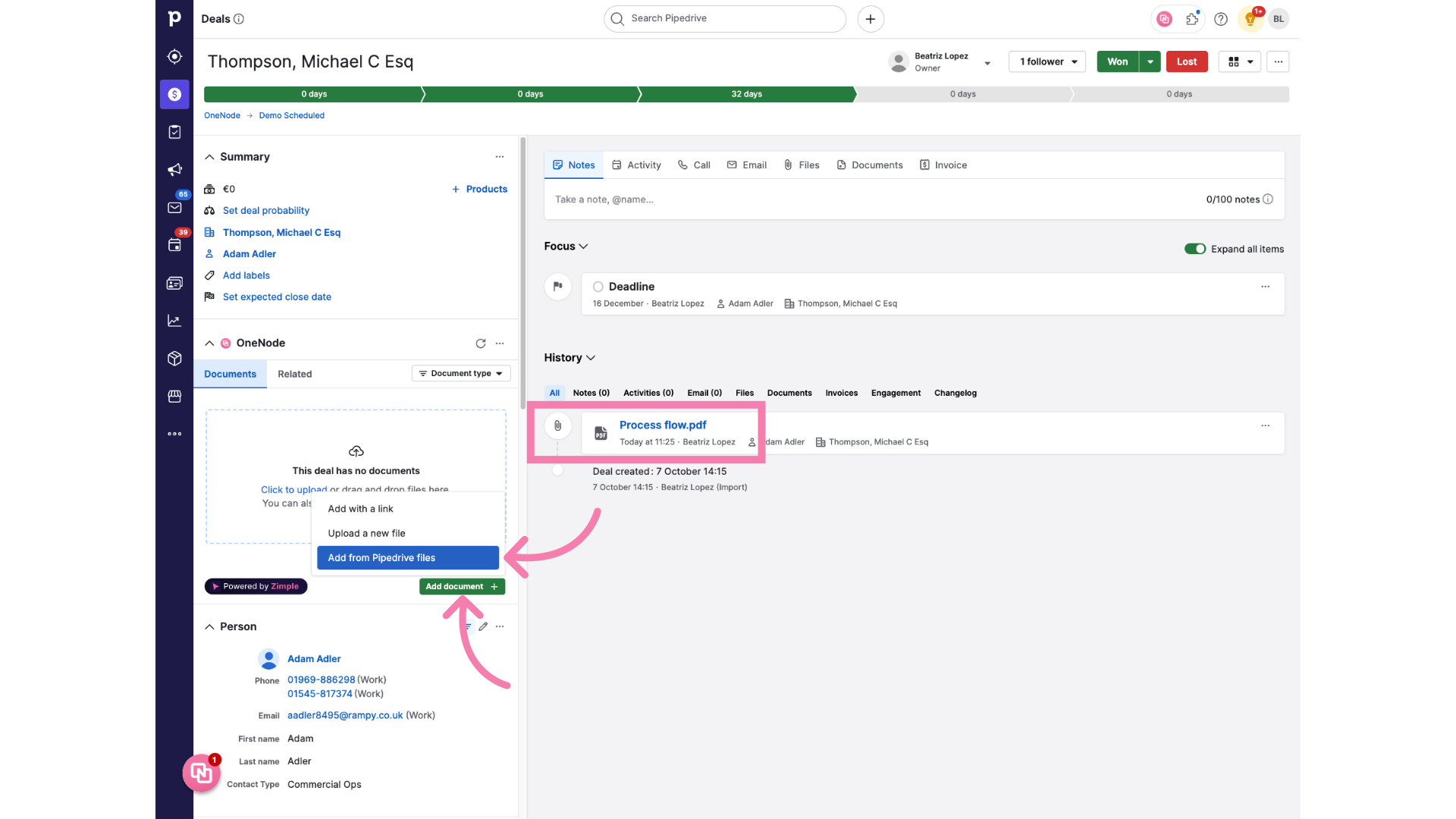
4. Open the "File" dropdown
Click on the dropdown arrow on the "File" field and all Pipedrive documents linked to this record will display.
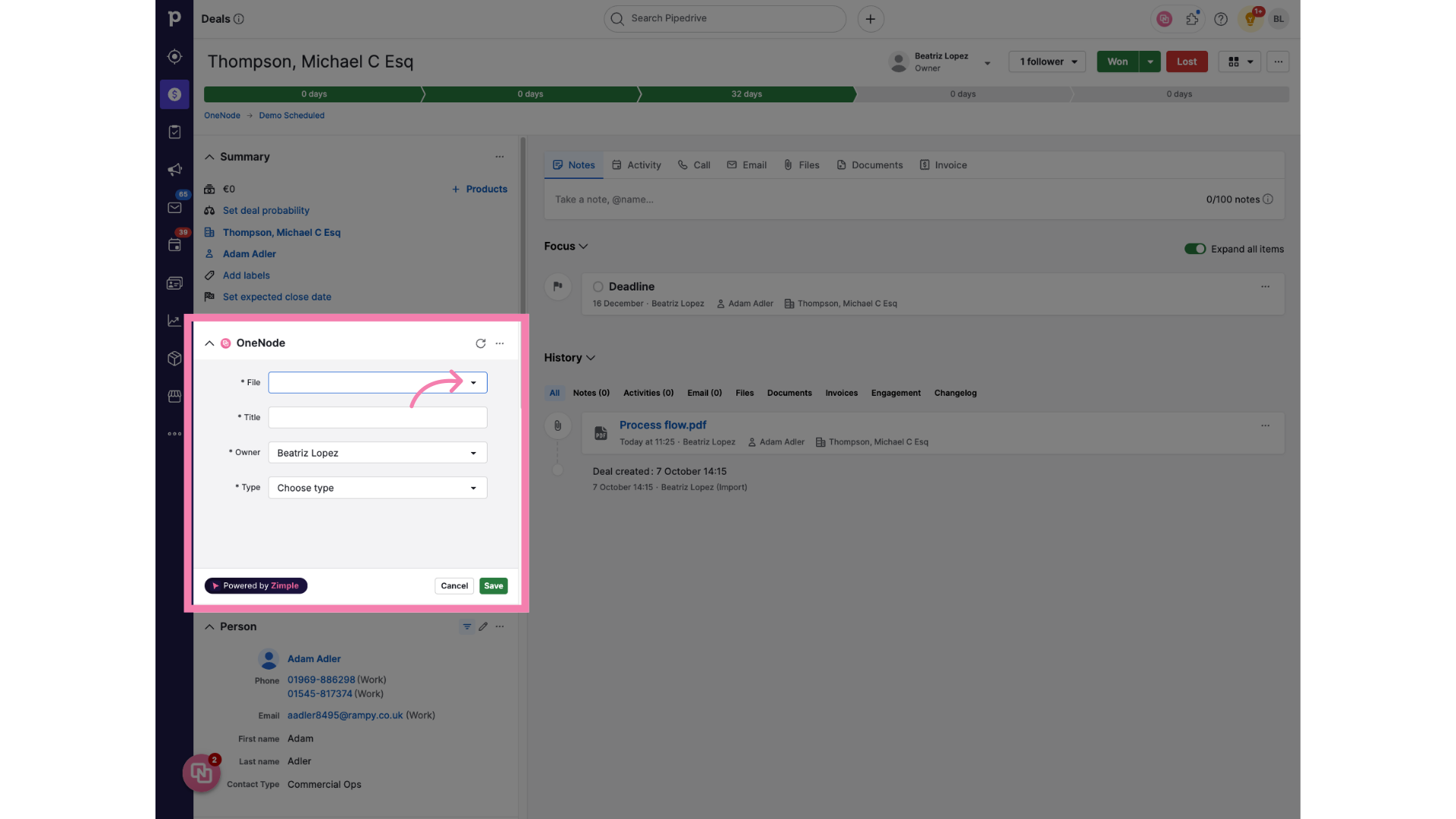
5. Choose the type of document
After selecting the file, the title will be filled in automatically. Choose the Type of document from the dropdown
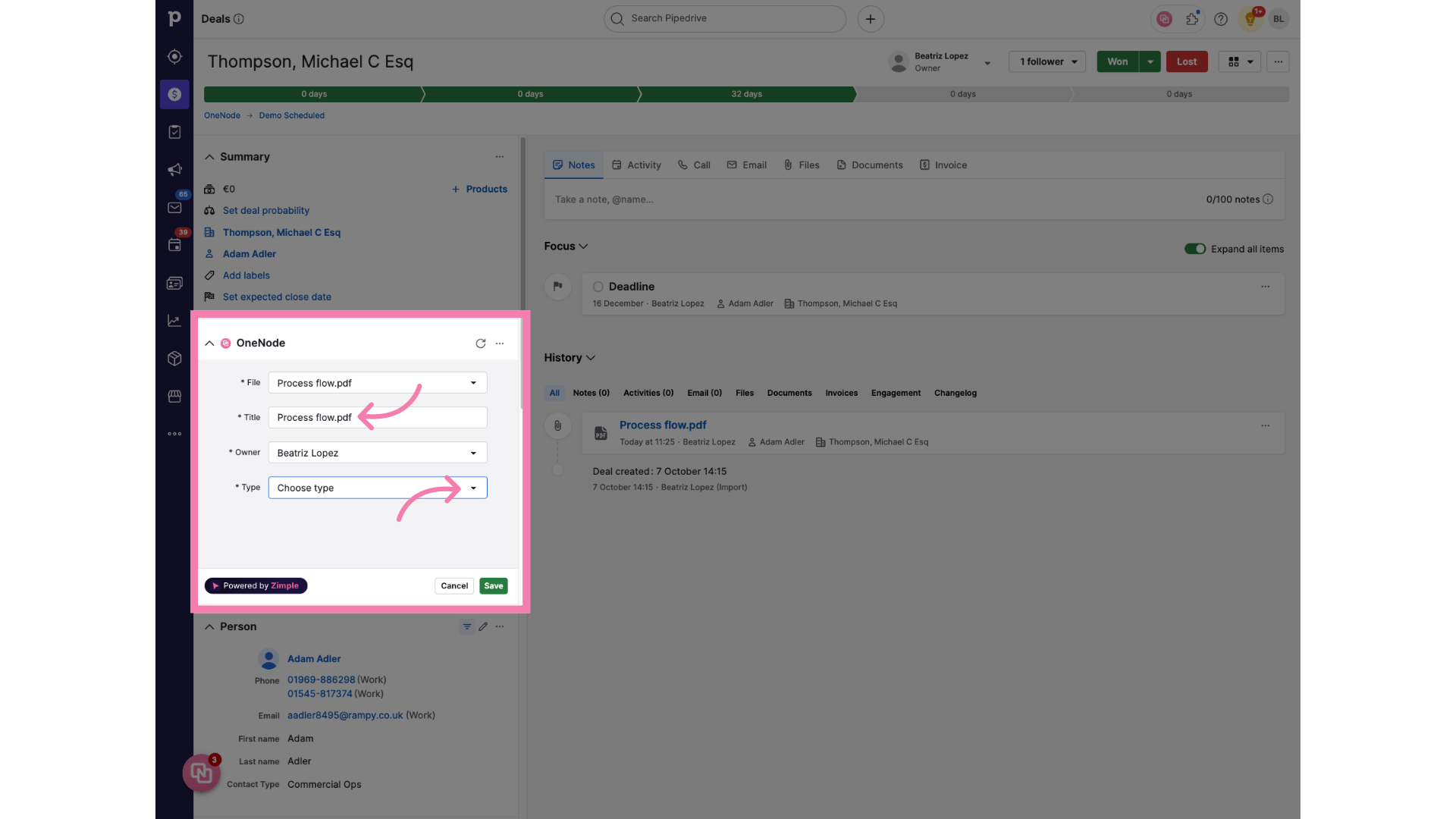
6. Fill "Project Plan" in the type field
In this example, we are working with a Project Plan. Let's go ahead and complete the Document type.
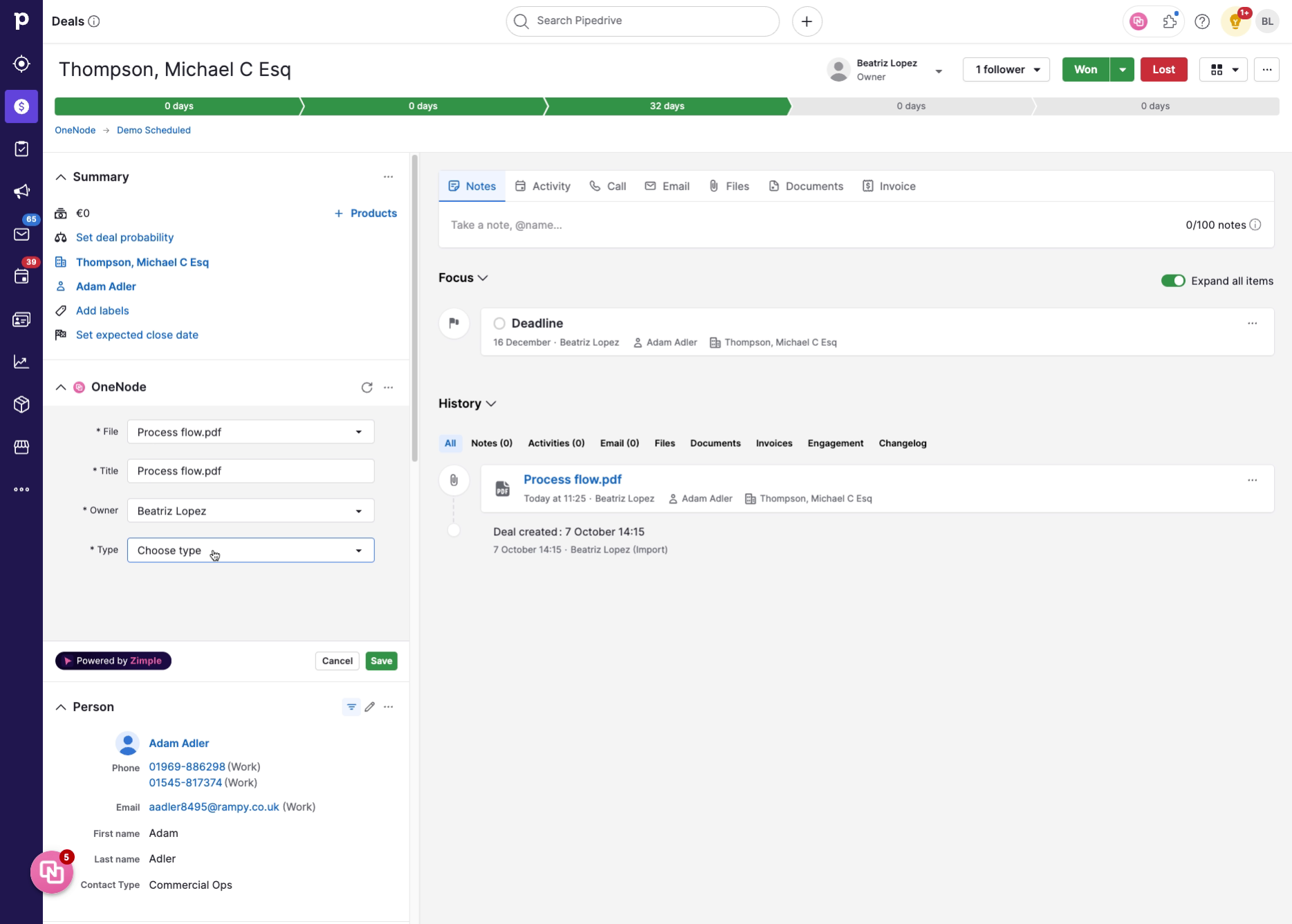
7. Choose the "Project type"
Even though it's not a required field, let's mark it as a Consulting type of Project for better management
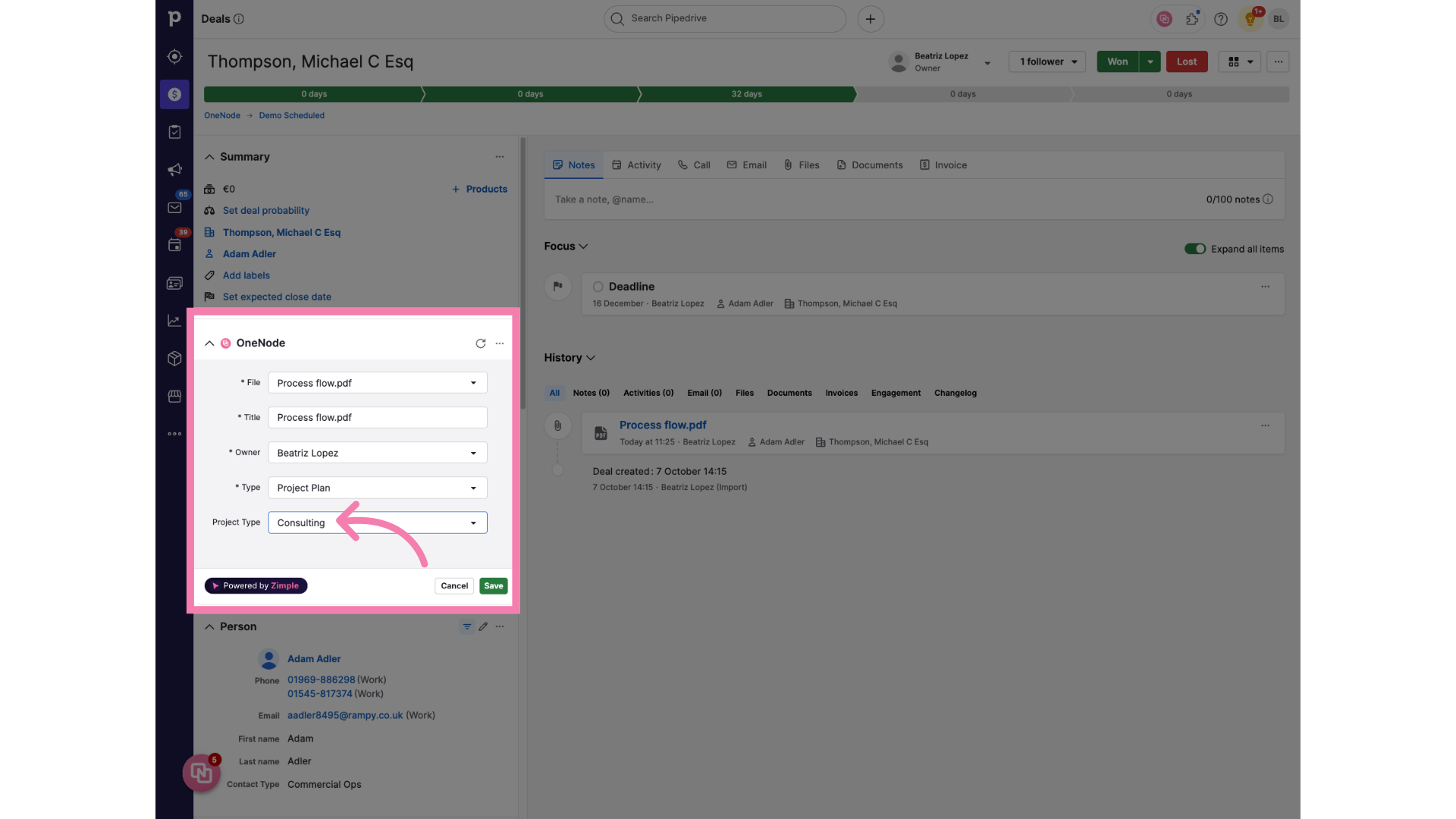
8. Click "Save"
Lastly, don't forget to save the changes!
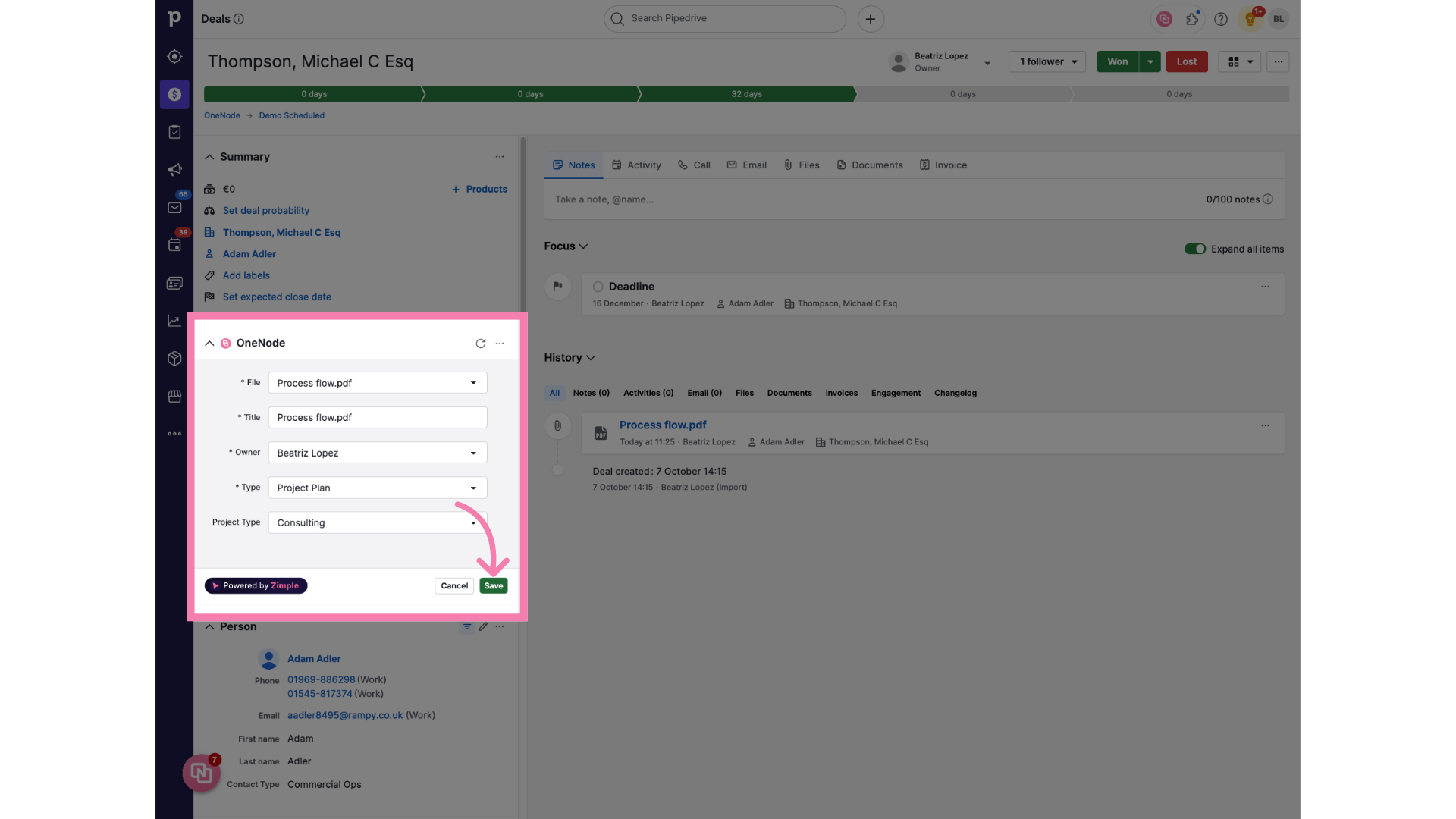
9. Search the document
That's it! The OneNode panel in deals, persons, or organizations will show all linked documents. From now on, finding this document will be as easy as 1-2-3!
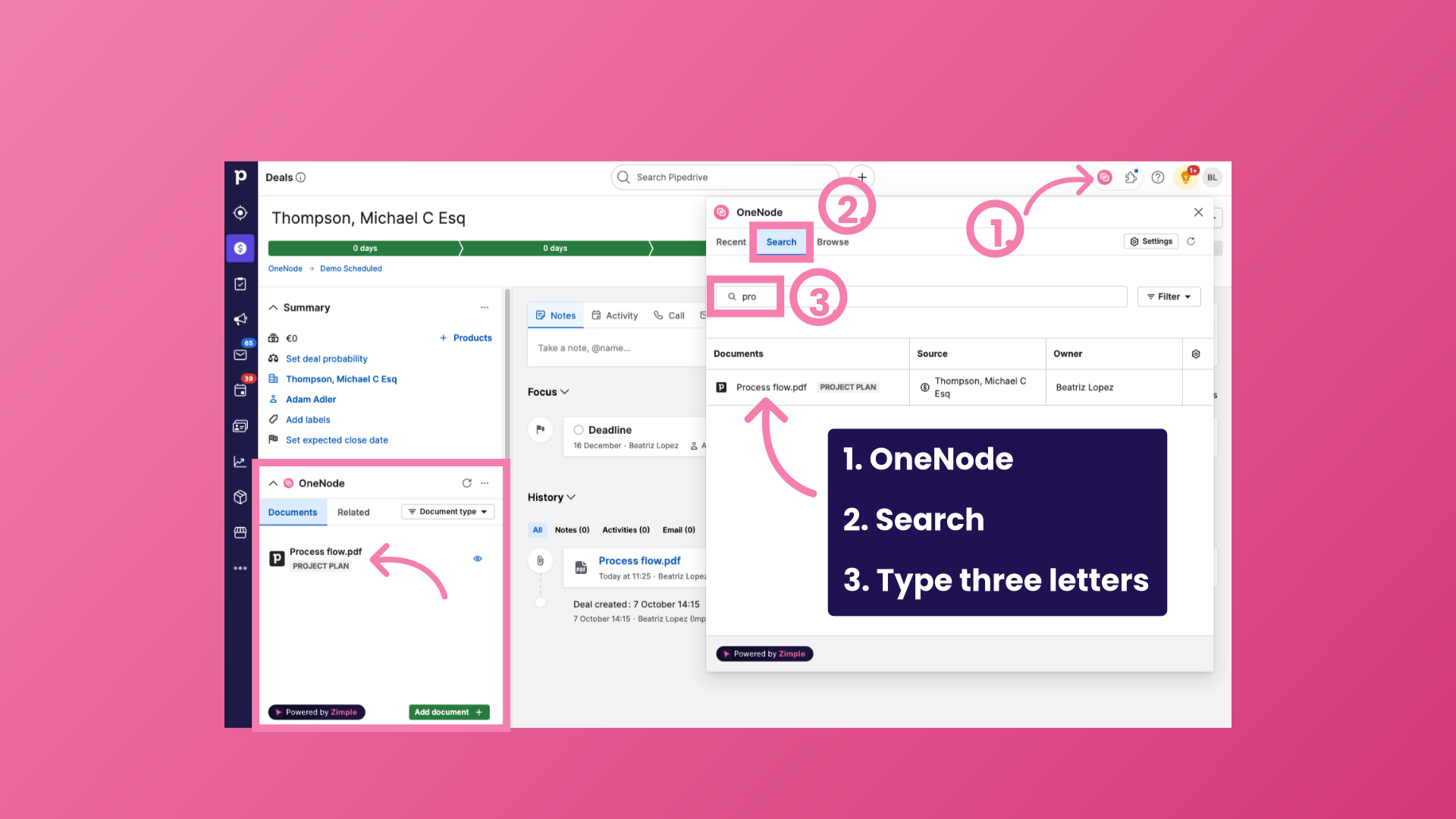
The best part? No files were duplicated or stored elsewhere. Using metadata, OneNode allows you to add and search Pipedrive files effortlessly, keeping everything in one single place! Check out how to add files from another source than Pipedrive files right here.
