Add users
Invite users to One Node
This video shows how to invite users to install One Node
1. Open OneNode
It's really simple. First, Open OneNode
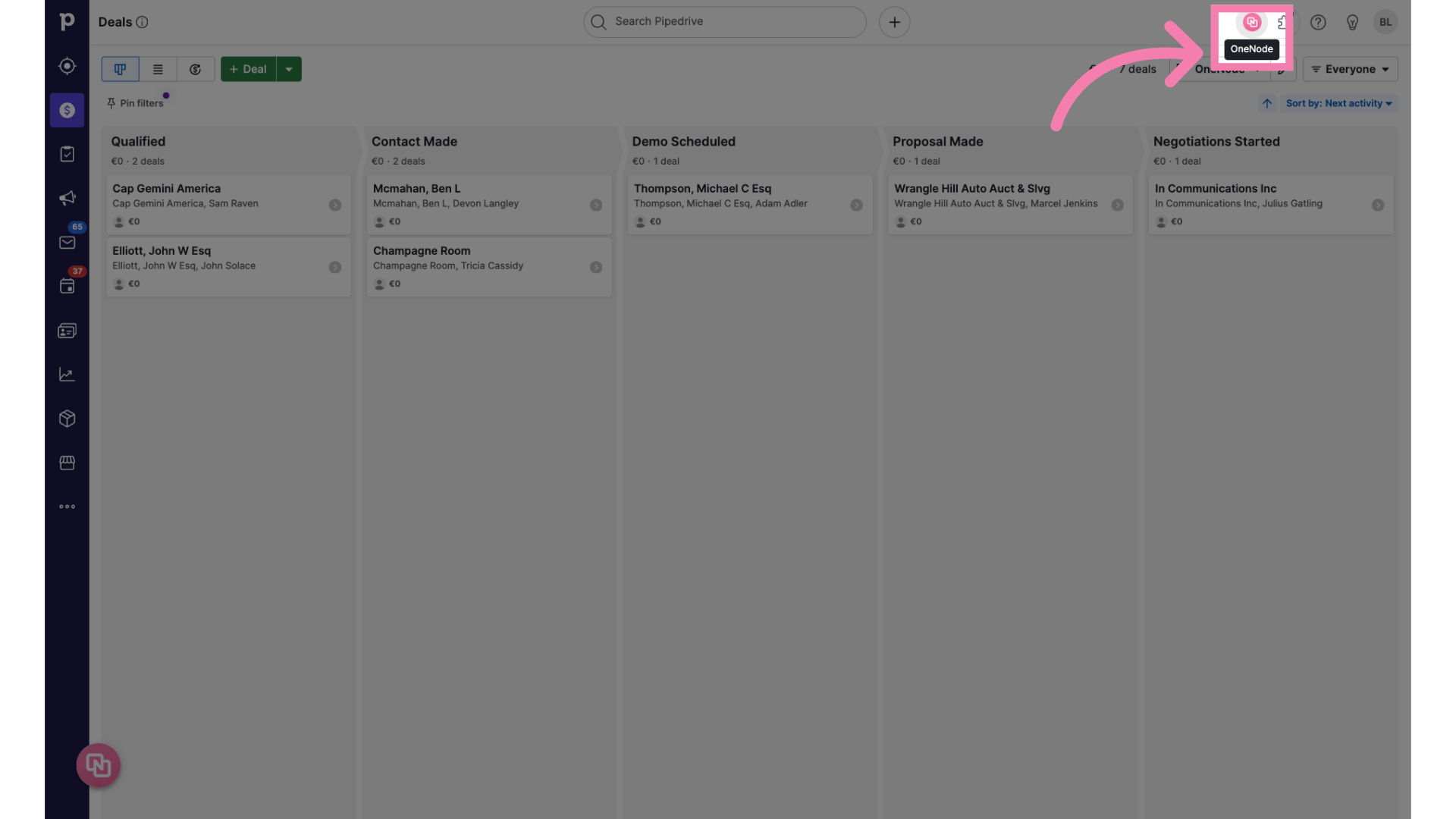
2. Click on "Settings"
Click on Settings to go to the admin panel
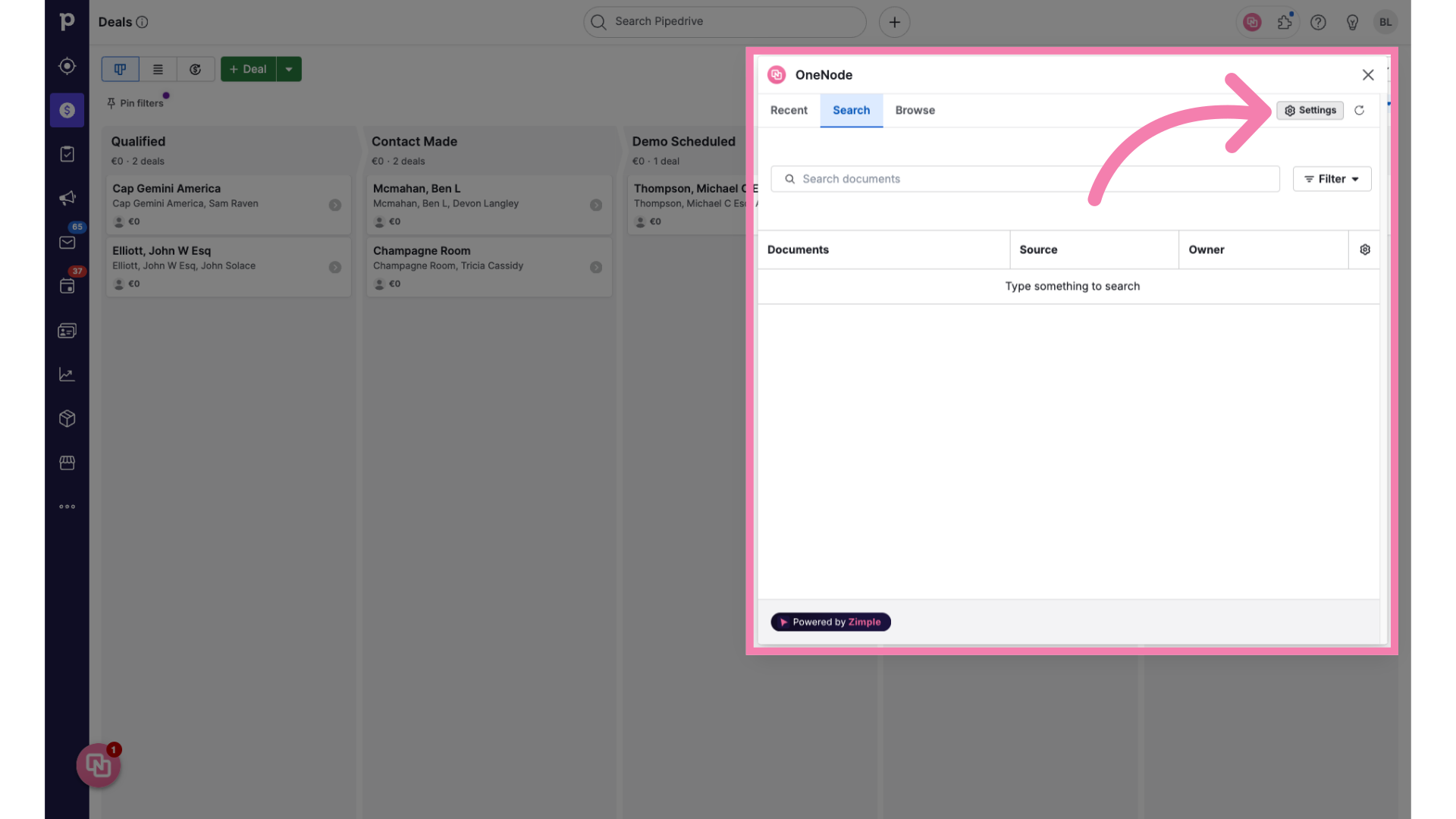
3. Click on "Users"
Once inside the settings, navigate to the "Users"Users" section and select the first option.
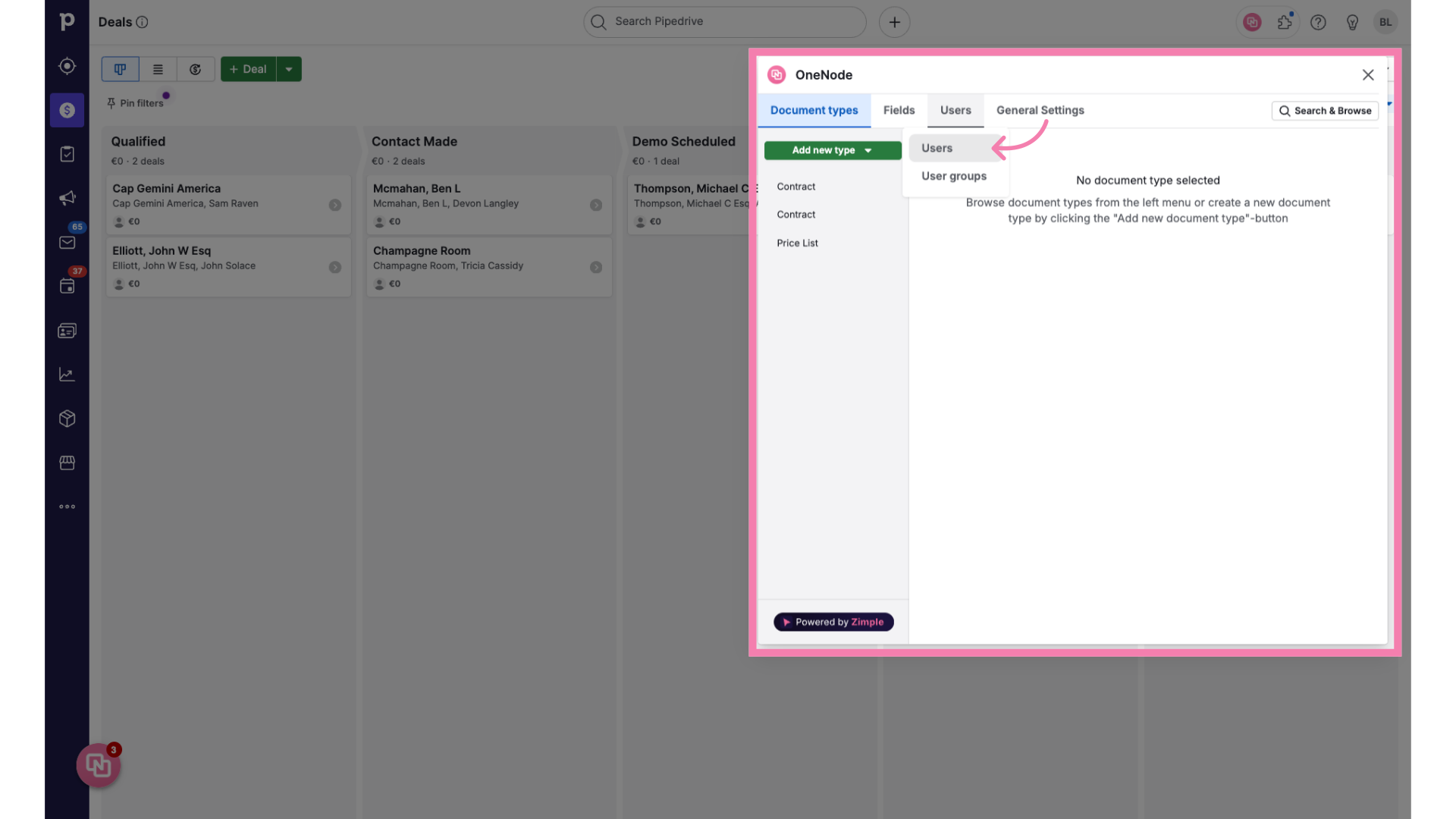
4. Select the user
Select the user that you want to invite to OneNode or type the name in the search bar
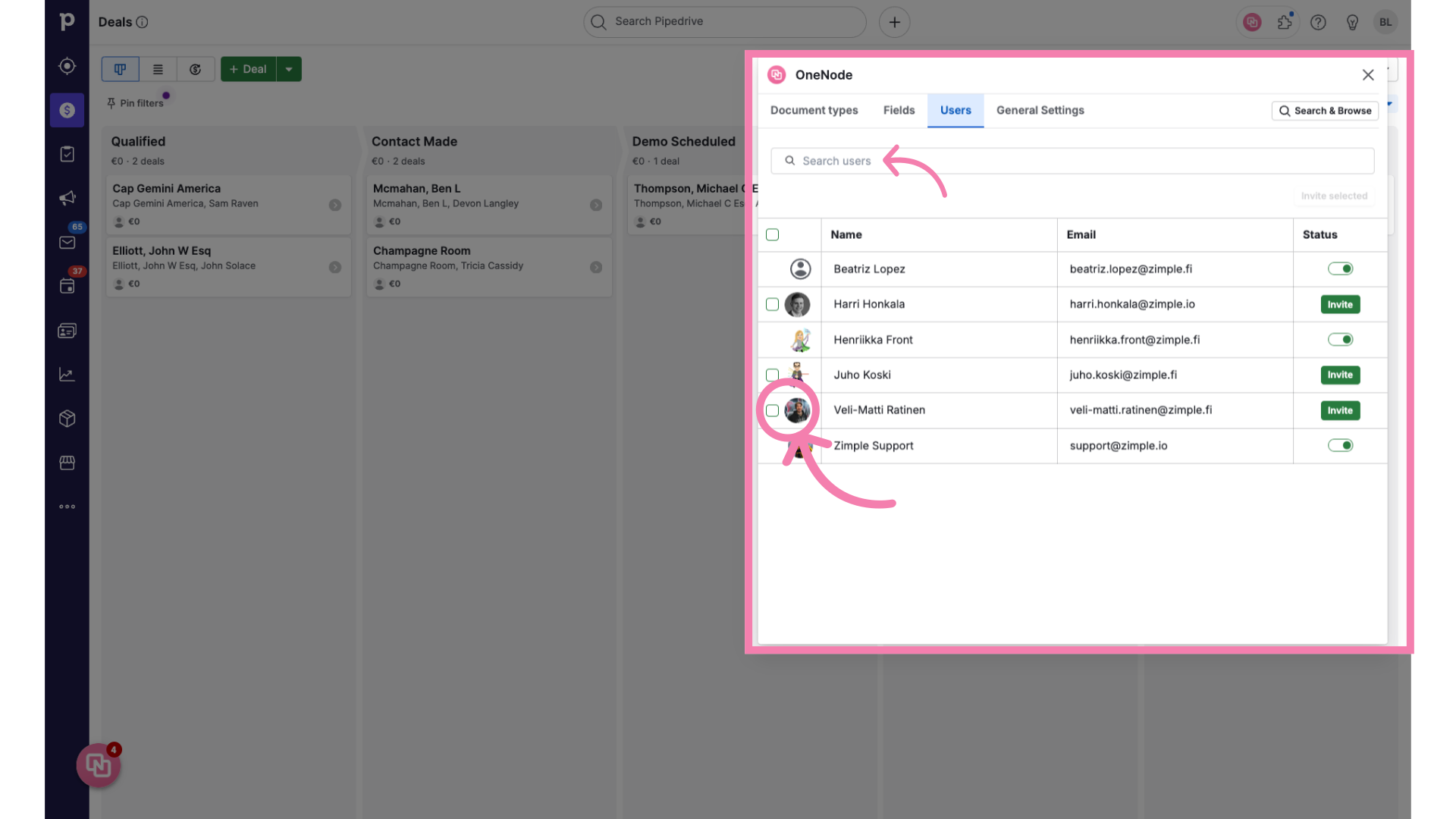
5. Click "Invite selected"
Then click on "Invite selected"selected".
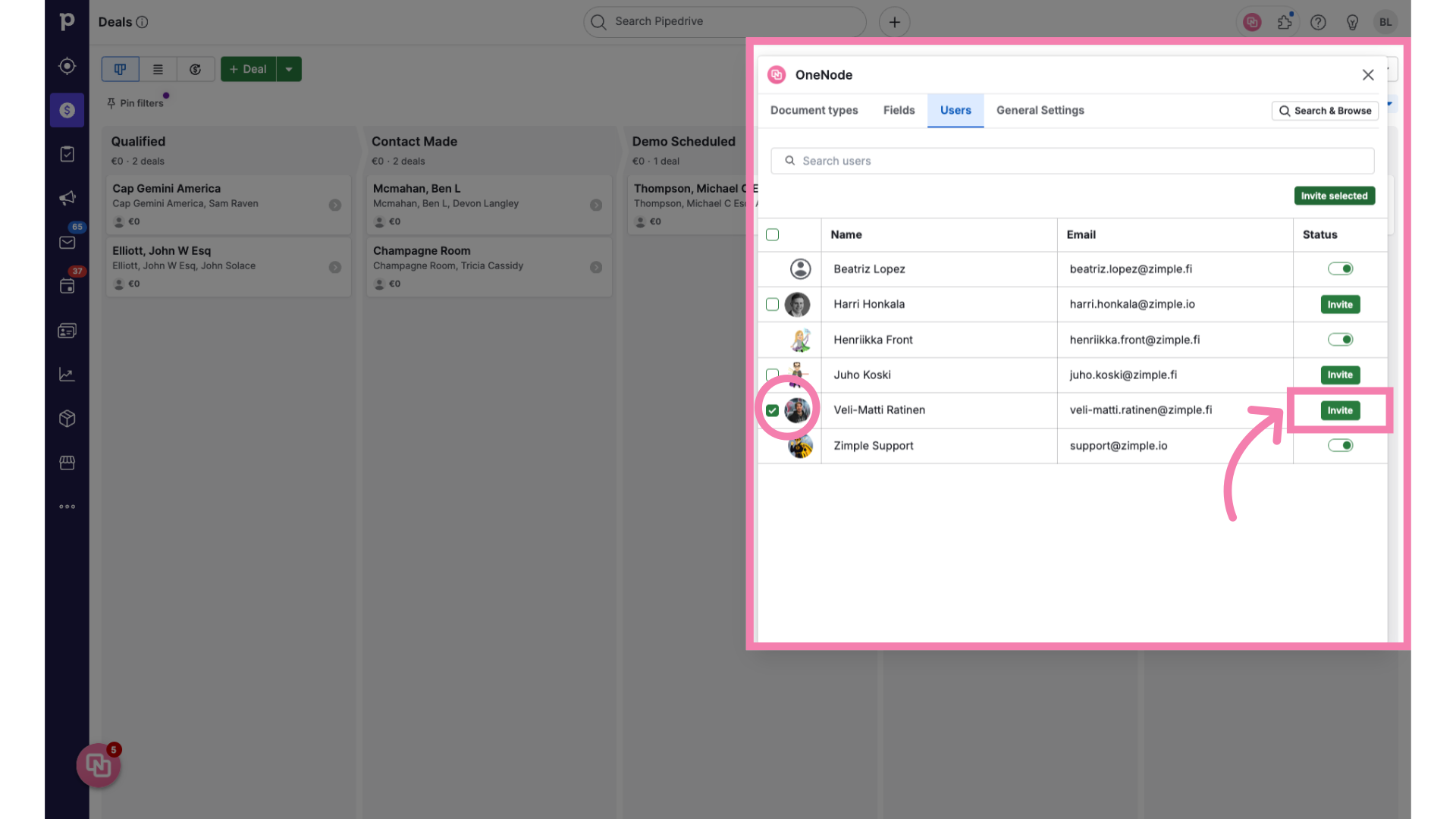
6. Review the invitation
Next, review the message and edit its contents if you'd like.
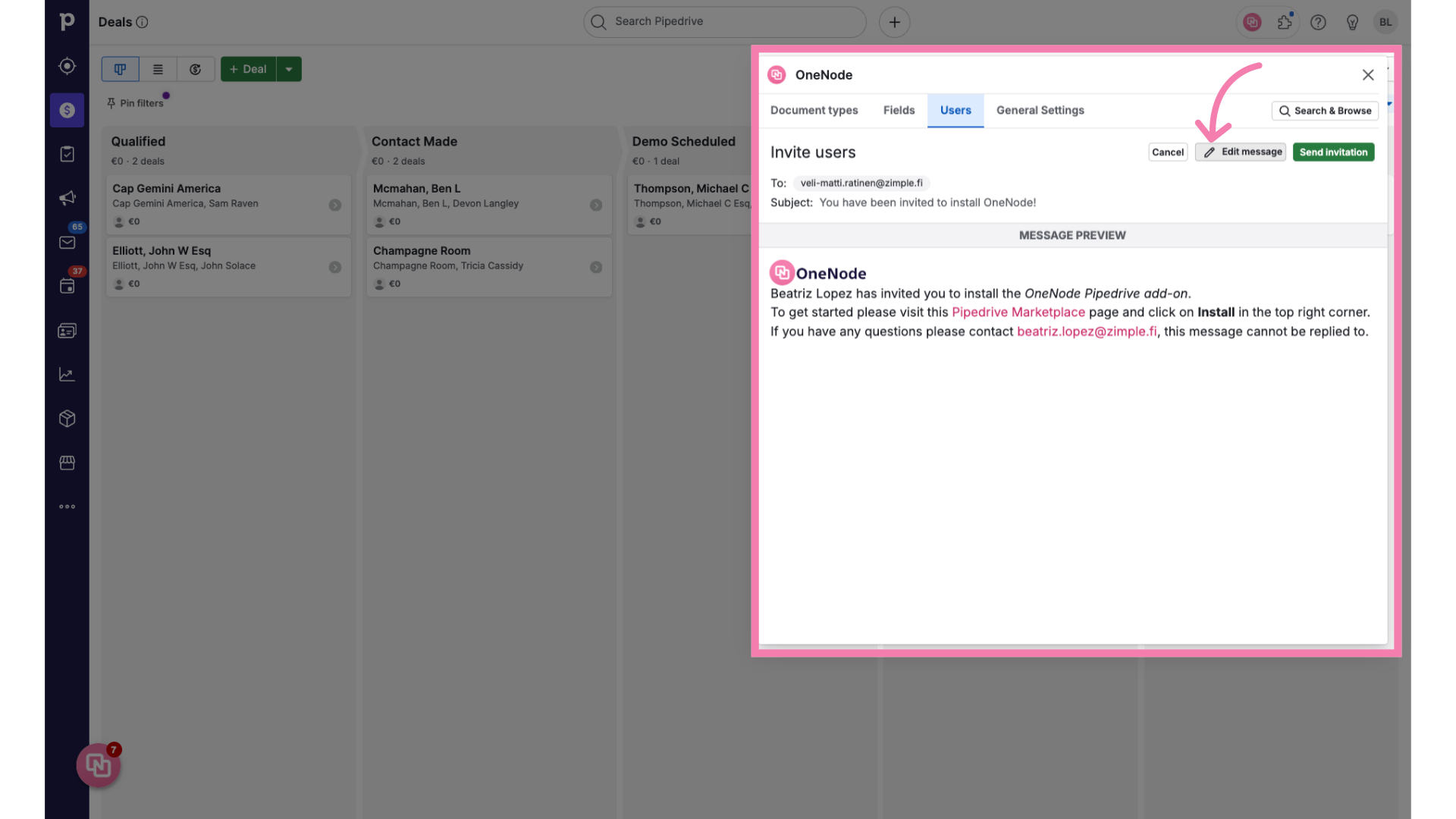
7. Preview and Test
After making any changes to the contents of the email you can Preview them, or even send a test mail
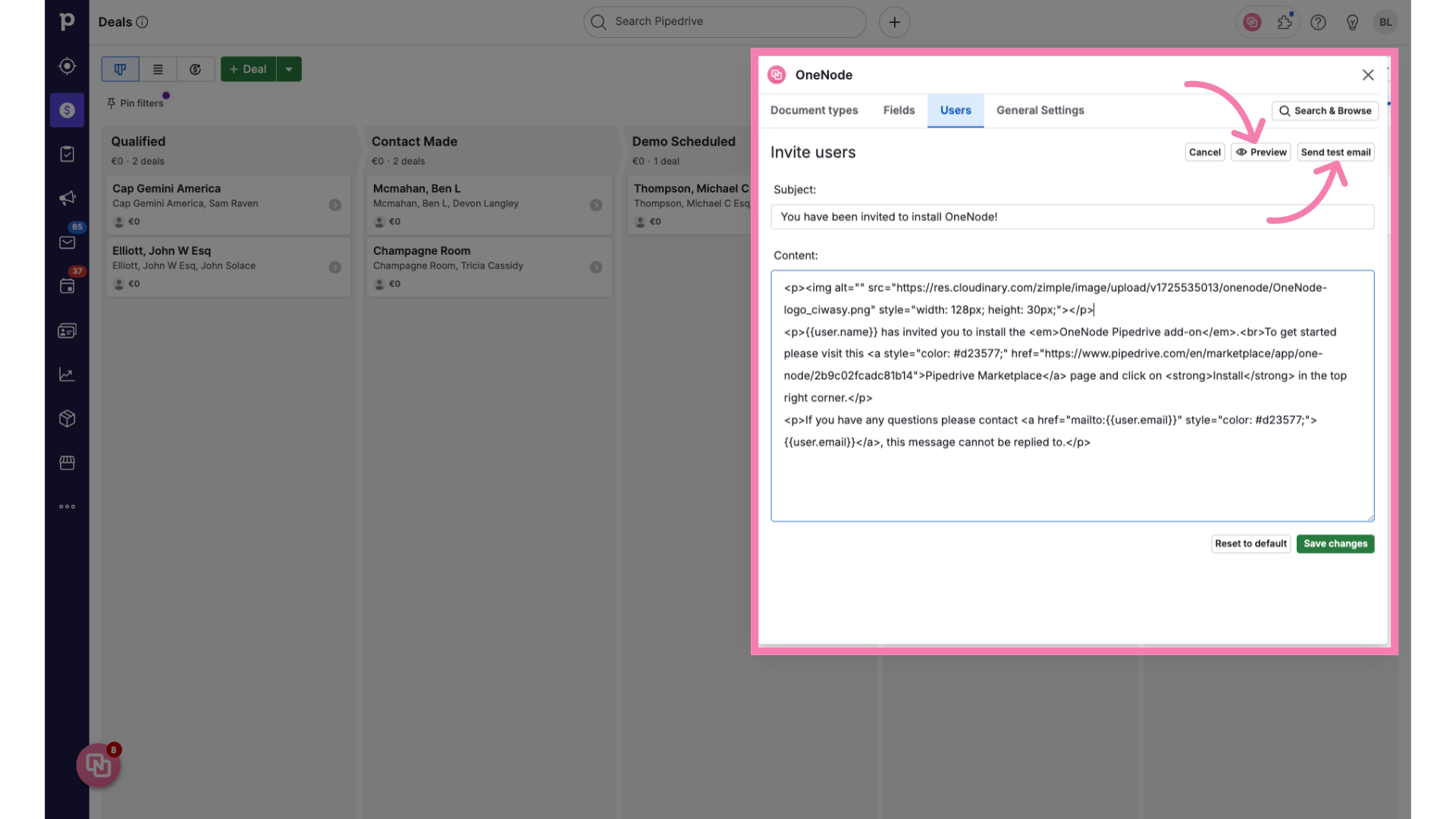
8. Click "Save changes"
Make sure you save the changes
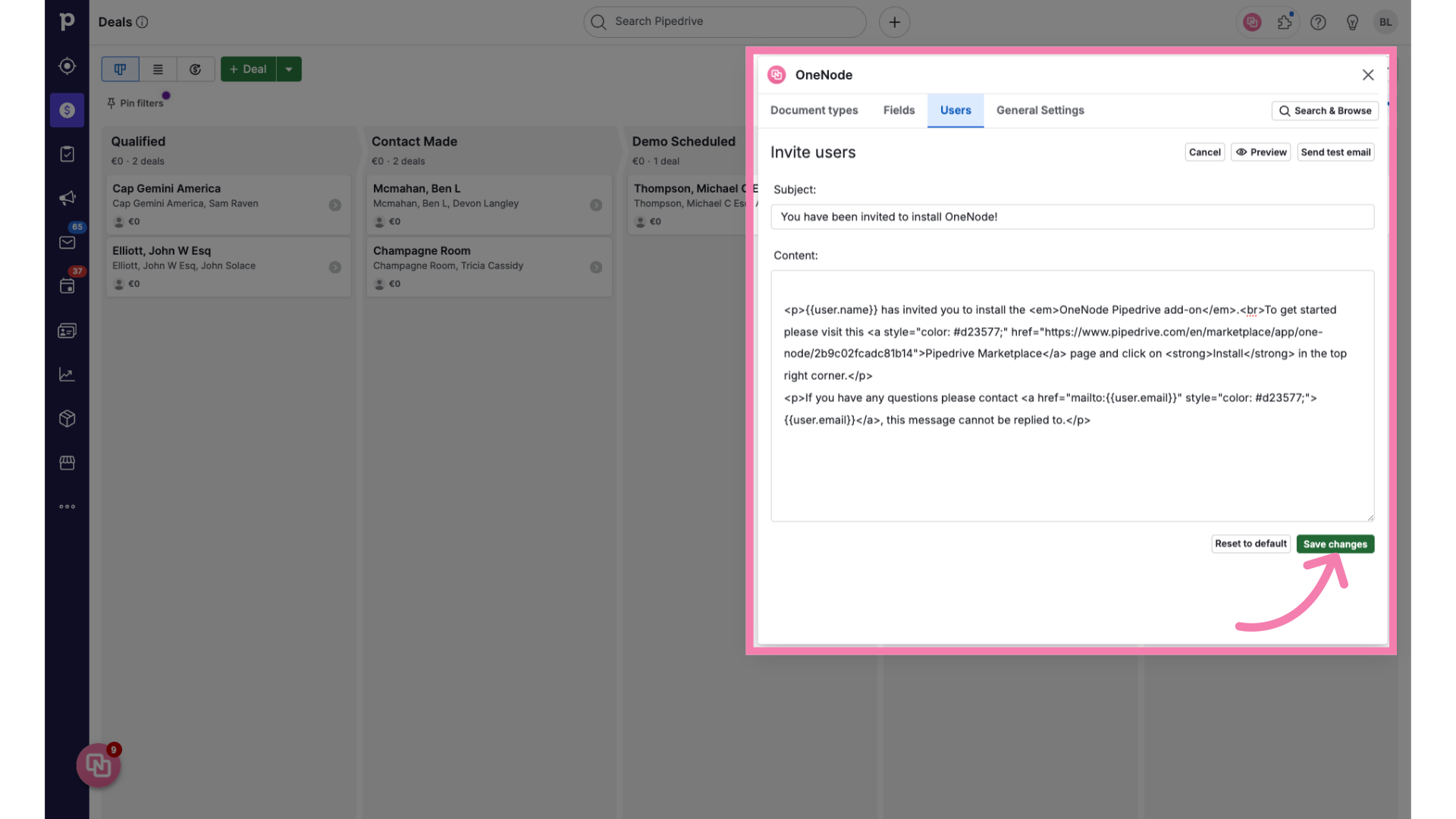
9. Click "Send invitation"
And that's it, Click on "Send Invitation"Invitation" and the user will be added once they accept the invite.
Back to top

