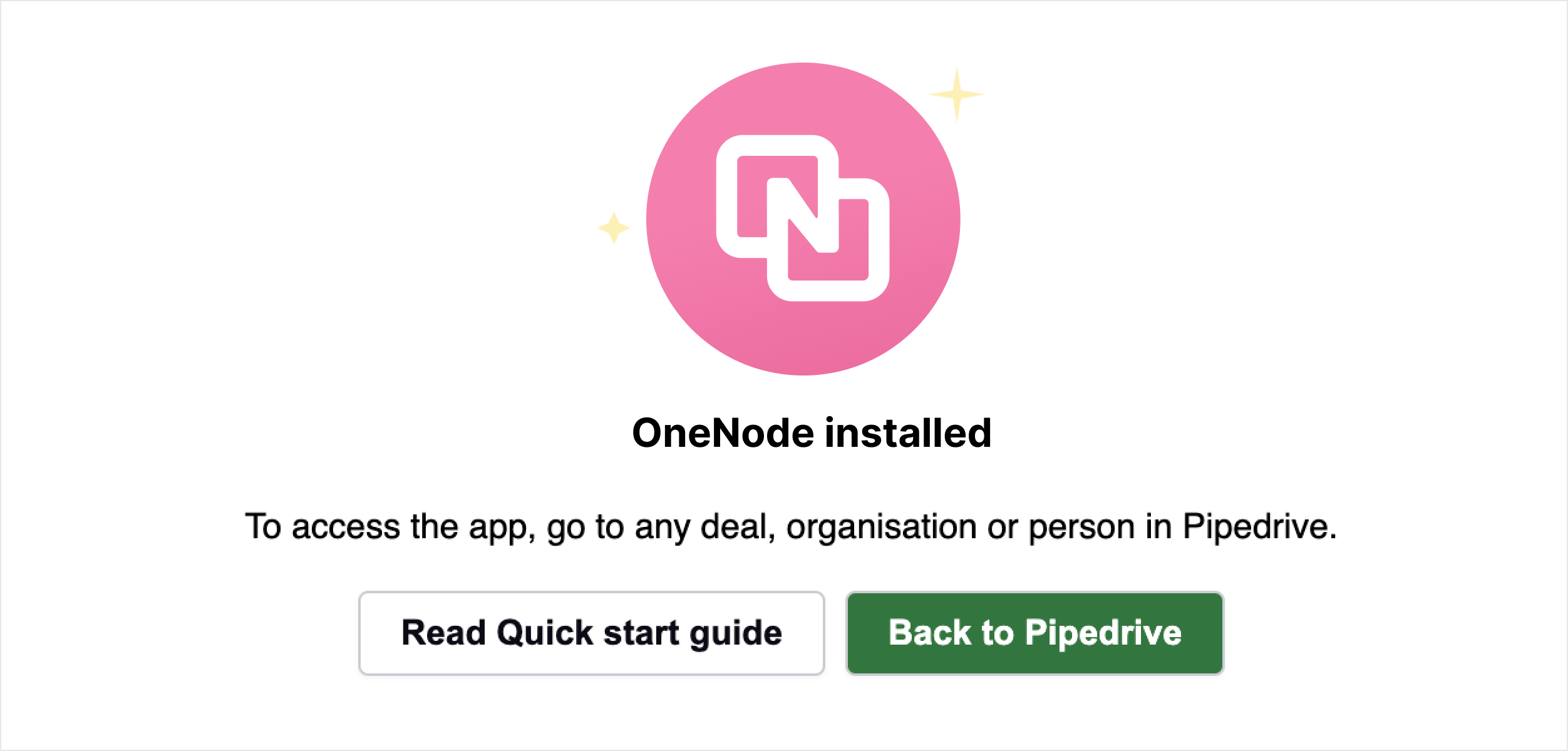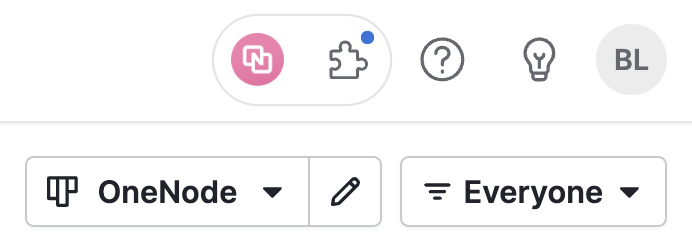Installation
Please note that the first-time installation must be done by a Pipedrive global admin user. Read more here about Pipedrive's global permissions.
1. Go to: .....link from mktplace.....
2. Click "Install now" to start the installation.
3. Confirm and accept the permissions requested in order to use the application. Then, click "Allow and install."
Please note that if your Pipedrive account is linked to multiple tenants you need to select the correct one to which you want OneClick to be installed before installing.
4. Next, you will be redirected to a new page with our Terms of service. Read the terms. Click "Agree".
5. The application is now installed to your Pipedrive account. Click "Back to Pipedrive" to return to Pipedrive.
6. Head to Pipedrive and you'll see OneNode's quick access in the upper right cornerm next to your pipedrive apps:
7. All done! You are ready to start setting up the document types that your company uses the most and create folders to keep everything organized.