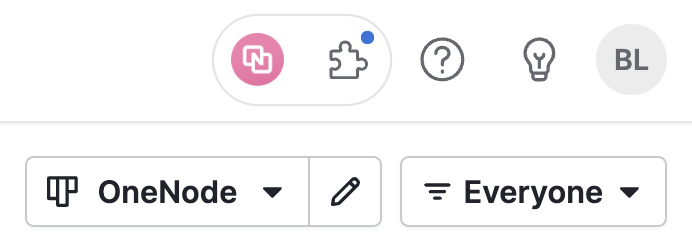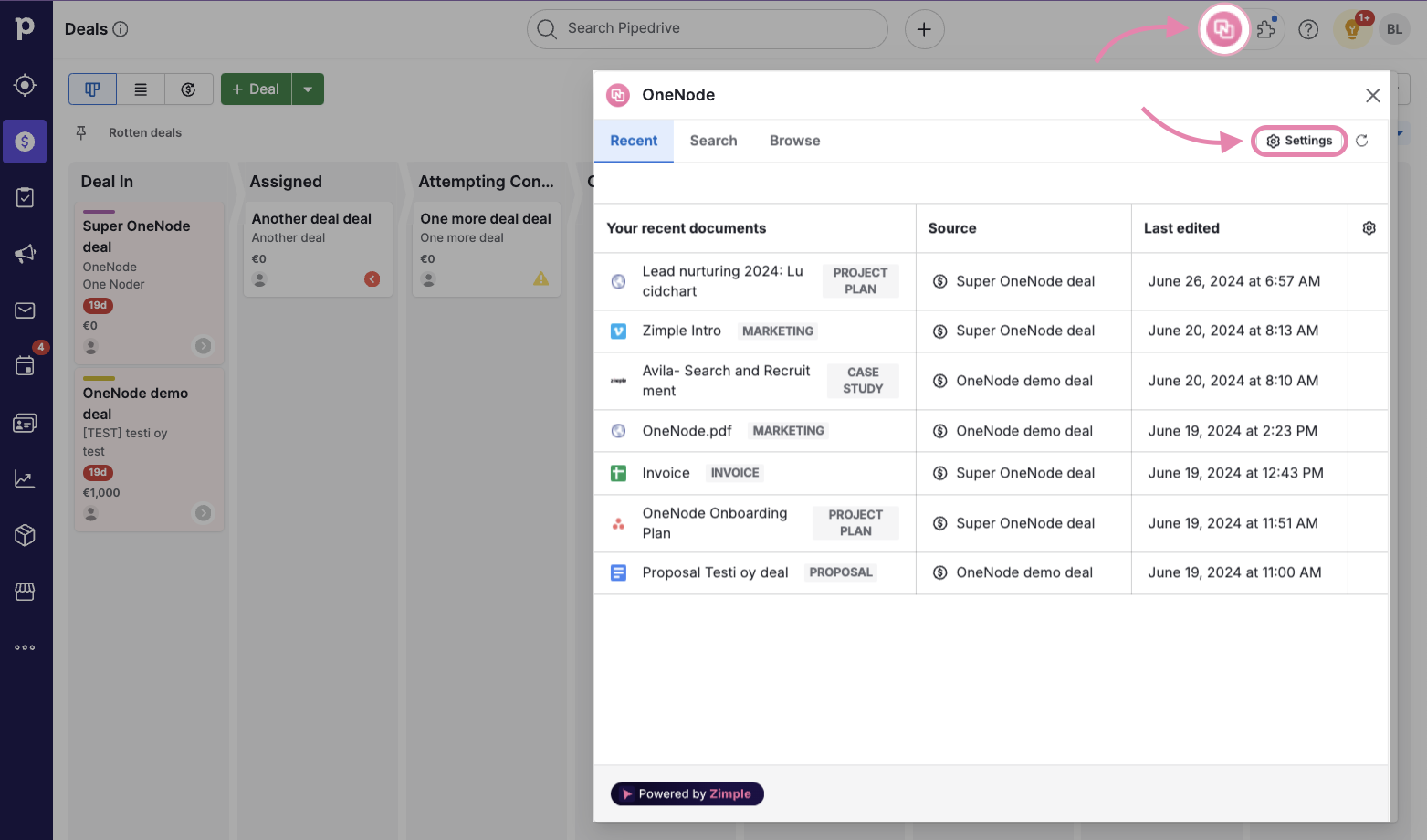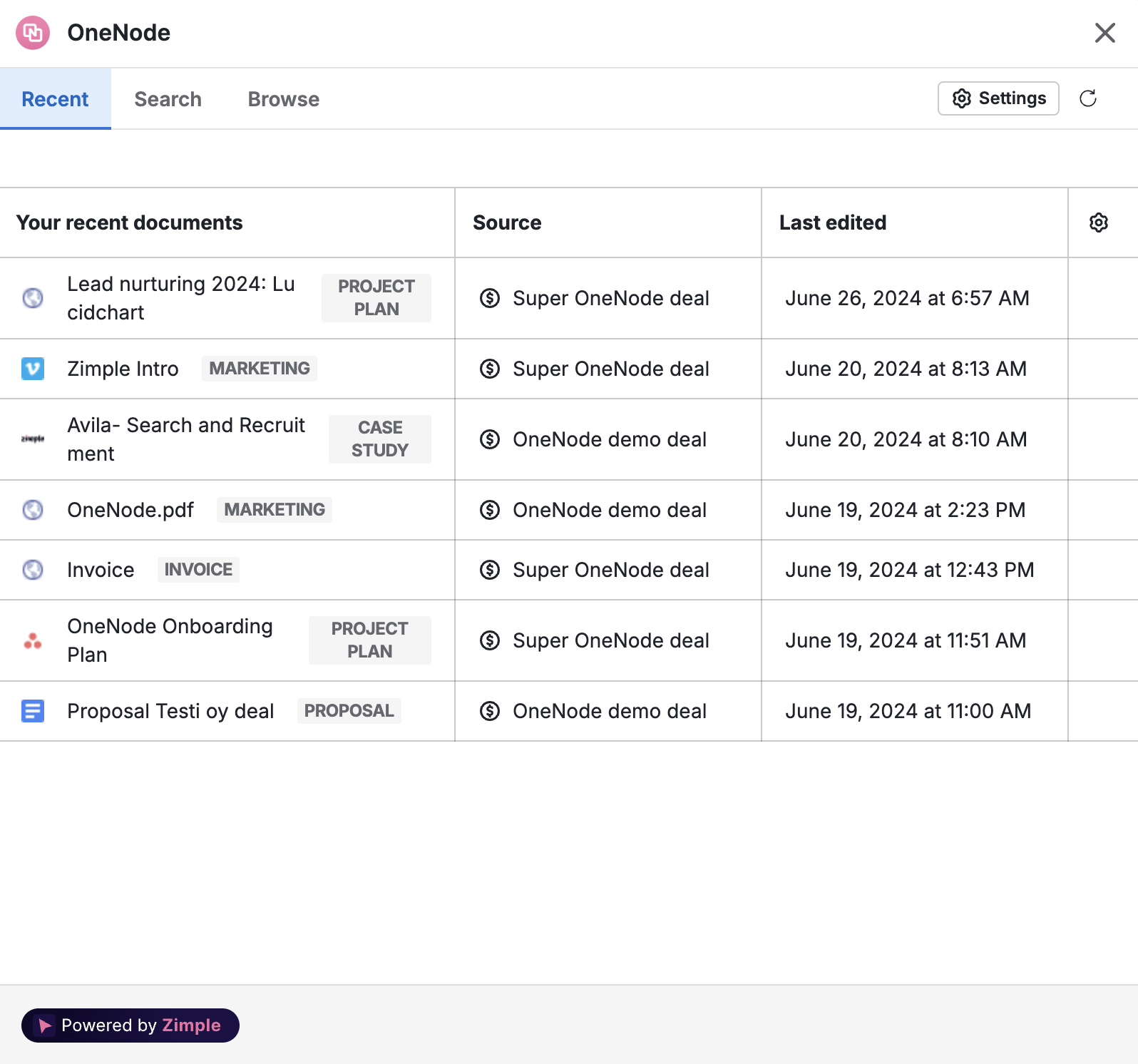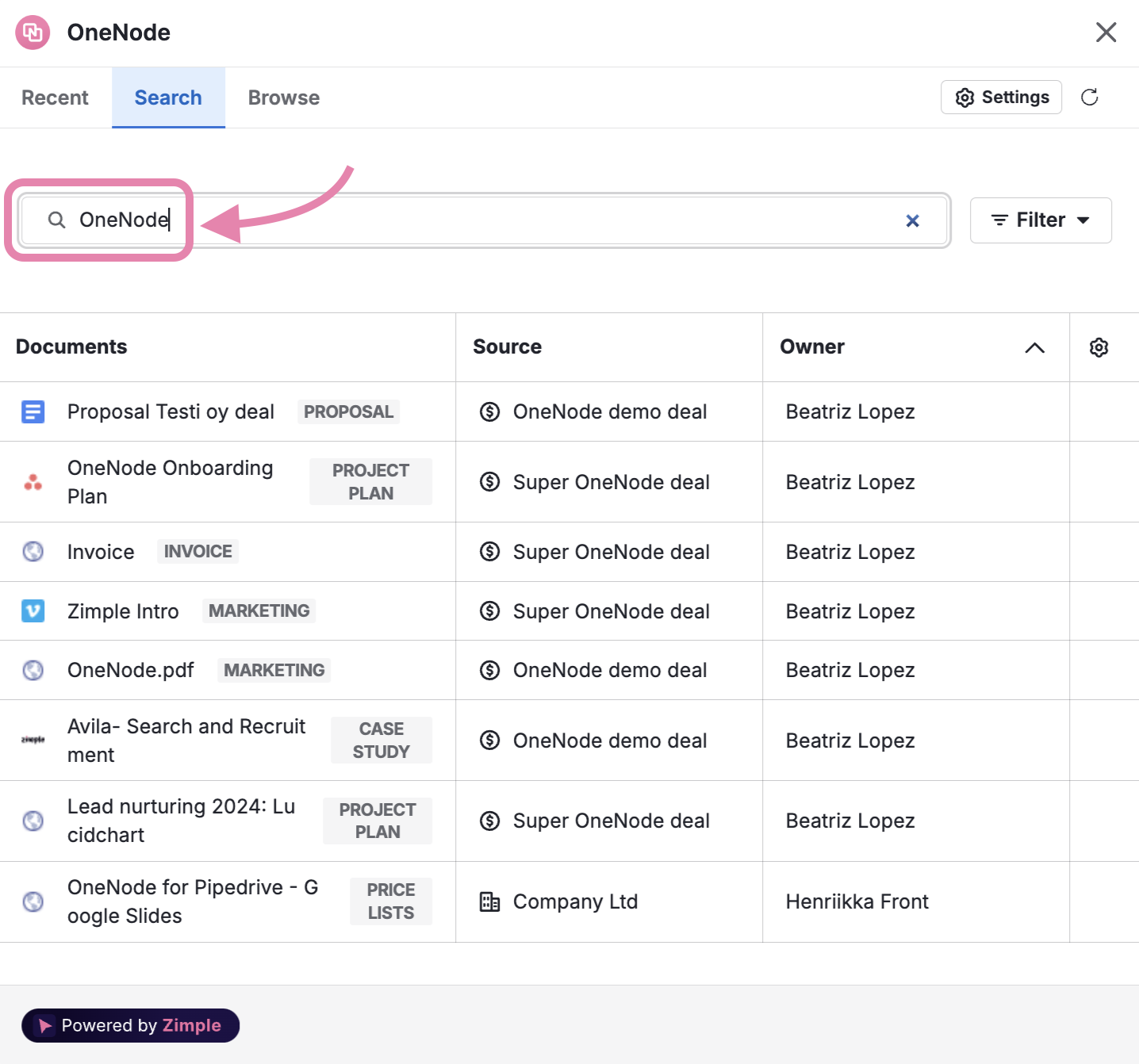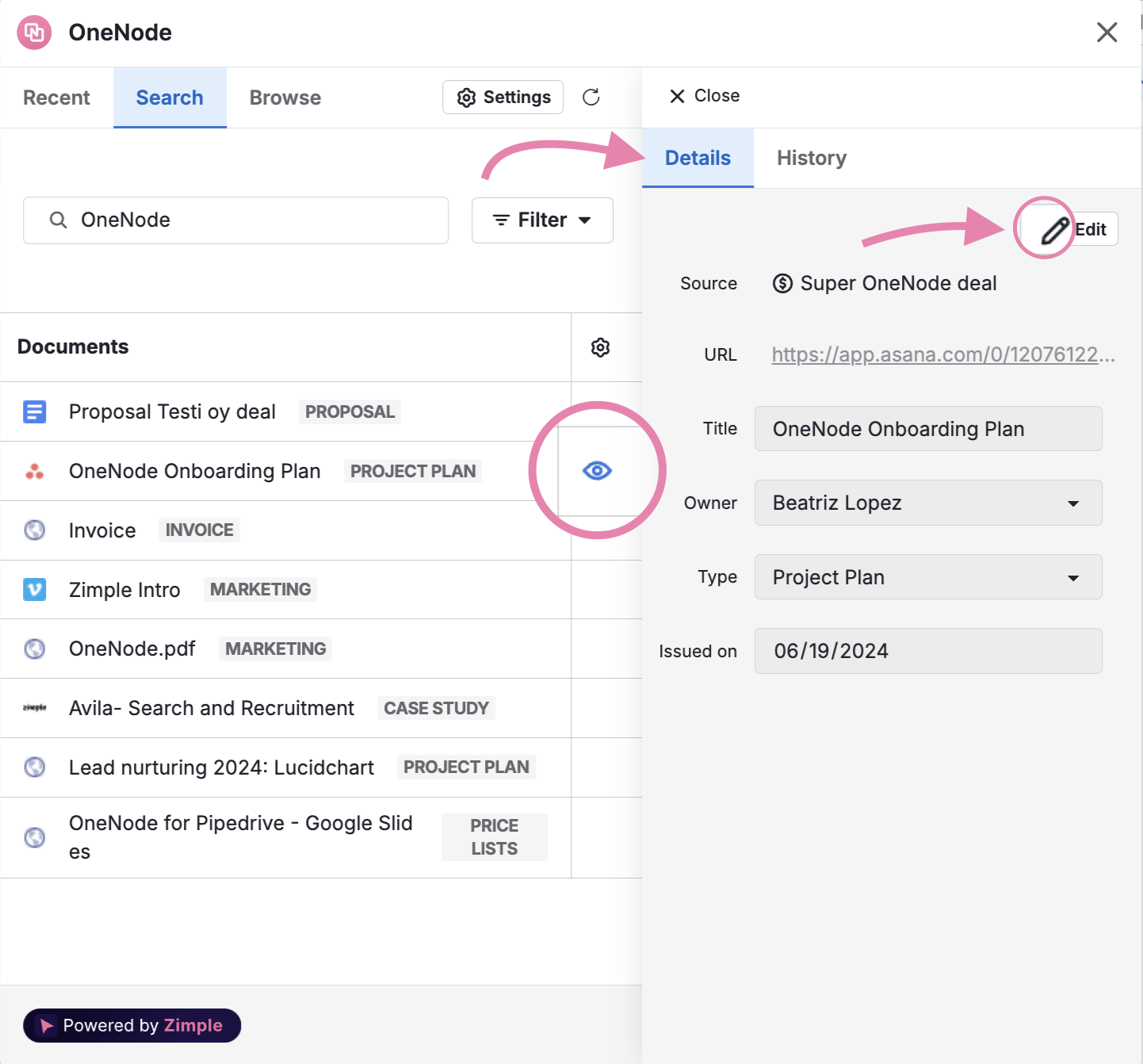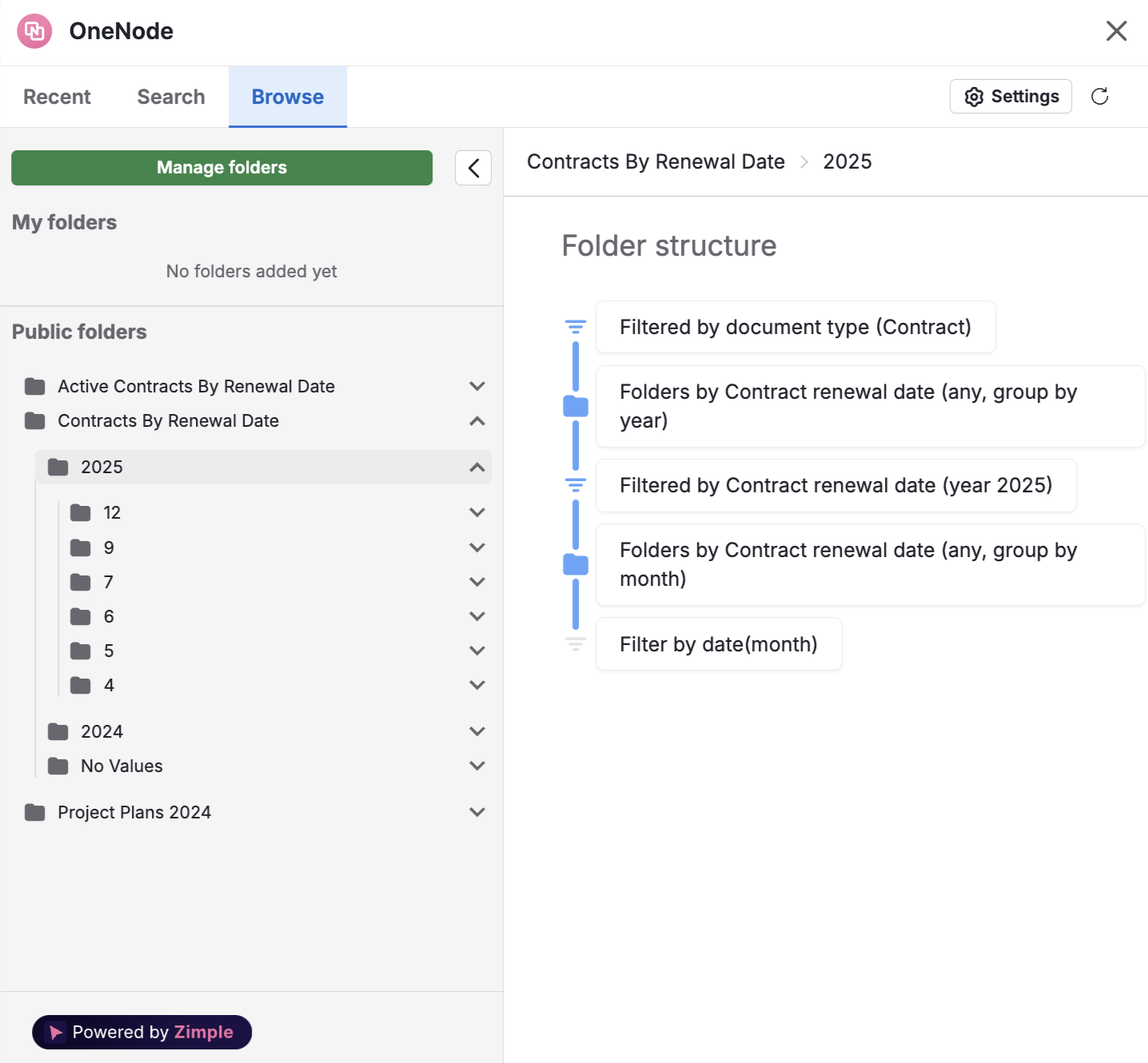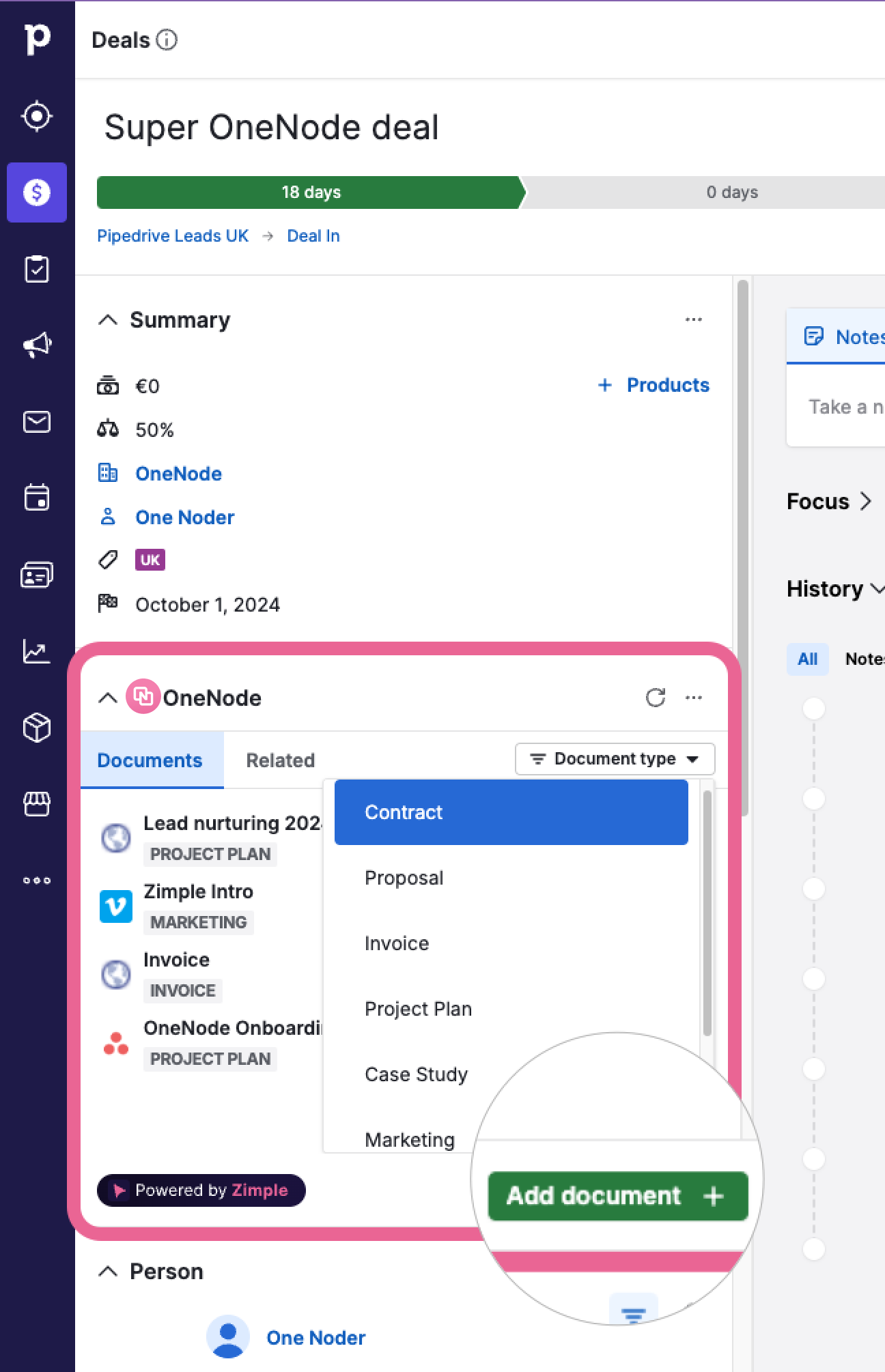Finding your way around
You will always find OneNode on the upper right corner of your Pipedrive space, next to the quick help and sales assistant.
One NodeOneNode Panel
Once you click on OneNode's icon, the main panel will open.
If you are an Admin, you will also be able to see the Settings button.
From this panel you will be able to:
-
SeeRecent items
Review your most recent opened items. Use the settings icon on the right to edit the columns.
-
Search
Use the Search bar to find specific items using key wordswords. Use organization filters and configure your own.
-
View details
View and edit the Details for each item. Review the item's History.
-
Browse
Browse through your company's Shared foldersfolders. Build and browse through your Own folders
folders.
One Node
OneNode the Deal, Organization or Personentity view
You can also Add and edit documents directly from the Deal,Deal, Organization or Person view.